If the Google Chrome, MS Edge, Firefox and Microsoft Internet Explorer opens automatically to Your Maps Now web page, then your computer is infected with a browser hijacker. As a result, your new tab, home page and search provider by default are changed to Your Maps Now and all your search results are re-directed to this malicious page or other domains. It may also create a large amount of pop-up ads on your computer and increase your vulnerability. With the steps below, you may remove Your Maps Now completely.
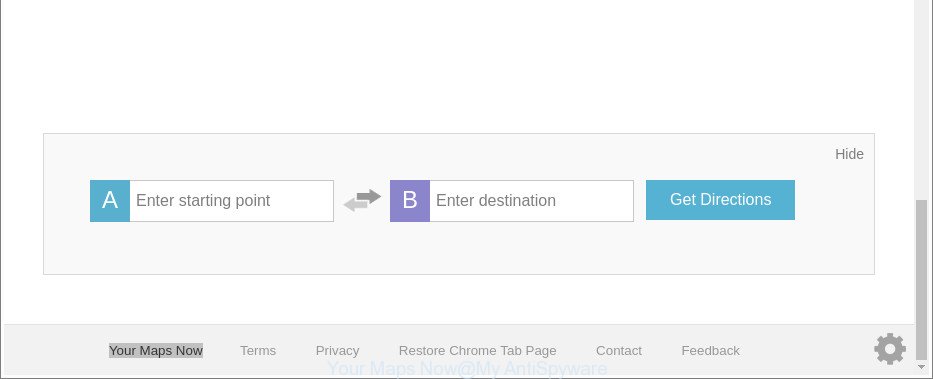
The “Your Maps Now” makes unwanted changes to web-browser settings
When you perform a search via Your Maps Now, in addition to search results from Yahoo, Bing or Google Custom Search that provide links to web pages, news articles, images or videos you’ll also be shown a large amount of unwanted ads. The makers of Your Maps Now doing this to earn advertising profit from these ads.
It is likely that you might be bothered with the browser hijacker infection related to Your Maps Now homepage. You should not disregard this undesired software. The hijacker infection might not only alter your startpage or search engine, but redirect your web browser to malicious web-sites.
What is more, the hijacker can analyze your surfing, and gain access to your personal info and, subsequently, can use it for marketing purposes. Thus, there are more than enough reasons to remove Your Maps Now from your internet browser.
We strongly recommend that you perform the steps below which will help you to remove Your Maps Now startpage using the standard features of Windows and some proven free software.
How to remove Your Maps Now from Chrome, Firefox, IE, Edge
The answer is right here on this page. We have put together simplicity and efficiency. It will help you easily to clean your system of hijacker. Moreover, you can choose manual or automatic removal method. If you are familiar with the personal computer then use manual removal, otherwise use the free antimalware utility made specifically to remove hijacker such as Your Maps Now. Of course, you can combine both methods. Read it once, after doing so, please print this page as you may need to exit your browser or reboot your computer.
To remove Your Maps Now, execute the following steps:
- Manual Your Maps Now redirect removal
- How to automatically get rid of Your Maps Now
- How to stop Your Maps Now redirect
- How can you prevent the Your Maps Now browser hijacker
- Finish words
Manual Your Maps Now redirect removal
To remove Your Maps Now browser hijacker, adware and other unwanted software you can try to do so manually. Unfortunately some of the hijackers won’t show up in your application list, but some browser hijacker infections may. In this case, you may be able to remove it through the uninstall function of your MS Windows computer. You can do this by following the steps below.
Uninstall Your Maps Now associated software by using Microsoft Windows Control Panel
Some potentially unwanted apps, browser hijacking applications and ‘ad supported’ software can be deleted by uninstalling the free software they came with. If this way does not succeed, then looking them up in the list of installed applications in MS Windows Control Panel. Use the “Uninstall” command in order to get rid of them.
Press Windows button ![]() , then click Search
, then click Search ![]() . Type “Control panel”and press Enter. If you using Windows XP or Windows 7, then press “Start” and select “Control Panel”. It will display the Windows Control Panel as displayed on the screen below.
. Type “Control panel”and press Enter. If you using Windows XP or Windows 7, then press “Start” and select “Control Panel”. It will display the Windows Control Panel as displayed on the screen below.

Further, press “Uninstall a program” ![]()
It will display a list of all applications installed on your system. Scroll through the all list, and delete any questionable and unknown applications.
Get rid of Your Maps Now redirect from Firefox
If the Mozilla Firefox web browser default search provider, new tab page and homepage are changed to Your Maps Now and you want to restore the settings back to their original settings, then you should follow the few simple steps below. However, your themes, bookmarks, history, passwords, and web form auto-fill information will not be deleted.
Click the Menu button (looks like three horizontal lines), and click the blue Help icon located at the bottom of the drop down menu as on the image below.

A small menu will appear, click the “Troubleshooting Information”. On this page, press “Refresh Firefox” button as on the image below.

Follow the onscreen procedure to restore your Mozilla Firefox web browser settings to their default values.
Get rid of Your Maps Now redirect from IE
The Microsoft Internet Explorer reset is great if your internet browser is hijacked or you have unwanted extensions or toolbars on your web browser, which installed by a malware.
First, start the Internet Explorer. Next, press the button in the form of gear (![]() ). It will open the Tools drop-down menu, click the “Internet Options” as shown on the screen below.
). It will open the Tools drop-down menu, click the “Internet Options” as shown on the screen below.

In the “Internet Options” window click on the Advanced tab, then click the Reset button. The Internet Explorer will show the “Reset Internet Explorer settings” window as displayed on the screen below. Select the “Delete personal settings” check box, then click “Reset” button.

You will now need to restart your machine for the changes to take effect.
Remove Your Maps Now from Google Chrome
Reset Chrome settings can help you solve some problems caused by browser hijacker and delete Your Maps Now from newtab page, home page and search provider by default. This will also disable harmful extensions as well as clear cookies and site data. When using the reset feature, your personal information such as passwords, bookmarks, browsing history and web form auto-fill data will be saved.

- First start the Chrome and press Menu button (small button in the form of three dots).
- It will show the Google Chrome main menu. Choose More Tools, then click Extensions.
- You’ll see the list of installed extensions. If the list has the plugin labeled with “Installed by enterprise policy” or “Installed by your administrator”, then complete the following instructions: Remove Chrome extensions installed by enterprise policy.
- Now open the Chrome menu once again, click the “Settings” menu.
- You will see the Google Chrome’s settings page. Scroll down and click “Advanced” link.
- Scroll down again and press the “Reset” button.
- The Google Chrome will display the reset profile settings page as shown on the image above.
- Next click the “Reset” button.
- Once this process is complete, your web browser’s new tab, homepage and search provider will be restored to their original defaults.
- To learn more, read the post How to reset Google Chrome settings to default.
How to automatically get rid of Your Maps Now
If your computer is still infected with the Your Maps Now browser hijacker, then the best solution of detection and removal is to run an anti malware scan on the PC system. Download free malicious software removal utilities below and run a full system scan. It will help you delete all components of the browser hijacker from hardisk and Windows registry.
How to automatically remove Your Maps Now with Zemana
Zemana AntiMalware (ZAM) is a tool which can remove ad supported software, potentially unwanted applications, hijacker infections and other malicious software from your computer easily and for free. Zemana Free is compatible with most antivirus software. It works under Windows (10 – XP, 32 and 64 bit) and uses minimum of personal computer resources.

- Visit the page linked below to download Zemana. Save it to your Desktop so that you can access the file easily.
Zemana AntiMalware
165090 downloads
Author: Zemana Ltd
Category: Security tools
Update: July 16, 2019
- At the download page, click on the Download button. Your browser will display the “Save as” dialog box. Please save it onto your Windows desktop.
- After downloading is complete, please close all software and open windows on your system. Next, launch a file called Zemana.AntiMalware.Setup.
- This will open the “Setup wizard” of Zemana AntiMalware onto your personal computer. Follow the prompts and don’t make any changes to default settings.
- When the Setup wizard has finished installing, the Zemana will start and open the main window.
- Further, click the “Scan” button to perform a system scan with this utility for the hijacker responsible for Your Maps Now . Depending on your machine, the scan may take anywhere from a few minutes to close to an hour. While the Zemana AntiMalware tool is checking, you can see number of objects it has identified as being affected by malware.
- After the scanning is complete, Zemana Free will display you the results.
- When you’re ready, click the “Next” button. The utility will remove hijacker infection which designed to redirect your web browser to the Your Maps Now website. After disinfection is finished, you may be prompted to restart the personal computer.
- Close the Zemana Anti-Malware and continue with the next step.
Remove Your Maps Now from browsers with Hitman Pro
HitmanPro is a free program that created to remove malware, potentially unwanted software, adware and hijackers from your system running MS Windows 10, 8, 7, XP (32-bit and 64-bit). It will help to scan for and delete browser hijacker responsible for redirecting user searches to Your Maps Now, including its files, folders and registry keys.
Hitman Pro can be downloaded from the following link. Save it on your Microsoft Windows desktop.
Once downloading is complete, open the file location and double-click the Hitman Pro icon. It will launch the HitmanPro utility. If the User Account Control dialog box will ask you want to start the program, click Yes button to continue.

Next, click “Next” . HitmanPro program will scan through the whole PC system for the hijacker responsible for changing your web browser settings to Your Maps Now. This task can take some time, so please be patient. While the HitmanPro is scanning, you can see count of objects it has identified either as being malicious software.

After finished, HitmanPro will display a scan report like below.

Once you’ve selected what you want to remove from your personal computer press “Next” button. It will show a dialog box, click the “Activate free license” button. The Hitman Pro will get rid of hijacker responsible for Your Maps Now search and move items to the program’s quarantine. Once disinfection is finished, the utility may ask you to reboot your machine.
Remove Your Maps Now redirect with Malwarebytes
Delete Your Maps Now browser hijacker infection manually is difficult and often the hijacker is not completely removed. Therefore, we recommend you to use the Malwarebytes Free which are completely clean your personal computer. Moreover, the free program will help you to delete malicious software, potentially unwanted software, toolbars and adware that your machine can be infected too.
Installing the MalwareBytes Free is simple. First you will need to download MalwareBytes from the link below. Save it to your Desktop.
327309 downloads
Author: Malwarebytes
Category: Security tools
Update: April 15, 2020
Once the download is done, close all applications and windows on your PC. Open a directory in which you saved it. Double-click on the icon that’s called mb3-setup as shown in the figure below.
![]()
When the install begins, you will see the “Setup wizard” which will help you install Malwarebytes on your machine.

Once install is finished, you will see window as on the image below.

Now press the “Scan Now” button to perform a system scan with this tool for the browser hijacker which cause a reroute to Your Maps Now website. A system scan can take anywhere from 5 to 30 minutes, depending on your system.

Once MalwareBytes Anti-Malware (MBAM) has completed scanning, you can check all threats detected on your machine. When you are ready, press “Quarantine Selected” button.

The Malwarebytes will now get rid of hijacker infection responsible for redirecting user searches to Your Maps Now and add threats to the Quarantine. When the clean-up is finished, you may be prompted to restart your PC.

The following video explains step-by-step guidance on how to remove browser hijacker, ad-supported software and other malicious software with MalwareBytes Free.
How to stop Your Maps Now redirect
We suggest to install an ad-blocking program which can stop Your Maps Now and other undesired web sites. The ad blocking utility like AdGuard is a program that basically removes advertising from the Net and stops access to malicious webpages. Moreover, security experts says that using ad-blocking programs is necessary to stay safe when surfing the Internet.
- Visit the following page to download AdGuard. Save it to your Desktop.
Adguard download
26910 downloads
Version: 6.4
Author: © Adguard
Category: Security tools
Update: November 15, 2018
- After downloading it, launch the downloaded file. You will see the “Setup Wizard” program window. Follow the prompts.
- Once the install is finished, click “Skip” to close the installation application and use the default settings, or click “Get Started” to see an quick tutorial which will allow you get to know AdGuard better.
- In most cases, the default settings are enough and you don’t need to change anything. Each time, when you run your computer, AdGuard will start automatically and stop advertisements, Your Maps Now redirect, as well as other malicious or misleading webpages. For an overview of all the features of the application, or to change its settings you can simply double-click on the icon called AdGuard, which is located on your desktop.
How can you prevent the Your Maps Now browser hijacker
The majority of hijacker infections such as Your Maps Now is bundled with free applications or even paid programs which World Wide Web users can easily download online. The setup files of such apps, most commonly, clearly show that they will install bundled programs. The option is given to users to stop the setup of any additional apps. So, in order to avoid the installation of any browser hijackers: read all disclaimers and install screens very carefully, choose only Custom or Advanced setup type and reject all third-party software in which you are unsure.
Finish words
After completing the steps shown above, your computer should be free from hijacker infection responsible for Your Maps Now redirect and other malicious software. The MS Edge, Firefox, Google Chrome and Internet Explorer will no longer display undesired Your Maps Now web page on startup. Unfortunately, if the steps does not help you, then you have caught a new hijacker, and then the best way – ask for help here.





















Hello, Would you need to download maps now to actually have the issue. I think I was on the site map now.co but x’d out quickly as I meant to be on gmaps. Wondering if since I did not download anything if I’m potentially ok.
Continuing from my email posted a few minutes ago-I am trying to uninstall mapsnow and it doesn’t show up in control panel, does not show up as anything in my Malwarebytes program (I deleted the quarantined folder just in case) and cannot get Google Chrome to come up to try that route. I cannot find evidence that it is on my computer except that it is there as my browser. I don’t use this as a browser, just go to google to do my searching. Any help is appreciated
Karen, the fix for that mapsnow problem is reset Google Chrome browser settings and use free removal tools listed above.