When you start your web-browser such as Chrome, Edge, Mozilla Firefox and Microsoft Internet Explorer, the website named Converter.mysearches.co opens automatically instead of your start page? Or this intrusive website has been set as new tab page and web browser’s search engine ? Then it is possible the hijacker get installed on your PC. The Converter.mysearches.co hijacker infection usually get installed as a part of certain freeware. Do not be surprised, it happens, especially if you are an active Internet user. But this does not mean that you should reconcile with the unwanted browser hijacker. You need to remove Converter.mysearches.co sooner.
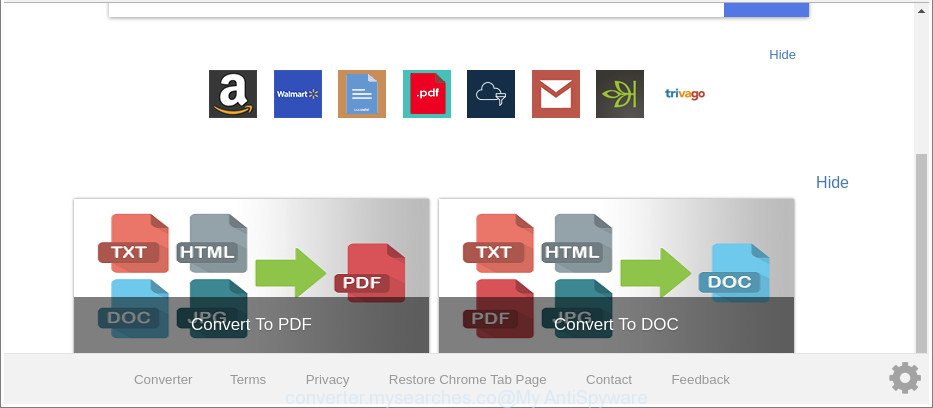
http://converter.mysearches.co/
After the hijack, common symptoms include:
- Changing the Chrome, Firefox, MS Edge and Internet Explorer built-in search box and search engine to Converter.mysearches.co;
- Modifying browser’s homepage to Converter.mysearches.co;
- Modifying the ‘new tab page’ URL to launch an unwanted page.
The Converter.mysearches.co browser hijacker is not a virus, but the virus behaves similarly. As a rootkit hides in the system, makes changes to certain settings of installed internet browsers, and blocks them from modifying. Also this browser hijacker can install additional browser extensions and modules that will show advertisements and pop-ups.
And finally, the Converter.mysearches.co hijacker infection has the ability to collect a wide variety of user data about you like what web-pages you are opening, what you are looking for the Internet and so on. This information, in the future, may be sold to third parties.
We strongly advise you to complete the step-by-step guidance which follow below. We will show you how to remove hijacker and thus delete Converter.mysearches.co from your Internet Explorer, Microsoft Edge, Chrome and Firefox forever.
Remove Converter.mysearches.co from Google Chrome, Firefox, IE, Edge
The Converter.mysearches.co is a hijacker infection that you might have difficulty in uninstalling it from your PC system. Luckily, you have found the effective removal guidance in this blog post. Both the manual removal way and the automatic removal solution will be provided below and you can just choose the one that best for you. If you’ve any questions or need assist then type a comment below. Read this manual carefully, bookmark or print it, because you may need to shut down your internet browser or restart your computer.
To remove Converter.mysearches.co, complete the following steps:
- How to get rid of Converter.mysearches.co manually
- How to automatically delete Converter.mysearches.co hijacker
- Block Converter.mysearches.co and other intrusive web sites
- Why has my homepage and search engine changed to Converter.mysearches.co?
- To sum up
How to get rid of Converter.mysearches.co manually
The tutorial will help you remove Converter.mysearches.co startpage. These Converter.mysearches.co removal steps work for the MS Edge, Chrome, Mozilla Firefox and Microsoft Internet Explorer, as well as every version of MS Windows operating system.
Removing the Converter.mysearches.co, check the list of installed programs first
First of all, check the list of installed applications on your computer and uninstall all unknown and recently installed applications. If you see an unknown program with incorrect spelling or varying capital letters, it have most likely been installed by malware and you should clean it off first with malware removal tool like Zemana Anti-malware.
Make sure you have closed all web-browsers and other programs. Next, remove any unrequested and suspicious apps from your Control panel.
Windows 10, 8.1, 8
Now, press the Windows button, type “Control panel” in search and press Enter. Select “Programs and Features”, then “Uninstall a program”.

Look around the entire list of apps installed on your personal computer. Most probably, one of them is the browser hijacker responsible for Converter.mysearches.co search. Select the suspicious application or the program that name is not familiar to you and uninstall it.
Windows Vista, 7
From the “Start” menu in MS Windows, select “Control Panel”. Under the “Programs” icon, select “Uninstall a program”.

Select the questionable or any unknown programs, then press “Uninstall/Change” button to delete this undesired application from your machine.
Windows XP
Click the “Start” button, select “Control Panel” option. Click on “Add/Remove Programs”.

Select an undesired application, then click “Change/Remove” button. Follow the prompts.
Remove Converter.mysearches.co start page from Firefox
Resetting Firefox browser will reset all the settings to their default values and will remove Converter.mysearches.co, malicious add-ons and extensions. However, your themes, bookmarks, history, passwords, and web form auto-fill information will not be deleted.
First, launch the Mozilla Firefox and press ![]() button. It will display the drop-down menu on the right-part of the web browser. Further, click the Help button (
button. It will display the drop-down menu on the right-part of the web browser. Further, click the Help button (![]() ) as displayed in the following example.
) as displayed in the following example.

In the Help menu, select the “Troubleshooting Information” option. Another way to open the “Troubleshooting Information” screen – type “about:support” in the web browser adress bar and press Enter. It will display the “Troubleshooting Information” page as on the image below. In the upper-right corner of this screen, click the “Refresh Firefox” button.

It will display the confirmation dialog box. Further, click the “Refresh Firefox” button. The Firefox will begin a procedure to fix your problems that caused by the browser hijacker infection responsible for redirecting user searches to Converter.mysearches.co. Once, it’s complete, press the “Finish” button.
Remove Converter.mysearches.co start page from Microsoft Internet Explorer
The Internet Explorer reset is great if your web browser is hijacked or you’ve unwanted extensions or toolbars on your internet browser, that installed by a malicious software.
First, launch the Microsoft Internet Explorer, then press ‘gear’ icon ![]() . It will show the Tools drop-down menu on the right part of the browser, then click the “Internet Options” as shown below.
. It will show the Tools drop-down menu on the right part of the browser, then click the “Internet Options” as shown below.

In the “Internet Options” screen, select the “Advanced” tab, then click the “Reset” button. The Microsoft Internet Explorer will show the “Reset Internet Explorer settings” prompt. Further, click the “Delete personal settings” check box to select it. Next, press the “Reset” button as displayed on the image below.

After the procedure is complete, press “Close” button. Close the Internet Explorer and reboot your PC system for the changes to take effect. This step will help you to restore your internet browser’s home page, newtab and search provider to default state.
Remove Converter.mysearches.co from Google Chrome
Like other modern browsers, the Chrome has the ability to reset the settings to their default values and thereby recover the web browser newtab, startpage and search provider by default that have been modified by the Converter.mysearches.co browser hijacker.
First run the Chrome. Next, press the button in the form of three horizontal dots (![]() ).
).
It will open the Google Chrome menu. Choose More Tools, then click Extensions. Carefully browse through the list of installed plugins. If the list has the extension signed with “Installed by enterprise policy” or “Installed by your administrator”, then complete the following guide: Remove Chrome extensions installed by enterprise policy.
Open the Google Chrome menu once again. Further, click the option called “Settings”.

The web-browser will display the settings screen. Another way to open the Chrome’s settings – type chrome://settings in the web browser adress bar and press Enter
Scroll down to the bottom of the page and press the “Advanced” link. Now scroll down until the “Reset” section is visible, as shown below and press the “Reset settings to their original defaults” button.

The Chrome will show the confirmation prompt like below.

You need to confirm your action, click the “Reset” button. The browser will start the process of cleaning. After it is finished, the browser’s settings including start page, search engine by default and newtab page back to the values which have been when the Google Chrome was first installed on your PC.
How to automatically delete Converter.mysearches.co hijacker
Run malware removal tools to remove Converter.mysearches.co automatically. The freeware tools specially created for hijacker, adware and other potentially unwanted apps removal. These tools can remove most of hijacker infection from Chrome, IE, Mozilla Firefox and MS Edge. Moreover, it can remove all components of Converter.mysearches.co from Windows registry and system drives.
Use Zemana Anti Malware (ZAM) to delete hijacker
Zemana Free highly recommended, because it can search for security threats such adware and browser hijackers that most ‘classic’ antivirus applications fail to pick up on. Moreover, if you have any Converter.mysearches.co browser hijacker removal problems which cannot be fixed by this tool automatically, then Zemana Free provides 24X7 online assistance from the highly experienced support staff.

- Installing the Zemana is simple. First you’ll need to download Zemana Anti-Malware (ZAM) on your computer from the following link.
Zemana AntiMalware
165090 downloads
Author: Zemana Ltd
Category: Security tools
Update: July 16, 2019
- At the download page, click on the Download button. Your web browser will open the “Save as” dialog box. Please save it onto your Windows desktop.
- Once downloading is complete, please close all apps and open windows on your computer. Next, launch a file named Zemana.AntiMalware.Setup.
- This will open the “Setup wizard” of Zemana Anti-Malware (ZAM) onto your computer. Follow the prompts and don’t make any changes to default settings.
- When the Setup wizard has finished installing, the Zemana Anti-Malware will open and show the main window.
- Further, press the “Scan” button . Zemana AntiMalware program will scan through the whole computer for the hijacker infection responsible for redirects to Converter.mysearches.co. During the scan Zemana AntiMalware will search for threats exist on your machine.
- Once Zemana AntiMalware has finished scanning your machine, Zemana will open a screen which contains a list of malware that has been found.
- You may remove threats (move to Quarantine) by simply click the “Next” button. The tool will begin to delete hijacker related to Converter.mysearches.co redirect. After the task is done, you may be prompted to reboot the computer.
- Close the Zemana Free and continue with the next step.
Run HitmanPro to get rid of Converter.mysearches.co homepage
HitmanPro is a free program which developed to get rid of malicious software, potentially unwanted programs, ‘ad supported’ software and hijackers from your personal computer running Microsoft Windows 10, 8, 7, XP (32-bit and 64-bit). It’ll help to search for and get rid of hijacker infection which created to reroute your web browser to the Converter.mysearches.co webpage, including its files, folders and registry keys.

- Hitman Pro can be downloaded from the following link. Save it to your Desktop so that you can access the file easily.
- After the downloading process is done, double click the HitmanPro icon. Once this utility is started, click “Next” button . Hitman Pro utility will begin scanning the whole computer to find out browser hijacker infection that redirects your web browser to intrusive Converter.mysearches.co web page. A system scan can take anywhere from 5 to 30 minutes, depending on your PC system. While the Hitman Pro is checking, you can see how many objects it has identified either as being malware.
- When the scan is finished, Hitman Pro will prepare a list of unwanted programs adware. When you are ready, click “Next” button. Now click the “Activate free license” button to start the free 30 days trial to remove all malicious software found.
Use Malwarebytes to remove Converter.mysearches.co startpage
Delete Converter.mysearches.co hijacker manually is difficult and often the hijacker is not completely removed. Therefore, we advise you to use the Malwarebytes Free which are completely clean your computer. Moreover, the free program will help you to remove malware, PUPs, toolbars and adware that your PC system can be infected too.
Visit the page linked below to download MalwareBytes Free. Save it on your Windows desktop.
327309 downloads
Author: Malwarebytes
Category: Security tools
Update: April 15, 2020
When the download is complete, close all windows on your system. Further, run the file named mb3-setup. If the “User Account Control” prompt pops up as displayed on the screen below, press the “Yes” button.

It will open the “Setup wizard” that will allow you install MalwareBytes on the personal computer. Follow the prompts and do not make any changes to default settings.

Once setup is done successfully, click Finish button. Then MalwareBytes Anti Malware will automatically start and you can see its main window as displayed below.

Next, click the “Scan Now” button to perform a system scan for the hijacker which cause a redirect to Converter.mysearches.co webpage. Depending on your PC system, the scan can take anywhere from a few minutes to close to an hour. While the tool is scanning, you can see how many objects and files has already scanned.

When the system scan is done, you may check all items found on your PC. Review the report and then press “Quarantine Selected” button.

The MalwareBytes will remove hijacker that causes web-browsers to show annoying Converter.mysearches.co website and add threats to the Quarantine. When that process is done, you can be prompted to restart your system. We advise you look at the following video, which completely explains the process of using the MalwareBytes to delete hijacker infections, ad supported software and other malicious software.
Block Converter.mysearches.co and other intrusive web sites
The AdGuard is a very good ad-blocker application for the Firefox, Edge, Microsoft Internet Explorer and Chrome, with active user support. It does a great job by removing certain types of intrusive ads, popunders, pop-ups, intrusive new tab pages, and even full page ads and web-site overlay layers. Of course, the AdGuard can stop the Converter.mysearches.co automatically or by using a custom filter rule.
Download AdGuard by clicking on the following link.
26910 downloads
Version: 6.4
Author: © Adguard
Category: Security tools
Update: November 15, 2018
When the download is finished, double-click the downloaded file to start it. The “Setup Wizard” window will show up on the computer screen as on the image below.

Follow the prompts. AdGuard will then be installed and an icon will be placed on your desktop. A window will show up asking you to confirm that you want to see a quick instructions as shown in the figure below.

Press “Skip” button to close the window and use the default settings, or press “Get Started” to see an quick tutorial which will assist you get to know AdGuard better.
Each time, when you start your PC system, AdGuard will start automatically and block pop up ads, websites such as Converter.mysearches.co, as well as other harmful or misleading pages. For an overview of all the features of the program, or to change its settings you can simply double-click on the AdGuard icon, which is located on your desktop.
Why has my homepage and search engine changed to Converter.mysearches.co?
Probably Converter.mysearches.co browser hijacker infection get installed onto your system when you have installed some free programs such as E-Mail checker, PDF creator, video codec, etc. Because, most commonly, a browser hijacker infection can be bundled within the setup files from Softonic, Cnet, Soft32, Brothersoft or other similar sites which hosts free applications. So, you should start any files downloaded from the Internet with great caution! Always carefully read the ‘User agreement’, ‘Software license’ and ‘Terms of use’. In the procedure of installing a new application, you need to choose a ‘Manual’, ‘Advanced’ or ‘Custom’ installation option to control what components and bundled software to be installed. Nevertheless, even removing the application, which installs this Converter.mysearches.co hijacker, you do not remove the browser hijacker infection itself. Your browser settings will not be restored. Therefore, you must follow the step-by-step tutorial above to return your newtab page, homepage and default search engine.
To sum up
Now your PC system should be clean of the browser hijacker that developed to redirect your web browser to the Converter.mysearches.co web site. We suggest that you keep AdGuard (to help you block unwanted pop-ups and undesired harmful web pages) and Zemana Anti Malware (ZAM) (to periodically scan your machine for new malware, hijackers and adware). Make sure that you have all the Critical Updates recommended for MS Windows operating system. Without regular updates you WILL NOT be protected when new browser hijackers, harmful programs and ‘ad supported’ software are released.
If you are still having problems while trying to remove Converter.mysearches.co startpage from your web browser, then ask for help here.




















