The Search.yourmapsnow.com is an undesired webpage which can be set as your homepage and search provider by a potentially unwanted application (PUA) from the hijacker family. Most often, the unwanted program installs on the system in abundle with free applications that you downloaded and installed from the Net. Once it gets inside your web-browser, it’ll alter some web-browser’s startpage, new tab and search engine to Search.yourmapsnow.com. The Search.yourmapsnow.com is designed in order to redirect user’s web-browser and display a lot of annoying ads and sponsored links from AdSense or another third-party vendors in your search results.
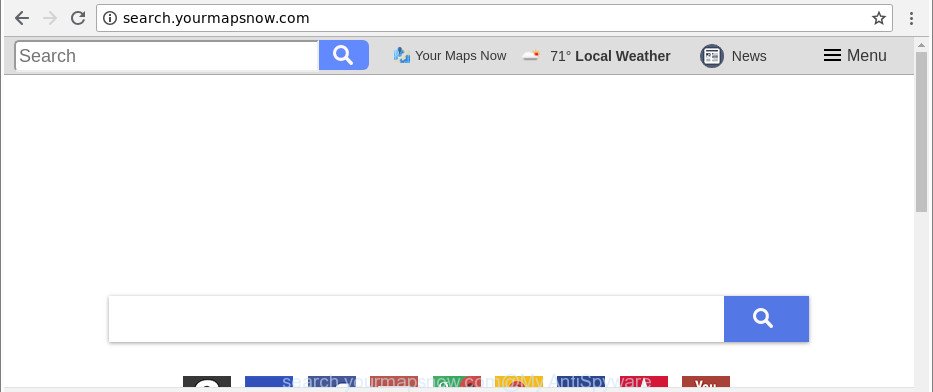
http://search.yourmapsnow.com/
The Search.yourmapsnow.com browser hijacker takes over your web browser’s default search provider and controls what will be opened to you whenever you do a searching. Other than the search results, it also provides a huge count of annoying advertisements on the search page. Some of these ads designed to force you into buying certain questionable products and apps. Moreover, sometimes, those advertisements could redirect you to misleading or harmful web-pages.
It’s not a good idea to have an undesired program like Search.yourmapsnow.com browser hijacker on your PC system. The reason for this is simple, it doing things you do not know about. The browser hijacker can be used to gather lots of confidential info about you that may be later sold to third parties. You do not know if your home address, account names and passwords are safe. And of course you completely don’t know what will happen when you click on any advertisements on the Search.yourmapsnow.com web-site.
Therefore, the browser hijacker is a potentially unwanted application and should not be used. If you found any of the symptoms mentioned above, we advise you to perform few simple steps below to get rid of the browser hijacker and delete Search.yourmapsnow.com from your web-browser settings.
How to remove Search.yourmapsnow.com from Chrome, Firefox, IE, Edge
Without a doubt, the browser hijacker is harmful to your PC. So you need to quickly and completely remove this malicious software. To get rid of this browser hijacker, you may use the manual removal tutorial which are given below or free malicious software removal utility such as Zemana AntiMalware (ZAM), MalwareBytes Anti Malware or HitmanPro (all are free). We suggest you use automatic removal way which will help you to remove Search.yourmapsnow.com start page easily and safely. Manual removal is best used only if you’re well versed in computer or in the case where browser hijacker is not deleted automatically. Certain of the steps will require you to restart your system or close this website. So, read this instructions carefully, then bookmark or print it for later reference.
To remove Search.yourmapsnow.com, complete the steps below:
- Delete Search.yourmapsnow.com without any utilities
- Search.yourmapsnow.com automatic removal
- How to stop Search.yourmapsnow.com
- How to Search.yourmapsnow.com hijacker infection get installed onto machine
- To sum up
Delete Search.yourmapsnow.com without any utilities
The useful removal guidance for the Search.yourmapsnow.com . The detailed procedure can be followed by anyone as it really does take you step-by-step. If you follow this process to remove Search.yourmapsnow.com let us know how you managed by sending us your comments please.
Uninstalling the Search.yourmapsnow.com, check the list of installed software first
First of all, check the list of installed apps on your PC and delete all unknown and recently installed apps. If you see an unknown program with incorrect spelling or varying capital letters, it have most likely been installed by malware and you should clean it off first with malware removal tool like Zemana Anti-malware.
- If you are using Windows 8, 8.1 or 10 then press Windows button, next press Search. Type “Control panel”and press Enter.
- If you are using Windows XP, Vista, 7, then press “Start” button and click “Control Panel”.
- It will open the Windows Control Panel.
- Further, press “Uninstall a program” under Programs category.
- It will display a list of all apps installed on the computer.
- Scroll through the all list, and remove suspicious and unknown software. To quickly find the latest installed programs, we recommend sort apps by date.
See more details in the video guide below.
Delete Search.yourmapsnow.com from Microsoft Internet Explorer
If you find that IE browser settings such as startpage, default search provider and new tab had been hijacked, then you may return your settings, via the reset web browser procedure.
First, launch the Internet Explorer, click ![]() ) button. Next, press “Internet Options” as displayed on the screen below.
) button. Next, press “Internet Options” as displayed on the screen below.

In the “Internet Options” screen select the Advanced tab. Next, click Reset button. The Microsoft Internet Explorer will display the Reset Internet Explorer settings dialog box. Select the “Delete personal settings” check box and click Reset button.

You will now need to reboot your PC for the changes to take effect. It will delete browser hijacker that responsible for web browser redirect to the undesired Search.yourmapsnow.com web-page, disable malicious and ad-supported internet browser’s extensions and restore the Internet Explorer’s settings like home page, new tab and search engine by default to default state.
Remove Search.yourmapsnow.com from Mozilla Firefox
If Mozilla Firefox start page or search engine are hijacked by the Search.yourmapsnow.com, your web-browser displays undesired popup advertisements, then ‘Reset Firefox’ could solve these problems. When using the reset feature, your personal information such as passwords, bookmarks, browsing history and web form auto-fill data will be saved.
First, run the Firefox. Next, press the button in the form of three horizontal stripes (![]() ). It will show the drop-down menu. Next, click the Help button (
). It will show the drop-down menu. Next, click the Help button (![]() ).
).

In the Help menu press the “Troubleshooting Information”. In the upper-right corner of the “Troubleshooting Information” page press on “Refresh Firefox” button as shown below.

Confirm your action, click the “Refresh Firefox”.
Remove Search.yourmapsnow.com from Chrome
If your Google Chrome internet browser is redirected to undesired Search.yourmapsnow.com web page, it may be necessary to completely reset your web-browser program to its original settings.
First run the Chrome. Next, click the button in the form of three horizontal dots (![]() ).
).
It will display the Google Chrome menu. Choose More Tools, then click Extensions. Carefully browse through the list of installed extensions. If the list has the extension signed with “Installed by enterprise policy” or “Installed by your administrator”, then complete the following guidance: Remove Google Chrome extensions installed by enterprise policy.
Open the Chrome menu once again. Further, click the option named “Settings”.

The internet browser will open the settings screen. Another method to display the Google Chrome’s settings – type chrome://settings in the web-browser adress bar and press Enter
Scroll down to the bottom of the page and click the “Advanced” link. Now scroll down until the “Reset” section is visible, as shown on the screen below and click the “Reset settings to their original defaults” button.

The Google Chrome will open the confirmation prompt as shown on the image below.

You need to confirm your action, press the “Reset” button. The web-browser will start the procedure of cleaning. Once it’s done, the browser’s settings including home page, search engine by default and new tab back to the values that have been when the Chrome was first installed on your personal computer.
Search.yourmapsnow.com automatic removal
After completing the manual removal tutorial above all unwanted apps and browser’s extensions which causes web browser redirects to the Search.yourmapsnow.com web-page should be removed. If the problem with Search.yourmapsnow.com browser hijacker is still remained, then we suggest to check your computer for any remaining malicious components. Use recommended free browser hijacker removal apps below.
How to remove Search.yourmapsnow.com with Zemana Free
You can download and use the Zemana Anti Malware for free. This anti-malware tool will scan all the registry keys and files in your computer along with the system settings and web browser addons. If it finds any malicious software, adware or malicious extension that is causing redirect in your web-browsers to the Search.yourmapsnow.com then the Zemana AntiMalware will get rid of them from your personal computer completely.
Zemana AntiMalware (ZAM) can be downloaded from the following link. Save it on your Desktop.
165507 downloads
Author: Zemana Ltd
Category: Security tools
Update: July 16, 2019
After the download is done, close all software and windows on your PC system. Double-click the install file called Zemana.AntiMalware.Setup. If the “User Account Control” prompt pops up as shown in the following example, click the “Yes” button.

It will open the “Setup wizard” that will help you set up Zemana on your system. Follow the prompts and don’t make any changes to default settings.

Once installation is finished successfully, Zemana will automatically start and you can see its main screen as shown below.

Now click the “Scan” button . Zemana Anti Malware (ZAM) program will scan through the whole system for the hijacker that responsible for internet browser redirect to the intrusive Search.yourmapsnow.com web page. Depending on your computer, the scan can take anywhere from a few minutes to close to an hour. When a malicious software, adware or PUPs are found, the number of the security threats will change accordingly.

Once the scan get completed, the results are displayed in the scan report. Once you’ve selected what you wish to delete from your PC click “Next” button. The Zemana Free will delete Search.yourmapsnow.com browser hijacker and other browser’s harmful extensions. After the task is finished, you may be prompted to reboot the system.
Scan and free your machine of hijacker with HitmanPro
Hitman Pro is a portable utility that searches for and deletes undesired applications such as hijacker infections, adware, toolbars, other browser add-ons and other malicious software. It scans your personal computer for browser hijacker responsible for redirecting your browser to Search.yourmapsnow.com site and produces a list of threats marked for removal. Hitman Pro will only erase those undesired software that you wish to be removed.

- Click the following link to download Hitman Pro. Save it on your Microsoft Windows desktop.
- When the downloading process is complete, double click the HitmanPro icon. Once this utility is opened, click “Next” button to perform a system scan with this tool for the hijacker infection that redirects your web browser to undesired Search.yourmapsnow.com web-site. Depending on your PC system, the scan can take anywhere from a few minutes to close to an hour. While the HitmanPro is checking, you may see how many objects it has identified either as being malicious software.
- After the checking is complete, the results are displayed in the scan report. Make sure all items have ‘checkmark’ and press “Next” button. Now click the “Activate free license” button to begin the free 30 days trial to delete all malicious software found.
How to remove Search.yourmapsnow.com with Malwarebytes
We suggest using the Malwarebytes Free. You can download and install Malwarebytes to find out and remove Search.yourmapsnow.com start page from your PC. When installed and updated, the free malware remover will automatically scan and detect all threats exist on the computer.

- Visit the following page to download the latest version of MalwareBytes Anti-Malware (MBAM) for Microsoft Windows. Save it on your MS Windows desktop.
Malwarebytes Anti-malware
327728 downloads
Author: Malwarebytes
Category: Security tools
Update: April 15, 2020
- When the download is done, close all programs and windows on your PC system. Open a file location. Double-click on the icon that’s named mb3-setup.
- Further, click Next button and follow the prompts.
- Once installation is done, click the “Scan Now” button to perform a system scan for the Search.yourmapsnow.com hijacker and other web browser’s harmful add-ons. This process can take some time, so please be patient. When a malicious software, adware or PUPs are detected, the number of the security threats will change accordingly.
- As the scanning ends, MalwareBytes Anti-Malware will display a list of found items. Once you have selected what you wish to get rid of from your PC click “Quarantine Selected”. After the clean up is complete, you can be prompted to reboot your machine.
The following video offers a steps on how to remove browser hijackers, adware and other malware with MalwareBytes Anti Malware.
How to stop Search.yourmapsnow.com
To put it simply, you need to use an adblocker tool (AdGuard, for example). It will stop and protect you from all undesired web-pages such as Search.yourmapsnow.com, ads and popups. To be able to do that, the ad-blocker application uses a list of filters. Each filter is a rule that describes a malicious web-site, an advertising content, a banner and others. The ad blocking program automatically uses these filters, depending on the web sites you are visiting.
- Visit the following page to download the latest version of AdGuard for Microsoft Windows. Save it on your MS Windows desktop or in any other place.
Adguard download
27037 downloads
Version: 6.4
Author: © Adguard
Category: Security tools
Update: November 15, 2018
- After downloading it, start the downloaded file. You will see the “Setup Wizard” program window. Follow the prompts.
- Once the installation is done, press “Skip” to close the installation application and use the default settings, or click “Get Started” to see an quick tutorial which will assist you get to know AdGuard better.
- In most cases, the default settings are enough and you don’t need to change anything. Each time, when you run your PC system, AdGuard will start automatically and block pop-up ads, Search.yourmapsnow.com redirect, as well as other harmful or misleading web sites. For an overview of all the features of the program, or to change its settings you can simply double-click on the icon called AdGuard, which is located on your desktop.
How to Search.yourmapsnow.com hijacker infection get installed onto machine
Most commonly, the free programs installer includes the optional ‘ad supported’ software or potentially unwanted applications such as this hijacker infection. So, be very careful when you agree to install anything. The best way – is to select a Custom, Advanced or Manual installation type. Here disable all bundled software in which you are unsure or that causes even a slightest suspicion. The main thing you should remember, you do not need to install the bundled applications which you do not trust! The only thing I want to add. Once the free software is installed, if you uninstall this software, the homepage, new tab page and search provider by default of your favorite web browser will not be restored. This must be done by yourself. Just follow the steps above.
To sum up
Now your PC should be free of the Search.yourmapsnow.com hijacker and other web browser’s malicious plugins. We suggest that you keep AdGuard (to help you block unwanted popup ads and undesired harmful sites) and Zemana (to periodically scan your computer for new malicious software, browser hijackers and adware). Make sure that you have all the Critical Updates recommended for Windows OS. Without regular updates you WILL NOT be protected when new browser hijacker infections, harmful programs and adware are released.
If you are still having problems while trying to remove Search.yourmapsnow.com startpage from your browser, then ask for help here.



















