Is your web browser redirected to Search.searchffr.com? This problem can be caused due to browser hijacker. The browser hijacker is a type of malicious software that is created to change your certain settings of web browsers. You may experience any of the following behaviors: your home page, search engine and new tab page is modified to Search.searchffr.com, webpages load slowly, you see multiple toolbars on the Google Chrome, IE, Firefox and MS Edge that you did not install, you get a large count of popups. In the step-by-step guide below we will tell you about how to get rid of browser hijacker and thus remove Search.searchffr.com from your web-browser.
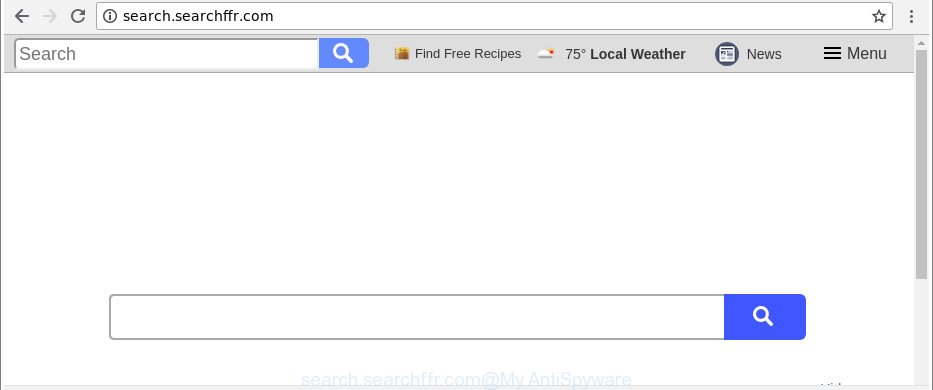
http://search.searchffr.com/
Except that the Search.searchffr.com can impose changes to web-browser’s home page and newtab, it also changes your search engine, which leads to the fact that use of the web browser’s search becomes uncomfortable. The reason for this is that the search results will consist of a ton of ads, links to undesired and ad sites and only the remaining part is search results for your query from well-known search providers such as Google or Bing.
It’s not a good idea to have an unwanted application such as Search.searchffr.com browser hijacker infection on your PC. The reason for this is simple, it doing things you do not know about. The hijacker infection has the ability to gather confidential information about you that can be later transferred to third parties. You do not know if your home address, account names and passwords are safe. And of course you completely do not know what will happen when you click on any advertisements on the Search.searchffr.com website.
The tutorial below explaining steps to delete Search.searchffr.com problem. Feel free to use it for removal of the hijacker that may attack Chrome, MS Edge, IE and Firefox and other popular browsers. The steps will help you return your web browsers settings which previously modified by hijacker.
Remove Search.searchffr.com (removal tutorial)
Not all unwanted apps like hijacker that responsible for internet browser redirect to the intrusive Search.searchffr.com web-page are easily uninstallable. You might see a new start page, newtab, search provider and other type of undesired changes to the Mozilla Firefox, Google Chrome, MS Edge and Internet Explorer settings and might not be able to figure out the program responsible for this activity. The reason for this is that many undesired programs neither appear in Windows Control Panel. Therefore in order to fully get rid of Search.searchffr.com startpage, you need to perform the following steps. Read this manual carefully, bookmark or print it, because you may need to exit your web browser or restart your system.
To remove Search.searchffr.com, execute the steps below:
- How to manually get rid of Search.searchffr.com
- How to get rid of Search.searchffr.com search with freeware
- Run AdBlocker to stop Search.searchffr.com and stay safe online
- How did Search.searchffr.com browser hijacker infection get on your personal computer
- To sum up
How to manually get rid of Search.searchffr.com
Read this section to know how to manually remove the Search.searchffr.com browser hijacker. Even if the guide does not work for you, there are several free malicious software removers below which can easily handle such hijackers.
Delete potentially unwanted applications using MS Windows Control Panel
It is of primary importance to first identify and remove all potentially unwanted programs, adware software and hijackers through ‘Add/Remove Programs’ (MS Windows XP) or ‘Uninstall a program’ (Windows 10, 8, 7) section of your MS Windows Control Panel.
Windows 8, 8.1, 10
First, click Windows button

Once the ‘Control Panel’ opens, click the ‘Uninstall a program’ link under Programs category as shown on the screen below.

You will see the ‘Uninstall a program’ panel like below.

Very carefully look around the entire list of apps installed on your machine. Most probably, one of them is the hijacker which redirects your internet browser to annoying Search.searchffr.com website. If you’ve many software installed, you can help simplify the search of malicious apps by sort the list by date of installation. Once you’ve found a dubious, unwanted or unused program, right click to it, after that click ‘Uninstall’.
Windows XP, Vista, 7
First, click ‘Start’ button and select ‘Control Panel’ at right panel like below.

After the Windows ‘Control Panel’ opens, you need to click ‘Uninstall a program’ under ‘Programs’ as shown in the following example.

You will see a list of applications installed on your machine. We recommend to sort the list by date of installation to quickly find the applications that were installed last. Most probably, it’s the hijacker responsible for redirects to Search.searchffr.com. If you are in doubt, you can always check the application by doing a search for her name in Google, Yahoo or Bing. When the program which you need to remove is found, simply click on its name, and then click ‘Uninstall’ as shown below.

Remove Search.searchffr.com from Firefox by resetting browser settings
Resetting Firefox browser will reset all the settings to their default values and will remove Search.searchffr.com, malicious add-ons and extensions. It will save your personal information such as saved passwords, bookmarks, auto-fill data and open tabs.
Click the Menu button (looks like three horizontal lines), and press the blue Help icon located at the bottom of the drop down menu as shown in the figure below.

A small menu will appear, click the “Troubleshooting Information”. On this page, press “Refresh Firefox” button as shown on the image below.

Follow the onscreen procedure to restore your Firefox browser settings to their original settings.
Delete Search.searchffr.com from Internet Explorer
If you find that Internet Explorer web browser settings such as startpage, new tab and search provider had been hijacked, then you may return your settings, via the reset web-browser process.
First, start the Microsoft Internet Explorer. Next, click the button in the form of gear (![]() ). It will display the Tools drop-down menu, click the “Internet Options” as displayed in the figure below.
). It will display the Tools drop-down menu, click the “Internet Options” as displayed in the figure below.

In the “Internet Options” window click on the Advanced tab, then click the Reset button. The Microsoft Internet Explorer will show the “Reset Internet Explorer settings” window as shown on the screen below. Select the “Delete personal settings” check box, then click “Reset” button.

You will now need to reboot your personal computer for the changes to take effect.
Remove Search.searchffr.com from Chrome
In this step we are going to show you how to reset Chrome settings. potentially unwanted software such as the Search.searchffr.com can make changes to your web browser settings including home page, default search provider and new tab page, add toolbars and undesired extensions. By resetting Chrome settings you will remove Search.searchffr.com and reset unwanted changes caused by browser hijacker. It’ll keep your personal information such as browsing history, bookmarks, passwords and web form auto-fill data.

- First start the Chrome and click Menu button (small button in the form of three dots).
- It will display the Google Chrome main menu. Choose More Tools, then press Extensions.
- You’ll see the list of installed addons. If the list has the extension labeled with “Installed by enterprise policy” or “Installed by your administrator”, then complete the following guidance: Remove Chrome extensions installed by enterprise policy.
- Now open the Chrome menu once again, click the “Settings” menu.
- You will see the Chrome’s settings page. Scroll down and press “Advanced” link.
- Scroll down again and click the “Reset” button.
- The Google Chrome will show the reset profile settings page as shown on the screen above.
- Next click the “Reset” button.
- Once this process is complete, your browser’s startpage, new tab page and search provider by default will be restored to their original defaults.
- To learn more, read the article How to reset Chrome settings to default.
How to get rid of Search.searchffr.com search with freeware
Anti Malware software differ from each other by many features like performance, scheduled scans, automatic updates, virus signature database, technical support, compatibility with other antivirus software and so on. We suggest you run the following free applications: Zemana Free, MalwareBytes Anti-Malware (MBAM) and HitmanPro. Each of these programs has all of needed features, but most importantly, they can detect the browser hijacker and get rid of Search.searchffr.com from the Google Chrome, Internet Explorer, Mozilla Firefox and Edge.
Scan and clean your computer of Search.searchffr.com with Zemana Anti Malware
We suggest you to use the Zemana that are completely clean your computer. Moreover, the utility will help you to delete PUPs, malware, toolbars and adware that your computer can be infected too.
Visit the following page to download Zemana. Save it on your MS Windows desktop or in any other place.
165522 downloads
Author: Zemana Ltd
Category: Security tools
Update: July 16, 2019
After the download is done, close all apps and windows on your machine. Double-click the set up file called Zemana.AntiMalware.Setup. If the “User Account Control” dialog box pops up as displayed in the figure below, click the “Yes” button.

It will open the “Setup wizard” which will help you install Zemana Free on your computer. Follow the prompts and don’t make any changes to default settings.

Once installation is done successfully, Zemana Free will automatically start and you can see its main screen as displayed in the following example.

Now click the “Scan” button for scanning your computer for the browser hijacker responsible for Search.searchffr.com . This process can take some time, so please be patient. When a malware, adware or potentially unwanted programs are detected, the count of the security threats will change accordingly.

After Zemana Anti Malware (ZAM) completes the scan, Zemana AntiMalware will prepare a list of unwanted applications adware. Review the report and then click “Next” button. The Zemana AntiMalware (ZAM) will remove browser hijacker that responsible for web browser reroute to the undesired Search.searchffr.com site and add threats to the Quarantine. When that process is finished, you may be prompted to reboot the PC system.
Scan and clean your system of browser hijacker with HitmanPro
Hitman Pro is a portable program that requires no hard setup to identify and delete hijacker responsible for redirects to Search.searchffr.com. The program itself is small in size (only a few Mb). Hitman Pro does not need any drivers and special dlls. It’s probably easier to use than any alternative malware removal utilities you’ve ever tried. Hitman Pro works on 64 and 32-bit versions of Windows 10, 8, 7 and XP. It proves that removal tool can be just as effective as the widely known antivirus applications.

- Download Hitman Pro from the following link. Save it on your Microsoft Windows desktop or in any other place.
- When downloading is complete, double click the HitmanPro icon. Once this utility is started, click “Next” button to begin checking your system for the browser hijacker infection responsible for redirecting your browser to Search.searchffr.com website. A scan can take anywhere from 10 to 30 minutes, depending on the count of files on your computer and the speed of your system. While the HitmanPro utility is checking, you can see number of objects it has identified as being infected by malicious software.
- Once HitmanPro has finished scanning your machine, you will be displayed the list of all detected threats on your system. Make sure all threats have ‘checkmark’ and press “Next” button. Now click the “Activate free license” button to begin the free 30 days trial to get rid of all malware found.
How to automatically get rid of Search.searchffr.com with Malwarebytes
You can delete Search.searchffr.com start page automatically with a help of Malwarebytes Free. We recommend this free malware removal tool because it can easily remove hijackers, adware, PUPs and toolbars with all their components such as files, folders and registry entries.
Visit the page linked below to download MalwareBytes Anti Malware (MBAM). Save it on your Windows desktop or in any other place.
327742 downloads
Author: Malwarebytes
Category: Security tools
Update: April 15, 2020
After downloading is finished, close all apps and windows on your PC system. Open a directory in which you saved it. Double-click on the icon that’s called mb3-setup as shown in the following example.
![]()
When the setup begins, you will see the “Setup wizard” which will help you install Malwarebytes on your computer.

Once install is finished, you will see window as on the image below.

Now press the “Scan Now” button to perform a system scan for the browser hijacker responsible for Search.searchffr.com start page. This task may take some time, so please be patient. During the scan MalwareBytes AntiMalware will scan for threats exist on your PC system.

As the scanning ends, MalwareBytes AntiMalware will produce a list of unwanted programs adware. Next, you need to click “Quarantine Selected” button.

The Malwarebytes will now start to get rid of hijacker infection responsible for redirecting user searches to Search.searchffr.com. When disinfection is complete, you may be prompted to reboot your PC.

The following video explains guide on how to get rid of browser hijacker, adware and other malicious software with MalwareBytes AntiMalware.
Run AdBlocker to stop Search.searchffr.com and stay safe online
If you browse the Internet, you cannot avoid malicious advertising. But you can protect your web-browser against it. Download and run an ad-blocker program. AdGuard is an ad blocking which can filter out tons of of the malvertising, stoping dynamic scripts from loading harmful content.
Visit the following page to download the latest version of AdGuard for Windows. Save it directly to your MS Windows Desktop.
27041 downloads
Version: 6.4
Author: © Adguard
Category: Security tools
Update: November 15, 2018
Once the downloading process is finished, double-click the downloaded file to run it. The “Setup Wizard” window will show up on the computer screen as on the image below.

Follow the prompts. AdGuard will then be installed and an icon will be placed on your desktop. A window will show up asking you to confirm that you want to see a quick instructions as shown in the figure below.

Press “Skip” button to close the window and use the default settings, or press “Get Started” to see an quick instructions which will assist you get to know AdGuard better.
Each time, when you launch your PC system, AdGuard will launch automatically and block advertisements, Search.searchffr.com redirect, as well as other harmful or misleading webpages. For an overview of all the features of the program, or to change its settings you can simply double-click on the AdGuard icon, which is located on your desktop.
How did Search.searchffr.com browser hijacker infection get on your personal computer
The Search.searchffr.com browser hijacker spreads along with various free software. This means that you need to be very careful when installing programs downloaded from the Internet, even from a large proven hosting. Be sure to read the Terms of Use and the Software license, choose only the Manual, Advanced or Custom installation mode, switch off all additional modules and software are offered to install.
To sum up
After completing the few simple steps shown above, your computer should be clean from this hijacker infection and other malware. The Internet Explorer, Mozilla Firefox, MS Edge and Google Chrome will no longer open intrusive Search.searchffr.com page on startup. Unfortunately, if the steps does not help you, then you have caught a new hijacker infection, and then the best way – ask for help.
Please create a new question by using the “Ask Question” button in the Questions and Answers. Try to give us some details about your problems, so we can try to help you more accurately. Wait for one of our trained “Security Team” or Site Administrator to provide you with knowledgeable assistance tailored to your problem with the undesired Search.searchffr.com startpage.




















