If the Google Chrome, Edge, Internet Explorer and Firefox constantly shows MyWayNotes, then your system is affected by a browser hijacker. As a result, your newtab page, startpage and search engine are modified to MyWayNotes and all your search results are redirected to this harmful webpage or other domains. It can also create a large number of pop-up advertisements on your personal computer and increase your vulnerability. With the few simple steps below, you can remove MyWayNotes completely.
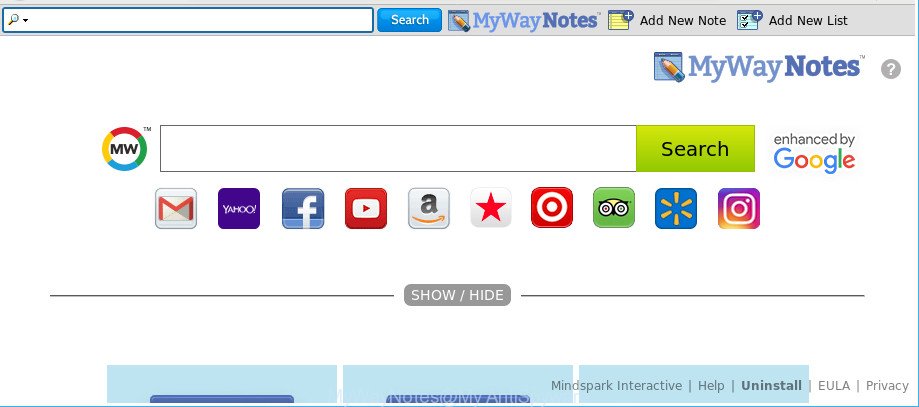
The MyWayNotes makes changes to browser settings
The MyWayNotes browser hijacker can also change the default search engine that will virtually block the possibility of finding information on the Net. The reason for this is that the MyWayNotes search results can open a ton of ads, links to unwanted and ad webpages. Only the remaining part is the result of your search request, loaded from the major search engines such as Google, Yahoo or Bing.
Often, the system which has been infected with MyWayNotes hijacker, will be also infected by ‘ad-supported’ software (also known as adware) that opens a lot of various advertisements. It can be pop-ups, text links in the web pages, banners where they never had. What is more, the adware can replace the legitimate ads with malicious advertisements that will offer to download and install malware and undesired software or visit the various dangerous and misleading web pages.
We suggest you to remove MyWayNotes search and clean your personal computer of hijacker infection ASAP, until the presence of the hijacker has not led to even worse consequences. Complete the few simple steps below that will assist you to completely delete MyWayNotes , using only the built-in Windows features and a few of specialized free utilities.
Remove MyWayNotes (removal guide)
Even if you have the up-to-date classic antivirus installed, and you’ve checked your PC system for malware and removed anything found, you need to do the guidance below. The MyWayNotes browser hijacker removal is not simple as installing another antivirus. Classic antivirus software are not made to run together and will conflict with each other, or possibly crash MS Windows. Instead we suggest complete the manual steps below after that use Zemana Anti-Malware, MalwareBytes Anti Malware (MBAM) or HitmanPro, which are free programs dedicated to search for and get rid of malicious software like MyWayNotes hijacker. Use these utilities to ensure the hijacker infection is removed.
To remove MyWayNotes, use the following steps:
- Remove MyWayNotes redirect without any utilities
- Use free malware removal tools to completely remove MyWayNotes search
- How to stop MyWayNotes
- How to MyWayNotes hijacker get installed onto computer
- To sum up
Remove MyWayNotes redirect without any utilities
The few simple steps will help you remove MyWayNotes redirect. These MyWayNotes removal steps work for the Edge, Google Chrome, Firefox and Internet Explorer, as well as every version of Windows operating system.
Uninstall potentially unwanted applications through the MS Windows Control Panel
Some of potentially unwanted apps, adware and browser hijacker can be deleted using the Add/Remove programs utility that can be found in the MS Windows Control Panel. So, if you are running any version of MS Windows and you have noticed an unwanted program, then first try to remove it through Add/Remove programs.
- If you are using Windows 8, 8.1 or 10 then click Windows button, next press Search. Type “Control panel”and press Enter.
- If you are using Windows XP, Vista, 7, then click “Start” button and click “Control Panel”.
- It will show the Windows Control Panel.
- Further, click “Uninstall a program” under Programs category.
- It will open a list of all programs installed on the personal computer.
- Scroll through the all list, and delete questionable and unknown software. To quickly find the latest installed programs, we recommend sort apps by date.
See more details in the video tutorial below.
Remove MyWayNotes from Google Chrome
Reset Chrome settings is a simple way to remove the hijacker, malicious and ‘ad-supported’ extensions, as well as to recover the internet browser’s default search provider, startpage and newtab page that have been changed by MyWayNotes hijacker.
Open the Chrome menu by clicking on the button in the form of three horizontal dotes (![]() ). It will open the drop-down menu. Select More Tools, then click Extensions.
). It will open the drop-down menu. Select More Tools, then click Extensions.
Carefully browse through the list of installed add-ons. If the list has the extension labeled with “Installed by enterprise policy” or “Installed by your administrator”, then complete the following instructions: Remove Google Chrome extensions installed by enterprise policy otherwise, just go to the step below.
Open the Google Chrome main menu again, press to “Settings” option.

Scroll down to the bottom of the page and click on the “Advanced” link. Now scroll down until the Reset settings section is visible, as displayed in the figure below and click the “Reset settings to their original defaults” button.

Confirm your action, click the “Reset” button.
Remove MyWayNotes startpage from Firefox
Resetting your Firefox is basic troubleshooting step for any issues with your web-browser program, including the redirect to MyWayNotes site. Essential information like bookmarks, browsing history, passwords, cookies, auto-fill data and personal dictionaries will not be removed.
First, launch the Mozilla Firefox. Next, click the button in the form of three horizontal stripes (![]() ). It will open the drop-down menu. Next, press the Help button (
). It will open the drop-down menu. Next, press the Help button (![]() ).
).

In the Help menu click the “Troubleshooting Information”. In the upper-right corner of the “Troubleshooting Information” page click on “Refresh Firefox” button like below.

Confirm your action, click the “Refresh Firefox”.
Get rid of MyWayNotes redirect from Internet Explorer
First, launch the Microsoft Internet Explorer. Next, click the button in the form of gear (![]() ). It will open the Tools drop-down menu, press the “Internet Options” as on the image below.
). It will open the Tools drop-down menu, press the “Internet Options” as on the image below.

In the “Internet Options” window click on the Advanced tab, then click the Reset button. The Internet Explorer will show the “Reset Internet Explorer settings” window as shown in the figure below. Select the “Delete personal settings” check box, then click “Reset” button.

You will now need to reboot your computer for the changes to take effect.
Use free malware removal tools to completely remove MyWayNotes search
Many antivirus companies have designed programs that help detect and delete browser hijacker infection, and thereby return browsers settings. Below is a a few of the free programs you may want to run. Your PC system can have lots of PUPs, adware and hijackers installed at the same time, so we suggest, if any unwanted or malicious program returns after rebooting the PC, then launch your computer into Safe Mode and use the antimalware tool again.
How to get rid of MyWayNotes with Zemana Free
You can delete MyWayNotes automatically with a help of Zemana AntiMalware (ZAM). We advise this malicious software removal tool because it can easily remove browser hijacker infections, potentially unwanted apps, adware and toolbars with all their components such as folders, files and registry entries.
Visit the page linked below to download Zemana Free. Save it on your Desktop.
165033 downloads
Author: Zemana Ltd
Category: Security tools
Update: July 16, 2019
Once downloading is finished, launch it and follow the prompts. Once installed, the Zemana Free will try to update itself and when this process is finished, press the “Scan” button to scan for browser hijacker which cause a redirect to MyWayNotes web page.

This procedure can take quite a while, so please be patient. Next, you need to click “Next” button.

The Zemana will begin to delete hijacker which redirects your web browser to annoying MyWayNotes web-site.
Use HitmanPro to delete MyWayNotes from the computer
Hitman Pro is a free tool that can identify browser hijacker responsible for redirections to MyWayNotes. It’s not always easy to locate all the junk software that your system might have picked up on the World Wide Web. HitmanPro will search for the adware, hijackers and other malicious software you need to remove.
Visit the page linked below to download the latest version of HitmanPro for MS Windows. Save it on your Microsoft Windows desktop or in any other place.
After the download is finished, open the directory in which you saved it. You will see an icon like below.

Double click the HitmanPro desktop icon. Once the utility is started, you will see a screen as shown in the figure below.

Further, click “Next” button . HitmanPro program will scan through the whole machine for the hijacker infection which made to redirect your web browser to the MyWayNotes website. This procedure can take some time, so please be patient. As the scanning ends, you may check all threats detected on your PC as on the image below.

Next, you need to click “Next” button. It will show a dialog box, press the “Activate free license” button.
How to automatically get rid of MyWayNotes with Malwarebytes
Manual MyWayNotes removal requires some computer skills. Some files and registry entries that created by the hijacker may be not completely removed. We recommend that use the Malwarebytes Free that are completely clean your computer of browser hijacker. Moreover, the free program will allow you to get rid of malicious software, potentially unwanted programs, adware and toolbars that your PC system can be infected too.
Please go to the link below to download MalwareBytes. Save it to your Desktop.
327260 downloads
Author: Malwarebytes
Category: Security tools
Update: April 15, 2020
When the download is complete, close all software and windows on your computer. Double-click the install file called mb3-setup. If the “User Account Control” prompt pops up as displayed below, click the “Yes” button.

It will open the “Setup wizard” that will help you setup MalwareBytes on your system. Follow the prompts and do not make any changes to default settings.

Once install is done successfully, press Finish button. MalwareBytes Anti-Malware will automatically start and you can see its main screen as on the image below.

Now click the “Scan Now” button . MalwareBytes tool will start scanning the whole computer to find out browser hijacker responsible for modifying your internet browser settings to MyWayNotes. This process can take some time, so please be patient.

After the scan is finished, MalwareBytes AntiMalware (MBAM) will open a screen which contains a list of malicious software that has been detected. Review the scan results and then press “Quarantine Selected” button. The MalwareBytes will get rid of browser hijacker responsible for redirecting your internet browser to MyWayNotes page and move threats to the program’s quarantine. When that process is complete, you may be prompted to restart the computer.

We suggest you look at the following video, which completely explains the procedure of using the MalwareBytes Free to delete ad supported software, browser hijacker infection and other malicious software.
How to stop MyWayNotes
It is also critical to protect your browsers from malicious websites and advertisements by using an adblocker program such as AdGuard. Security experts says that it’ll greatly reduce the risk of malicious software, and potentially save lots of money. Additionally, the AdGuard can also protect your privacy by blocking almost all trackers.
Visit the following page to download the latest version of AdGuard for Microsoft Windows. Save it to your Desktop.
26897 downloads
Version: 6.4
Author: © Adguard
Category: Security tools
Update: November 15, 2018
After downloading it, double-click the downloaded file to launch it. The “Setup Wizard” window will show up on the computer screen like below.

Follow the prompts. AdGuard will then be installed and an icon will be placed on your desktop. A window will show up asking you to confirm that you want to see a quick instructions like below.

Click “Skip” button to close the window and use the default settings, or click “Get Started” to see an quick guidance that will help you get to know AdGuard better.
Each time, when you launch your computer, AdGuard will start automatically and block pop-ups, MyWayNotes redirect, as well as other malicious or misleading web sites. For an overview of all the features of the program, or to change its settings you can simply double-click on the AdGuard icon, which is located on your desktop.
How to MyWayNotes hijacker get installed onto computer
The hijacker come bundled with many freeware and commercial software. This PUP can be installed in background without user consent, but usually it’s introduced to a user when a downloaded program are installed. So, read term of use and user agreement very carefully before installing any software or otherwise you can end up with another hijacker infection on your personal computer, such as this hijacker that modifies web browser settings to replace your start page, new tab and default search engine with MyWayNotes website.
To sum up
Once you have finished the steps above, your PC should be clean from hijacker which cause MyWayNotes web-site to appear and other malware. The Microsoft Edge, Google Chrome, Firefox and Internet Explorer will no longer show undesired MyWayNotes page on startup. Unfortunately, if the few simple steps does not help you, then you have caught a new browser hijacker, and then the best way – ask for help here.


















