The Polarity Yahoo Search is a browser hijacker. It modifies your Google Chrome, Mozilla Firefox, Internet Explorer and Edge’s start page, new tab page and search provider and can redirect your web-browser to certain intrusive webpages. Of course, it’s not a malicious software or virus in the “general meaning” of this word. It will not delete or damage your files, but it can change some computer and web-browser settings . So, you’d better to remove Polarity Yahoo Search using the steps below and thus revert back your preferred home page and search provider.
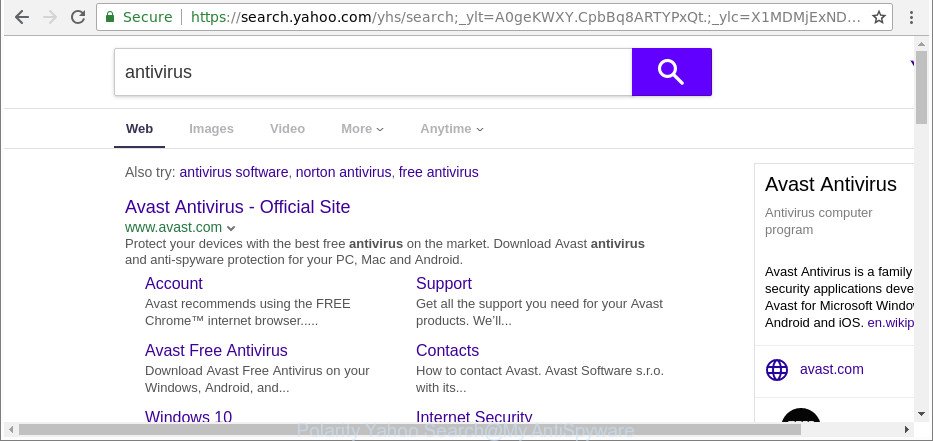
The “Polarity Yahoo Search” makes changes to browser settings modifying search engine and home page
When you’re performing searches using the web browser that has been affected with Polarity Yahoo Search, the search results will be returned from Bing, Yahoo or Google Custom Search. The devs behind Polarity Yahoo Search browser hijacker infection are most likely doing this to make advertisement profit from the advertisements displayed in the search results.
Often, the system that has been infected with Polarity Yahoo Search hijacker infection, will be also affected with ‘ad-supported’ software (also known as adware) that displays lots of various ads. It can be pop-ups, text links in the webpages, banners where they never had. What is more, the adware can replace the legitimate ads with malicious ads which will offer to download and install malware and undesired apps or visit the various dangerous and misleading web-pages.
So, it’s very important to clean your computer of browser hijacker sooner. The few simple steps, which is shown below, will help you to delete Polarity Yahoo Search from the Internet Explorer, Chrome, Mozilla Firefox and Microsoft Edge and other web-browsers.
How to remove Polarity Yahoo Search from Google Chrome, Firefox, IE, Edge
We can help you get rid of Polarity Yahoo Search, without the need to take your computer to a professional. Simply follow the removal instructions below if you currently have the undesired browser hijacker infection on your computer and want to remove it. If you’ve any difficulty while trying to get rid of the browser hijacker, feel free to ask for our help in the comment section below. Some of the steps below will require you to shut down this page. So, please read the guide carefully, after that bookmark or print it for later reference.
To remove Polarity Yahoo Search, use the following steps:
- How to remove Polarity Yahoo Search manually
- Scan your machine and remove Polarity Yahoo Search with free utilities
- Run AdBlocker to block Polarity Yahoo Search and stay safe online
- How to avoid installation of Polarity Yahoo Search hijacker infection
- To sum up
How to remove Polarity Yahoo Search manually
The following instructions is a step-by-step guide, which will help you manually remove Polarity Yahoo Search from the Microsoft Edge, Firefox, Internet Explorer and Chrome.
Uninstall Polarity Yahoo Search related software through the Control Panel of your computer
First, you should try to identify and delete the application that causes the appearance of unwanted advertisements or web browser redirect, using the ‘Uninstall a program’ which is located in the ‘Control panel’.
Press Windows button ![]() , then click Search
, then click Search ![]() . Type “Control panel”and press Enter. If you using Windows XP or Windows 7, then click “Start” and select “Control Panel”. It will open the Windows Control Panel as shown on the screen below.
. Type “Control panel”and press Enter. If you using Windows XP or Windows 7, then click “Start” and select “Control Panel”. It will open the Windows Control Panel as shown on the screen below.

Further, click “Uninstall a program” ![]()
It will show a list of all apps installed on your PC. Scroll through the all list, and uninstall any suspicious and unknown software.
Remove Polarity Yahoo Search from Chrome
Reset Chrome settings is a easy way to remove the hijacker, harmful and ‘ad-supported’ extensions, as well as to restore the browser’s start page, new tab page and search engine by default that have been replaced by Polarity Yahoo Search hijacker.
First run the Google Chrome. Next, press the button in the form of three horizontal dots (![]() ).
).
It will open the Chrome menu. Select More Tools, then press Extensions. Carefully browse through the list of installed extensions. If the list has the extension signed with “Installed by enterprise policy” or “Installed by your administrator”, then complete the following instructions: Remove Google Chrome extensions installed by enterprise policy.
Open the Chrome menu once again. Further, press the option called “Settings”.

The browser will open the settings screen. Another method to open the Google Chrome’s settings – type chrome://settings in the internet browser adress bar and press Enter
Scroll down to the bottom of the page and click the “Advanced” link. Now scroll down until the “Reset” section is visible, as displayed in the following example and click the “Reset settings to their original defaults” button.

The Chrome will display the confirmation prompt as displayed below.

You need to confirm your action, click the “Reset” button. The browser will start the procedure of cleaning. After it’s done, the internet browser’s settings including new tab, start page and search provider back to the values which have been when the Google Chrome was first installed on your PC.
Remove Polarity Yahoo Search home page from Mozilla Firefox
If Firefox homepage or search engine are hijacked by the Polarity Yahoo Search, your internet browser displays annoying pop up advertisements, then ‘Reset Firefox’ could solve these problems. It’ll save your personal information such as saved passwords, bookmarks, auto-fill data and open tabs.
First, launch the Mozilla Firefox and click ![]() button. It will open the drop-down menu on the right-part of the internet browser. Further, press the Help button (
button. It will open the drop-down menu on the right-part of the internet browser. Further, press the Help button (![]() ) as displayed in the following example.
) as displayed in the following example.

In the Help menu, select the “Troubleshooting Information” option. Another way to open the “Troubleshooting Information” screen – type “about:support” in the web browser adress bar and press Enter. It will open the “Troubleshooting Information” page as displayed on the screen below. In the upper-right corner of this screen, press the “Refresh Firefox” button.

It will display the confirmation dialog box. Further, click the “Refresh Firefox” button. The Firefox will begin a process to fix your problems that caused by the browser hijacker responsible for changing your internet browser settings to Polarity Yahoo Search. After, it is finished, click the “Finish” button.
Remove Polarity Yahoo Search startpage from IE
If you find that Internet Explorer internet browser settings like newtab, start page and default search engine had been hijacked, then you may return your settings, via the reset internet browser process.
First, open the Internet Explorer. Next, press the button in the form of gear (![]() ). It will display the Tools drop-down menu, press the “Internet Options” as displayed in the following example.
). It will display the Tools drop-down menu, press the “Internet Options” as displayed in the following example.

In the “Internet Options” window click on the Advanced tab, then click the Reset button. The Internet Explorer will open the “Reset Internet Explorer settings” window as shown on the image below. Select the “Delete personal settings” check box, then press “Reset” button.

You will now need to reboot your personal computer for the changes to take effect.
Scan your machine and remove Polarity Yahoo Search with free utilities
Many antivirus companies have made software that allow detect and remove hijacker infection, and thereby restore installed web browsers settings. Below is a a few of the free applications you may want to use. Your PC can have a large amount of potentially unwanted applications, ad supported software and browser hijacker infections installed at the same time, so we suggest, if any unwanted or harmful application returns after rebooting the computer, then launch your PC into Safe Mode and run the anti-malware tool once again.
Automatically delete Polarity Yahoo Search with Zemana Anti-Malware
We suggest using the Zemana AntiMalware (ZAM) that are completely clean your computer of the browser hijacker infection. The tool is an advanced malicious software removal program designed by (c) Zemana lab. It is able to help you get rid of potentially unwanted software, browser hijackers, ad supported software, malicious software, toolbars, ransomware and other security threats from your computer for free.
Installing the Zemana AntiMalware is simple. First you’ll need to download Zemana AntiMalware (ZAM) from the following link.
165519 downloads
Author: Zemana Ltd
Category: Security tools
Update: July 16, 2019
When downloading is finished, close all software and windows on your machine. Open a directory in which you saved it. Double-click on the icon that’s called Zemana.AntiMalware.Setup as displayed in the following example.
![]()
When the install begins, you will see the “Setup wizard” that will help you install Zemana on your computer.

Once setup is finished, you will see window as displayed on the screen below.

Now click the “Scan” button to perform a system scan for the hijacker that cause Polarity Yahoo Search web-page to appear. This procedure can take quite a while, so please be patient. While the tool is checking, you can see count of objects and files has already scanned.

When Zemana Anti Malware (ZAM) has completed scanning your computer, a list of all threats found is created. Next, you need to press “Next” button.

The Zemana Anti Malware will start to get rid of browser hijacker responsible for redirecting your browser to Polarity Yahoo Search web-page.
Use Hitman Pro to remove Polarity Yahoo Search from the system
HitmanPro will help remove hijacker responsible for modifying your web browser settings to Polarity Yahoo Search that slow down your computer. The hijackers, adware and other potentially unwanted applications slow your web browser down and try to force you into clicking on dubious ads and links. Hitman Pro deletes the browser hijacker and lets you enjoy your PC system without Polarity Yahoo Search .

- Visit the page linked below to download the latest version of Hitman Pro for Windows. Save it on your MS Windows desktop or in any other place.
- After the downloading process is finished, double click the Hitman Pro icon. Once this utility is started, click “Next” button to perform a system scan with this utility for the hijacker infection responsible for redirecting your internet browser to Polarity Yahoo Search website. When a threat is found, the count of the security threats will change accordingly. Wait until the the checking is complete.
- When the scanning is finished, a list of all threats found is created. Review the report and then click “Next” button. Now click the “Activate free license” button to start the free 30 days trial to delete all malicious software found.
Use Malwarebytes to remove browser hijacker
We suggest using the Malwarebytes Free which are completely clean your PC of the hijacker. The free utility is an advanced malicious software removal program made by (c) Malwarebytes lab. This program uses the world’s most popular anti malware technology. It is able to help you remove browser hijackers, PUPs, malicious software, ad supported software, toolbars, ransomware and other security threats from your PC for free.
Download MalwareBytes on your PC system from the following link.
327740 downloads
Author: Malwarebytes
Category: Security tools
Update: April 15, 2020
Once the downloading process is complete, close all programs and windows on your PC system. Double-click the set up file named mb3-setup. If the “User Account Control” dialog box pops up as displayed on the image below, click the “Yes” button.

It will open the “Setup wizard” that will help you install MalwareBytes AntiMalware on your PC system. Follow the prompts and don’t make any changes to default settings.

Once installation is finished successfully, press Finish button. MalwareBytes Anti Malware will automatically start and you can see its main screen as shown in the following example.

Now click the “Scan Now” button to perform a system scan for the hijacker infection responsible for Polarity Yahoo Search redirect. This process may take some time, so please be patient. While the MalwareBytes is checking, you may see how many objects it has identified either as being malware.

Once that process is done, MalwareBytes will open a list of all items detected by the scan. Make sure all threats have ‘checkmark’ and click “Quarantine Selected” button. The MalwareBytes Anti Malware (MBAM) will get rid of Polarity Yahoo Search hijacker and other web browser’s malicious add-ons and add items to the Quarantine. After the task is finished, you may be prompted to reboot the PC.

We recommend you look at the following video, which completely explains the procedure of using the MalwareBytes AntiMalware (MBAM) to remove ad-supported software, browser hijacker and other malicious software.
Run AdBlocker to block Polarity Yahoo Search and stay safe online
By installing an ad-blocker program such as AdGuard, you are able to block Polarity Yahoo Search, autoplaying video ads and remove lots of distracting and unwanted ads on web sites.
AdGuard can be downloaded from the following link. Save it to your Desktop.
27040 downloads
Version: 6.4
Author: © Adguard
Category: Security tools
Update: November 15, 2018
After downloading it, launch the downloaded file. You will see the “Setup Wizard” screen as shown in the figure below.

Follow the prompts. When the install is complete, you will see a window as displayed on the screen below.

You can click “Skip” to close the installation application and use the default settings, or press “Get Started” button to see an quick tutorial that will help you get to know AdGuard better.
In most cases, the default settings are enough and you do not need to change anything. Each time, when you run your PC, AdGuard will run automatically and block pop-up ads, web sites like Polarity Yahoo Search, as well as other malicious or misleading web sites. For an overview of all the features of the program, or to change its settings you can simply double-click on the AdGuard icon, which is located on your desktop.
How to avoid installation of Polarity Yahoo Search hijacker infection
It’s very important to pay attention to additional checkboxes during the install of free applications to avoid installing of PUPs, ad-supported software, browser hijackers or other undesired applications. Never install the additional applications that the program wants to install with it. Inattentive free software download can result in installation of unwanted program such as this browser hijacker responsible for Polarity Yahoo Search startpage.
To sum up
Now your PC should be clean of the browser hijacker that responsible for web-browser redirect to the undesired Polarity Yahoo Search webpage. We suggest that you keep AdGuard (to help you block unwanted pop-ups and unwanted malicious web-pages) and Zemana Free (to periodically scan your personal computer for new hijacker infections and other malicious software). Probably you are running an older version of Java or Adobe Flash Player. This can be a security risk, so download and install the latest version right now.
If you are still having problems while trying to delete Polarity Yahoo Search from the Internet Explorer, Edge, Chrome and Firefox, then ask for help here here.




















