Every time, when you surf the Internet with your web-browser the Interedy.info popup ads keeps annoying you? Then it is possible that you unintentionally installed malicious software from the adware family on your computer. The ad supported software can end up on your computer in various methods. Most often is when you download and install free software and forget to uncheck the box for the additional software installation. Don’t panic because we’ve got the solution. Here’s a guide on how to delete unwanted Interedy.info pop-up ads from the Microsoft Edge, Google Chrome, Internet Explorer and Mozilla Firefox and other web browsers.
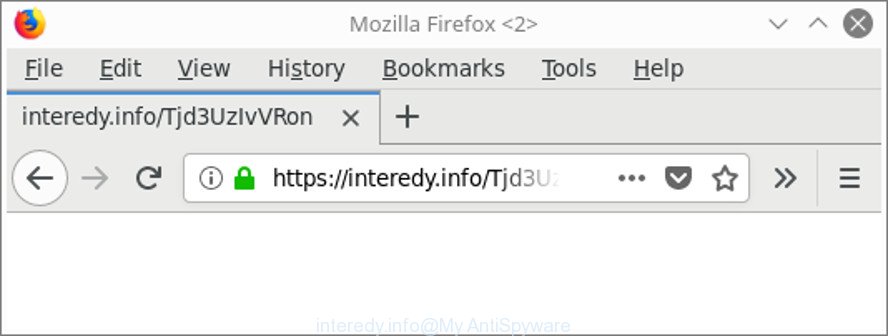
https://interedy.info/ …
It is not a good idea to have an unwanted program such as the ad-supported software that made to redirect your web browser to various ad web-pages such as Interedy.info. The reason for this is simple, it doing things you don’t know about. The worst is, the ad-supported software be able to collect confidential data about you that can be later transferred to third parties. You do not know if your home address, account names and passwords are safe. And of course you completely do not know what will happen when you click on any Interedy.info popup advertisements.
We strongly recommend that you perform the few simple steps below which will assist you to remove Interedy.info popups using the standard features of Windows and some proven free software.
Remove Interedy.info pop-up ads (removal guide)
There present several free ad supported software removal utilities. Also it is possible to remove Interedy.info popup ads manually. But we suggest to combine all these ways below into the one removal algorithm. Follow the steps of the instructions. Read this manual carefully, bookmark or print it, because you may need to exit your web-browser or restart your computer.
To remove Interedy.info, execute the following steps:
- How to remove Interedy.info pop up advertisements without any software
- How to automatically remove Interedy.info pop up advertisements
- How to stop Interedy.info redirect
- Where the Interedy.info popup advertisements comes from
- To sum up
How to remove Interedy.info pop up advertisements without any software
Read this “How to remove” section to know how to manually get rid of ad-supported software that cause annoying Interedy.info popup advertisements to appear. Even if the few simple steps does not work for you, there are several free malicious software removers below that can easily handle such ‘ad supported’ software responsible for Interedy.info pop up advertisements.
Uninstall ad-supported software through the Microsoft Windows Control Panel
We suggest that you start the PC system cleaning procedure by checking the list of installed applications and delete all unknown or dubious programs. This is a very important step, as mentioned above, very often the harmful apps such as ‘ad supported’ software and browser hijackers may be bundled with free programs. Uninstall the unwanted software can get rid of the intrusive advertisements or browser redirect.
Windows 8, 8.1, 10
First, click the Windows button
Windows XP, Vista, 7
First, click “Start” and select “Control Panel”.
It will show the Windows Control Panel as displayed on the image below.

Next, click “Uninstall a program” ![]()
It will show a list of all apps installed on your PC. Scroll through the all list, and delete any dubious and unknown applications. To quickly find the latest installed apps, we recommend sort applications by date in the Control panel.
Remove Interedy.info popup advertisements from Chrome
Reset Chrome settings to get rid of Interedy.info pop-up advertisements. If you are still experiencing issues with Interedy.info advertisements, you need to reset Chrome browser to its default values. This step needs to be performed only if adware has not been removed by the previous steps.

- First, start the Chrome and press the Menu icon (icon in the form of three dots).
- It will display the Google Chrome main menu. Choose More Tools, then press Extensions.
- You’ll see the list of installed extensions. If the list has the add-on labeled with “Installed by enterprise policy” or “Installed by your administrator”, then complete the following steps: Remove Chrome extensions installed by enterprise policy.
- Now open the Google Chrome menu once again, click the “Settings” menu.
- Next, click “Advanced” link, that located at the bottom of the Settings page.
- On the bottom of the “Advanced settings” page, press the “Reset settings to their original defaults” button.
- The Google Chrome will display the reset settings prompt as on the image above.
- Confirm the web-browser’s reset by clicking on the “Reset” button.
- To learn more, read the post How to reset Google Chrome settings to default.
Delete Interedy.info ads from Firefox
If your Mozilla Firefox web-browser is redirected to Interedy.info without your permission or an unknown search provider shows results for your search, then it may be time to perform the internet browser reset. When using the reset feature, your personal information such as passwords, bookmarks, browsing history and web form auto-fill data will be saved.
Launch the Firefox and press the menu button (it looks like three stacked lines) at the top right of the internet browser screen. Next, click the question-mark icon at the bottom of the drop-down menu. It will show the slide-out menu.

Select the “Troubleshooting information”. If you’re unable to access the Help menu, then type “about:support” in your address bar and press Enter. It bring up the “Troubleshooting Information” page as displayed in the figure below.

Click the “Refresh Firefox” button at the top right of the Troubleshooting Information page. Select “Refresh Firefox” in the confirmation prompt. The Firefox will begin a task to fix your problems that caused by the ad-supported software that responsible for browser reroute to the undesired Interedy.info web site. Once, it is finished, click the “Finish” button.
Remove Interedy.info pop up ads from IE
If you find that Microsoft Internet Explorer web-browser settings such as default search engine, home page and newtab page had been changed by adware that cause unwanted Interedy.info pop-up advertisements to appear, then you may restore your settings, via the reset browser procedure.
First, run the IE, then press ‘gear’ icon ![]() . It will open the Tools drop-down menu on the right part of the web browser, then click the “Internet Options” as shown in the figure below.
. It will open the Tools drop-down menu on the right part of the web browser, then click the “Internet Options” as shown in the figure below.

In the “Internet Options” screen, select the “Advanced” tab, then click the “Reset” button. The Microsoft Internet Explorer will display the “Reset Internet Explorer settings” prompt. Further, click the “Delete personal settings” check box to select it. Next, press the “Reset” button as shown on the image below.

Once the task is finished, press “Close” button. Close the Internet Explorer and reboot your system for the changes to take effect. This step will help you to restore your web-browser’s newtab page, startpage and search provider by default to default state.
How to automatically remove Interedy.info pop up advertisements
Many antivirus companies have developed programs that help detect ad-supported software and thereby delete Interedy.info from the Google Chrome, Internet Explorer, Edge and Mozilla Firefox internet browsers. Below is a a few of the free programs you may want to run. Your computer can have lots of PUPs, ad-supported software and browser hijackers installed at the same time, so we suggest, if any unwanted or harmful program returns after rebooting the personal computer, then boot your computer into Safe Mode and use the anti malware utility again.
Use Zemana Anti-malware to remove Interedy.info pop-ups
We recommend you to use the Zemana Anti-malware that are completely clean your computer of adware responsible for Interedy.info popup ads. Moreover, the utility will help you to remove PUPs, malware, toolbars and browser hijacker infections that your system can be infected too.
Now you can set up and run Zemana Anti Malware (ZAM) to remove Interedy.info popup ads from your browser by following the steps below:
Click the following link to download Zemana Free setup package named Zemana.AntiMalware.Setup on your personal computer. Save it to your Desktop.
165041 downloads
Author: Zemana Ltd
Category: Security tools
Update: July 16, 2019
Start the installation package after it has been downloaded successfully and then follow the prompts to set up this tool on your computer.

During installation you can change certain settings, but we suggest you don’t make any changes to default settings.
When install is finished, this malware removal utility will automatically launch and update itself. You will see its main window as displayed on the screen below.

Now click the “Scan” button for scanning your system for the adware that reroutes your web browser to unwanted Interedy.info web site. Depending on your PC, the scan can take anywhere from a few minutes to close to an hour. While the utility is checking, you may see number of objects and files has already scanned.

Once Zemana has completed scanning your computer, Zemana will open a list of all threats detected by the scan. Review the results once the tool has finished the system scan. If you think an entry should not be quarantined, then uncheck it. Otherwise, simply press “Next” button.

The Zemana AntiMalware (ZAM) will begin to delete ad-supported software that causes tons of intrusive Interedy.info popup ads. After disinfection is done, you can be prompted to reboot your PC to make the change take effect.
Remove Interedy.info pop up ads from browsers with HitmanPro
Hitman Pro is a portable utility that searches for and deletes unwanted apps such as hijacker infections, adware, toolbars, other browser extensions and other malicious software. It scans your machine for adware that causes multiple undesired pop-up ads and prepares a list of items marked for removal. Hitman Pro will only uninstall those unwanted software that you wish to be removed.

- Visit the page linked below to download the latest version of HitmanPro for MS Windows. Save it on your Microsoft Windows desktop.
- When the download is complete, double click the HitmanPro icon. Once this utility is launched, click “Next” button . Hitman Pro utility will begin scanning the whole personal computer to find out ad-supported software that responsible for the appearance of Interedy.info pop up ads. A system scan can take anywhere from 5 to 30 minutes, depending on your PC.
- After the checking is finished, HitmanPro will display a scan report. Review the results once the tool has complete the system scan. If you think an entry should not be quarantined, then uncheck it. Otherwise, simply click “Next” button. Now click the “Activate free license” button to start the free 30 days trial to get rid of all malware found.
Scan and free your computer of ad supported software with Malwarebytes
You can delete Interedy.info redirect automatically with a help of Malwarebytes Free. We recommend this free malicious software removal tool because it can easily get rid of browser hijackers, adware, PUPs and toolbars with all their components such as files, folders and registry entries.
Visit the page linked below to download MalwareBytes Anti Malware. Save it directly to your Microsoft Windows Desktop.
327268 downloads
Author: Malwarebytes
Category: Security tools
Update: April 15, 2020
After downloading is finished, close all software and windows on your system. Open a directory in which you saved it. Double-click on the icon that’s named mb3-setup as displayed in the figure below.
![]()
When the install begins, you will see the “Setup wizard” that will help you set up Malwarebytes on your computer.

Once installation is finished, you will see window as displayed on the screen below.

Now press the “Scan Now” button . MalwareBytes Anti Malware (MBAM) program will scan through the whole computer for the adware that causes internet browsers to open unwanted Interedy.info pop up ads. This task may take quite a while, so please be patient.

After MalwareBytes completes the scan, MalwareBytes Free will open you the results. Next, you need to click “Quarantine Selected” button.

The Malwarebytes will now remove adware that designed to redirect your internet browser to various ad web-pages like Interedy.info and move items to the program’s quarantine. When the procedure is done, you may be prompted to restart your computer.

The following video explains step-by-step guide on how to remove browser hijacker, adware and other malware with MalwareBytes Free.
How to stop Interedy.info redirect
Use an ad blocking tool like AdGuard will protect you from harmful advertisements and content. Moreover, you can find that the AdGuard have an option to protect your privacy and stop phishing and spam pages. Additionally, ad blocking apps will allow you to avoid intrusive pop-up advertisements and unverified links that also a good way to stay safe online.
AdGuard can be downloaded from the following link. Save it on your Windows desktop.
26901 downloads
Version: 6.4
Author: © Adguard
Category: Security tools
Update: November 15, 2018
After downloading it, run the downloaded file. You will see the “Setup Wizard” screen like below.

Follow the prompts. Once the installation is complete, you will see a window as displayed on the screen below.

You can click “Skip” to close the installation program and use the default settings, or click “Get Started” button to see an quick tutorial that will allow you get to know AdGuard better.
In most cases, the default settings are enough and you don’t need to change anything. Each time, when you launch your computer, AdGuard will launch automatically and stop ads, Interedy.info redirect, as well as other harmful or misleading web-pages. For an overview of all the features of the program, or to change its settings you can simply double-click on the AdGuard icon, which is located on your desktop.
Where the Interedy.info popup advertisements comes from
Most commonly, the ad supported software is bundled within the installation packages from a free hosting and file sharing web-sites. So, install a free software is a a good chance that you will find a bundled ad-supported software. If you don’t know how to avoid it, then use a simple trick. During the installation, choose the Custom or Advanced setup option. Next, click ‘Decline’ button and clear all checkboxes on offers that ask you to install additional applications. Moreover, please carefully read Term of use and User agreement before installing any software or otherwise you can end up with another unwanted program on your system like this adware that causes lots of intrusive Interedy.info ads.
To sum up
Now your computer should be clean of the adware related to Interedy.info pop up ads. We suggest that you keep AdGuard (to help you stop unwanted popup advertisements and annoying malicious web sites) and Zemana AntiMalware (to periodically scan your personal computer for new adwares and other malicious software). Probably you are running an older version of Java or Adobe Flash Player. This can be a security risk, so download and install the latest version right now.
If you are still having problems while trying to delete Interedy.info pop-up ads from the Edge, Firefox, Google Chrome and Internet Explorer, then ask for help here here.




















