The Search.searchmapquick.com is classified as browser hijacker. It is a type of PUPs that can impose changes to your computer’s web-browser settings like new tab page, startpage and default search provider. Once started, this hijacker will change settings of installed internet browsers to Search.searchmapquick.com. Please ignore this webpage and refrain from clicking to any links on it and going to any web-sites mentioned on it. We suggest you to clean your PC system of browser hijacker and thereby return your homepage sooner . Follow the step-by-step tutorial below. The detailed removal steps will assist you remove the Search.searchmapquick.com and protect your computer from more dangerous malicious software and trojans.
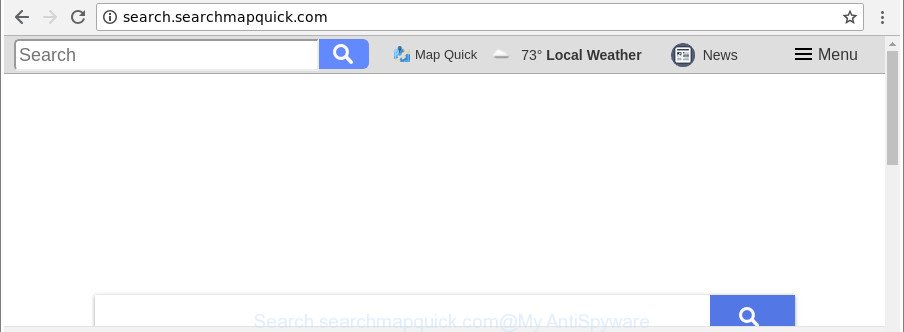
http://search.searchmapquick.com/
If your PC has been infected by Search.searchmapquick.com browser hijacker infection, every time you open your web-browser you’ll see this website. Of course you can setup your home page again, but next time you launch a web browser you will see that Search.searchmapquick.com return. As mentioned above, the browser hijacker can modify the default search engine on this unwanted page too, so all your search queries will be redirected to Search.searchmapquick.com. Thus the authors of the hijacker may gather the search terms of your queries, and redirect you to unwanted web-pages.
It’s likely that you might be worried with the browser hijacker infection that cause Search.searchmapquick.com site to appear. You should not disregard this undesired software. The browser hijacker might not only modify your startpage or search provider, but reroute your browser to misleading web pages. What is more, the hijacker can analyze your browsing, and gain access to your privacy information and, subsequently, can sell it to third parties. Thus, there are more than enough reasons to remove Search.searchmapquick.com from your web-browser.
We strongly suggest that you perform the step-by-step tutorial below which will assist you to get rid of Search.searchmapquick.com using the standard features of Windows and some proven freeware.
Remove Search.searchmapquick.com from Chrome, Firefox, IE, Edge
In the instructions below, we’ll try to cover the MS Edge, Microsoft Internet Explorer, Google Chrome and Mozilla Firefox and provide general advice to remove Search.searchmapquick.com redirect. You may find some minor differences in your Microsoft Windows install. No matter, you should be okay if you follow the steps outlined below: remove all suspicious and unknown apps, reset web browsers settings, fix web browsers shortcuts, use free malicious software removal tools. Read this manual carefully, bookmark or print it, because you may need to exit your web-browser or restart your system.
To remove Search.searchmapquick.com, complete the following steps:
- Manual Search.searchmapquick.com search removal
- How to remove Search.searchmapquick.com with free software
- Block Search.searchmapquick.com and other intrusive web-pages
- How can you prevent the Search.searchmapquick.com browser hijacker infection
- Finish words
Manual Search.searchmapquick.com search removal
Steps to remove Search.searchmapquick.com browser hijacker infection without any software are presented below. Be sure to carry out the step-by-step instructions completely to fully remove this annoying Search.searchmapquick.com .
Delete Search.searchmapquick.com related apps through the Control Panel of your computer
In order to get rid of Search.searchmapquick.com, first thing you need to do is to delete unknown and questionable programs from your computer using MS Windows control panel. When uninstalling this browser hijacker, check the list of installed apps and try to find dubious programs and remove them all. Pay special attention to recently installed applications, as it is most likely that the Search.searchmapquick.com browser hijacker сame along with it.
Make sure you have closed all web browsers and other apps. Next, uninstall any undesired and suspicious software from your Control panel.
Windows 10, 8.1, 8
Now, click the Windows button, type “Control panel” in search and press Enter. Choose “Programs and Features”, then “Uninstall a program”.

Look around the entire list of software installed on your computer. Most probably, one of them is the browser hijacker, which cause a reroute to Search.searchmapquick.com site. Choose the questionable program or the application that name is not familiar to you and delete it.
Windows Vista, 7
From the “Start” menu in Microsoft Windows, select “Control Panel”. Under the “Programs” icon, select “Uninstall a program”.

Choose the suspicious or any unknown software, then click “Uninstall/Change” button to uninstall this unwanted application from your computer.
Windows XP
Click the “Start” button, select “Control Panel” option. Click on “Add/Remove Programs”.

Select an undesired program, then click “Change/Remove” button. Follow the prompts.
Remove Search.searchmapquick.com redirect from Internet Explorer
By resetting Internet Explorer browser you revert back your browser settings to its default state. This is first when troubleshooting problems that might have been caused by browser hijacker infection such as Search.searchmapquick.com.
First, run the Internet Explorer, press ![]() ) button. Next, press “Internet Options” as shown on the screen below.
) button. Next, press “Internet Options” as shown on the screen below.

In the “Internet Options” screen select the Advanced tab. Next, press Reset button. The Internet Explorer will open the Reset Internet Explorer settings dialog box. Select the “Delete personal settings” check box and click Reset button.

You will now need to restart your personal computer for the changes to take effect. It will delete browser hijacker responsible for modifying your browser settings to Search.searchmapquick.com, disable malicious and ad-supported internet browser’s extensions and restore the IE’s settings such as search engine, homepage and new tab page to default state.
Remove Search.searchmapquick.com homepage from Firefox
If the Firefox browser newtab page, startpage and search provider by default are changed to Search.searchmapquick.com and you want to recover the settings back to their original settings, then you should follow the guide below. However, your saved passwords and bookmarks will not be changed, deleted or cleared.
Launch the Firefox and click the menu button (it looks like three stacked lines) at the top right of the web browser screen. Next, click the question-mark icon at the bottom of the drop-down menu. It will open the slide-out menu.

Select the “Troubleshooting information”. If you are unable to access the Help menu, then type “about:support” in your address bar and press Enter. It bring up the “Troubleshooting Information” page like below.

Click the “Refresh Firefox” button at the top right of the Troubleshooting Information page. Select “Refresh Firefox” in the confirmation dialog box. The Firefox will begin a procedure to fix your problems that caused by the hijacker related to Search.searchmapquick.com startpage. Once, it is complete, click the “Finish” button.
Delete Search.searchmapquick.com from Chrome
Reset Chrome settings will remove Search.searchmapquick.com from search provider by default, newtab and home page and disable malicious plugins. It will also clear cached and temporary data (cookies, site data and content). It’ll save your personal information such as saved passwords, bookmarks, auto-fill data and open tabs.

- First, launch the Google Chrome and click the Menu icon (icon in the form of three dots).
- It will display the Chrome main menu. Select More Tools, then press Extensions.
- You will see the list of installed add-ons. If the list has the extension labeled with “Installed by enterprise policy” or “Installed by your administrator”, then complete the following instructions: Remove Chrome extensions installed by enterprise policy.
- Now open the Chrome menu once again, press the “Settings” menu.
- Next, click “Advanced” link, that located at the bottom of the Settings page.
- On the bottom of the “Advanced settings” page, click the “Reset settings to their original defaults” button.
- The Google Chrome will open the reset settings prompt as on the image above.
- Confirm the web browser’s reset by clicking on the “Reset” button.
- To learn more, read the blog post How to reset Chrome settings to default.
How to remove Search.searchmapquick.com with free software
Manual removal guide may not be for everyone. Each Search.searchmapquick.com removal step above, such as removing dubious programs, restoring affected shortcut files, removing the hijacker infection from system settings, must be performed very carefully. If you are unsure about the steps above, then we recommend that you follow the automatic Search.searchmapquick.com removal steps listed below.
How to automatically remove Search.searchmapquick.com with Zemana
Zemana Free is a tool which can remove adware, PUPs, browser hijackers and other malicious software from your PC easily and for free. Zemana Anti Malware is compatible with most antivirus software. It works under Windows (10 – XP, 32 and 64 bit) and uses minimum of PC system resources.
Installing the Zemana is simple. First you’ll need to download Zemana Anti Malware from the link below.
165074 downloads
Author: Zemana Ltd
Category: Security tools
Update: July 16, 2019
When downloading is finished, close all windows on your computer. Further, launch the setup file called Zemana.AntiMalware.Setup. If the “User Account Control” prompt pops up like below, click the “Yes” button.

It will display the “Setup wizard” which will allow you install Zemana AntiMalware (ZAM) on the personal computer. Follow the prompts and do not make any changes to default settings.

Once setup is complete successfully, Zemana Anti-Malware will automatically start and you may see its main window as displayed on the screen below.

Next, click the “Scan” button . Zemana Anti-Malware program will scan through the whole computer for the browser hijacker related to Search.searchmapquick.com redirect. While the Zemana Anti-Malware (ZAM) utility is scanning, you can see number of objects it has identified as being infected by malicious software.

As the scanning ends, Zemana will display you the results. In order to get rid of all threats, simply press “Next” button.

The Zemana AntiMalware will get rid of browser hijacker which redirects your web-browser to undesired Search.searchmapquick.com web-page and add items to the Quarantine. Once disinfection is finished, you may be prompted to restart your personal computer.
Remove Search.searchmapquick.com browser hijacker infection and malicious extensions with Hitman Pro
HitmanPro is a portable tool which scans for and removes unwanted software such as hijackers, ad-supported software, toolbars, other web-browser extensions and other malware. It scans your computer for hijacker that cause Search.searchmapquick.com website to appear and creates a list of items marked for removal. Hitman Pro will only uninstall those unwanted programs that you wish to be removed.

- Download HitmanPro on your system by clicking on the following link.
- After downloading is complete, launch the Hitman Pro, double-click the HitmanPro.exe file.
- If the “User Account Control” prompts, press Yes to continue.
- In the Hitman Pro window, press the “Next” to perform a system scan with this tool for the browser hijacker infection responsible for redirecting your web browser to Search.searchmapquick.com web site. Depending on your PC, the scan can take anywhere from a few minutes to close to an hour. During the scan Hitman Pro will scan for threats present on your PC system.
- Once finished, HitmanPro will show a list of detected items. In order to get rid of all items, simply click “Next”. Now, click the “Activate free license” button to start the free 30 days trial to delete all malware found.
Remove Search.searchmapquick.com with Malwarebytes
You can delete Search.searchmapquick.com startpage automatically with a help of Malwarebytes Free. We advise this free malicious software removal utility because it can easily delete hijacker infections, adware, potentially unwanted applications and toolbars with all their components such as files, folders and registry entries.
MalwareBytes can be downloaded from the following link. Save it on your Windows desktop.
327297 downloads
Author: Malwarebytes
Category: Security tools
Update: April 15, 2020
Once the download is finished, close all applications and windows on your computer. Double-click the setup file called mb3-setup. If the “User Account Control” prompt pops up as displayed in the following example, click the “Yes” button.

It will open the “Setup wizard” which will help you setup MalwareBytes on your computer. Follow the prompts and do not make any changes to default settings.

Once install is finished successfully, click Finish button. MalwareBytes Anti Malware will automatically start and you can see its main screen as shown in the figure below.

Now press the “Scan Now” button to perform a system scan with this tool for the browser hijacker infection responsible for redirects to Search.searchmapquick.com. A scan can take anywhere from 10 to 30 minutes, depending on the number of files on your PC system and the speed of your computer. While the MalwareBytes Free application is scanning, you can see number of objects it has identified as threat.

When MalwareBytes Anti Malware has finished scanning, MalwareBytes Anti Malware (MBAM) will show a list of all threats detected by the scan. Review the report and then click “Quarantine Selected” button. The MalwareBytes will get rid of browser hijacker infection related to Search.searchmapquick.com homepage and move items to the program’s quarantine. When that process is complete, you may be prompted to restart the computer.

We advise you look at the following video, which completely explains the process of using the MalwareBytes Free to get rid of adware, hijacker infection and other malware.
Block Search.searchmapquick.com and other intrusive web-pages
We recommend to install an ad-blocker program which can block Search.searchmapquick.com and other annoying web pages. The ad-blocker tool like AdGuard is a program which basically removes advertising from the Internet and blocks access to malicious web-pages. Moreover, security experts says that using adblocker software is necessary to stay safe when surfing the Web.
AdGuard can be downloaded from the following link. Save it on your Microsoft Windows desktop.
26905 downloads
Version: 6.4
Author: © Adguard
Category: Security tools
Update: November 15, 2018
After the download is finished, double-click the downloaded file to start it. The “Setup Wizard” window will show up on the computer screen like below.

Follow the prompts. AdGuard will then be installed and an icon will be placed on your desktop. A window will show up asking you to confirm that you want to see a quick guide as displayed in the following example.

Click “Skip” button to close the window and use the default settings, or click “Get Started” to see an quick instructions which will assist you get to know AdGuard better.
Each time, when you start your personal computer, AdGuard will start automatically and stop pop-up ads, Search.searchmapquick.com redirect, as well as other harmful or misleading pages. For an overview of all the features of the program, or to change its settings you can simply double-click on the AdGuard icon, which is located on your desktop.
How can you prevent the Search.searchmapquick.com browser hijacker infection
The hijacker is usually come together with free programs and install themselves, with or without your knowledge, on your machine. This happens especially when you are installing a free applications. The program install package tricks you into accepting the setup of third party apps, which you do not really want. Moreover, some paid software can also install third-party applications that you do not want! Therefore, always download free software and paid apps from reputable download sites. Use ONLY custom or manual setup option and never blindly click Next button.
Finish words
Now your PC system should be clean of the browser hijacker responsible for redirecting your browser to Search.searchmapquick.com page. We suggest that you keep Zemana (to periodically scan your PC for new browser hijackers and other malicious software) and AdGuard (to help you stop intrusive popup ads and harmful webpages). Moreover, to prevent any hijacker, please stay clear of unknown and third party programs, make sure that your antivirus program, turn on the option to scan for potentially unwanted software.
If you need more help with Search.searchmapquick.com home page related issues, go to here.



















