Cyber security specialists has determined that Findit-fast.net is a application that falls under the category of browser hijackers. The so-called browser hijacker is created to manipulate your web-browser’s settings like home page, new tab page and search engine by default, to change your startpage or search engine, so that the affected web-browser visits an undesired page instead of your selected one. In the few simple steps below, we’ll explain all the general features of the Findit-fast.net hijacker and it’s typical behavior on the machine, as well as best possible ways to get rid of Findit-fast.net from your Google Chrome, IE, Mozilla Firefox and Microsoft Edge.
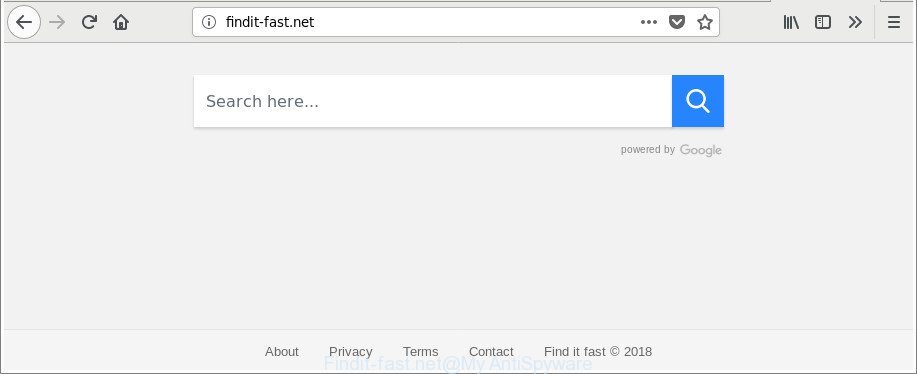
http://findit-fast.net/
When you’re performing searches using the internet browser that has been affected with Findit-fast.net, the search results will be returned from Bing, Yahoo or Google Custom Search. The devs behind Findit-fast.net hijacker are most likely doing this to earn advertisement revenue from the ads displayed in the search results.
As well as undesired web browser redirects to Findit-fast.net, the browser hijacker infection can gather your World Wide Web browsing activity by saving URLs visited, IP addresses, browser version and type, cookie information, Internet Service Provider (ISP) and web-pages visited. Such kind of behavior can lead to serious security problems or confidential info theft. This is another reason why the browser hijacker that redirects the web browser to Findit-fast.net, is defined as PUP (potentially unwanted program).
To find out how to delete Findit-fast.net search, we recommend to read the steps added to this article below. The instructions was prepared by IT security specialists who discovered a method to get rid of the annoying Findit-fast.net hijacker out of the PC system.
Remove Findit-fast.net
In the steps below we will have a look at the browser hijacker infection and how to remove Findit-fast.net from Firefox, Chrome, Microsoft Edge and Internet Explorer web browsers for Windows OS, natively or by using a few free removal utilities. Read this manual carefully, bookmark or print it, because you may need to close your browser or reboot your PC system.
To remove Findit-fast.net, complete the following steps:
- Manual Findit-fast.net search removal
- Use free malware removal utilities to completely remove Findit-fast.net
- Use AdBlocker to block Findit-fast.net and stay safe online
- How was Findit-fast.net browser hijacker installed on PC
- Finish words
Manual Findit-fast.net search removal
Read this section to know how to manually get rid of the Findit-fast.net hijacker infection. Even if the step-by-step tutorial does not work for you, there are several free malware removers below which can easily handle such hijacker infections.
Delete potentially unwanted applications using Windows Control Panel
First of all, check the list of installed applications on your PC and delete all unknown and recently installed apps. If you see an unknown program with incorrect spelling or varying capital letters, it have most likely been installed by malware and you should clean it off first with malicious software removal tool such as Zemana Anti-malware.
Make sure you have closed all browsers and other software. Next, delete any unwanted and suspicious software from your Control panel.
Windows 10, 8.1, 8
Now, press the Windows button, type “Control panel” in search and press Enter. Select “Programs and Features”, then “Uninstall a program”.

Look around the entire list of apps installed on your system. Most probably, one of them is the hijacker which developed to reroute your web-browser to the Findit-fast.net web site. Select the dubious application or the application that name is not familiar to you and delete it.
Windows Vista, 7
From the “Start” menu in Windows, choose “Control Panel”. Under the “Programs” icon, select “Uninstall a program”.

Choose the dubious or any unknown applications, then click “Uninstall/Change” button to delete this undesired application from your system.
Windows XP
Click the “Start” button, select “Control Panel” option. Click on “Add/Remove Programs”.

Choose an undesired program, then click “Change/Remove” button. Follow the prompts.
Delete Findit-fast.net from Chrome
Like other modern web-browsers, the Google Chrome has the ability to reset the settings to their default values and thereby recover the browser home page, search provider and newtab page that have been modified by the Findit-fast.net hijacker infection.
Open the Chrome menu by clicking on the button in the form of three horizontal dotes (![]() ). It will open the drop-down menu. Choose More Tools, then press Extensions.
). It will open the drop-down menu. Choose More Tools, then press Extensions.
Carefully browse through the list of installed extensions. If the list has the addon labeled with “Installed by enterprise policy” or “Installed by your administrator”, then complete the following guidance: Remove Chrome extensions installed by enterprise policy otherwise, just go to the step below.
Open the Google Chrome main menu again, click to “Settings” option.

Scroll down to the bottom of the page and click on the “Advanced” link. Now scroll down until the Reset settings section is visible, as shown on the image below and click the “Reset settings to their original defaults” button.

Confirm your action, click the “Reset” button.
Remove Findit-fast.net redirect from Internet Explorer
By resetting Microsoft Internet Explorer web-browser you return your web browser settings to its default state. This is good initial when troubleshooting problems that might have been caused by hijacker like Findit-fast.net.
First, run the Internet Explorer, then click ‘gear’ icon ![]() . It will display the Tools drop-down menu on the right part of the web-browser, then click the “Internet Options” like below.
. It will display the Tools drop-down menu on the right part of the web-browser, then click the “Internet Options” like below.

In the “Internet Options” screen, select the “Advanced” tab, then press the “Reset” button. The Internet Explorer will display the “Reset Internet Explorer settings” dialog box. Further, click the “Delete personal settings” check box to select it. Next, press the “Reset” button as shown in the following example.

After the process is finished, click “Close” button. Close the Internet Explorer and restart your computer for the changes to take effect. This step will help you to restore your browser’s newtab page, search provider by default and startpage to default state.
Get rid of Findit-fast.net from Mozilla Firefox by resetting internet browser settings
Resetting Firefox web-browser will reset all the settings to their default values and will remove Findit-fast.net, malicious add-ons and extensions. It will save your personal information such as saved passwords, bookmarks, auto-fill data and open tabs.
Launch the Mozilla Firefox and click the menu button (it looks like three stacked lines) at the top right of the internet browser screen. Next, click the question-mark icon at the bottom of the drop-down menu. It will open the slide-out menu.

Select the “Troubleshooting information”. If you’re unable to access the Help menu, then type “about:support” in your address bar and press Enter. It bring up the “Troubleshooting Information” page as displayed below.

Click the “Refresh Firefox” button at the top right of the Troubleshooting Information page. Select “Refresh Firefox” in the confirmation dialog box. The Mozilla Firefox will start a task to fix your problems that caused by the hijacker responsible for redirects to Findit-fast.net. After, it is done, press the “Finish” button.
Use free malware removal utilities to completely remove Findit-fast.net
Manual removal steps may not be for everyone. Each Findit-fast.net removal step above, such as removing dubious programs, restoring affected shortcut files, removing the hijacker from system settings, must be performed very carefully. If you are have doubts about the steps above, then we recommend that you follow the automatic Findit-fast.net removal guide listed below.
Run Zemana to remove Findit-fast.net redirect
Zemana is a free application for Windows OS to detect and get rid of potentially unwanted programs, adware, malicious browser addons, browser toolbars, and other unwanted applications such as hijacker that causes web-browsers to display unwanted Findit-fast.net web-site, installed on your personal computer.
Visit the page linked below to download the latest version of Zemana for Microsoft Windows. Save it to your Desktop.
165525 downloads
Author: Zemana Ltd
Category: Security tools
Update: July 16, 2019
After downloading is done, close all applications and windows on your personal computer. Open a directory in which you saved it. Double-click on the icon that’s named Zemana.AntiMalware.Setup as displayed on the screen below.
![]()
When the installation starts, you will see the “Setup wizard” which will help you setup Zemana Free on your computer.

Once installation is complete, you will see window as shown on the image below.

Now press the “Scan” button to perform a system scan for the hijacker responsible for modifying your internet browser settings to Findit-fast.net. While the Zemana utility is scanning, you can see how many objects it has identified as being affected by malicious software.

When that process is done, you can check all items detected on your PC system. Make sure all items have ‘checkmark’ and click “Next” button.

The Zemana Free will remove browser hijacker related to Findit-fast.net redirect and add items to the Quarantine.
Delete Findit-fast.net hijacker infection and malicious extensions with HitmanPro
All-in-all, HitmanPro is a fantastic utility to clean your system from any undesired programs such as hijacker responsible for modifying your internet browser settings to Findit-fast.net. The Hitman Pro is portable program that meaning, you do not need to install it to run it. Hitman Pro is compatible with all versions of Windows operating system from MS Windows XP to Windows 10. Both 64-bit and 32-bit systems are supported.
Please go to the following link to download the latest version of HitmanPro for Microsoft Windows. Save it to your Desktop so that you can access the file easily.
When the download is complete, open the file location. You will see an icon like below.

Double click the HitmanPro desktop icon. When the tool is started, you will see a screen as displayed below.

Further, click “Next” button . HitmanPro program will scan through the whole system for the hijacker that causes web browsers to display intrusive Findit-fast.net page. This procedure may take quite a while, so please be patient. Once the scan get finished, Hitman Pro will display a screen that contains a list of malware that has been found as on the image below.

In order to remove all items, simply click “Next” button. It will open a prompt, click the “Activate free license” button.
Scan and clean your PC system of browser hijacker with Malwarebytes
We recommend using the Malwarebytes Free that are completely clean your system of the hijacker. The free tool is an advanced malware removal application developed by (c) Malwarebytes lab. This application uses the world’s most popular antimalware technology. It’s able to help you remove browser hijackers, potentially unwanted programs, malware, adware, toolbars, ransomware and other security threats from your machine for free.

Download MalwareBytes AntiMalware (MBAM) from the link below. Save it on your Desktop.
327744 downloads
Author: Malwarebytes
Category: Security tools
Update: April 15, 2020
When the downloading process is finished, run it and follow the prompts. Once installed, the MalwareBytes will try to update itself and when this procedure is finished, click the “Scan Now” button . MalwareBytes application will scan through the whole machine for the browser hijacker responsible for Findit-fast.net . This process can take some time, so please be patient. While the MalwareBytes Anti Malware application is scanning, you can see how many objects it has identified as threat. Once you’ve selected what you want to remove from your personal computer press “Quarantine Selected” button.
The MalwareBytes AntiMalware (MBAM) is a free program that you can use to remove all detected folders, files, services, registry entries and so on. To learn more about this malicious software removal tool, we recommend you to read and follow the step-by-step tutorial or the video guide below.
Use AdBlocker to block Findit-fast.net and stay safe online
It is important to run ad blocking software like AdGuard to protect your personal computer from malicious webpages. Most security experts says that it is okay to block advertisements. You should do so just to stay safe! And, of course, the AdGuard may to block Findit-fast.net and other undesired web sites.
Click the link below to download the latest version of AdGuard for MS Windows. Save it to your Desktop.
27041 downloads
Version: 6.4
Author: © Adguard
Category: Security tools
Update: November 15, 2018
After downloading it, double-click the downloaded file to launch it. The “Setup Wizard” window will show up on the computer screen as displayed on the screen below.

Follow the prompts. AdGuard will then be installed and an icon will be placed on your desktop. A window will show up asking you to confirm that you want to see a quick instructions as displayed in the figure below.

Click “Skip” button to close the window and use the default settings, or click “Get Started” to see an quick tutorial that will allow you get to know AdGuard better.
Each time, when you run your computer, AdGuard will start automatically and stop pop-up advertisements, Findit-fast.net redirect, as well as other malicious or misleading webpages. For an overview of all the features of the program, or to change its settings you can simply double-click on the AdGuard icon, that can be found on your desktop.
How was Findit-fast.net browser hijacker installed on PC
The Findit-fast.net hijacker infection usually gets onto machine by being attached to another program in the same installation package. The risk of this is especially high for the various free applications downloaded from the Net. The makers of the apps are hoping that users will use the quick installation mode, that is simply to click the Next button, without paying attention to the information on the screen and don’t carefully considering every step of the setup procedure. Thus, the browser hijacker can infiltrate your PC without your knowledge. Therefore, it’s very important to read all the information that tells the program during installation, including the ‘Terms of Use’ and ‘Software license’. Use only the Manual, Custom or Advanced installation method. This method will help you to disable all optional and unwanted software and components.
Finish words
Now your machine should be free of the browser hijacker infection that causes web browsers to display unwanted Findit-fast.net web-page. We suggest that you keep Zemana Anti Malware (ZAM) (to periodically scan your PC for new hijackers and other malicious software) and AdGuard (to help you block annoying ads and harmful web sites). Moreover, to prevent any hijacker, please stay clear of unknown and third party applications, make sure that your antivirus application, turn on the option to scan for potentially unwanted software.
If you need more help with Findit-fast.net homepage related issues, go to here.




















