The appearance of Search.hmymapshomepage.com in your web browser means that your browser has become the victim of the potentially unwanted application (PUA) from the family of browser hijackers. It may introduce some undesired changes to current settings of web browsers by modifying the default search provider, newtab and start page. So, if you notice that when you start your web browser, it displays this unwanted site, then you don’t need to wait , you need to follow the steps below and get rid of Search.hmymapshomepage.com sooner.
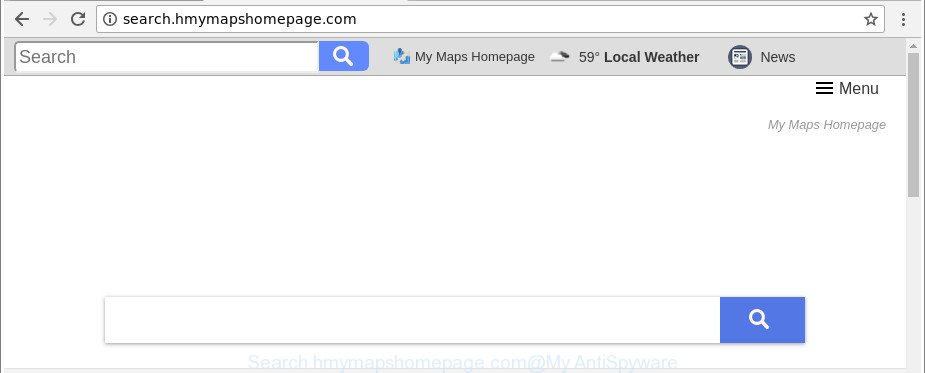
http://search.hmymapshomepage.com/
When you perform a search via Search.hmymapshomepage.com, in addition to search results from Yahoo, Bing or Google Custom Search that provide links to web pages, news articles, images or videos you will also be shown lots of intrusive advertisements. The devs behind Search.hmymapshomepage.com doing this to make advertising profit from these ads.
While the Search.hmymapshomepage.com hijacker is active, you won’t be able to return the Google Chrome, IE, MS Edge and Firefox’ settings like startpage, new tab page and search engine. If you try to set your start page to be Google, Bing or Yahoo, those settings will be automatically altered to Search.hmymapshomepage.com with the next system restart. But this does not mean that you should just ignore it or get along with this fact. Because this is not the best option, due to the Search.hmymapshomepage.com search you can have problems with the Mozilla Firefox, Microsoft Edge, Google Chrome and IE, annoying ads and even personal data theft.
Thus, the browser hijacker is quite dangerous. So, we suggest you get rid of it from your system immediately. Follow the guidance presented below to remove Search.hmymapshomepage.com home page from the Chrome, Internet Explorer, Mozilla Firefox and Edge.
How to remove Search.hmymapshomepage.com from Chrome, Firefox, IE, Edge
As with removing ‘ad supported’ software, malicious software or potentially unwanted programs, there are few steps you can do. We suggest trying them all. If you do only one part of the guide, then it should be use malware removal tool, because it should delete browser hijacker infection and block any further infection. But to completely remove the Search.hmymapshomepage.com you’ll have to at least reset your web-browser settings such as new tab page, startpage and search engine by default to default state, disinfect browsers shortcuts, uninstall all unwanted and suspicious software, and delete hijacker with malware removal utilities. Some of the steps below will require you to close this webpage. So, please read the tutorial carefully, after that bookmark or print it for later reference.
To remove Search.hmymapshomepage.com, use the following steps:
- How to manually delete Search.hmymapshomepage.com
- How to automatically get rid of Search.hmymapshomepage.com browser hijacker
- How to block Search.hmymapshomepage.com
- Where the Search.hmymapshomepage.com hijacker comes from
- To sum up
How to manually delete Search.hmymapshomepage.com
The useful removal instructions for the Search.hmymapshomepage.com search. The detailed procedure can be followed by anyone as it really does take you step-by-step. If you follow this process to get rid of Search.hmymapshomepage.com redirect let us know how you managed by sending us your comments please.
Uninstall suspicious applications using Windows Control Panel
First, go to Windows Control Panel and remove suspicious apps, all programs you do not remember installing. It’s important to pay the most attention to programs you installed just before Search.hmymapshomepage.com hijacker appeared on your web-browser. If you don’t know what a program does, look for the answer on the Net.
Windows 10, 8.1, 8
Click the Microsoft Windows logo, and then click Search ![]() . Type ‘Control panel’and press Enter as shown on the image below.
. Type ‘Control panel’and press Enter as shown on the image below.

When the ‘Control Panel’ opens, press the ‘Uninstall a program’ link under Programs category as shown below.

Windows 7, Vista, XP
Open Start menu and select the ‘Control Panel’ at right as shown below.

Then go to ‘Add/Remove Programs’ or ‘Uninstall a program’ (Microsoft Windows 7 or Vista) like below.

Carefully browse through the list of installed applications and remove all questionable and unknown applications. We advise to click ‘Installed programs’ and even sorts all installed apps by date. When you’ve found anything questionable that may be the browser hijacker infection related to Search.hmymapshomepage.com or other PUP (potentially unwanted program), then choose this application and click ‘Uninstall’ in the upper part of the window. If the questionable program blocked from removal, then run Revo Uninstaller Freeware to completely remove it from your PC system.
Delete Search.hmymapshomepage.com search from Microsoft Internet Explorer
In order to recover all web-browser newtab page, search engine and home page you need to reset the Internet Explorer to the state, that was when the MS Windows was installed on your system.
First, launch the IE. Next, press the button in the form of gear (![]() ). It will show the Tools drop-down menu, press the “Internet Options” as displayed in the following example.
). It will show the Tools drop-down menu, press the “Internet Options” as displayed in the following example.

In the “Internet Options” window click on the Advanced tab, then click the Reset button. The Internet Explorer will show the “Reset Internet Explorer settings” window as on the image below. Select the “Delete personal settings” check box, then click “Reset” button.

You will now need to reboot your PC for the changes to take effect.
Remove Search.hmymapshomepage.com from Chrome
Run the Reset internet browser tool of the Chrome to reset all its settings such as new tab, search engine by default and start page to original defaults. This is a very useful tool to use, in the case of web-browser hijacks such as Search.hmymapshomepage.com.
Open the Google Chrome menu by clicking on the button in the form of three horizontal dotes (![]() ). It will open the drop-down menu. Choose More Tools, then click Extensions.
). It will open the drop-down menu. Choose More Tools, then click Extensions.
Carefully browse through the list of installed extensions. If the list has the addon labeled with “Installed by enterprise policy” or “Installed by your administrator”, then complete the following guide: Remove Chrome extensions installed by enterprise policy otherwise, just go to the step below.
Open the Chrome main menu again, click to “Settings” option.

Scroll down to the bottom of the page and click on the “Advanced” link. Now scroll down until the Reset settings section is visible, as displayed in the figure below and click the “Reset settings to their original defaults” button.

Confirm your action, press the “Reset” button.
Get rid of Search.hmymapshomepage.com home page from Firefox
If the Mozilla Firefox settings such as default search engine, homepage and newtab have been modified by the browser hijacker, then resetting it to the default state can help. Essential information such as bookmarks, browsing history, passwords, cookies, auto-fill data and personal dictionaries will not be removed.
First, start the Firefox. Next, click the button in the form of three horizontal stripes (![]() ). It will display the drop-down menu. Next, click the Help button (
). It will display the drop-down menu. Next, click the Help button (![]() ).
).

In the Help menu press the “Troubleshooting Information”. In the upper-right corner of the “Troubleshooting Information” page click on “Refresh Firefox” button as shown in the following example.

Confirm your action, click the “Refresh Firefox”.
How to automatically get rid of Search.hmymapshomepage.com browser hijacker
It’s not enough to delete Search.hmymapshomepage.com from your internet browser by following the manual steps above to solve all problems. Some Search.hmymapshomepage.com browser hijacker infection related files may remain on your computer and they will restore the hijacker even after you remove it. For that reason we recommend to run free antimalware tool like Zemana, MalwareBytes Anti Malware (MBAM) and Hitman Pro. Either of those programs should be able to detect and remove browser hijacker which cause Search.hmymapshomepage.com web-page to appear.
Automatically remove Search.hmymapshomepage.com with Zemana AntiMalware (ZAM)
We recommend using the Zemana Anti Malware that are completely clean your PC system of the browser hijacker infection. The utility is an advanced malicious software removal program designed by (c) Zemana lab. It is able to help you get rid of potentially unwanted applications, browser hijackers, adware, malicious software, toolbars, ransomware and other security threats from your computer for free.

- Click the following link to download Zemana AntiMalware (ZAM). Save it on your Desktop.
Zemana AntiMalware
165044 downloads
Author: Zemana Ltd
Category: Security tools
Update: July 16, 2019
- After the download is finished, close all programs and windows on your computer. Open a directory in which you saved it. Double-click on the icon that’s named Zemana.AntiMalware.Setup.
- Further, click Next button and follow the prompts.
- Once setup is finished, click the “Scan” button . Zemana Free tool will start scanning the whole system to find out browser hijacker responsible for redirects to Search.hmymapshomepage.com. A system scan can take anywhere from 5 to 30 minutes, depending on your computer. While the Zemana Anti Malware tool is checking, you may see how many objects it has identified as being affected by malware.
- Once that process is done, Zemana AntiMalware will produce a list of unwanted programs adware. Review the scan results and then click “Next”. After that process is finished, you may be prompted to reboot your computer.
Scan and clean your PC system of hijacker with Hitman Pro
HitmanPro is a free removal utility that can be downloaded and use to remove hijacker infections, ad-supported software, malicious software, potentially unwanted programs, toolbars and other threats from your personal computer. You can use this tool to find out threats even if you have an antivirus or any other security program.

- Installing the Hitman Pro is simple. First you will need to download Hitman Pro from the following link. Save it on your Desktop.
- After downloading is finished, start the HitmanPro, double-click the HitmanPro.exe file.
- If the “User Account Control” prompts, click Yes to continue.
- In the Hitman Pro window, click the “Next” for checking your computer for the browser hijacker which designed to redirect your web browser to the Search.hmymapshomepage.com web-site. This procedure can take quite a while, so please be patient. When a malware, adware or PUPs are detected, the number of the security threats will change accordingly.
- After finished, HitmanPro will display a screen which contains a list of malware that has been found. Make sure all items have ‘checkmark’ and click “Next”. Now, click the “Activate free license” button to start the free 30 days trial to delete all malware found.
How to get rid of Search.hmymapshomepage.com with Malwarebytes
We suggest using the Malwarebytes Free that are completely clean your personal computer of the hijacker infection. The free utility is an advanced malware removal program made by (c) Malwarebytes lab. This program uses the world’s most popular anti malware technology. It’s able to help you remove browser hijackers, potentially unwanted apps, malicious software, ad supported software, toolbars, ransomware and other security threats from your computer for free.
Click the following link to download the latest version of MalwareBytes AntiMalware (MBAM) for MS Windows. Save it to your Desktop.
327273 downloads
Author: Malwarebytes
Category: Security tools
Update: April 15, 2020
After the downloading process is finished, close all apps and windows on your computer. Double-click the setup file called mb3-setup. If the “User Account Control” dialog box pops up as displayed in the figure below, click the “Yes” button.

It will open the “Setup wizard” which will help you install MalwareBytes Anti-Malware (MBAM) on your computer. Follow the prompts and do not make any changes to default settings.

Once install is finished successfully, click Finish button. MalwareBytes Anti Malware will automatically start and you can see its main screen as displayed below.

Now click the “Scan Now” button to perform a system scan with this tool for the browser hijacker that causes web browsers to display intrusive Search.hmymapshomepage.com webpage. A system scan can take anywhere from 5 to 30 minutes, depending on your PC. During the scan MalwareBytes Anti Malware (MBAM) will search for threats present on your system.

As the scanning ends, MalwareBytes Anti Malware will open you the results. Once you have selected what you wish to remove from your computer click “Quarantine Selected” button. The MalwareBytes Anti-Malware will get rid of hijacker that causes browsers to open intrusive Search.hmymapshomepage.com webpage. Once the clean up is finished, you may be prompted to reboot the PC.

We suggest you look at the following video, which completely explains the process of using the MalwareBytes Free to get rid of adware, browser hijacker and other malicious software.
How to block Search.hmymapshomepage.com
The AdGuard is a very good ad blocker program for the Microsoft Internet Explorer, Google Chrome, Edge and Firefox, with active user support. It does a great job by removing certain types of unwanted advertisements, popunders, pop-ups, annoying newtab pages, and even full page advertisements and web-page overlay layers. Of course, the AdGuard can block the Search.hmymapshomepage.com redirect automatically or by using a custom filter rule.
Visit the following page to download the latest version of AdGuard for Microsoft Windows. Save it on your Desktop.
26902 downloads
Version: 6.4
Author: © Adguard
Category: Security tools
Update: November 15, 2018
After downloading is finished, double-click the downloaded file to run it. The “Setup Wizard” window will show up on the computer screen as shown below.

Follow the prompts. AdGuard will then be installed and an icon will be placed on your desktop. A window will show up asking you to confirm that you want to see a quick instructions as on the image below.

Click “Skip” button to close the window and use the default settings, or click “Get Started” to see an quick guidance which will assist you get to know AdGuard better.
Each time, when you start your machine, AdGuard will start automatically and block advertisements, web pages like Search.hmymapshomepage.com, as well as other harmful or misleading sites. For an overview of all the features of the program, or to change its settings you can simply double-click on the AdGuard icon, which can be found on your desktop.
Where the Search.hmymapshomepage.com hijacker comes from
The Search.hmymapshomepage.com browser hijacker usually gets onto PC system by being attached to various free applications. In most cases, it can be bundled within the setup files from Softonic, Cnet, Soft32, Brothersoft or other similar sites. So, you should run any files downloaded from the Internet with great caution, read the User agreement, Software license and Terms of use. In the process of installing a new application, you should select a Manual, Advanced or Custom setup type to control what components and third-party applications to be installed, otherwise you run the risk of infecting your PC system with an browser hijacker infection such as Search.hmymapshomepage.com.
To sum up
Now your machine should be free of the browser hijacker infection which made to redirect your browser to the Search.hmymapshomepage.com web page. We suggest that you keep AdGuard (to help you block unwanted ads and intrusive harmful web sites) and Zemana (to periodically scan your computer for new malicious software, browser hijacker infections and adware). Make sure that you have all the Critical Updates recommended for MS Windows OS. Without regular updates you WILL NOT be protected when new hijacker infections, malicious programs and adware are released.
If you are still having problems while trying to delete Search.hmymapshomepage.com from your web-browser, then ask for help here.




















