Have you become that the Edge, Internet Explorer, Google Chrome and Firefox are being re-directed to the web-page called 68dare-t.com? This might be a sign that the potentially unwanted application (PUA) from adware (also known as ‘ad-supported’ software) category get installed on your machine. The adware is a part of harmful software that made to show a lot of intrusive ads. Use the instructions below ASAP. It’ll clear your PC from adware that generates a large amount of pop up advertisements in the internet browser and thus remove the redirect to 68dare-t.com webpage.
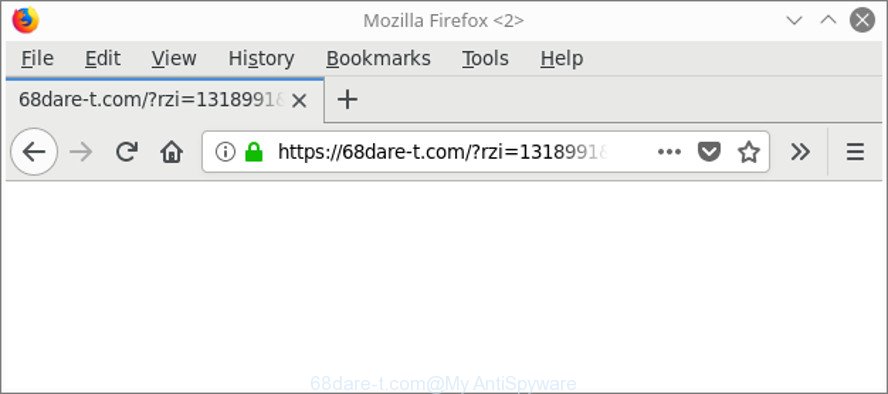
https://68dare-t.com/?rzi= …
The adware, which created to redirect your web-browser to various ad web-pages like 68dare-t.com, is the part of the software that is used as an online promotional utility. It’s designed with the sole purpose to display dozens of ads, and thus to promote the goods and services in an open browser window. Moreover, the ad-supported software can substitute the legitimate sponsored links on misleading or even banners that can offer to visit harmful websites. The reason is simple, many advertisers agree on any ways to attract users to their websites, so the creators of ‘ad supported’ software, often forcing users to click on an advertising link. For each click on a link, the developers of the ‘ad supported’ software receive income.
We strongly advise that you perform the instructions below that will assist you to get rid of 68dare-t.com pop-up advertisements using the standard features of Windows and some proven freeware.
Remove 68dare-t.com pop-up ads (removal guide)
In the few simple steps below we will have a look at the adware and how to delete 68dare-t.com from Edge, Internet Explorer, Mozilla Firefox and Google Chrome internet browsers for Windows OS, natively or by using a few free removal tools. Read it once, after doing so, please print this page as you may need to shut down your browser or restart your PC system.
To remove 68dare-t.com, complete the steps below:
- Get rid of 68dare-t.com popup advertisements without any utilities
- Scan your system and remove 68dare-t.com popups with free tools
- Use AdBlocker to stop 68dare-t.com and stay safe online
- How can you prevent your machine from the attack of 68dare-t.com popup advertisements
- Finish words
Get rid of 68dare-t.com popup advertisements without any utilities
Read this “How to remove” section to know how to manually remove ‘ad supported’ software which developed to reroute your browser to various ad web sites like 68dare-t.com. Even if the few simple steps does not work for you, there are several free malware removers below that can easily handle such ad supported software that causes lots of intrusive 68dare-t.com pop-up advertisements.
Delete 68dare-t.com related software through the Control Panel of your machine
First, you should try to identify and uninstall the program that causes the appearance of undesired advertisements or web browser redirect, using the ‘Uninstall a program’ which is located in the ‘Control panel’.
Windows 8, 8.1, 10
First, click the Windows button
Windows XP, Vista, 7
First, press “Start” and select “Control Panel”.
It will show the Windows Control Panel as on the image below.

Next, click “Uninstall a program” ![]()
It will display a list of all applications installed on your computer. Scroll through the all list, and uninstall any dubious and unknown software. To quickly find the latest installed software, we recommend sort apps by date in the Control panel.
Get rid of 68dare-t.com pop up ads from Internet Explorer
If you find that Microsoft Internet Explorer internet browser settings like default search provider, homepage and new tab page had been changed by ad-supported software that causes internet browsers to display intrusive 68dare-t.com popup ads, then you may restore your settings, via the reset browser procedure.
First, launch the Microsoft Internet Explorer, then press ‘gear’ icon ![]() . It will display the Tools drop-down menu on the right part of the internet browser, then click the “Internet Options” as displayed on the image below.
. It will display the Tools drop-down menu on the right part of the internet browser, then click the “Internet Options” as displayed on the image below.

In the “Internet Options” screen, select the “Advanced” tab, then click the “Reset” button. The Internet Explorer will show the “Reset Internet Explorer settings” prompt. Further, click the “Delete personal settings” check box to select it. Next, press the “Reset” button as displayed in the following example.

After the task is complete, click “Close” button. Close the Internet Explorer and restart your system for the changes to take effect. This step will help you to restore your web-browser’s startpage, default search engine and newtab to default state.
Remove 68dare-t.com popups from Google Chrome
Use the Reset browser utility of the Chrome to reset all its settings such as homepage, newtab page and default search provider to original defaults. This is a very useful utility to use, in the case of web-browser redirects to unwanted ad pages such as 68dare-t.com.
First open the Chrome. Next, click the button in the form of three horizontal dots (![]() ).
).
It will display the Chrome menu. Select More Tools, then click Extensions. Carefully browse through the list of installed plugins. If the list has the extension signed with “Installed by enterprise policy” or “Installed by your administrator”, then complete the following instructions: Remove Chrome extensions installed by enterprise policy.
Open the Chrome menu once again. Further, press the option called “Settings”.

The web browser will open the settings screen. Another way to display the Chrome’s settings – type chrome://settings in the web browser adress bar and press Enter
Scroll down to the bottom of the page and press the “Advanced” link. Now scroll down until the “Reset” section is visible, as shown on the screen below and press the “Reset settings to their original defaults” button.

The Google Chrome will show the confirmation prompt as shown in the figure below.

You need to confirm your action, press the “Reset” button. The internet browser will start the process of cleaning. After it’s finished, the browser’s settings including search provider by default, start page and new tab page back to the values which have been when the Chrome was first installed on your machine.
Get rid of 68dare-t.com from Mozilla Firefox by resetting web-browser settings
If the Firefox browser program is hijacked, then resetting its settings can help. The Reset feature is available on all modern version of Firefox. A reset can fix many issues by restoring Firefox settings like startpage, default search engine and newtab to their default values. When using the reset feature, your personal information like passwords, bookmarks, browsing history and web form auto-fill data will be saved.
Press the Menu button (looks like three horizontal lines), and press the blue Help icon located at the bottom of the drop down menu like below.

A small menu will appear, click the “Troubleshooting Information”. On this page, click “Refresh Firefox” button like below.

Follow the onscreen procedure to revert back your Mozilla Firefox web browser settings to their original state.
Delete unwanted Scheduled Tasks
If the annoying 68dare-t.com webpage opens automatically on Windows startup or at equal time intervals, then you need to check the Task Scheduler Library and get rid of all tasks that have been created by ‘ad-supported’ program.
Press Windows and R keys on the keyboard together. This shows a prompt that titled with Run. In the text field, type “taskschd.msc” (without the quotes) and click OK. Task Scheduler window opens. In the left-hand side, click “Task Scheduler Library”, as displayed below.

Task scheduler
In the middle part you will see a list of installed tasks. Please choose the first task, its properties will be show just below automatically. Next, click the Actions tab. Pay attention to that it launches on your computer. Found something like “explorer.exe http://site.address” or “chrome.exe http://site.address”, then remove this harmful task. If you are not sure that executes the task, check it through a search engine. If it’s a component of the malicious application, then this task also should be removed.
Having defined the task that you want to delete, then press on it with the right mouse button and choose Delete as shown in the figure below.

Delete a task
Repeat this step, if you have found a few tasks which have been created by ‘ad-supported’ program. Once is complete, close the Task Scheduler window.
Scan your system and remove 68dare-t.com popups with free tools
If you’re not expert at computer technology, then all your attempts to get rid of 68dare-t.com pop-up ads by completing the manual steps above might result in failure. To find and remove all of the adware related files and registry entries that keep this adware on your computer, use free anti malware software such as Zemana, MalwareBytes Anti Malware and Hitman Pro from our list below.
How to automatically remove 68dare-t.com popup ads with Zemana Anti-malware
We recommend you to run the Zemana Anti-malware which are completely clean your computer of ‘ad supported’ software that responsible for the appearance of 68dare-t.com pop ups. Moreover, the utility will allow you to get rid of potentially unwanted software, malicious software, toolbars and hijacker infections that your computer can be infected too.

- Installing the Zemana Free is simple. First you’ll need to download Zemana Anti Malware (ZAM) on your Windows Desktop by clicking on the following link.
Zemana AntiMalware
165094 downloads
Author: Zemana Ltd
Category: Security tools
Update: July 16, 2019
- At the download page, click on the Download button. Your internet browser will show the “Save as” prompt. Please save it onto your Windows desktop.
- Once downloading is finished, please close all software and open windows on your computer. Next, start a file named Zemana.AntiMalware.Setup.
- This will start the “Setup wizard” of Zemana Free onto your personal computer. Follow the prompts and do not make any changes to default settings.
- When the Setup wizard has finished installing, the Zemana will run and show the main window.
- Further, press the “Scan” button . Zemana Free utility will start scanning the whole personal computer to find out ad-supported software which developed to redirect your web-browser to various ad websites like 68dare-t.com. A scan can take anywhere from 10 to 30 minutes, depending on the number of files on your PC and the speed of your computer. During the scan Zemana Free will search for threats exist on your machine.
- As the scanning ends, Zemana AntiMalware will show a screen which contains a list of malware that has been detected.
- In order to get rid of all items, simply click the “Next” button. The utility will remove adware responsible for 68dare-t.com popup advertisements and move threats to the program’s quarantine. Once that process is done, you may be prompted to reboot the computer.
- Close the Zemana AntiMalware (ZAM) and continue with the next step.
Use HitmanPro to remove 68dare-t.com advertisements
Hitman Pro is a portable tool that identifies and removes undesired programs like browser hijackers, adware, toolbars, other browser addons and other malicious software. It scans your computer for ‘ad supported’ software which causes annoying 68dare-t.com pop-ups and produces a list of threats marked for removal. HitmanPro will only erase those unwanted apps that you wish to be removed.
Visit the page linked below to download Hitman Pro. Save it to your Desktop so that you can access the file easily.
When the download is complete, open the directory in which you saved it and double-click the HitmanPro icon. It will run the HitmanPro utility. If the User Account Control dialog box will ask you want to start the program, click Yes button to continue.

Next, press “Next” for checking your PC system for the adware that responsible for browser redirect to the intrusive 68dare-t.com web site. When a threat is detected, the number of the security threats will change accordingly.

Once HitmanPro has completed scanning, the results are displayed in the scan report as shown on the image below.

Once you have selected what you want to remove from your system press “Next” button. It will show a prompt, press the “Activate free license” button. The HitmanPro will remove adware that causes web browsers to show annoying 68dare-t.com pop-up ads and add threats to the Quarantine. Once that process is finished, the utility may ask you to reboot your personal computer.
Delete 68dare-t.com pop up advertisements with Malwarebytes
You can delete 68dare-t.com pop ups automatically with a help of Malwarebytes Free. We recommend this free malware removal tool because it can easily remove browser hijackers, ‘ad supported’ software, potentially unwanted apps and toolbars with all their components such as files, folders and registry entries.
MalwareBytes Anti Malware can be downloaded from the following link. Save it on your Desktop.
327319 downloads
Author: Malwarebytes
Category: Security tools
Update: April 15, 2020
After downloading is done, close all programs and windows on your PC system. Double-click the install file named mb3-setup. If the “User Account Control” dialog box pops up as on the image below, click the “Yes” button.

It will open the “Setup wizard” that will help you install MalwareBytes on your system. Follow the prompts and don’t make any changes to default settings.

Once installation is finished successfully, press Finish button. MalwareBytes Anti-Malware will automatically start and you can see its main screen as displayed below.

Now press the “Scan Now” button to scan for adware responsible for redirects to 68dare-t.com. This task may take some time, so please be patient. When a threat is detected, the number of the security threats will change accordingly. Wait until the the checking is done.

Once the scan is done, MalwareBytes Anti-Malware will open a screen which contains a list of malware that has been found. Review the results once the utility has finished the system scan. If you think an entry should not be quarantined, then uncheck it. Otherwise, simply click “Quarantine Selected” button. The MalwareBytes will delete ad supported software responsible for redirections to 68dare-t.com and add threats to the Quarantine. After that process is done, you may be prompted to reboot the personal computer.

We recommend you look at the following video, which completely explains the procedure of using the MalwareBytes Anti Malware (MBAM) to delete adware, hijacker and other malicious software.
Use AdBlocker to stop 68dare-t.com and stay safe online
It is important to use ad-blocking programs like AdGuard to protect your personal computer from harmful pages. Most security experts says that it’s okay to stop ads. You should do so just to stay safe! And, of course, the AdGuard may to block 68dare-t.com and other undesired web pages.
Installing the AdGuard is simple. First you’ll need to download AdGuard on your personal computer from the following link.
26913 downloads
Version: 6.4
Author: © Adguard
Category: Security tools
Update: November 15, 2018
After downloading it, double-click the downloaded file to start it. The “Setup Wizard” window will show up on the computer screen as displayed below.

Follow the prompts. AdGuard will then be installed and an icon will be placed on your desktop. A window will show up asking you to confirm that you want to see a quick guide as displayed in the figure below.

Press “Skip” button to close the window and use the default settings, or click “Get Started” to see an quick guide that will assist you get to know AdGuard better.
Each time, when you start your PC system, AdGuard will run automatically and block ads, web-pages like 68dare-t.com, as well as other harmful or misleading web pages. For an overview of all the features of the program, or to change its settings you can simply double-click on the AdGuard icon, which is located on your desktop.
How can you prevent your machine from the attack of 68dare-t.com popup advertisements
Usually, adware gets into your computer as part of a bundle with freeware, sharing files and other unsafe programs that you downloaded from the Internet. The authors of this ad supported software pays software developers for distributing ad-supported software within their applications. So, optional software is often included as part of the installer. In order to avoid the installation of any adware that cause unwanted 68dare-t.com advertisements to appear: choose only Manual, Custom or Advanced installation type and uncheck all bundled software in which you are unsure.
Finish words
Now your PC should be free of the ad supported software that causes lots of undesired 68dare-t.com popup ads. We suggest that you keep AdGuard (to help you block unwanted pop-ups and unwanted harmful web-sites) and Zemana AntiMalware (to periodically scan your PC for new adwares and other malware). Probably you are running an older version of Java or Adobe Flash Player. This can be a security risk, so download and install the latest version right now.
If you are still having problems while trying to delete 68dare-t.com advertisements from the Microsoft Internet Explorer, Mozilla Firefox, Google Chrome and Microsoft Edge, then ask for help here here.



















