According to experienced security researchers, Searchglory.com is a new browser hijacker from the big family of browser hijackers. Once your machine has become a victim of this hijacker, it takes over your web browser like Edge, Chrome, Microsoft Internet Explorer and Mozilla Firefox. It can introduce changes to your browser’s settings, including start page, new tab page and search engine by default, and installs unwanted plugins deep inside your computer. This is the main reason why you need to delete Searchglory.com from your system and restore your internet browser search provider and startpage back to the default.
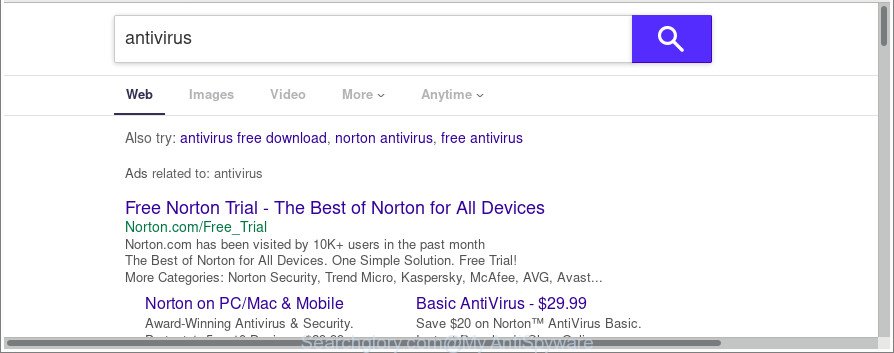
When the Searchglory.com hijacker is installed on a computer, it might:
- set Searchglory.com as default search provider, newtab page, and start page;
- prevent users from replacing search provider or startpage address;
- redirect your queries to sponsored sites;
- provide altered search results;
- record your search queries;
- randomly redirects to questionable web-sites;
- display undesired ads;
- collect Internet browsing habits and share it with third-parties.
Often, the PC system that has been affected by Searchglory.com, will be also affected by adware (sometimes called ‘ad-supported’ software) which displays lots of various ads. It may be pop-ups, text links in the web-sites, banners where they never had. What is more, the adware can replace the legitimate advertisements with malicious advertisements which will offer to download and install malware and unwanted apps or visit the various dangerous and misleading web-sites.
Therefore, the Searchglory.com does not really have beneficial features. So, we recommend you remove Searchglory.com from the Google Chrome, IE, Firefox and Edge internet browsers ASAP. This will also prevent the hijacker from tracking your online activities. A full Searchglory.com removal can be easily carried out using manual or automatic way listed below.
Remove Searchglory.com redirect
As with deleting ‘ad supported’ software, malicious software or PUPs, there are few steps you may do. We recommend trying them all. If you do only one part of the tutorial, then it should be run malicious software removal utility, because it should get rid of browser hijacker and stop any further infection. But to completely remove the Searchglory.com you’ll have to at least reset your internet browser settings such as newtab, homepage and search provider to default state, disinfect browsers shortcuts, uninstall all unwanted and suspicious software, and get rid of hijacker with malicious software removal tools. Read this manual carefully, bookmark or print it, because you may need to shut down your browser or restart your system.
To remove Searchglory.com, execute the following steps:
- How to delete Searchglory.com manually
- Use free malware removal utilities to completely remove Searchglory.com startpage
- How to block Searchglory.com redirect
- How did you get infected with Searchglory.com browser hijacker
- To sum up
How to delete Searchglory.com manually
To remove Searchglory.com browser hijacker, adware and other unwanted applications you can try to do so manually. Unfortunately some of the browser hijackers won’t show up in your application list, but some browser hijacker infections may. In this case, you may be able to remove it through the uninstall function of your MS Windows computer. You can do this by completing the steps below.
Uninstall potentially unwanted applications using Microsoft Windows Control Panel
In order to remove PUPs like this hijacker, open the Windows Control Panel and click on “Uninstall a program”. Check the list of installed software. For the ones you do not know, run an Internet search to see if they are ad supported software, hijacker or PUPs. If yes, uninstall them off. Even if they are just a software that you do not use, then deleting them off will increase your computer start up time and speed dramatically.
Windows 8, 8.1, 10
First, click the Windows button
Windows XP, Vista, 7
First, press “Start” and select “Control Panel”.
It will open the Windows Control Panel like below.

Next, click “Uninstall a program” ![]()
It will open a list of all apps installed on your personal computer. Scroll through the all list, and remove any suspicious and unknown applications. To quickly find the latest installed software, we recommend sort applications by date in the Control panel.
Delete Searchglory.com from IE
The Internet Explorer reset is great if your web browser is hijacked or you have unwanted addons or toolbars on your web-browser, which installed by a malicious software.
First, start the IE, press ![]() ) button. Next, click “Internet Options” as displayed in the following example.
) button. Next, click “Internet Options” as displayed in the following example.

In the “Internet Options” screen select the Advanced tab. Next, click Reset button. The Internet Explorer will show the Reset Internet Explorer settings dialog box. Select the “Delete personal settings” check box and click Reset button.

You will now need to restart your machine for the changes to take effect. It will remove browser hijacker infection responsible for modifying your internet browser settings to Searchglory.com, disable malicious and ad-supported internet browser’s extensions and restore the IE’s settings like search provider by default, home page and new tab page to default state.
Get rid of Searchglory.com from Firefox
If your Firefox web browser start page has modified to Searchglory.com without your permission or an unknown search engine opens results for your search, then it may be time to perform the browser reset. When using the reset feature, your personal information like passwords, bookmarks, browsing history and web form auto-fill data will be saved.
First, launch the Mozilla Firefox and press ![]() button. It will open the drop-down menu on the right-part of the web browser. Further, click the Help button (
button. It will open the drop-down menu on the right-part of the web browser. Further, click the Help button (![]() ) as displayed on the image below.
) as displayed on the image below.

In the Help menu, select the “Troubleshooting Information” option. Another way to open the “Troubleshooting Information” screen – type “about:support” in the web-browser adress bar and press Enter. It will open the “Troubleshooting Information” page like below. In the upper-right corner of this screen, click the “Refresh Firefox” button.

It will display the confirmation dialog box. Further, click the “Refresh Firefox” button. The Firefox will start a task to fix your problems that caused by the hijacker infection which cause a redirect to Searchglory.com web site. Once, it is done, click the “Finish” button.
Remove Searchglory.com from Chrome
Reset Google Chrome settings is a easy way to remove the browser hijacker, malicious and ‘ad-supported’ extensions, as well as to recover the internet browser’s newtab, home page and search provider that have been modified by Searchglory.com hijacker.
Open the Chrome menu by clicking on the button in the form of three horizontal dotes (![]() ). It will display the drop-down menu. Choose More Tools, then press Extensions.
). It will display the drop-down menu. Choose More Tools, then press Extensions.
Carefully browse through the list of installed extensions. If the list has the extension labeled with “Installed by enterprise policy” or “Installed by your administrator”, then complete the following instructions: Remove Google Chrome extensions installed by enterprise policy otherwise, just go to the step below.
Open the Google Chrome main menu again, press to “Settings” option.

Scroll down to the bottom of the page and click on the “Advanced” link. Now scroll down until the Reset settings section is visible, as displayed on the screen below and click the “Reset settings to their original defaults” button.

Confirm your action, click the “Reset” button.
Use free malware removal utilities to completely remove Searchglory.com startpage
If you’re unsure how to get rid of Searchglory.com browser hijacker easily, consider using automatic hijacker removal applications that listed below. It will identify the browser hijacker infection responsible for modifying your browser settings to Searchglory.com and get rid of it from your PC system for free.
Use Zemana Anti Malware (ZAM) to remove Searchglory.com startpage
You can download and use the Zemana Free for free. This anti-malware tool will scan all the Microsoft Windows registry keys and files in your computer along with the system settings and web-browser extensions. If it finds any malware, adware or harmful add-on that is related to Searchglory.com redirect then the Zemana Anti-Malware will delete them from your personal computer completely.
Zemana Free can be downloaded from the following link. Save it on your Desktop.
165090 downloads
Author: Zemana Ltd
Category: Security tools
Update: July 16, 2019
After the download is finished, close all windows on your PC system. Further, run the setup file named Zemana.AntiMalware.Setup. If the “User Account Control” dialog box pops up as shown on the screen below, press the “Yes” button.

It will open the “Setup wizard” which will assist you install Zemana Anti Malware on the computer. Follow the prompts and do not make any changes to default settings.

Once setup is finished successfully, Zemana will automatically launch and you may see its main window as displayed on the image below.

Next, click the “Scan” button to search for hijacker infection that redirects your web browser to unwanted Searchglory.com web page. A system scan can take anywhere from 5 to 30 minutes, depending on your personal computer. While the Zemana Free program is checking, you can see how many objects it has identified as threat.

Once the scanning is finished, Zemana Anti-Malware will display you the results. In order to delete all items, simply click “Next” button.

The Zemana will get rid of hijacker infection that causes browsers to open unwanted Searchglory.com webpage. When that process is done, you can be prompted to reboot your system.
Remove Searchglory.com homepage from web-browsers with Hitman Pro
HitmanPro is a free tool that can identify browser hijacker responsible for redirects to Searchglory.com. It is not always easy to locate all the unwanted software that your PC might have picked up on the Internet. HitmanPro will detect the adware, hijackers and other malware you need to erase.

- Download Hitman Pro on your MS Windows Desktop from the link below.
- Once the downloading process is done, double click the HitmanPro icon. Once this tool is opened, click “Next” button to perform a system scan with this tool for the hijacker infection that made to reroute your browser to the Searchglory.com page. This process can take quite a while, so please be patient. While the Hitman Pro program is checking, you can see number of objects it has identified as threat.
- Once Hitman Pro has finished scanning, Hitman Pro will show a list of detected items. Review the scan results and then click “Next” button. Now click the “Activate free license” button to start the free 30 days trial to delete all malware found.
How to automatically remove Searchglory.com with Malwarebytes
Manual Searchglory.com home page removal requires some computer skills. Some files and registry entries that created by the browser hijacker can be not completely removed. We suggest that use the Malwarebytes Free that are completely free your computer of hijacker infection. Moreover, the free application will help you to get rid of malicious software, PUPs, adware and toolbars that your computer may be infected too.
Click the link below to download the latest version of MalwareBytes Anti Malware for Microsoft Windows. Save it on your Windows desktop.
327309 downloads
Author: Malwarebytes
Category: Security tools
Update: April 15, 2020
When the download is finished, close all software and windows on your system. Open a directory in which you saved it. Double-click on the icon that’s named mb3-setup as on the image below.
![]()
When the installation begins, you’ll see the “Setup wizard” which will help you install Malwarebytes on your PC system.

Once setup is complete, you will see window like below.

Now press the “Scan Now” button . MalwareBytes Anti Malware (MBAM) program will scan through the whole computer for the browser hijacker infection that redirects your browser to annoying Searchglory.com website. This procedure may take quite a while, so please be patient. When a threat is detected, the number of the security threats will change accordingly. Wait until the the checking is done.

As the scanning ends, the results are displayed in the scan report. In order to delete all threats, simply click “Quarantine Selected” button.

The Malwarebytes will now remove hijacker infection that cause a redirect to Searchglory.com page and add items to the Quarantine. When the task is finished, you may be prompted to reboot your system.

The following video explains steps on how to remove browser hijacker, adware and other malicious software with MalwareBytes AntiMalware (MBAM).
How to block Searchglory.com redirect
If you want to remove undesired ads, internet browser redirects and pop-ups, then install an ad-blocking program such as AdGuard. It can stop Searchglory.com redirect, ads, pop-ups and stop web sites from tracking your online activities when using the IE, Microsoft Edge, Mozilla Firefox and Google Chrome. So, if you like browse the Net, but you don’t like intrusive ads and want to protect your PC from malicious sites, then the AdGuard is your best choice.
Download AdGuard on your MS Windows Desktop from the following link.
26910 downloads
Version: 6.4
Author: © Adguard
Category: Security tools
Update: November 15, 2018
After downloading it, double-click the downloaded file to start it. The “Setup Wizard” window will show up on the computer screen as shown in the following example.

Follow the prompts. AdGuard will then be installed and an icon will be placed on your desktop. A window will show up asking you to confirm that you want to see a quick instructions as on the image below.

Click “Skip” button to close the window and use the default settings, or click “Get Started” to see an quick tutorial which will help you get to know AdGuard better.
Each time, when you start your personal computer, AdGuard will launch automatically and block popups, pages like Searchglory.com, as well as other malicious or misleading websites. For an overview of all the features of the program, or to change its settings you can simply double-click on the AdGuard icon, which may be found on your desktop.
How did you get infected with Searchglory.com browser hijacker
Many hijacker infections such as Searchglory.com are included in the free software installer. Most often, a user have a chance to disable all included “offers”, but some installers are designed to confuse the average users, in order to trick them into installing an ‘ad supported’ software or potentially unwanted apps. Anyway, easier to prevent the browser hijacker infection rather than clean up your machine after one. So, keep the web-browser updated (turn on automatic updates), run a good antivirus software, double check a free applications before you open it (do a google search, scan a downloaded file with VirusTotal), avoid harmful and unknown web-pages.
To sum up
Now your personal computer should be free of the browser hijacker responsible for redirecting your web-browser to Searchglory.com site. We suggest that you keep Zemana Anti-Malware (to periodically scan your PC for new browser hijackers and other malicious software) and AdGuard (to help you stop annoying pop-ups and malicious websites). Moreover, to prevent any browser hijacker infection, please stay clear of unknown and third party applications, make sure that your antivirus program, turn on the option to look for potentially unwanted apps.
If you need more help with Searchglory.com related issues, go to here.




















