The Human Verification pop-ups should not be underestimated, because the reason for their appearance is an adware (sometimes called ‘ad-supported’ software) that gets installed onto your computer. It can bring a security risk to your machine. So, don’t ignore it! These unwanted Human Verification pop-ups can be just the beginning, because your computer is hijacked with malicious software, so the amount of pop-ups in the future may increase. Its appearance will prevent you normally surf the Web, and more, can lead to crash the browser.
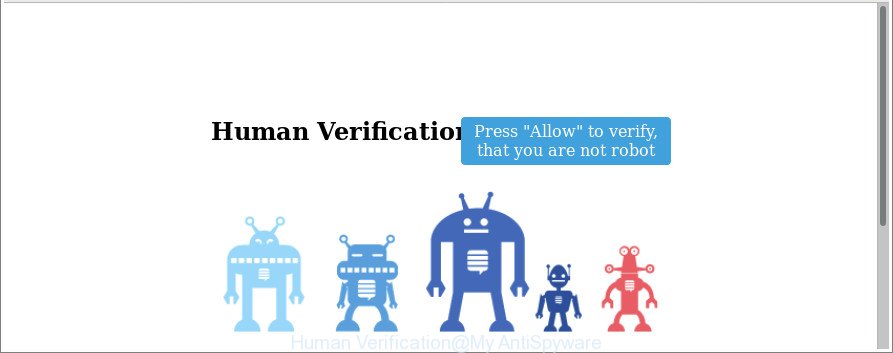
It is probably that you might be worried with the adware responsible for redirects to Human Verification. You should not disregard this undesired software. The adware might not only show unwanted ads and open annoying pop-ups, but reroute your internet browser to shady sites. What is more, the adware can analyze your surfing, and gain access to your confidential information and, later, can use it for marketing purposes. Thus, there are more than enough reasons to remove Human Verification pop-ups from your PC system.
We strongly suggest that you perform the instructions below that will help you to delete Human Verification pop-ups using the standard features of Windows and some proven freeware.
Remove Human Verification pop-ups (removal guide)
Even if you have the up-to-date classic antivirus installed, and you’ve checked your PC for malware and removed anything found, you need to do the guidance below. The Human Verification popup removal is not simple as installing another antivirus. Classic antivirus applications are not designed to run together and will conflict with each other, or possibly crash Windows. Instead we suggest complete the manual steps below after that use Zemana Free, MalwareBytes Anti-Malware (MBAM) or HitmanPro, which are free software dedicated to find out and delete adware that designed to redirect your web-browser to various ad pages such as Human Verification. Run these utilities to ensure the ad-supported software is removed.
To remove Human Verification, follow the steps below:
- How to manually delete Human Verification
- Scan your PC system and remove Human Verification popups with free utilities
- How to block Human Verification pop-ups
- How to prevent Human Verification pop-ups from getting inside your computer
- To sum up
How to manually delete Human Verification
The steps will help you remove Human Verification pop up. These Human Verification removal steps work for the Microsoft Edge, Mozilla Firefox, Google Chrome and Microsoft Internet Explorer, as well as every version of Microsoft Windows operating system.
Delete questionable programs using MS Windows Control Panel
We advise that you begin the machine cleaning process by checking the list of installed programs and remove all unknown or dubious software. This is a very important step, as mentioned above, very often the malicious software such as ‘ad supported’ software and browser hijacker infections may be bundled with free software. Remove the unwanted apps can delete the undesired ads or browser redirect.
Windows 10, 8.1, 8
Click the Windows logo, and then click Search ![]() . Type ‘Control panel’and press Enter like below.
. Type ‘Control panel’and press Enter like below.

When the ‘Control Panel’ opens, click the ‘Uninstall a program’ link under Programs category like below.

Windows 7, Vista, XP
Open Start menu and select the ‘Control Panel’ at right as displayed on the image below.

Then go to ‘Add/Remove Programs’ or ‘Uninstall a program’ (Windows 7 or Vista) like below.

Carefully browse through the list of installed applications and remove all suspicious and unknown apps. We suggest to press ‘Installed programs’ and even sorts all installed software by date. After you’ve found anything questionable that may be the adware that cause unwanted Human Verification pop up to appear or other potentially unwanted application (PUA), then select this application and press ‘Uninstall’ in the upper part of the window. If the questionable application blocked from removal, then use Revo Uninstaller Freeware to completely get rid of it from your computer.
Remove Human Verification from Firefox by resetting web browser settings
The Firefox reset will delete redirects to undesired Human Verification web page, modified preferences, extensions and security settings. Essential information like bookmarks, browsing history, passwords, cookies, auto-fill data and personal dictionaries will not be removed.
Click the Menu button (looks like three horizontal lines), and press the blue Help icon located at the bottom of the drop down menu as shown in the following example.

A small menu will appear, press the “Troubleshooting Information”. On this page, click “Refresh Firefox” button as on the image below.

Follow the onscreen procedure to return your Firefox browser settings to their original state.
Remove Human Verification pop-ups from Chrome
If your Chrome internet browser is rerouted to annoying Human Verification web-page, it may be necessary to completely reset your internet browser program to its default settings.

- First launch the Chrome and click Menu button (small button in the form of three dots).
- It will display the Google Chrome main menu. Select More Tools, then click Extensions.
- You will see the list of installed addons. If the list has the addon labeled with “Installed by enterprise policy” or “Installed by your administrator”, then complete the following guidance: Remove Chrome extensions installed by enterprise policy.
- Now open the Chrome menu once again, press the “Settings” menu.
- You will see the Google Chrome’s settings page. Scroll down and press “Advanced” link.
- Scroll down again and click the “Reset” button.
- The Google Chrome will open the reset profile settings page as shown on the screen above.
- Next click the “Reset” button.
- Once this task is finished, your browser’s newtab page, search provider by default and start page will be restored to their original defaults.
- To learn more, read the post How to reset Chrome settings to default.
Remove Human Verification popups from Internet Explorer
By resetting Microsoft Internet Explorer web browser you revert back your browser settings to its default state. This is good initial when troubleshooting problems that might have been caused by adware that cause undesired Human Verification popup to appear.
First, open the IE. Next, press the button in the form of gear (![]() ). It will display the Tools drop-down menu, click the “Internet Options” like below.
). It will display the Tools drop-down menu, click the “Internet Options” like below.

In the “Internet Options” window click on the Advanced tab, then click the Reset button. The IE will display the “Reset Internet Explorer settings” window as shown on the screen below. Select the “Delete personal settings” check box, then press “Reset” button.

You will now need to reboot your PC for the changes to take effect.
Scan your PC system and remove Human Verification popups with free utilities
Manual removal guide may not be for an unskilled computer user. Each Human Verification removal step above, such as removing suspicious applications, restoring hijacked shortcuts, removing the ad supported software from system settings, must be performed very carefully. If you’re in doubt during any of the steps listed in the manual removal above, then we suggest that you use the automatic Human Verification removal instructions listed below.
Automatically remove Human Verification pop-ups with Zemana Anti-malware
You can download and use the Zemana Anti-Malware for free. This antimalware tool will scan all the Microsoft Windows registry keys and files in your PC system along with the system settings and browser plugins. If it finds any malware, adware or harmful extension that is causing multiple annoying pop-up then the Zemana Anti-Malware will remove them from your system completely.

- Visit the page linked below to download the latest version of Zemana for Windows. Save it to your Desktop.
Zemana AntiMalware
165044 downloads
Author: Zemana Ltd
Category: Security tools
Update: July 16, 2019
- When the downloading process is done, close all apps and windows on your computer. Open a file location. Double-click on the icon that’s named Zemana.AntiMalware.Setup.
- Further, press Next button and follow the prompts.
- Once installation is finished, click the “Scan” button . Zemana Anti Malware utility will begin scanning the whole machine to find out ‘ad supported’ software that causes internet browsers to open intrusive Human Verification pop-up. This process can take quite a while, so please be patient. While the tool is checking, you can see count of objects and files has already scanned.
- When the scan is finished, Zemana Free will show you the results. When you are ready, click “Next”. Once that process is finished, you can be prompted to reboot your computer.
Scan your system and get rid of Human Verification pop-ups with HitmanPro
HitmanPro is a free removal tool. It removes PUPs, ad-supported software, hijackers and undesired internet browser plugins. It will identify and remove adware responsible for Human Verification pop-up. Hitman Pro uses very small computer resources and is a portable application. Moreover, Hitman Pro does add another layer of malware protection.
Visit the following page to download HitmanPro. Save it on your Desktop.
Download and use HitmanPro on your personal computer. Once started, click “Next” button to start checking your PC for the adware responsible for Human Verification pop-ups. Depending on your machine, the scan may take anywhere from a few minutes to close to an hour. When a threat is found, the count of the security threats will change accordingly. .

After the scanning is complete, you’ll be shown the list of all found threats on your computer.

All found threats will be marked. You can delete them all by simply press Next button.
It will open a prompt, click the “Activate free license” button to begin the free 30 days trial to delete all malware found.
Scan and clean your PC of adware with Malwarebytes
We recommend using the Malwarebytes Free. You may download and install Malwarebytes to scan for ad supported software and thereby remove Human Verification pop ups from your web-browsers. When installed and updated, the free malicious software remover will automatically scan and detect all threats exist on the computer.
Visit the page linked below to download the latest version of MalwareBytes Anti Malware (MBAM) for Microsoft Windows. Save it on your Desktop.
327273 downloads
Author: Malwarebytes
Category: Security tools
Update: April 15, 2020
After the downloading process is done, close all applications and windows on your computer. Open a directory in which you saved it. Double-click on the icon that’s named mb3-setup like below.
![]()
When the setup begins, you will see the “Setup wizard” which will help you setup Malwarebytes on your machine.

Once installation is complete, you will see window as shown in the figure below.

Now press the “Scan Now” button . MalwareBytes AntiMalware (MBAM) utility will start scanning the whole system to find out adware responsible for redirecting your web browser to Human Verification web-page. When a malicious software, adware or PUPs are found, the number of the security threats will change accordingly. Wait until the the checking is done.

After the checking is complete, MalwareBytes Anti-Malware will show you the results. Next, you need to click “Quarantine Selected” button.

The Malwarebytes will now start to remove adware that reroutes your browser to unwanted Human Verification web-site. When disinfection is finished, you may be prompted to restart your personal computer.

The following video explains few simple steps on how to remove browser hijacker, ad-supported software and other malicious software with MalwareBytes.
How to block Human Verification pop-ups
If you browse the Web, you can’t avoid malicious advertising. But you can protect your internet browser against it. Download and use an ad-blocking program. AdGuard is an ad blocking that can filter out a ton of of the malicious advertising, stoping dynamic scripts from loading harmful content.
- Please go to the following link to download the latest version of AdGuard for Microsoft Windows. Save it to your Desktop so that you can access the file easily.
Adguard download
26902 downloads
Version: 6.4
Author: © Adguard
Category: Security tools
Update: November 15, 2018
- After downloading it, start the downloaded file. You will see the “Setup Wizard” program window. Follow the prompts.
- After the installation is finished, click “Skip” to close the installation application and use the default settings, or click “Get Started” to see an quick tutorial that will assist you get to know AdGuard better.
- In most cases, the default settings are enough and you don’t need to change anything. Each time, when you launch your PC, AdGuard will start automatically and stop unwanted ads, Human Verification pop-ups, as well as other harmful or misleading web-pages. For an overview of all the features of the application, or to change its settings you can simply double-click on the icon called AdGuard, that is located on your desktop.
How to prevent Human Verification pop-ups from getting inside your computer
The adware is bundled within various free programs, as a supplement, which is installed automatically. This is certainly not an honest way to get installed onto your computer. To avoid infecting of your system and side effects in the form of unwanted Human Verification pop-ups, you should always carefully read the Terms of Use and the Software license. Additionally, always select Manual, Custom or Advanced installation method. This allows you to disable the setup of unnecessary and often harmful applications.
To sum up
Now your PC should be clean of the adware that responsible for web browser redirect to the unwanted Human Verification web-page. We suggest that you keep AdGuard (to help you block unwanted pop ups and undesired harmful web-sites) and Zemana (to periodically scan your PC for new malicious software, browser hijacker infections and ad-supported software). Make sure that you have all the Critical Updates recommended for MS Windows OS. Without regular updates you WILL NOT be protected when new hijackers, harmful applications and ad-supported software are released.
If you are still having problems while trying to delete Human Verification popups from your internet browser, then ask for help here.




















