Computer security specialists named the Search.hsimpleconverter.co a browser hijacker. What is a browser hijacker? The browser hijacker is a web-browser addon or program that engages in behavior that is unexpected, or that negatively affects the user’s World Wide Web surfing experience. Examples include apps that modifies browser’s homepage, search provider or other browser settings to ones you don’t want.
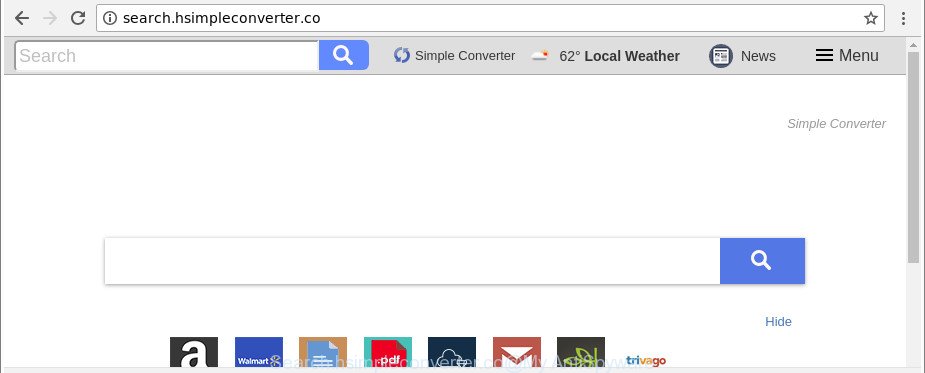
http://search.hsimpleconverter.co/
When you’re performing searches using the web-browser that has been affected with Search.hsimpleconverter.co, the search results will be returned from Bing, Yahoo or Google Custom Search. The devs behind Search.hsimpleconverter.co hijacker are most probably doing this to generate advertisement revenue from the ads shown in the search results.
Although, Search.hsimpleconverter.co hijacker is not a virus, but it does bad things, and it can make changes to settings of web browsers. Moreover, an adware (sometimes called ‘ad-supported’ software) can be additionally installed on to your machine by this browser hijacker, which will open a large amount of ads, or even massive full page ads that blocks surfing the Internet. Often such these ads can recommend to install other unknown and unwanted programs or visit harmful pages.
We suggest you to remove Search.hsimpleconverter.co and clean your computer of hijacker infection immediately, until the presence of the browser hijacker infection has not led to even worse consequences. You need to follow the few simple steps below that will allow you to completely remove Search.hsimpleconverter.co start page, using only the built-in Windows features and a few of specialized free tools.
Remove Search.hsimpleconverter.co from Chrome, Firefox, IE, Edge
The answer is right here on this page. We have put together simplicity and efficiency. It will allow you easily to free your computer of browser hijacker. Moreover, you can select manual or automatic removal way. If you’re familiar with the PC system then use manual removal, otherwise run the free anti malware utility made specifically to delete browser hijacker such as Search.hsimpleconverter.co. Of course, you can combine both methods. Read this manual carefully, bookmark or print it, because you may need to close your internet browser or restart your machine.
To remove Search.hsimpleconverter.co, use the steps below:
- Manual Search.hsimpleconverter.co redirect removal
- How to automatically remove Search.hsimpleconverter.co hijacker infection
- How to block Search.hsimpleconverter.co redirect
- How can you prevent your personal computer from the attack of Search.hsimpleconverter.co hijacker
- To sum up
Manual Search.hsimpleconverter.co redirect removal
Most common hijacker infections may be uninstalled without any antivirus apps. The manual browser hijacker removal is instructions that will teach you how to get rid of the Search.hsimpleconverter.co.
Remove Search.hsimpleconverter.co related software through the Control Panel of your PC
Check out the MS Windows Control Panel (Programs and Features section) to see all installed programs. We recommend to click on the “Date Installed” in order to sort the list of software by the date you installed them. If you see any unknown and suspicious programs, they are the ones you need to delete.
Windows 8, 8.1, 10
First, press the Windows button
Windows XP, Vista, 7
First, click “Start” and select “Control Panel”.
It will display the Windows Control Panel like below.

Next, press “Uninstall a program” ![]()
It will display a list of all applications installed on your personal computer. Scroll through the all list, and uninstall any questionable and unknown software. To quickly find the latest installed programs, we recommend sort software by date in the Control panel.
Delete Search.hsimpleconverter.co from Internet Explorer
First, run the Microsoft Internet Explorer, press ![]() ) button. Next, click “Internet Options” like below.
) button. Next, click “Internet Options” like below.

In the “Internet Options” screen select the Advanced tab. Next, click Reset button. The IE will display the Reset Internet Explorer settings dialog box. Select the “Delete personal settings” check box and press Reset button.

You will now need to restart your machine for the changes to take effect. It will remove hijacker infection that causes browsers to display intrusive Search.hsimpleconverter.co site, disable malicious and ad-supported web-browser’s extensions and restore the Internet Explorer’s settings such as newtab, search provider by default and home page to default state.
Get rid of Search.hsimpleconverter.co from Firefox by resetting internet browser settings
If the Mozilla Firefox internet browser default search provider, newtab page and startpage are changed to Search.hsimpleconverter.co and you want to restore the settings back to their default state, then you should follow the guidance below. It’ll keep your personal information such as browsing history, bookmarks, passwords and web form auto-fill data.
First, start the Mozilla Firefox and click ![]() button. It will open the drop-down menu on the right-part of the internet browser. Further, press the Help button (
button. It will open the drop-down menu on the right-part of the internet browser. Further, press the Help button (![]() ) as on the image below.
) as on the image below.

In the Help menu, select the “Troubleshooting Information” option. Another way to open the “Troubleshooting Information” screen – type “about:support” in the browser adress bar and press Enter. It will display the “Troubleshooting Information” page as shown on the screen below. In the upper-right corner of this screen, press the “Refresh Firefox” button.

It will display the confirmation dialog box. Further, click the “Refresh Firefox” button. The Firefox will start a procedure to fix your problems that caused by the hijacker responsible for redirects to Search.hsimpleconverter.co. After, it is finished, click the “Finish” button.
Remove Search.hsimpleconverter.co from Chrome
If your Google Chrome web-browser is redirected to unwanted Search.hsimpleconverter.co page, it may be necessary to completely reset your web-browser application to its default settings.

- First start the Google Chrome and press Menu button (small button in the form of three dots).
- It will open the Chrome main menu. Select More Tools, then click Extensions.
- You will see the list of installed extensions. If the list has the plugin labeled with “Installed by enterprise policy” or “Installed by your administrator”, then complete the following tutorial: Remove Chrome extensions installed by enterprise policy.
- Now open the Chrome menu once again, click the “Settings” menu.
- You will see the Google Chrome’s settings page. Scroll down and press “Advanced” link.
- Scroll down again and click the “Reset” button.
- The Google Chrome will open the reset profile settings page as shown on the screen above.
- Next click the “Reset” button.
- Once this process is finished, your web browser’s home page, newtab page and search engine by default will be restored to their original defaults.
- To learn more, read the blog post How to reset Google Chrome settings to default.
How to automatically remove Search.hsimpleconverter.co hijacker infection
There are not many good free antimalware applications with high detection ratio. The effectiveness of malicious software removal utilities depends on various factors, mostly on how often their virus/malware signatures DB are updated in order to effectively detect modern malicious software, adware, browser hijacker infections and other PUPs. We recommend to run several programs, not just one. These programs that listed below will allow you remove all components of the browser hijacker infection from your disk and Windows registry and thereby remove Search.hsimpleconverter.co .
Use Zemana to remove Search.hsimpleconverter.co redirect
We suggest using the Zemana which are completely clean your system of the browser hijacker infection. The utility is an advanced malware removal program developed by (c) Zemana lab. It is able to help you remove PUPs, hijackers, ad-supported software, malicious software, toolbars, ransomware and other security threats from your personal computer for free.
Zemana AntiMalware (ZAM) can be downloaded from the following link. Save it to your Desktop.
165501 downloads
Author: Zemana Ltd
Category: Security tools
Update: July 16, 2019
After downloading is done, close all programs and windows on your machine. Open a directory in which you saved it. Double-click on the icon that’s named Zemana.AntiMalware.Setup as displayed in the following example.
![]()
When the installation starts, you will see the “Setup wizard” that will allow you install Zemana AntiMalware (ZAM) on your PC system.

Once installation is done, you will see window as on the image below.

Now click the “Scan” button . Zemana Free program will scan through the whole PC system for the browser hijacker related to Search.hsimpleconverter.co . While the Zemana Anti Malware tool is checking, you can see how many objects it has identified as being infected by malicious software.

Once the scanning is finished, a list of all threats found is created. Review the scan results and then click “Next” button.

The Zemana Anti Malware (ZAM) will get rid of Search.hsimpleconverter.co browser hijacker infection and other internet browser’s harmful add-ons and move items to the program’s quarantine.
Delete Search.hsimpleconverter.co browser hijacker and malicious extensions with HitmanPro
All-in-all, Hitman Pro is a fantastic utility to clean your system from any unwanted programs such as hijacker infection responsible for redirecting user searches to Search.hsimpleconverter.co. The HitmanPro is portable program that meaning, you don’t need to install it to use it. HitmanPro is compatible with all versions of Microsoft Windows operating system from Windows XP to Windows 10. Both 64-bit and 32-bit systems are supported.

- Visit the following page to download the latest version of Hitman Pro for Microsoft Windows. Save it directly to your MS Windows Desktop.
- Once the downloading process is finished, run the Hitman Pro, double-click the HitmanPro.exe file.
- If the “User Account Control” prompts, click Yes to continue.
- In the Hitman Pro window, click the “Next” to begin scanning your personal computer for the browser hijacker which cause Search.hsimpleconverter.co web-site to appear. During the scan HitmanPro will detect threats present on your computer.
- Once Hitman Pro has finished scanning your computer, Hitman Pro will show a list of all items detected by the scan. Review the report and then click “Next”. Now, press the “Activate free license” button to begin the free 30 days trial to get rid of all malware found.
Automatically get rid of Search.hsimpleconverter.co redirect with Malwarebytes
We recommend using the Malwarebytes Free. You can download and install Malwarebytes to detect and remove Search.hsimpleconverter.co startpage from your machine. When installed and updated, the free malicious software remover will automatically scan and detect all threats present on the computer.
Download MalwareBytes Anti-Malware on your computer by clicking on the link below.
327720 downloads
Author: Malwarebytes
Category: Security tools
Update: April 15, 2020
When downloading is finished, close all apps and windows on your computer. Open a directory in which you saved it. Double-click on the icon that’s called mb3-setup as displayed below.
![]()
When the installation starts, you’ll see the “Setup wizard” that will help you install Malwarebytes on your personal computer.

Once installation is complete, you’ll see window as on the image below.

Now click the “Scan Now” button to scan for hijacker which modifies web-browser settings to replace your newtab, home page and search engine by default with Search.hsimpleconverter.co page. This task can take some time, so please be patient. While the MalwareBytes Free utility is scanning, you can see number of objects it has identified as being affected by malware.

After that process is finished, MalwareBytes Anti-Malware (MBAM) will show a list of found items. Make sure all threats have ‘checkmark’ and click “Quarantine Selected” button.

The Malwarebytes will now get rid of hijacker responsible for Search.hsimpleconverter.co redirect. When that process is finished, you may be prompted to reboot your PC.

The following video explains step-by-step guidance on how to remove hijacker infection, adware and other malware with MalwareBytes Anti-Malware (MBAM).
How to block Search.hsimpleconverter.co redirect
In order to increase your security and protect your machine against new unwanted advertisements and malicious pages, you need to run ad blocker program that stops an access to malicious advertisements and web-pages. Moreover, the application can block the display of intrusive advertising, which also leads to faster loading of web-pages and reduce the consumption of web traffic.
Visit the following page to download the latest version of AdGuard for MS Windows. Save it on your MS Windows desktop or in any other place.
27036 downloads
Version: 6.4
Author: © Adguard
Category: Security tools
Update: November 15, 2018
After downloading it, double-click the downloaded file to start it. The “Setup Wizard” window will show up on the computer screen as shown on the screen below.

Follow the prompts. AdGuard will then be installed and an icon will be placed on your desktop. A window will show up asking you to confirm that you want to see a quick tutorial as displayed below.

Press “Skip” button to close the window and use the default settings, or click “Get Started” to see an quick tutorial which will help you get to know AdGuard better.
Each time, when you launch your system, AdGuard will start automatically and block popup ads, websites like Search.hsimpleconverter.co, as well as other malicious or misleading webpages. For an overview of all the features of the program, or to change its settings you can simply double-click on the AdGuard icon, that can be found on your desktop.
How can you prevent your personal computer from the attack of Search.hsimpleconverter.co hijacker
The Search.hsimpleconverter.co hijacker usually come bundled with various free applications. Most often, it can be bundled within the setup files from Softonic, Cnet, Soft32, Brothersoft or other similar websites. So, you should run any files downloaded from the Web with great caution, read the User agreement, Software license and Terms of use. In the process of installing a new program, you should choose a Manual, Advanced or Custom installation mode to control what components and bundled applications to be installed, otherwise you run the risk of infecting your PC system with an browser hijacker like Search.hsimpleconverter.co.
To sum up
Once you have finished the few simple steps above, your system should be clean from this hijacker infection and other malicious software. The Microsoft Edge, Firefox, Internet Explorer and Google Chrome will no longer show annoying Search.hsimpleconverter.co website on startup. Unfortunately, if the few simple steps does not help you, then you have caught a new hijacker, and then the best way – ask for help.
Please create a new question by using the “Ask Question” button in the Questions and Answers. Try to give us some details about your problems, so we can try to help you more accurately. Wait for one of our trained “Security Team” or Site Administrator to provide you with knowledgeable assistance tailored to your problem with the unwanted Search.hsimpleconverter.co redirect.


















