Have you noticed that your internet browser is redirecting to Audienceline.com? If you answered ‘Yes’ then it is possible that adware (sometimes called ‘ad-supported’ software) was installed on your personal computer. The adware is a type of software that modifies your computer’s browser settings so that you’ll be occasionally re-directed to various annoying ads. Follow the steps below without a wait It will clean your system from the ad-supported software and thus get rid of undesired Audienceline.com pop-up advertisements. Moreover, the guidance will help you to protect your machine from more malicious viruses and trojans.
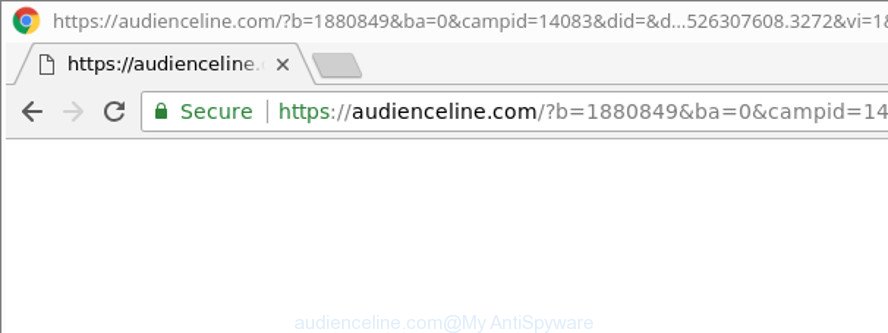
https://audienceline.com/?b= …
The ad-supported software responsible for redirects to Audienceline.com, is the part of the software that is used as an online promotional tool. It’s developed with the sole purpose to display dozens of popup ads, and thus to promote the goods and services in an open internet browser window. Moreover, the ad supported software can substitute the legitimate advertisements on misleading or even banners that can offer to visit malicious web-sites. The reason is simple, many advertisers agree on any ways to attract users to their web-sites, so the makers of adware, often forcing users to click on an advertising link. For each click on a link, the developers of the adware receive income.
Therefore it is very important to follow the few simple steps below as soon as possible. The steps will assist you to remove ‘ad supported’ software as well as clean your computer from the Audienceline.com popup advertisements. What is more, the few simple steps below will help you remove other malicious applications like undesired toolbars and browser hijackers, that can be installed onto PC system along with the ‘ad supported’ software.
How to remove Audienceline.com pop up ads
There are a simple manual guide below that will assist you to delete Audienceline.com popups from your MS Windows computer. The most effective way to delete this ‘ad supported’ software is to perform the manual removal instructions and then use Zemana Anti Malware, MalwareBytes AntiMalware (MBAM) or HitmanPro automatic tools (all are free). The manual solution will help to weaken this adware and these malicious software removal utilities will completely delete Audienceline.com popup ads and restore the Internet Explorer, Microsoft Edge, Mozilla Firefox and Chrome settings to default.
To remove Audienceline.com, complete the steps below:
- How to manually delete Audienceline.com
- How to remove Audienceline.com popup advertisements with free applications
- How to block Audienceline.com redirect
- How does your computer get infected with Audienceline.com ads
- To sum up
How to manually delete Audienceline.com
The following instructions is a step-by-step guide, which will help you manually remove Audienceline.com ads from the Google Chrome, IE, Mozilla Firefox and MS Edge.
Remove PUPs through the MS Windows Control Panel
Some programs are free only because their setup file contains an adware. This unwanted apps generates revenue for the authors when it is installed. More often this adware can be removed by simply uninstalling it from the ‘Uninstall a Program’ that is located in MS Windows control panel.
Windows 8, 8.1, 10
First, click Windows button

Once the ‘Control Panel’ opens, press the ‘Uninstall a program’ link under Programs category as shown on the image below.

You will see the ‘Uninstall a program’ panel as on the image below.

Very carefully look around the entire list of programs installed on your PC. Most likely, one of them is the adware responsible for redirecting your browser to Audienceline.com page. If you’ve many software installed, you can help simplify the search of malicious programs by sort the list by date of installation. Once you have found a dubious, unwanted or unused program, right click to it, after that click ‘Uninstall’.
Windows XP, Vista, 7
First, click ‘Start’ button and select ‘Control Panel’ at right panel as displayed in the figure below.

After the Windows ‘Control Panel’ opens, you need to press ‘Uninstall a program’ under ‘Programs’ as on the image below.

You will see a list of programs installed on your computer. We recommend to sort the list by date of installation to quickly find the programs that were installed last. Most likely, it’s the adware responsible for redirecting your web-browser to Audienceline.com web-site. If you’re in doubt, you can always check the program by doing a search for her name in Google, Yahoo or Bing. Once the application which you need to remove is found, simply press on its name, and then click ‘Uninstall’ as displayed on the image below.

Get rid of Audienceline.com pop-ups from Internet Explorer
By resetting IE web browser you return your browser settings to its default state. This is good initial when troubleshooting problems that might have been caused by adware responsible for Audienceline.com redirect.
First, open the Internet Explorer. Next, click the button in the form of gear (![]() ). It will display the Tools drop-down menu, press the “Internet Options” as shown in the following example.
). It will display the Tools drop-down menu, press the “Internet Options” as shown in the following example.

In the “Internet Options” window click on the Advanced tab, then press the Reset button. The Internet Explorer will show the “Reset Internet Explorer settings” window as on the image below. Select the “Delete personal settings” check box, then click “Reset” button.

You will now need to reboot your system for the changes to take effect.
Remove Audienceline.com redirect from Firefox
The Mozilla Firefox reset will remove redirects to unwanted Audienceline.com website, modified preferences, extensions and security settings. It’ll keep your personal information such as browsing history, bookmarks, passwords and web form auto-fill data.
Press the Menu button (looks like three horizontal lines), and click the blue Help icon located at the bottom of the drop down menu as shown below.

A small menu will appear, click the “Troubleshooting Information”. On this page, click “Refresh Firefox” button as shown in the following example.

Follow the onscreen procedure to return your Mozilla Firefox web browser settings to their default state.
Remove Audienceline.com pop up ads from Chrome
Reset Chrome settings is a easy way to get rid of the hijackers, malicious and ‘ad-supported’ extensions, as well as to recover the web browser’s newtab, startpage and search provider that have been modified by ad supported software responsible for redirections to Audienceline.com.

- First start the Google Chrome and click Menu button (small button in the form of three dots).
- It will show the Chrome main menu. Select More Tools, then click Extensions.
- You will see the list of installed plugins. If the list has the plugin labeled with “Installed by enterprise policy” or “Installed by your administrator”, then complete the following guidance: Remove Chrome extensions installed by enterprise policy.
- Now open the Chrome menu once again, press the “Settings” menu.
- You will see the Google Chrome’s settings page. Scroll down and click “Advanced” link.
- Scroll down again and click the “Reset” button.
- The Google Chrome will display the reset profile settings page as shown on the screen above.
- Next click the “Reset” button.
- Once this procedure is finished, your internet browser’s newtab, homepage and default search engine will be restored to their original defaults.
- To learn more, read the article How to reset Chrome settings to default.
How to remove Audienceline.com popup advertisements with free applications
Use malicious software removal tools to get rid of Audienceline.com pop-up ads automatically. The free programs utilities specially made for hijackers, ‘ad supported’ software and other potentially unwanted applications removal. These utilities may get rid of most of adware from Chrome, IE, Edge and Mozilla Firefox. Moreover, it can remove all components of ad-supported software from Windows registry and system drives.
Scan and free your web-browser of Audienceline.com popups with Zemana Anti-malware
Zemana Anti-malware highly recommended, because it can detect security threats such adware and adwares which most ‘classic’ antivirus software fail to pick up on. Moreover, if you have any Audienceline.com pop-up ads removal problems which cannot be fixed by this tool automatically, then Zemana Anti-malware provides 24X7 online assistance from the highly experienced support staff.
Zemana Anti-Malware can be downloaded from the following link. Save it on your Windows desktop.
165074 downloads
Author: Zemana Ltd
Category: Security tools
Update: July 16, 2019
Once the downloading process is complete, launch it and follow the prompts. Once installed, the Zemana Anti-Malware will try to update itself and when this task is finished, click the “Scan” button to begin checking your system for the adware responsible for Audienceline.com popups.

A scan can take anywhere from 10 to 30 minutes, depending on the number of files on your system and the speed of your machine. When a malware, adware or PUPs are found, the count of the security threats will change accordingly. Wait until the the checking is complete. All found items will be marked. You can remove them all by simply click “Next” button.

The Zemana AntiMalware will remove ad-supported software related to Audienceline.com popup advertisements and add threats to the Quarantine.
Run Hitman Pro to remove Audienceline.com popups
HitmanPro is a free removal tool. It removes PUPs, ‘ad supported’ software, hijacker infections and unwanted internet browser extensions. It will find and delete adware responsible for redirects to Audienceline.com. Hitman Pro uses very small PC system resources and is a portable program. Moreover, HitmanPro does add another layer of malware protection.
Visit the page linked below to download HitmanPro. Save it on your Microsoft Windows desktop or in any other place.
When downloading is complete, open the directory in which you saved it and double-click the HitmanPro icon. It will run the Hitman Pro utility. If the User Account Control prompt will ask you want to open the program, click Yes button to continue.

Next, click “Next” to perform a system scan for the ad supported software responsible for Audienceline.com pop ups. Depending on your system, the scan can take anywhere from a few minutes to close to an hour. While the HitmanPro is scanning, you can see how many objects it has identified either as being malware.

After finished, Hitman Pro will show a screen which contains a list of malicious software that has been found as on the image below.

Next, you need to click “Next” button. It will open a dialog box, click the “Activate free license” button. The HitmanPro will get rid of adware that redirects your browser to annoying Audienceline.com page and move items to the program’s quarantine. After disinfection is finished, the tool may ask you to reboot your computer.
Scan and clean your computer of adware with Malwarebytes
You can get rid of Audienceline.com redirect automatically with a help of Malwarebytes Free. We advise this free malware removal tool because it can easily get rid of browser hijacker infections, adware, PUPs and toolbars with all their components such as files, folders and registry entries.
Installing the MalwareBytes is simple. First you’ll need to download MalwareBytes on your Microsoft Windows Desktop from the following link.
327297 downloads
Author: Malwarebytes
Category: Security tools
Update: April 15, 2020
After downloading is complete, close all windows on your system. Further, open the file called mb3-setup. If the “User Account Control” prompt pops up as displayed on the image below, press the “Yes” button.

It will show the “Setup wizard” that will allow you setup MalwareBytes on the system. Follow the prompts and don’t make any changes to default settings.

Once setup is finished successfully, press Finish button. Then MalwareBytes will automatically launch and you may see its main window as displayed in the figure below.

Next, click the “Scan Now” button to perform a system scan with this utility for the ‘ad supported’ software related to Audienceline.com pop-ups.

Once the scan is finished, MalwareBytes Anti Malware will show a list of found items. Review the scan results and then click “Quarantine Selected” button.

The MalwareBytes Free will begin to delete adware which redirects your internet browser to undesired Audienceline.com page. After disinfection is finished, you may be prompted to restart your system. We suggest you look at the following video, which completely explains the process of using the MalwareBytes Anti Malware to get rid of browser hijacker infections, adware and other malicious software.
How to block Audienceline.com redirect
Running an ad-blocking program like AdGuard is an effective way to alleviate the risks. Additionally, ad-blocking apps will also protect you from harmful ads and webpages, and, of course, block redirection chain to Audienceline.com and similar web-sites.
Click the link below to download the latest version of AdGuard for MS Windows. Save it to your Desktop so that you can access the file easily.
26905 downloads
Version: 6.4
Author: © Adguard
Category: Security tools
Update: November 15, 2018
When the download is complete, double-click the downloaded file to start it. The “Setup Wizard” window will show up on the computer screen as shown below.

Follow the prompts. AdGuard will then be installed and an icon will be placed on your desktop. A window will show up asking you to confirm that you want to see a quick instructions as shown on the screen below.

Click “Skip” button to close the window and use the default settings, or press “Get Started” to see an quick guidance which will assist you get to know AdGuard better.
Each time, when you run your machine, AdGuard will start automatically and block pop-up advertisements, Audienceline.com redirect, as well as other harmful or misleading web-sites. For an overview of all the features of the program, or to change its settings you can simply double-click on the AdGuard icon, that is located on your desktop.
How does your computer get infected with Audienceline.com ads
Many applications made to open lots of annoying advertisements within your PC’s internet browser. So, when you installing free software, carefully read the disclaimers, select the Custom or Advanced install mode to watch for bundled applications that are being installed, because some of the programs are potentially unwanted software like this ‘ad supported’ software responsible for redirects to Audienceline.com.
To sum up
After completing the tutorial above, your personal computer should be clean from this ad-supported software and other malware. The Internet Explorer, Mozilla Firefox, Google Chrome and MS Edge will no longer display unwanted Audienceline.com web-site when you surf the World Wide Web. Unfortunately, if the step-by-step tutorial does not help you, then you have caught a new adware, and then the best way – ask for help.
Please create a new question by using the “Ask Question” button in the Questions and Answers. Try to give us some details about your problems, so we can try to help you more accurately. Wait for one of our trained “Security Team” or Site Administrator to provide you with knowledgeable assistance tailored to your problem with the intrusive Audienceline.com pop-up ads.



















