If the web browser keep redirecting to the MyQuickLotto, every time when you run your browser, then it means that your computer has become a victim of the PUP (potentially unwanted program) from the browser hijacker family. Once started, it will alter some IE, Edge, Firefox and Google Chrome’s settings such as startpage, default search provider and newtab page. So, while your personal computer is affected, you will see the MyQuickLotto instead of your homepage. We strongly recommend you to free your personal computer of hijacker and remove MyQuickLotto redirect sooner , you need to perform the steps below. The removal guide will help you get rid of browser hijacker and protect your machine from more harmful software and trojans.
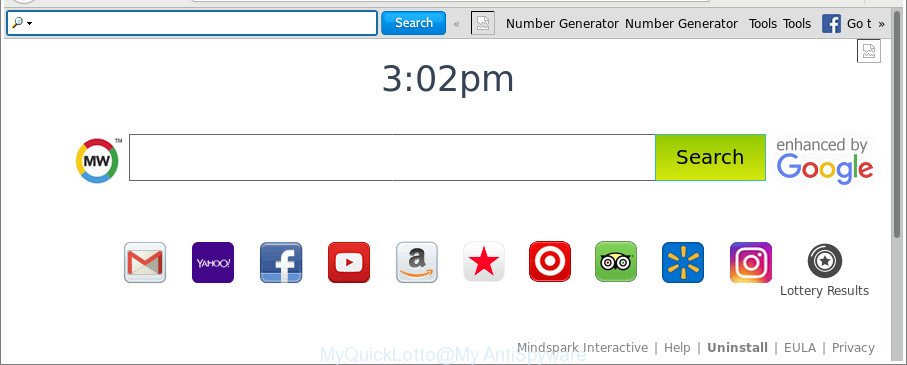
The MyQuickLotto makes unwanted changes to web-browser settings
Except that the MyQuickLotto makes various changes to browser’s homepage and new tab, it also replaces your search engine, which leads to the fact that use of the web browser’s search becomes uncomfortable. The reason for this is that the search results will consist of a ton of ads, links to unwanted and ad pages and only the remaining part is search results for your query from well-known search engines like Google or Bing.
Moreover, the MyQuickLotto browser hijacker can be used to gather lots of your user information that can be later sold to third parties.
We recommend you to remove MyQuickLotto and free your personal computer of browser hijacker infection sooner, until the presence of the browser hijacker infection has not led to even worse consequences. You need to follow the few simple steps below that will assist you to completely remove MyQuickLotto search, using only the built-in Windows features and a few of specialized free utilities.
Remove MyQuickLotto from Windows 10 (8, 7, XP)
There are a few ways that can be used to get rid of MyQuickLotto. But, not all potentially unwanted programs such as this hijacker can be completely removed utilizing only manual solutions. In most cases you’re not able to remove any browser hijacker infection using standard MS Windows options. In order to get rid of MyQuickLotto you need complete a few manual steps and use reliable removal tools. Most computer security professionals states that Zemana Free, MalwareBytes or HitmanPro utilities are a right choice. These free programs are able to detect and get rid of MyQuickLotto from your system and revert back your web-browser settings to defaults.
To remove MyQuickLotto, complete the steps below:
- Manual MyQuickLotto start page removal
- Scan your computer and remove MyQuickLotto with free tools
- How to stop MyQuickLotto redirect
- Why is my browser redirected to MyQuickLotto?
- Finish words
Manual MyQuickLotto start page removal
The following instructions is a step-by-step guide, which will help you manually get rid of MyQuickLotto search from the Edge, Google Chrome, Mozilla Firefox and Internet Explorer.
Remove potentially unwanted software through the MS Windows Control Panel
Some programs are free only because their setup file contains a browser hijacker infection like the MyQuickLotto. This unwanted software generates profit for the creators when it is installed. Many browser hijackers can be removed by simply uninstalling them from the ‘Uninstall a Program’ that is located in MS Windows control panel.
Windows 10, 8.1, 8
Click the Microsoft Windows logo, and then press Search ![]() . Type ‘Control panel’and press Enter as on the image below.
. Type ‘Control panel’and press Enter as on the image below.

Once the ‘Control Panel’ opens, press the ‘Uninstall a program’ link under Programs category as displayed in the figure below.

Windows 7, Vista, XP
Open Start menu and choose the ‘Control Panel’ at right like below.

Then go to ‘Add/Remove Programs’ or ‘Uninstall a program’ (MS Windows 7 or Vista) as displayed on the image below.

Carefully browse through the list of installed programs and remove all suspicious and unknown applications. We recommend to press ‘Installed programs’ and even sorts all installed programs by date. After you’ve found anything dubious that may be the browser hijacker which cause MyQuickLotto site to appear or other PUP (potentially unwanted program), then choose this application and press ‘Uninstall’ in the upper part of the window. If the suspicious application blocked from removal, then use Revo Uninstaller Freeware to fully get rid of it from your PC.
Get rid of MyQuickLotto startpage from Chrome
If your Google Chrome web-browser is re-directed to intrusive MyQuickLotto web page, it may be necessary to completely reset your web-browser program to its default settings.

- First start the Chrome and click Menu button (small button in the form of three dots).
- It will display the Chrome main menu. Choose More Tools, then click Extensions.
- You’ll see the list of installed extensions. If the list has the add-on labeled with “Installed by enterprise policy” or “Installed by your administrator”, then complete the following tutorial: Remove Chrome extensions installed by enterprise policy.
- Now open the Google Chrome menu once again, click the “Settings” menu.
- You will see the Chrome’s settings page. Scroll down and press “Advanced” link.
- Scroll down again and click the “Reset” button.
- The Google Chrome will display the reset profile settings page as shown on the image above.
- Next click the “Reset” button.
- Once this task is done, your web browser’s newtab page, home page and search engine by default will be restored to their original defaults.
- To learn more, read the post How to reset Chrome settings to default.
Remove MyQuickLotto home page from Internet Explorer
First, open the IE, then click ‘gear’ icon ![]() . It will show the Tools drop-down menu on the right part of the web-browser, then click the “Internet Options” as on the image below.
. It will show the Tools drop-down menu on the right part of the web-browser, then click the “Internet Options” as on the image below.

In the “Internet Options” screen, select the “Advanced” tab, then click the “Reset” button. The IE will show the “Reset Internet Explorer settings” dialog box. Further, click the “Delete personal settings” check box to select it. Next, click the “Reset” button as shown in the figure below.

Once the process is done, press “Close” button. Close the Internet Explorer and reboot your personal computer for the changes to take effect. This step will help you to restore your browser’s new tab page, search provider and start page to default state.
Remove MyQuickLotto homepage from Firefox
If the Firefox settings like new tab page, search provider by default and start page have been replaced by the browser hijacker, then resetting it to the default state can help. It’ll save your personal information like saved passwords, bookmarks, auto-fill data and open tabs.
First, start the Mozilla Firefox. Next, click the button in the form of three horizontal stripes (![]() ). It will open the drop-down menu. Next, click the Help button (
). It will open the drop-down menu. Next, click the Help button (![]() ).
).

In the Help menu click the “Troubleshooting Information”. In the upper-right corner of the “Troubleshooting Information” page press on “Refresh Firefox” button as displayed on the image below.

Confirm your action, click the “Refresh Firefox”.
Scan your computer and remove MyQuickLotto with free tools
After completing the manual removal steps above all unwanted apps and browser’s add-ons that causes browser redirects to the MyQuickLotto web-page should be uninstalled. If the problem with MyQuickLotto browser hijacker infection is still remained, then we advise to check your PC system for any remaining malicious components. Run recommended free browser hijacker removal applications below.
Remove MyQuickLotto homepage with Zemana Anti-Malware
We advise you to run the Zemana Anti-Malware (ZAM) that are completely clean your computer. Moreover, the tool will help you to get rid of potentially unwanted programs, malware, toolbars and ad supported software that your PC system may be infected too.

- Installing the Zemana Anti-Malware (ZAM) is simple. First you will need to download Zemana Anti-Malware by clicking on the link below.
Zemana AntiMalware
165079 downloads
Author: Zemana Ltd
Category: Security tools
Update: July 16, 2019
- At the download page, click on the Download button. Your browser will open the “Save as” dialog box. Please save it onto your Windows desktop.
- When the download is finished, please close all applications and open windows on your PC. Next, launch a file called Zemana.AntiMalware.Setup.
- This will open the “Setup wizard” of Zemana Free onto your PC. Follow the prompts and don’t make any changes to default settings.
- When the Setup wizard has finished installing, the Zemana Anti-Malware (ZAM) will launch and open the main window.
- Further, press the “Scan” button . Zemana application will scan through the whole personal computer for the MyQuickLotto browser hijacker and other web-browser’s harmful add-ons. A scan can take anywhere from 10 to 30 minutes, depending on the number of files on your system and the speed of your personal computer. During the scan Zemana will find out threats exist on your computer.
- Once finished, you’ll be displayed the list of all found threats on your PC.
- In order to delete all threats, simply click the “Next” button. The tool will delete hijacker which developed to redirect your web browser to the MyQuickLotto webpage and add items to the Quarantine. When that process is finished, you may be prompted to reboot the PC.
- Close the Zemana and continue with the next step.
Scan your PC and delete MyQuickLotto with Hitman Pro
Hitman Pro is a free removal utility. It removes potentially unwanted applications, ad-supported software, hijackers and unwanted internet browser extensions. It will scan for and remove browser hijacker related to MyQuickLotto . HitmanPro uses very small personal computer resources and is a portable application. Moreover, Hitman Pro does add another layer of malware protection.

- Installing the Hitman Pro is simple. First you’ll need to download Hitman Pro by clicking on the following link.
- After downloading is finished, start the Hitman Pro, double-click the HitmanPro.exe file.
- If the “User Account Control” prompts, press Yes to continue.
- In the HitmanPro window, click the “Next” to begin checking your personal computer for the hijacker infection responsible for redirecting user searches to MyQuickLotto. This procedure can take quite a while, so please be patient. During the scan HitmanPro will detect threats exist on your PC.
- When the scan is finished, you can check all items detected on your personal computer. Review the report and then press “Next”. Now, click the “Activate free license” button to begin the free 30 days trial to remove all malware found.
Remove MyQuickLotto with Malwarebytes
Delete MyQuickLotto hijacker infection manually is difficult and often the hijacker is not completely removed. Therefore, we recommend you to use the Malwarebytes Free which are completely clean your computer. Moreover, the free application will help you to remove malware, PUPs, toolbars and adware that your computer may be infected too.
Visit the following page to download the latest version of MalwareBytes AntiMalware (MBAM) for Microsoft Windows. Save it on your Desktop.
327299 downloads
Author: Malwarebytes
Category: Security tools
Update: April 15, 2020
Once downloading is finished, close all windows on your machine. Further, launch the file called mb3-setup. If the “User Account Control” prompt pops up as shown below, click the “Yes” button.

It will open the “Setup wizard” that will allow you install MalwareBytes Free on the PC system. Follow the prompts and don’t make any changes to default settings.

Once installation is complete successfully, press Finish button. Then MalwareBytes Anti Malware will automatically start and you can see its main window as shown in the following example.

Next, click the “Scan Now” button to begin checking your computer for the browser hijacker infection which redirects your web browser to intrusive MyQuickLotto web site. This procedure can take quite a while, so please be patient. While the MalwareBytes Free is checking, you can see number of objects it has identified either as being malicious software.

When finished, MalwareBytes Anti Malware (MBAM) will create a list of undesired programs ‘ad supported’ software. When you’re ready, click “Quarantine Selected” button.

The MalwareBytes Anti-Malware will delete hijacker infection which modifies web browser settings to replace your startpage, search provider by default and new tab with MyQuickLotto web-site and add items to the Quarantine. When the cleaning process is finished, you can be prompted to restart your machine. We suggest you look at the following video, which completely explains the procedure of using the MalwareBytes Free to remove hijackers, ‘ad supported’ software and other malware.
How to stop MyQuickLotto redirect
Run an ad-blocker utility such as AdGuard will protect you from malicious advertisements and content. Moreover, you may find that the AdGuard have an option to protect your privacy and block phishing and spam web-sites. Additionally, ad-blocking applications will help you to avoid annoying popup ads and unverified links that also a good way to stay safe online.
Installing the AdGuard is simple. First you’ll need to download AdGuard by clicking on the following link. Save it to your Desktop.
26906 downloads
Version: 6.4
Author: © Adguard
Category: Security tools
Update: November 15, 2018
When the download is finished, launch the downloaded file. You will see the “Setup Wizard” screen as shown below.

Follow the prompts. After the installation is done, you will see a window as shown in the following example.

You can click “Skip” to close the installation application and use the default settings, or click “Get Started” button to see an quick tutorial which will allow you get to know AdGuard better.
In most cases, the default settings are enough and you don’t need to change anything. Each time, when you run your PC system, AdGuard will start automatically and block pop up ads, pages like MyQuickLotto, as well as other harmful or misleading websites. For an overview of all the features of the program, or to change its settings you can simply double-click on the AdGuard icon, which is located on your desktop.
Why is my browser redirected to MyQuickLotto?
The browser hijacker infection that causes internet browsers to open annoying MyQuickLotto web-page, can be classified as PUP (potentially unwanted program) which commonly comes on the system with other free applications. In most cases, this undesired application comes without the user’s knowledge. Therefore, many users aren’t even aware that their PC has been affected with malicious software. Please follow the easy rules in order to protect your computer from any undesired software: don’t install any suspicious software, read the user agreement and choose only the Custom, Manual or Advanced install mode, don’t rush to click the Next button. Also, always try to find a review of the program on the Internet. Be careful and attentive! If MyQuickLotto search has already come into your machine, then you need to check your PC system for browser hijacker and other malware. Use our detailed steps which are listed above.
Finish words
Now your computer should be clean of the browser hijacker which redirects your browser to undesired MyQuickLotto website. We suggest that you keep Zemana Anti Malware (ZAM) (to periodically scan your computer for new browser hijackers and other malicious software) and AdGuard (to help you block undesired pop up advertisements and harmful sites). Moreover, to prevent any browser hijacker, please stay clear of unknown and third party programs, make sure that your antivirus program, turn on the option to search for potentially unwanted apps.
If you need more help with MyQuickLotto related issues, go to here.


















