What is Top News pop-ups, ads, notifications? The Top News is a questionable web site which can redirect the computer user to various advertising sites. Some of them can be suspicious or misleading pages. Computer security specialists has determined that users are re-directed to Top News by a variety of potentially unwanted applications from the adware (also known as ‘ad-supported’ software) family. The unwanted programs usually gets installed alongside freeware, codecs and shareware. Aside from causing redirects, the ad-supported software also can display a lot of popups, slow down the personal computer and continually collect your privacy info.
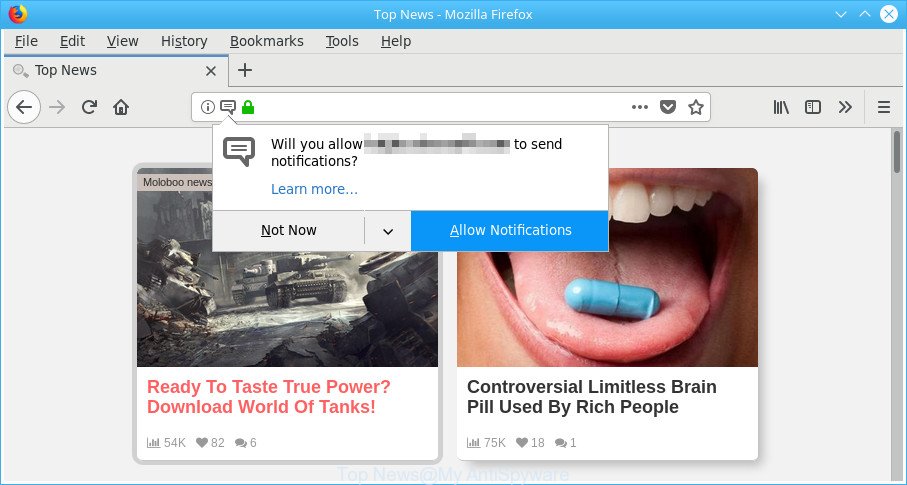
“Top News pop-ups” is a sign of adware infection
It is probably that you might be bothered with the adware that responsible for web-browser redirect to the intrusive Top News webpage. You should not disregard this undesired software. The ad-supported software might not only display intrusive ads, but redirect your browser to misleading web sites. What is more, the adware can analyze your browsing, and gain access to your privacy data and, subsequently, can transfer it to third parties. Thus, there are more than enough reasons to remove Top News pop-up ads from your personal computer.
Therefore, the adware is quite dangerous. So, we suggest you get rid of it from your PC system as soon as possible. Follow the guidance presented below to remove Top News pop-up ads from the Microsoft Internet Explorer, Firefox, Microsoft Edge and Google Chrome.
How to remove Top News pop-up ads
Most often ad supported software requires more than a simple uninstall through the use of Windows Control panel in order to be fully removed. For that reason, our team developed several removal methods which we’ve summarized in a detailed instructions. Therefore, if you’ve the undesired Top News pop-up ads on your machine and are currently trying to have it uninstalled then feel free to follow the tutorial below in order to resolve your problem. Some of the steps below will require you to exit this site. So, please read the step-by-step guide carefully, after that bookmark or print it for later reference.
To remove Top News, execute the steps below:
- Get rid of Top News pop ups without any utilities
- Run free malware removal tools to completely get rid of Top News pop up advertisements
- Use AdBlocker to stop Top News and stay safe online
- How does your personal computer get infected with Top News pop-up ads
- Finish words
Get rid of Top News pop ups without any utilities
The useful removal tutorial for the Top News pop-up advertisements. The detailed procedure can be followed by anyone as it really does take you step-by-step. If you follow this process to remove Top News redirect let us know how you managed by sending us your comments please.
Uninstall PUPs through the Windows Control Panel
First, go to MS Windows Control Panel and uninstall questionable programs, all programs you don’t remember installing. It’s important to pay the most attention to programs you installed just before Top News redirect appeared on your browser. If you do not know what a program does, look for the answer on the Net.
Press Windows button ![]() , then press Search
, then press Search ![]() . Type “Control panel”and press Enter. If you using Windows XP or Windows 7, then click “Start” and select “Control Panel”. It will show the Windows Control Panel as shown in the figure below.
. Type “Control panel”and press Enter. If you using Windows XP or Windows 7, then click “Start” and select “Control Panel”. It will show the Windows Control Panel as shown in the figure below.

Further, click “Uninstall a program” ![]()
It will show a list of all apps installed on your computer. Scroll through the all list, and uninstall any questionable and unknown applications.
Remove Top News popup ads from Internet Explorer
By resetting Internet Explorer internet browser you restore your web-browser settings to its default state. This is good initial when troubleshooting problems that might have been caused by adware that cause unwanted Top News ads to appear.
First, start the IE. Next, press the button in the form of gear (![]() ). It will show the Tools drop-down menu, click the “Internet Options” as displayed in the following example.
). It will show the Tools drop-down menu, click the “Internet Options” as displayed in the following example.

In the “Internet Options” window click on the Advanced tab, then press the Reset button. The Microsoft Internet Explorer will show the “Reset Internet Explorer settings” window as displayed on the image below. Select the “Delete personal settings” check box, then press “Reset” button.

You will now need to restart your PC for the changes to take effect.
Remove Top News ads from Mozilla Firefox
If your Firefox browser is re-directed to Top News without your permission or an unknown search provider opens results for your search, then it may be time to perform the internet browser reset. When using the reset feature, your personal information like passwords, bookmarks, browsing history and web form auto-fill data will be saved.
Run the Firefox and press the menu button (it looks like three stacked lines) at the top right of the web-browser screen. Next, click the question-mark icon at the bottom of the drop-down menu. It will show the slide-out menu.

Select the “Troubleshooting information”. If you’re unable to access the Help menu, then type “about:support” in your address bar and press Enter. It bring up the “Troubleshooting Information” page like below.

Click the “Refresh Firefox” button at the top right of the Troubleshooting Information page. Select “Refresh Firefox” in the confirmation dialog box. The Mozilla Firefox will start a process to fix your problems that caused by the ad supported software that causes tons of unwanted Top News pop-up ads. Once, it is finished, click the “Finish” button.
Remove Top News pop-ups from Chrome
Like other modern web-browsers, the Google Chrome has the ability to reset the settings to their default values and thereby restore the web browser’s settings like search provider by default, new tab page and homepage that have been modified by the ad-supported software that redirects your internet browser to intrusive Top News web-page.

- First start the Google Chrome and press Menu button (small button in the form of three dots).
- It will show the Google Chrome main menu. Select More Tools, then click Extensions.
- You’ll see the list of installed add-ons. If the list has the addon labeled with “Installed by enterprise policy” or “Installed by your administrator”, then complete the following guide: Remove Chrome extensions installed by enterprise policy.
- Now open the Google Chrome menu once again, press the “Settings” menu.
- You will see the Google Chrome’s settings page. Scroll down and click “Advanced” link.
- Scroll down again and press the “Reset” button.
- The Chrome will open the reset profile settings page as shown on the screen above.
- Next press the “Reset” button.
- Once this task is done, your internet browser’s default search engine, newtab and start page will be restored to their original defaults.
- To learn more, read the article How to reset Google Chrome settings to default.
Run free malware removal tools to completely get rid of Top News pop up advertisements
If you’re an unskilled computer user, then all your attempts to remove Top News pop-ups by completing the manual steps above might result in failure. To find and remove all of the adware related files and registry entries that keep this adware on your computer, run free anti malware software like Zemana, MalwareBytes AntiMalware (MBAM) and HitmanPro from our list below.
Run Zemana Anti-malware to get rid of Top News
We advise using the Zemana Anti-malware which are completely clean your machine of the adware. The tool is an advanced malicious software removal program designed by (c) Zemana lab. It’s able to help you get rid of PUPs, hijacker infections, malware, toolbars, ransomware and adware that causes multiple annoying popup ads.
Zemana Anti-Malware can be downloaded from the following link. Save it on your MS Windows desktop or in any other place.
165488 downloads
Author: Zemana Ltd
Category: Security tools
Update: July 16, 2019
After the download is finished, launch it and follow the prompts. Once installed, the Zemana Anti-Malware (ZAM) will try to update itself and when this procedure is done, press the “Scan” button for checking your computer for the adware that causes browsers to display annoying Top News pop up ads.

A system scan may take anywhere from 5 to 30 minutes, depending on your PC system. While the tool is checking, you can see count of objects and files has already scanned. You may delete threats (move to Quarantine) by simply click “Next” button.

The Zemana AntiMalware (ZAM) will get rid of adware that causes multiple unwanted pop-up ads and add items to the Quarantine.
Get rid of Top News pop-ups from internet browsers with Hitman Pro
All-in-all, Hitman Pro is a fantastic tool to free your PC from any undesired apps such as ad-supported software that redirects your internet browser to undesired Top News site. The HitmanPro is portable program that meaning, you do not need to install it to run it. HitmanPro is compatible with all versions of Windows operating system from MS Windows XP to Windows 10. Both 64-bit and 32-bit systems are supported.

- Hitman Pro can be downloaded from the following link. Save it on your Windows desktop or in any other place.
- When the download is complete, start the Hitman Pro, double-click the HitmanPro.exe file.
- If the “User Account Control” prompts, click Yes to continue.
- In the Hitman Pro window, press the “Next” for scanning your computer for the ad supported software responsible for redirections to Top News. This procedure can take some time, so please be patient. While the utility is checking, you can see how many objects and files has already scanned.
- After Hitman Pro has finished scanning your PC, Hitman Pro will open a list of detected items. Review the scan results and then click “Next”. Now, click the “Activate free license” button to start the free 30 days trial to remove all malicious software found.
Scan and clean your PC system of ad-supported software with Malwarebytes
You can delete Top News popup advertisements automatically with a help of Malwarebytes Free. We recommend this free malware removal utility because it can easily remove browser hijacker infections, adware, PUPs and toolbars with all their components such as files, folders and registry entries.

- Visit the following page to download MalwareBytes Anti Malware. Save it on your Microsoft Windows desktop.
Malwarebytes Anti-malware
327709 downloads
Author: Malwarebytes
Category: Security tools
Update: April 15, 2020
- At the download page, click on the Download button. Your browser will show the “Save as” prompt. Please save it onto your Windows desktop.
- Once downloading is done, please close all software and open windows on your computer. Double-click on the icon that’s called mb3-setup.
- This will open the “Setup wizard” of MalwareBytes AntiMalware (MBAM) onto your computer. Follow the prompts and do not make any changes to default settings.
- When the Setup wizard has finished installing, the MalwareBytes will open and show the main window.
- Further, press the “Scan Now” button to search for adware which reroutes your web-browser to annoying Top News web site. This process may take some time, so please be patient.
- Once the system scan is done, MalwareBytes AntiMalware will display a list of found items.
- Review the scan results and then click the “Quarantine Selected” button. Once the cleaning procedure is done, you may be prompted to restart the computer.
- Close the Anti-Malware and continue with the next step.
Video instruction, which reveals in detail the steps above.
Use AdBlocker to stop Top News and stay safe online
We advise to install an adblocker program that can block Top News and other undesired web-sites. The ad-blocker utility such as AdGuard is a program that basically removes advertising from the Web and stops access to malicious web sites. Moreover, security experts says that using ad-blocking apps is necessary to stay safe when surfing the Internet.
Installing the AdGuard is simple. First you will need to download AdGuard on your Windows Desktop from the link below.
27033 downloads
Version: 6.4
Author: © Adguard
Category: Security tools
Update: November 15, 2018
Once downloading is complete, double-click the downloaded file to start it. The “Setup Wizard” window will show up on the computer screen as on the image below.

Follow the prompts. AdGuard will then be installed and an icon will be placed on your desktop. A window will show up asking you to confirm that you want to see a quick instructions as shown on the screen below.

Press “Skip” button to close the window and use the default settings, or click “Get Started” to see an quick instructions which will help you get to know AdGuard better.
Each time, when you run your PC, AdGuard will launch automatically and block unwanted ads, Top News pop-ups, as well as other malicious or misleading web pages. For an overview of all the features of the application, or to change its settings you can simply double-click on the AdGuard icon, that can be found on your desktop.
How does your personal computer get infected with Top News pop-up ads
In many cases the ‘ad supported’ software come together with freeware. So, think back, have you ever download and run any freeware? In order to avoid adware infection, in the Setup wizard, you should be be proactive and carefully read the ‘Terms of use’, the ‘license agreement’ and other installation screens, as well as to always select the ‘Manual’ or ‘Advanced’ install type, when installing anything downloaded from the Net.
Finish words
After completing the few simple steps shown above, your PC system should be free from ad supported software responsible for redirects to Top News and other malware. The Google Chrome, MS Edge, Internet Explorer and Mozilla Firefox will no longer reroute you to various intrusive webpages like Top News. Unfortunately, if the step-by-step guidance does not help you, then you have caught a new adware, and then the best way – ask for help here.




















