If the Mozilla Firefox, Google Chrome, MS Edge and Internet Explorer opens automatically to the Go.ad1data.com then it is possible that you’re a victim of potentially unwanted application (PUA) from the ‘ad-supported’ software (also known as adware) category. This adware alters the Internet Explorer, Mozilla Firefox, Chrome and Edge settings to open a ton of annoying ads on all websites, including web-pages where previously you advertisements have never seen. These advertisements can be varied: pop-up windows, boxes, in-text ads, different sized banners and so on. What is more, the adware, that opens the Go.ad1data.com advertisements, can cause your Internet connection to be slow or freeze your web-browser.
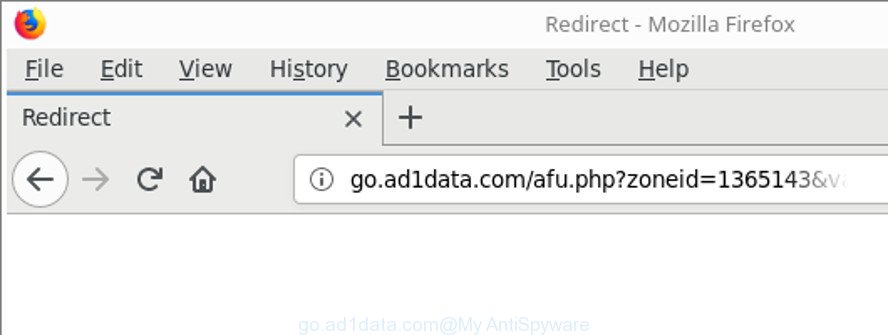
http://go.ad1data.com/afu.php?zoneid= …
The adware, which responsible for internet browser reroute to the intrusive Go.ad1data.com, is the part of the software that is used as an online promotional tool. It is made with the sole purpose to open dozens of pop-up advertisements, and thus to promote the goods and services in an open web browser window. Moreover, the adware can substitute the legitimate advertising links on misleading or even banners that can offer to visit malicious web sites. The reason is simple, many advertisers agree on any ways to attract users to their web-pages, so the authors of adware, often forcing users to click on an advertising link. For each click on a link, the developers of the ad supported software receive income.
Most often, the adware hijacks the most common browsers like the Microsoft Internet Explorer, MS Edge, Mozilla Firefox and Google Chrome. But such the malicious software as well may infect another internet browsers by changing its shortcuts (adding an argument such as ‘http://site.address’ into Target field of a web-browser’s shortcut file). So every time you open the web browser, it’ll redirect to the intrusive Go.ad1data.com web site.
We recommend you to remove ad-supported software and clean your PC from Go.ad1data.com pop up advertisements as soon as possible, until the presence of the ad-supported software has not led to even worse consequences. You need to follow the step-by-step tutorial below that will help you to completely delete the redirect to Go.ad1data.com unwanted web-site, using only the built-in MS Windows features and several free malware removal utilities of well-known antivirus software companies.
Remove Go.ad1data.com pop-up ads (removal guidance)
We can assist you remove Go.ad1data.com from your web-browsers, without the need to take your personal computer to a professional. Simply follow the removal guidance below if you currently have the intrusive adware on your PC system and want to remove it. If you’ve any difficulty while trying to remove the ‘ad supported’ software which made to redirect your browser to various ad web pages like Go.ad1data.com, feel free to ask for our assist in the comment section below. Read this manual carefully, bookmark or print it, because you may need to exit your web-browser or reboot your computer.
To remove Go.ad1data.com, execute the following steps:
- How to remove Go.ad1data.com pop-up advertisements without any software
- Remove adware through the Windows Control Panel
- Clean up the internet browsers shortcuts that have been affected by adware
- Remove Go.ad1data.com popup advertisements from Microsoft Internet Explorer
- Remove Go.ad1data.com popups from Mozilla Firefox
- Remove Go.ad1data.com pop-ups from Google Chrome
- Delete unwanted Scheduled Tasks
- Go.ad1data.com pop ups automatic removal
- Block Go.ad1data.com advertisements and other intrusive web-sites
- How did you get infected with Go.ad1data.com popups
- To sum up
How to remove Go.ad1data.com pop-up advertisements without any software
The useful removal guide for the Go.ad1data.com pop ups. The detailed procedure can be followed by anyone as it really does take you step-by-step. If you follow this process to remove Go.ad1data.com advertisements let us know how you managed by sending us your comments please.
Remove adware through the Windows Control Panel
First, go to Microsoft Windows Control Panel and remove suspicious apps, all programs you don’t remember installing. It’s important to pay the most attention to software you installed just before Go.ad1data.com pop up ads appeared on your web-browser. If you do not know what a program does, look for the answer on the Net.
Windows 8, 8.1, 10
First, click Windows button

Once the ‘Control Panel’ opens, click the ‘Uninstall a program’ link under Programs category as displayed on the image below.

You will see the ‘Uninstall a program’ panel as displayed in the figure below.

Very carefully look around the entire list of applications installed on your PC system. Most probably, one of them is the ‘ad supported’ software which designed to redirect your internet browser to various ad websites like Go.ad1data.com. If you have many applications installed, you can help simplify the search of malicious programs by sort the list by date of installation. Once you’ve found a dubious, unwanted or unused program, right click to it, after that click ‘Uninstall’.
Windows XP, Vista, 7
First, click ‘Start’ button and select ‘Control Panel’ at right panel as shown on the image below.

Once the Windows ‘Control Panel’ opens, you need to click ‘Uninstall a program’ under ‘Programs’ as displayed on the image below.

You will see a list of programs installed on your machine. We recommend to sort the list by date of installation to quickly find the programs that were installed last. Most likely, it’s the ad-supported software that causes a large number of unwanted Go.ad1data.com pop up advertisements. If you’re in doubt, you can always check the program by doing a search for her name in Google, Yahoo or Bing. Once the program which you need to uninstall is found, simply click on its name, and then press ‘Uninstall’ as on the image below.

Clean up the internet browsers shortcuts that have been affected by adware
Now you need to clean up the browser shortcut files. Check that the shortcut referring to the right exe-file of the internet browser, and not on any unknown file.
Right click on the shortcut file of hijacked browser as shown in the following example.

Select the “Properties” option and it’ll show the shortcut’s properties. Next, click the “Shortcut” tab and then delete the “http://site.address” string from Target field as displayed on the screen below.

Then press OK to save changes. Repeat the step for all internet browsers that are rerouted to the Go.ad1data.com undesired web-page.
Remove Go.ad1data.com popup advertisements from Microsoft Internet Explorer
In order to restore all web-browser startpage, search engine and new tab you need to reset the Microsoft Internet Explorer to the state, that was when the MS Windows was installed on your PC system.
First, open the Internet Explorer, click ![]() ) button. Next, press “Internet Options” as shown on the image below.
) button. Next, press “Internet Options” as shown on the image below.

In the “Internet Options” screen select the Advanced tab. Next, click Reset button. The IE will open the Reset Internet Explorer settings prompt. Select the “Delete personal settings” check box and press Reset button.

You will now need to reboot your PC system for the changes to take effect. It will get rid of adware responsible for Go.ad1data.com pop-up ads, disable malicious and ad-supported internet browser’s extensions and restore the Microsoft Internet Explorer’s settings like search provider, newtab and startpage to default state.
Remove Go.ad1data.com popups from Mozilla Firefox
If your Mozilla Firefox web browser is redirected to Go.ad1data.com without your permission or an unknown search provider shows results for your search, then it may be time to perform the web browser reset. When using the reset feature, your personal information like passwords, bookmarks, browsing history and web form auto-fill data will be saved.
Launch the Mozilla Firefox and click the menu button (it looks like three stacked lines) at the top right of the web browser screen. Next, press the question-mark icon at the bottom of the drop-down menu. It will open the slide-out menu.

Select the “Troubleshooting information”. If you are unable to access the Help menu, then type “about:support” in your address bar and press Enter. It bring up the “Troubleshooting Information” page like below.

Click the “Refresh Firefox” button at the top right of the Troubleshooting Information page. Select “Refresh Firefox” in the confirmation prompt. The Mozilla Firefox will begin a procedure to fix your problems that caused by the adware which causes intrusive Go.ad1data.com advertisements. Once, it’s complete, press the “Finish” button.
Remove Go.ad1data.com pop-ups from Google Chrome
Run the Reset web-browser tool of the Google Chrome to reset all its settings like home page, newtab and search provider to original defaults. This is a very useful tool to use, in the case of browser redirects to intrusive ad web-pages such as Go.ad1data.com.

- First, start the Google Chrome and click the Menu icon (icon in the form of three dots).
- It will open the Chrome main menu. Select More Tools, then click Extensions.
- You will see the list of installed extensions. If the list has the extension labeled with “Installed by enterprise policy” or “Installed by your administrator”, then complete the following steps: Remove Chrome extensions installed by enterprise policy.
- Now open the Chrome menu once again, click the “Settings” menu.
- Next, click “Advanced” link, that located at the bottom of the Settings page.
- On the bottom of the “Advanced settings” page, press the “Reset settings to their original defaults” button.
- The Chrome will display the reset settings prompt as on the image above.
- Confirm the internet browser’s reset by clicking on the “Reset” button.
- To learn more, read the post How to reset Chrome settings to default.
Delete unwanted Scheduled Tasks
If the annoying Go.ad1data.com site opens automatically on Windows startup or at equal time intervals, then you need to check the Task Scheduler Library and get rid of all tasks that have been created by adware.
Press Windows and R keys on your keyboard together. It will show a prompt which called Run. In the text field, type “taskschd.msc” (without the quotes) and click OK. Task Scheduler window opens. In the left-hand side, click “Task Scheduler Library”, as displayed below.

Task scheduler, list of tasks
In the middle part you will see a list of installed tasks. Select the first task, its properties will be show just below automatically. Next, click the Actions tab. Necessary to look at the text which is written under Details. Found something such as “explorer.exe http://site.address” or “chrome.exe http://site.address” or “firefox.exe http://site.address”, then you need delete this task. If you are not sure that executes the task, then google it. If it is a component of the unwanted programs, then this task also should be removed.
Further press on it with the right mouse button and select Delete like below.

Task scheduler, delete a task
Repeat this step, if you have found a few tasks that have been created by adware. Once is finished, close the Task Scheduler window.
Go.ad1data.com pop ups automatic removal
Manual removal instructions may not be for everyone. Each Go.ad1data.com removal step above, such as removing questionable applications, restoring affected shortcut files, removing the adware from system settings, must be performed very carefully. If you’re have doubts about the steps above, then we recommend that you use the automatic Go.ad1data.com removal tutorial listed below.
Use Zemana Anti-malware to remove Go.ad1data.com
You can download and use the Zemana for free. This anti malware utility will scan all the registry items and files in your PC system along with the system settings and web browser extensions. If it finds any malware, ad-supported software or malicious addon that is causing intrusive Go.ad1data.com pop-up advertisements then the Zemana Free will remove them from your personal computer completely.
Now you can set up and use Zemana AntiMalware (ZAM) to remove Go.ad1data.com pop-up advertisements from your web browser by following the steps below:
Please go to the link below to download Zemana AntiMalware installer called Zemana.AntiMalware.Setup on your PC system. Save it on your Microsoft Windows desktop or in any other place.
165090 downloads
Author: Zemana Ltd
Category: Security tools
Update: July 16, 2019
Run the setup file after it has been downloaded successfully and then follow the prompts to install this utility on your computer.

During installation you can change certain settings, but we suggest you don’t make any changes to default settings.
When installation is finished, this malware removal tool will automatically start and update itself. You will see its main window as displayed on the image below.

Now click the “Scan” button to perform a system scan with this utility for the adware that causes web-browsers to display intrusive Go.ad1data.com advertisements. While the Zemana Anti Malware application is checking, you may see count of objects it has identified as threat.

When that process is complete, Zemana Anti Malware will open a screen that contains a list of malicious software that has been detected. Once you’ve selected what you want to remove from your PC press “Next” button.

The Zemana Free will start to delete adware that causes lots of intrusive Go.ad1data.com advertisements. Once finished, you may be prompted to restart your PC to make the change take effect.
Run Hitman Pro to delete Go.ad1data.com pop-up ads
All-in-all, HitmanPro is a fantastic tool to free your personal computer from any unwanted apps like ad-supported software that responsible for the appearance of Go.ad1data.com pop ups. The Hitman Pro is portable program that meaning, you do not need to install it to run it. HitmanPro is compatible with all versions of Windows operating system from MS Windows XP to Windows 10. Both 64-bit and 32-bit systems are supported.
Download HitmanPro on your MS Windows Desktop by clicking on the following link.
After the download is done, open the file location. You will see an icon like below.

Double click the Hitman Pro desktop icon. When the tool is opened, you will see a screen as displayed in the following example.

Further, click “Next” button . HitmanPro program will scan through the whole computer for the adware that responsible for the appearance of Go.ad1data.com pop ups. This procedure may take quite a while, so please be patient. After the scan get finished, a list of all items detected is created as displayed on the screen below.

In order to get rid of all threats, simply press “Next” button. It will open a dialog box, press the “Activate free license” button.
Use Malwarebytes to remove Go.ad1data.com redirect
We recommend using the Malwarebytes Free that are completely clean your PC of the adware. The free tool is an advanced malware removal program created by (c) Malwarebytes lab. This program uses the world’s most popular antimalware technology. It’s able to help you remove unwanted Go.ad1data.com pop-up ads from your browsers, PUPs, malicious software, hijacker infections, toolbars, ransomware and other security threats from your PC for free.
Installing the MalwareBytes Anti Malware is simple. First you’ll need to download MalwareBytes on your Windows Desktop by clicking on the following link.
327309 downloads
Author: Malwarebytes
Category: Security tools
Update: April 15, 2020
Once the downloading process is finished, close all windows on your computer. Further, start the file named mb3-setup. If the “User Account Control” dialog box pops up as displayed below, press the “Yes” button.

It will open the “Setup wizard” that will help you setup MalwareBytes on the system. Follow the prompts and don’t make any changes to default settings.

Once setup is finished successfully, press Finish button. Then MalwareBytes Anti-Malware will automatically launch and you may see its main window as displayed in the following example.

Next, click the “Scan Now” button to start scanning your system for the adware that causes multiple annoying popup advertisements. A system scan can take anywhere from 5 to 30 minutes, depending on your PC. While the tool is checking, you can see how many objects and files has already scanned.

After MalwareBytes AntiMalware has completed scanning your machine, you will be shown the list of all found items on your machine. Next, you need to press “Quarantine Selected” button.

The MalwareBytes Anti Malware (MBAM) will start to get rid of adware related to Go.ad1data.com popup ads. After that process is finished, you may be prompted to restart your system. We advise you look at the following video, which completely explains the procedure of using the MalwareBytes Free to remove hijacker infections, ad-supported software and other malicious software.
Block Go.ad1data.com advertisements and other intrusive web-sites
In order to increase your security and protect your PC system against new annoying advertisements and harmful web-pages, you need to use ad blocking program that stops an access to harmful ads and pages. Moreover, the program can block the open of intrusive advertising, that also leads to faster loading of web pages and reduce the consumption of web traffic.
- Visit the following page to download AdGuard. Save it directly to your Microsoft Windows Desktop.
Adguard download
26910 downloads
Version: 6.4
Author: © Adguard
Category: Security tools
Update: November 15, 2018
- After downloading it, launch the downloaded file. You will see the “Setup Wizard” program window. Follow the prompts.
- Once the install is finished, click “Skip” to close the installation application and use the default settings, or click “Get Started” to see an quick tutorial that will allow you get to know AdGuard better.
- In most cases, the default settings are enough and you don’t need to change anything. Each time, when you start your computer, AdGuard will start automatically and block advertisements, Go.ad1data.com redirect, as well as other malicious or misleading pages. For an overview of all the features of the program, or to change its settings you can simply double-click on the icon called AdGuard, which is located on your desktop.
How did you get infected with Go.ad1data.com popups
The ad supported software usually spreads bundled with freeware which downloaded from the World Wide Web. Which means that you need to be proactive and carefully read the Terms of use and the License agreement properly. For the most part, the adware will be clearly described, so take the time to carefully read all the information about the software that you downloaded and want to install on your computer. In the Setup wizard, you should select the Advanced, Custom or Manual installation mode to control what components and optional apps to be installed, otherwise you run the risk of infecting your machine with an adware such as the ad-supported software responsible for Go.ad1data.com redirect.
To sum up
Now your computer should be clean of the adware that causes a lot of unwanted Go.ad1data.com popup ads. We suggest that you keep Zemana Anti Malware (to periodically scan your personal computer for new adwares and other malware) and AdGuard (to help you stop undesired pop ups and malicious webpages). Moreover, to prevent any ad supported software, please stay clear of unknown and third party programs, make sure that your antivirus program, turn on the option to find potentially unwanted software.
If you need more help with Go.ad1data.com popup advertisements related issues, go to here.




















