The Google Chrome Support Centre is just one of the many web-pages of the so-called misleading type. It’s designed to trick you into calling fake Google Chrome Support Centre. If your browser automatically redirects to the “Google Chrome Support Centre” scam then this might be a sign that your browser has become the victim of the ‘ad-supported’ software (also known as adware). The ad-supported software is created in order to show third-party advertisements to the user without asking his permission. The adware takes control of all your typical web-browsers and redirects them to undesired sites like the “Google Chrome Support Centre” every time you browse the Internet.
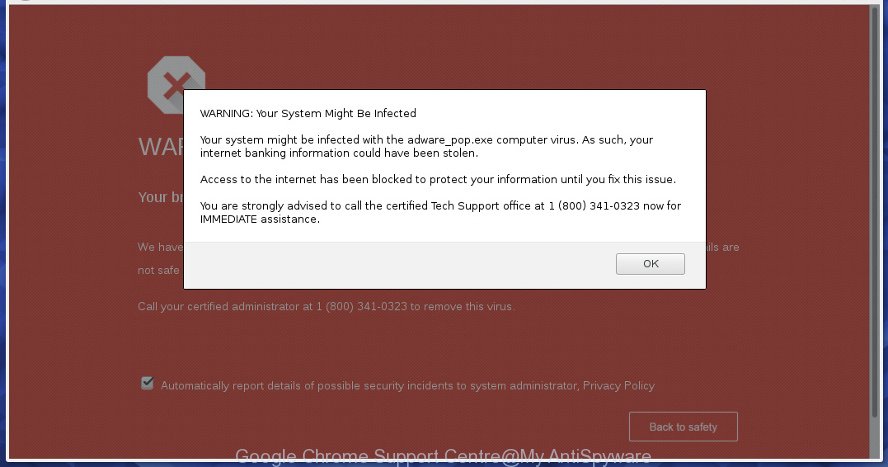
The “Google Chrome Support Centre” pop-up alert is a misleading advertising
The full text of this “Google Chrome Support Centre” pop-up scam is:
Please call Google Support Centre Immediately A Porn Virus has been detected by firewall. Do not press any key or ignore this critical alert. Your computer access is disabled for security reasons and to prevent from further damage to your device. Call right now +61-1800-875-384 to Google Technical Support immediately so that our engineers can walk you through the removal of this porn virus over the phone. Call Right Now at Google Technical Support TOLL FREE NO
It is likely that you might be worried with the adware that causes web browsers to open misleading “Google Chrome Support Centre” popup. You should not disregard this undesired software. The adware might not only display intrusive advertisements, but reroute your internet browser to misleading web pages. What is more, the ad supported software can analyze your browsing, and gain access to your user information and, subsequently, can use it for marketing purposes. Thus, there are more than enough reasons to delete “Google Chrome Support Centre” popup from your PC.
Therefore it is very important to follow the few simple steps below without a wait. The steps will allow you to get rid of ad supported software as well as clean your PC from the “Google Chrome Support Centre” pop up warnings. What is more, the instructions below will help you remove other harmful apps like unwanted toolbars and browser hijackers, which can be installed onto computer along with the ‘ad supported’ software.
Remove “Google Chrome Support Centre” pop-up scam (removal guidance)
In the few simple steps below, we will try to cover the Google Chrome, IE, MS Edge and Firefox and provide general help to remove “Google Chrome Support Centre” fake alerts. You may find some minor differences in your Microsoft Windows install. No matter, you should be okay if you follow the steps outlined below: remove all suspicious and unknown applications, reset web-browsers settings, fix web browsers shortcuts, delete malicious scheduled tasks, run free malware removal utilities. Certain of the steps will require you to reboot your system or exit this page. So, read this guide carefully, then bookmark or print it for later reference.
To remove “Google Chrome Support Centre”, perform the following steps:
- Remove “Google Chrome Support Centre” pop-up scam without any tools
- Remove questionable programs using Microsoft Windows Control Panel
- Remove “Google Chrome Support Centre” pop-up warnings from Internet Explorer
- Remove “Google Chrome Support Centre” pop-up scam from Chrome
- Get rid of “Google Chrome Support Centre” from Mozilla Firefox by resetting web-browser settings
- Scan your machine and delete “Google Chrome Support Centre” pop up with free tools
- Run AdBlocker to block “Google Chrome Support Centre” and stay safe online
- Tips to prevent “Google Chrome Support Centre” pop-up warnings and other unwanted apps
- Finish words
Remove “Google Chrome Support Centre” pop-up scam without any tools
The useful removal tutorial for the “Google Chrome Support Centre” pop-up warnings. The detailed procedure can be followed by anyone as it really does take you step-by-step. If you follow this process to remove “Google Chrome Support Centre” pop up let us know how you managed by sending us your comments please.
Remove questionable programs using Microsoft Windows Control Panel
First method for manual adware removal is to go into the MS Windows “Control Panel”, then “Uninstall a program” console. Take a look at the list of software on your computer and see if there are any suspicious and unknown programs. If you see any, you need to remove them. Of course, before doing so, you can do an Net search to find details on the application. If it is a potentially unwanted program, adware or malicious software, you will likely find information that says so.
Windows 8, 8.1, 10
First, click the Windows button
Windows XP, Vista, 7
First, press “Start” and select “Control Panel”.
It will display the Windows Control Panel as on the image below.

Next, click “Uninstall a program” ![]()
It will show a list of all applications installed on your personal computer. Scroll through the all list, and uninstall any questionable and unknown apps. To quickly find the latest installed applications, we recommend sort software by date in the Control panel.
Remove “Google Chrome Support Centre” pop-up warnings from Internet Explorer
If you find that IE browser settings like new tab, default search provider and startpage had been changed by ‘ad supported’ software that cause misleading “Google Chrome Support Centre” fake alerts to appear, then you may restore your settings, via the reset internet browser procedure.
First, start the IE, then click ‘gear’ icon ![]() . It will show the Tools drop-down menu on the right part of the browser, then press the “Internet Options” as on the image below.
. It will show the Tools drop-down menu on the right part of the browser, then press the “Internet Options” as on the image below.

In the “Internet Options” screen, select the “Advanced” tab, then click the “Reset” button. The Internet Explorer will open the “Reset Internet Explorer settings” prompt. Further, press the “Delete personal settings” check box to select it. Next, click the “Reset” button as displayed below.

When the procedure is finished, click “Close” button. Close the IE and restart your personal computer for the changes to take effect. This step will help you to restore your internet browser’s home page, new tab page and search provider by default to default state.
Remove “Google Chrome Support Centre” pop-up scam from Chrome
If your Google Chrome web-browser is redirected to intrusive “Google Chrome Support Centre” web page, it may be necessary to completely reset your internet browser program to its default settings.
First start the Google Chrome. Next, press the button in the form of three horizontal dots (![]() ).
).
It will show the Chrome menu. Select More Tools, then click Extensions. Carefully browse through the list of installed extensions. If the list has the extension signed with “Installed by enterprise policy” or “Installed by your administrator”, then complete the following guide: Remove Chrome extensions installed by enterprise policy.
Open the Google Chrome menu once again. Further, press the option called “Settings”.

The web-browser will show the settings screen. Another solution to open the Google Chrome’s settings – type chrome://settings in the internet browser adress bar and press Enter
Scroll down to the bottom of the page and click the “Advanced” link. Now scroll down until the “Reset” section is visible, as shown in the figure below and press the “Reset settings to their original defaults” button.

The Chrome will show the confirmation dialog box like below.

You need to confirm your action, press the “Reset” button. The web browser will run the task of cleaning. Once it is finished, the web-browser’s settings including new tab page, search provider by default and homepage back to the values which have been when the Chrome was first installed on your computer.
Get rid of “Google Chrome Support Centre” from Mozilla Firefox by resetting web-browser settings
If Mozilla Firefox settings are hijacked by the adware, your browser displays annoying pop-up ads, then ‘Reset Firefox’ could solve these problems. It’ll keep your personal information such as browsing history, bookmarks, passwords and web form auto-fill data.
Click the Menu button (looks like three horizontal lines), and click the blue Help icon located at the bottom of the drop down menu as displayed in the following example.

A small menu will appear, click the “Troubleshooting Information”. On this page, press “Refresh Firefox” button as displayed on the screen below.

Follow the onscreen procedure to return your Firefox web browser settings to their original state.
Scan your machine and delete “Google Chrome Support Centre” pop up with free tools
If you’re not expert at computers, then all your attempts to get rid of “Google Chrome Support Centre” fake alerts by completing the manual steps above might result in failure. To find and remove all of the ad supported software related files and registry entries that keep this adware on your PC system, use free antimalware software like Zemana Anti Malware, MalwareBytes and Hitman Pro from our list below.
Scan and free your web-browser of “Google Chrome Support Centre” popup scam with Zemana Anti-malware
You can remove “Google Chrome Support Centre” pop up warnings automatically with a help of Zemana Anti-malware. We recommend this malicious software removal tool because it can easily get rid of browser hijacker infections, PUPs, ‘ad supported’ software which redirects your web-browser to “Google Chrome Support Centre” site with all their components such as folders, files and registry entries.
Click the following link to download the latest version of Zemana Anti-Malware for Windows. Save it to your Desktop so that you can access the file easily.
165075 downloads
Author: Zemana Ltd
Category: Security tools
Update: July 16, 2019
Once the download is finished, close all programs and windows on your machine. Double-click the setup file named Zemana.AntiMalware.Setup. If the “User Account Control” prompt pops up as on the image below, click the “Yes” button.

It will open the “Setup wizard” which will help you install Zemana Free on your machine. Follow the prompts and don’t make any changes to default settings.

Once installation is done successfully, Zemana will automatically start and you can see its main screen as displayed on the image below.

Now press the “Scan” button . Zemana utility will start scanning the whole system to find out adware that causes web-browsers to show misleading “Google Chrome Support Centre” pop-up warnings. This process may take quite a while, so please be patient. While the Zemana program is scanning, you can see how many objects it has identified as threat.

When the system scan is finished, you can check all threats detected on your computer. Next, you need to press “Next” button. The Zemana Free will begin to remove ad supported software which cause misleading “Google Chrome Support Centre” fake alerts to appear. Once that process is finished, you may be prompted to restart the PC.
Scan and clean your PC of ‘ad supported’ software with HitmanPro
HitmanPro is a free removal utility that can scan your PC system for a wide range of security threats such as malware, ad supported softwares, potentially unwanted software as well as ‘ad supported’ software that causes multiple misleading “Google Chrome Support Centre” alerts and popups. It will perform a deep scan of your system including hard drives and Microsoft Windows registry. Once a malicious software is found, it will help you to remove all found threats from your computer by a simple click.
Visit the following page to download the latest version of Hitman Pro for MS Windows. Save it on your Windows desktop or in any other place.
Download and run Hitman Pro on your computer. Once started, press “Next” button to perform a system scan with this utility for the adware that displays misleading “Google Chrome Support Centre” pop-up scam on your PC. .

Once the checking is finished, Hitman Pro will prepare a list of unwanted applications ‘ad supported’ software.

Review the results once the tool has done the system scan. If you think an entry should not be quarantined, then uncheck it. Otherwise, simply click Next button.
It will open a dialog box, press the “Activate free license” button to begin the free 30 days trial to remove all malware found.
Delete “Google Chrome Support Centre” pop-up with Malwarebytes
You can delete “Google Chrome Support Centre” pop up scam automatically with a help of Malwarebytes Free. We suggest this free malware removal tool because it can easily delete hijackers, adware, potentially unwanted software and toolbars with all their components such as files, folders and registry entries.
Download MalwareBytes on your Windows Desktop from the link below.
327297 downloads
Author: Malwarebytes
Category: Security tools
Update: April 15, 2020
After the download is finished, close all apps and windows on your personal computer. Open a directory in which you saved it. Double-click on the icon that’s named mb3-setup like below.
![]()
When the setup starts, you’ll see the “Setup wizard” that will help you set up Malwarebytes on your PC system.

Once setup is complete, you’ll see window as displayed on the image below.

Now press the “Scan Now” button to detect ‘ad supported’ software that developed to display misleading “Google Chrome Support Centre” fake alerts within your web-browser. Depending on your computer, the scan can take anywhere from a few minutes to close to an hour. When a malware, adware or PUPs are detected, the number of the security threats will change accordingly. Wait until the the scanning is done.

Once that process is finished, MalwareBytes Anti-Malware (MBAM) will produce a list of undesired applications adware. Review the results once the utility has done the system scan. If you think an entry should not be quarantined, then uncheck it. Otherwise, simply press “Quarantine Selected” button.

The Malwarebytes will now get rid of ad supported software that causes multiple misleading “Google Chrome Support Centre” alerts and pop ups. After disinfection is complete, you may be prompted to reboot your machine.

The following video explains step-by-step tutorial on how to delete browser hijacker infection, adware and other malware with MalwareBytes AntiMalware.
Run AdBlocker to block “Google Chrome Support Centre” and stay safe online
Using an ad-blocking program such as AdGuard is an effective way to alleviate the risks. Additionally, ad blocking applications will also protect you from malicious ads and web pages, and, of course, stop redirection chain to “Google Chrome Support Centre” and similar web-sites.
AdGuard can be downloaded from the following link. Save it to your Desktop so that you can access the file easily.
26905 downloads
Version: 6.4
Author: © Adguard
Category: Security tools
Update: November 15, 2018
After downloading is finished, run the downloaded file. You will see the “Setup Wizard” screen like below.

Follow the prompts. When the installation is complete, you will see a window as shown below.

You can click “Skip” to close the setup program and use the default settings, or press “Get Started” button to see an quick tutorial that will help you get to know AdGuard better.
In most cases, the default settings are enough and you do not need to change anything. Each time, when you start your personal computer, AdGuard will start automatically and block popup ads, “Google Chrome Support Centre” redirect, as well as other malicious or misleading sites. For an overview of all the features of the application, or to change its settings you can simply double-click on the AdGuard icon, which can be found on your desktop.
Tips to prevent “Google Chrome Support Centre” pop-up warnings and other unwanted apps
Most of unwanted pop-up advertisements like “Google Chrome Support Centre” ads come from browser toolbars, web-browser extensions, BHOs (browser helper objects) and bundled programs. Most commonly, these items claim itself as programs which improve your experience on the World Wide Web by providing a fast and interactive startpage or a search engine that does not track you. Remember, how to avoid the unwanted software. Be cautious, start only reputable programs which download from reputable sources. NEVER install any unknown and suspicious software.
Finish words
After completing the instructions above, your computer should be free from ad-supported software that causes multiple misleading “Google Chrome Support Centre” alerts and pop ups and other malware. The IE, Edge, Firefox and Google Chrome will no longer reroute you to various undesired web-pages similar to “Google Chrome Support Centre”. Unfortunately, if the step-by-step guidance does not help you, then you have caught a new adware, and then the best way – ask for help here.


















