The Swagbucks button (also known as SwagButton) or Swagbucks toolbar appeared on your browser without any notice? After that, you are faced with the fact that your browser is now redirected to various unwanted web pages and filled with a variety of popup advertisements and banners. The cause of all your problems with your computer is Swagbucks software.
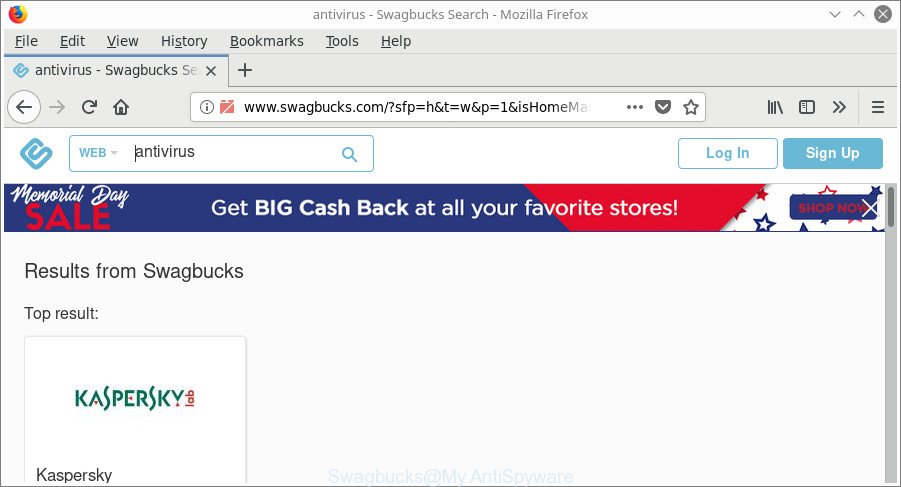
Swagbucks software is a potentially unwanted program (PUP) that has been installed on many machines around the world, so you’re one of many. Most probably, you do not even know how and where this PUP has got into your computer.
It’s not a good idea to have a PUP like the Swagbucks on your computer. The reason for this is simple, it doing things you don’t know about. Even worse, the PUP can be used to collect a wide variety of confidential info which can be later transferred to third parties. You do not know if your home address, account names and passwords are safe. And of course you completely do not know what will happen when you click on any Swagbucks pop-up ads.
The guidance below explaining steps to delete Swagbucks software. Feel free to use it for removal of potentially unwanted programs that may attack Mozilla Firefox, Chrome, Internet Explorer and MS Edge and other popular browsers. The guidance will allow you remove Swagbucks Button and Toolbar and thereby clean your internet browser from all unwanted ads.
How to remove Swagbucks toolbar and button
The potentially unwanted program is a form of software that you might have difficulty in deleting it from your machine. Luckily, you have found the effective Swagbucks removal instructions in this post. Both the manual removal solution and the automatic removal method will be provided below and you can just choose the one that best for you. If you have any questions or need help then type a comment below. Certain of the steps will require you to restart your PC system or close this web-page. So, read this guide carefully, then bookmark or print it for later reference.
To remove Swagbucks, complete the steps below:
- Remove Swagbucks without any utilities
- How to get rid of PUPs with free applications
- How to stay safe online
- To sum up
Remove Swagbucks without any utilities
If you perform exactly the steps below you should be able to remove the Swagbucks from the Internet Explorer, Chrome, Mozilla Firefox and MS Edge web-browsers.
Delete Swagbucks related apps through the Control Panel of your system
First, you should try to identify and uninstall the program that causes the appearance of annoying advertisements or internet browser redirect, using the ‘Uninstall a program’ which is located in the ‘Control panel’.
Windows 8, 8.1, 10
First, click the Windows button
Windows XP, Vista, 7
First, click “Start” and select “Control Panel”.
It will display the Windows Control Panel as shown on the screen below.

Next, click “Uninstall a program” ![]()
It will show a list of all apps installed on your personal computer. Scroll through the all list, and uninstall Swagbucks, SB toolbar and any suspicious, dubious and unknown apps. To quickly find the latest installed applications, we recommend sort software by date in the Control panel.
Delete Swagbucks from Firefox by resetting browser settings
If the Mozilla Firefox settings have been modified by this PUP, then resetting it to the default state can help. It will keep your personal information like browsing history, bookmarks, passwords and web form auto-fill data.
First, run the Firefox and click ![]() button. It will show the drop-down menu on the right-part of the web-browser. Further, press the Help button (
button. It will show the drop-down menu on the right-part of the web-browser. Further, press the Help button (![]() ) as shown on the image below.
) as shown on the image below.

In the Help menu, select the “Troubleshooting Information” option. Another way to open the “Troubleshooting Information” screen – type “about:support” in the browser adress bar and press Enter. It will display the “Troubleshooting Information” page as shown in the figure below. In the upper-right corner of this screen, press the “Refresh Firefox” button.

It will show the confirmation prompt. Further, click the “Refresh Firefox” button. The Firefox will start a task to fix your problems that caused by the Swagbucks PUP and other unwanted apps. When, it’s done, click the “Finish” button.
Remove Swagbucks from Microsoft Internet Explorer
By resetting IE internet browser you restore your browser settings to its default state. This is basic when troubleshooting problems that might have been caused by Swagbucks and other PUPs.
First, start the IE, then click ‘gear’ icon ![]() . It will open the Tools drop-down menu on the right part of the internet browser, then click the “Internet Options” as on the image below.
. It will open the Tools drop-down menu on the right part of the internet browser, then click the “Internet Options” as on the image below.

In the “Internet Options” screen, select the “Advanced” tab, then press the “Reset” button. The IE will open the “Reset Internet Explorer settings” prompt. Further, click the “Delete personal settings” check box to select it. Next, click the “Reset” button as shown in the following example.

After the process is complete, click “Close” button. Close the Microsoft Internet Explorer and restart your machine for the changes to take effect. This step will help you to restore your browser’s new tab, start page and search engine by default to default state.
Remove Swagbucks from Chrome
Reset Chrome settings is a simple way to get rid of the browser hijacker infections, malicious and ‘ad-supported’ extensions, as well as to recover the browser’s default settings that have been changed by Swagbucks and other PUPs.

- First, launch the Chrome and press the Menu icon (icon in the form of three dots).
- It will open the Google Chrome main menu. Choose More Tools, then press Extensions.
- You will see the list of installed add-ons. If the list has the add-on labeled with “Installed by enterprise policy” or “Installed by your administrator”, then complete the following guide: Remove Chrome extensions installed by enterprise policy.
- Now open the Google Chrome menu once again, click the “Settings” menu.
- Next, press “Advanced” link, that located at the bottom of the Settings page.
- On the bottom of the “Advanced settings” page, click the “Reset settings to their original defaults” button.
- The Google Chrome will display the reset settings dialog box as on the image above.
- Confirm the web-browser’s reset by clicking on the “Reset” button.
- To learn more, read the post How to reset Chrome settings to default.
How to get rid of PUPs with free applications
Use free PUPs removal utilities to get rid of Swagbucks and other potentially unwanted programs automatically. The freeware tools specially created for browser hijackers, adware and other potentially unwanted software removal. These tools can remove most of potentially unwanted program from Microsoft Edge, Firefox, Google Chrome and IE. Moreover, it can remove all components of adware from Windows registry and system drives.
Run Zemana Anti-malware to remove PUPs
You can download and use the Zemana Free for free. This anti malware utility will scan all the registry entries and files in your PC system along with the system settings and internet browser add-ons. If it finds any malware, ad supported software or malicious addon then the Zemana Anti-Malware will remove them from your machine completely.
Visit the page linked below to download the latest version of Zemana for Microsoft Windows. Save it directly to your MS Windows Desktop.
165033 downloads
Author: Zemana Ltd
Category: Security tools
Update: July 16, 2019
After downloading is done, close all apps and windows on your system. Double-click the install file named Zemana.AntiMalware.Setup. If the “User Account Control” dialog box pops up as shown below, click the “Yes” button.

It will open the “Setup wizard” which will help you install Zemana AntiMalware (ZAM) on your PC. Follow the prompts and do not make any changes to default settings.

Once installation is done successfully, Zemana Anti Malware (ZAM) will automatically start and you can see its main screen as on the image below.

Now press the “Scan” button for scanning your PC for the Swagbucks and other PUPs. This task may take some time, so please be patient.

Once the checking is done, a list of all threats detected is created. Make sure all threats have ‘checkmark’ and click “Next” button. The Zemana Anti-Malware (ZAM) will delete Swagbucks and other PUPs. Once the cleaning process is done, you may be prompted to restart the personal computer.
How to stay safe online
To put it simply, you need to use an ad-blocking tool (AdGuard, for example). It’ll block and protect you from all annoying pages, ads and popups. To be able to do that, the ad blocker program uses a list of filters. Each filter is a rule that describes a malicious web-site, an advertising content, a banner and others. The ad blocker application automatically uses these filters, depending on the web-sites you’re visiting.
- AdGuard can be downloaded from the following link. Save it on your Windows desktop or in any other place.
Adguard download
26897 downloads
Version: 6.4
Author: © Adguard
Category: Security tools
Update: November 15, 2018
- Once the download is finished, start the downloaded file. You will see the “Setup Wizard” program window. Follow the prompts.
- When the installation is finished, click “Skip” to close the installation program and use the default settings, or click “Get Started” to see an quick tutorial that will allow you get to know AdGuard better.
- In most cases, the default settings are enough and you don’t need to change anything. Each time, when you launch your computer, AdGuard will launch automatically and block popup advertisements, as well as other harmful or misleading web pages. For an overview of all the features of the application, or to change its settings you can simply double-click on the icon called AdGuard, that is located on your desktop.
To sum up
Now your PC system should be free of the Swagbucks button (toolbar) and other unwanted apps. We suggest that you keep AdGuard (to help you stop unwanted popup advertisements and intrusive malicious web-sites) and Zemana Anti Malware (ZAM) (to periodically scan your PC system for new malicious software, browser hijackers and adware). Make sure that you have all the Critical Updates recommended for Windows operating system. Without regular updates you WILL NOT be protected when new hijackers, harmful software and adware are released.
If you are still having problems while trying to remove Swagbucks PUP from your web-browser, then ask for help here.

















