If you have ever seen the Search.searchwamtv2.com appear in your web browser, then it is a sign that the potentially unwanted application (PUA) ,specifically a browser hijacker, get installed on your computer. The hijacker infection problem is, no doubt, a quite annoying issue for you and other active Internet users last days. The hijacker infection is made to change your web browser new tab, homepage and search engine by default, set up the Search.searchwamtv2.com as the home page and default search provider and cause redirections via this page.
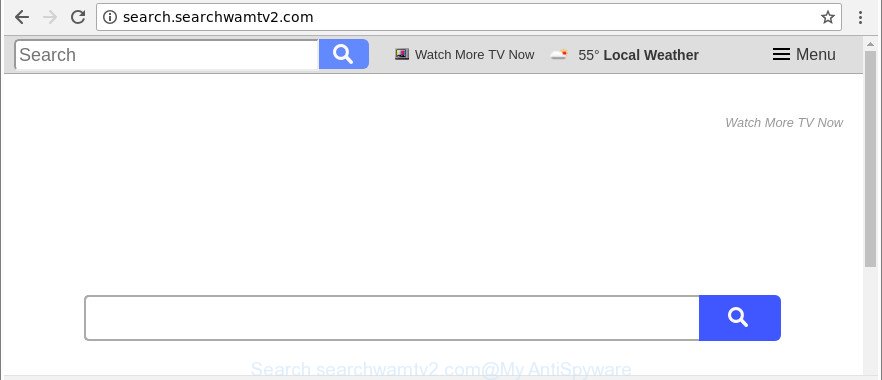
http://search.searchwamtv2.com/
When you are performing searches using the internet browser that has been affected by Search.searchwamtv2.com, the search results will be returned from Bing, Yahoo or Google Custom Search. The developers of Search.searchwamtv2.com browser hijacker are most likely doing this to make advertisement profit from the advertisements opened in the search results.
As well as unwanted web-browser redirects to Search.searchwamtv2.com, the hijacker can collect your Internet surfing activity by saving URLs visited, IP addresses, web browser version and type, cookie information, Internet Service Provider (ISP) and web-pages visited. Such kind of behavior can lead to serious security problems or privacy data theft. This is another reason why the hijacker that reroutes the web-browser to Search.searchwamtv2.com, is categorized as potentially unwanted application (PUA).
Thus, it’s clear that the presence of hijacker on your machine is not desirable, and you need to clean up your personal computer without a wait. Follow the steps below in order to delete Search.searchwamtv2.com from Internet Explorer, Edge, Chrome and Firefox.
How to remove Search.searchwamtv2.com
Fortunately, we’ve an effective solution which will assist you manually or/and automatically remove Search.searchwamtv2.com from your personal computer and bring your web-browser settings, including newtab, search provider by default and startpage, back to normal. Below you’ll find a removal guidance with all the steps you may need to successfully remove this hijacker and its traces. Read this manual carefully, bookmark or print it, because you may need to shut down your web-browser or reboot your machine.
To remove Search.searchwamtv2.com, use the following steps:
- How to manually remove Search.searchwamtv2.com
- How to delete Search.searchwamtv2.com start page with free software
- How to stop Search.searchwamtv2.com redirect
- How does your computer get infected with Search.searchwamtv2.com hijacker infection
- To sum up
How to manually remove Search.searchwamtv2.com
Steps to remove Search.searchwamtv2.com hijacker without any programs are presented below. Be sure to carry out the step-by-step tutorial completely to fully remove this undesired Search.searchwamtv2.com homepage.
Uninstall Search.searchwamtv2.com associated software by using Microsoft Windows Control Panel
First, you should try to identify and delete the program that causes the appearance of unwanted ads or web-browser redirect, using the ‘Uninstall a program’ which is located in the ‘Control panel’.
Press Windows button ![]() , then click Search
, then click Search ![]() . Type “Control panel”and press Enter. If you using Windows XP or Windows 7, then click “Start” and select “Control Panel”. It will display the Windows Control Panel as displayed below.
. Type “Control panel”and press Enter. If you using Windows XP or Windows 7, then click “Start” and select “Control Panel”. It will display the Windows Control Panel as displayed below.

Further, click “Uninstall a program” ![]()
It will show a list of all applications installed on your personal computer. Scroll through the all list, and remove any questionable and unknown software.
Remove Search.searchwamtv2.com from IE
If you find that Internet Explorer internet browser settings like search engine, newtab page and startpage had been hijacked, then you may return your settings, via the reset browser procedure.
First, run the IE, press ![]() ) button. Next, click “Internet Options” as shown below.
) button. Next, click “Internet Options” as shown below.

In the “Internet Options” screen select the Advanced tab. Next, click Reset button. The Microsoft Internet Explorer will show the Reset Internet Explorer settings prompt. Select the “Delete personal settings” check box and click Reset button.

You will now need to reboot your machine for the changes to take effect. It will remove Search.searchwamtv2.com browser hijacker and other web-browser’s harmful addons, disable malicious and ad-supported browser’s extensions and restore the Microsoft Internet Explorer’s settings such as homepage, default search engine and newtab page to default state.
Delete Search.searchwamtv2.com redirect from Google Chrome
In order to be sure that there is nothing left behind, we suggest you to reset Google Chrome web-browser. It will return Chrome settings including startpage, newtab page and search provider by default to defaults.

- First start the Chrome and click Menu button (small button in the form of three dots).
- It will display the Google Chrome main menu. Choose More Tools, then click Extensions.
- You’ll see the list of installed extensions. If the list has the extension labeled with “Installed by enterprise policy” or “Installed by your administrator”, then complete the following guidance: Remove Chrome extensions installed by enterprise policy.
- Now open the Google Chrome menu once again, click the “Settings” menu.
- You will see the Google Chrome’s settings page. Scroll down and click “Advanced” link.
- Scroll down again and click the “Reset” button.
- The Chrome will show the reset profile settings page as on the image above.
- Next click the “Reset” button.
- Once this procedure is finished, your web-browser’s new tab, homepage and search provider by default will be restored to their original defaults.
- To learn more, read the article How to reset Google Chrome settings to default.
Delete Search.searchwamtv2.com from Mozilla Firefox by resetting web-browser settings
If the Firefox settings such as search provider by default, homepage and new tab have been replaced by the browser hijacker, then resetting it to the default state can help. Essential information like bookmarks, browsing history, passwords, cookies, auto-fill data and personal dictionaries will not be removed.
First, open the Mozilla Firefox. Next, press the button in the form of three horizontal stripes (![]() ). It will open the drop-down menu. Next, click the Help button (
). It will open the drop-down menu. Next, click the Help button (![]() ).
).

In the Help menu click the “Troubleshooting Information”. In the upper-right corner of the “Troubleshooting Information” page press on “Refresh Firefox” button as on the image below.

Confirm your action, click the “Refresh Firefox”.
How to delete Search.searchwamtv2.com start page with free software
There are not many good free antimalware programs with high detection ratio. The effectiveness of malware removal utilities depends on various factors, mostly on how often their virus/malware signatures DB are updated in order to effectively detect modern malware, adware, hijackers and other PUPs. We suggest to use several programs, not just one. These applications which listed below will allow you get rid of all components of the hijacker from your disk and Windows registry and thereby remove Search.searchwamtv2.com search.
Scan and free your personal computer of Search.searchwamtv2.com with Zemana Anti Malware
Zemana is a utility that can remove adware, potentially unwanted apps, hijacker infections and other malicious software from your computer easily and for free. Zemana Anti-Malware is compatible with most antivirus software. It works under Windows (10 – XP, 32 and 64 bit) and uses minimum of machine resources.

- Zemana Anti Malware (ZAM) can be downloaded from the following link. Save it on your Windows desktop.
Zemana AntiMalware
165044 downloads
Author: Zemana Ltd
Category: Security tools
Update: July 16, 2019
- At the download page, click on the Download button. Your internet browser will show the “Save as” dialog box. Please save it onto your Windows desktop.
- When the downloading process is done, please close all software and open windows on your computer. Next, launch a file named Zemana.AntiMalware.Setup.
- This will start the “Setup wizard” of Zemana Anti Malware onto your PC. Follow the prompts and don’t make any changes to default settings.
- When the Setup wizard has finished installing, the Zemana Free will open and display the main window.
- Further, click the “Scan” button to perform a system scan for the hijacker infection responsible for redirections to Search.searchwamtv2.com. A system scan can take anywhere from 5 to 30 minutes, depending on your PC system. During the scan Zemana Free will detect threats present on your machine.
- When Zemana Anti Malware has finished scanning your PC system, the results are displayed in the scan report.
- You may remove items (move to Quarantine) by simply click the “Next” button. The utility will delete hijacker which created to reroute your browser to the Search.searchwamtv2.com webpage and add items to the Quarantine. After that process is finished, you may be prompted to restart the machine.
- Close the Zemana Anti-Malware and continue with the next step.
Scan and free your personal computer of hijacker with HitmanPro
HitmanPro is a free tool which can identify hijacker infection responsible for redirecting user searches to Search.searchwamtv2.com. It’s not always easy to locate all the undesired apps that your computer might have picked up on the Internet. Hitman Pro will find out the adware, hijackers and other malware you need to uninstall.

- Installing the Hitman Pro is simple. First you will need to download Hitman Pro on your machine by clicking on the following link.
- After the download is complete, run the HitmanPro, double-click the HitmanPro.exe file.
- If the “User Account Control” prompts, click Yes to continue.
- In the Hitman Pro window, press the “Next” to start checking your PC for the browser hijacker which designed to redirect your internet browser to the Search.searchwamtv2.com web-site. A scan can take anywhere from 10 to 30 minutes, depending on the number of files on your machine and the speed of your computer. During the scan HitmanPro will find threats present on your machine.
- When the checking is finished, Hitman Pro will open you the results. In order to remove all threats, simply click “Next”. Now, press the “Activate free license” button to begin the free 30 days trial to delete all malicious software found.
Run Malwarebytes to remove browser hijacker
Manual Search.searchwamtv2.com removal requires some computer skills. Some files and registry entries that created by the hijacker can be not completely removed. We recommend that use the Malwarebytes Free that are completely free your PC of browser hijacker. Moreover, the free program will help you to delete malware, PUPs, adware and toolbars that your PC system can be infected too.

- Visit the page linked below to download the latest version of MalwareBytes AntiMalware (MBAM) for Windows. Save it to your Desktop.
Malwarebytes Anti-malware
327273 downloads
Author: Malwarebytes
Category: Security tools
Update: April 15, 2020
- At the download page, click on the Download button. Your browser will display the “Save as” prompt. Please save it onto your Windows desktop.
- Once downloading is finished, please close all programs and open windows on your personal computer. Double-click on the icon that’s called mb3-setup.
- This will start the “Setup wizard” of MalwareBytes onto your computer. Follow the prompts and don’t make any changes to default settings.
- When the Setup wizard has finished installing, the MalwareBytes Anti Malware will run and display the main window.
- Further, click the “Scan Now” button . MalwareBytes utility will start scanning the whole personal computer to find out hijacker responsible for redirections to Search.searchwamtv2.com. A scan may take anywhere from 10 to 30 minutes, depending on the count of files on your computer and the speed of your computer. When a threat is found, the count of the security threats will change accordingly.
- After the checking is complete, MalwareBytes will open a screen which contains a list of malware that has been detected.
- You may remove items (move to Quarantine) by simply click the “Quarantine Selected” button. When the process is finished, you may be prompted to restart the system.
- Close the Anti-Malware and continue with the next step.
Video instruction, which reveals in detail the steps above.
How to stop Search.searchwamtv2.com redirect
We suggest to install an ad-blocker application that can block Search.searchwamtv2.com and other intrusive web pages. The adblocker utility such as AdGuard is a program which basically removes advertising from the Web and blocks access to malicious pages. Moreover, security experts says that using adblocker apps is necessary to stay safe when surfing the Net.
Download AdGuard by clicking on the link below. Save it on your Desktop.
26902 downloads
Version: 6.4
Author: © Adguard
Category: Security tools
Update: November 15, 2018
After downloading it, double-click the downloaded file to run it. The “Setup Wizard” window will show up on the computer screen as displayed in the figure below.

Follow the prompts. AdGuard will then be installed and an icon will be placed on your desktop. A window will show up asking you to confirm that you want to see a quick tutorial as displayed below.

Press “Skip” button to close the window and use the default settings, or click “Get Started” to see an quick guidance that will assist you get to know AdGuard better.
Each time, when you start your personal computer, AdGuard will run automatically and block ads, web pages like Search.searchwamtv2.com, as well as other malicious or misleading web pages. For an overview of all the features of the application, or to change its settings you can simply double-click on the AdGuard icon, that is located on your desktop.
How does your computer get infected with Search.searchwamtv2.com hijacker infection
The Search.searchwamtv2.com browser hijacker and other web-browser’s malicious extensions, can be classified as potentially unwanted application (PUA) that commonly comes on the computer with other free applications. Most often, this undesired application comes without the user’s knowledge. Therefore, many users aren’t even aware that their computer has been affected with malicious software. Please follow the easy rules in order to protect your computer from any unwanted applications: don’t install any suspicious apps, read the user agreement and select only the Custom, Manual or Advanced install option, do not rush to press the Next button. Also, always try to find a review of the application on the Internet. Be careful and attentive! If Search.searchwamtv2.com start page has already come into your computer, then you need to scan your computer for hijacker and other malware. Use our detailed guidance which are listed above.
To sum up
Once you’ve finished the step-by-step guide outlined above, your system should be clean from this hijacker and other malicious software. The MS Edge, Mozilla Firefox, Google Chrome and Internet Explorer will no longer open intrusive Search.searchwamtv2.com web page on startup. Unfortunately, if the few simple steps does not help you, then you have caught a new hijacker infection, and then the best way – ask for help.
Please create a new question by using the “Ask Question” button in the Questions and Answers. Try to give us some details about your problems, so we can try to help you more accurately. Wait for one of our trained “Security Team” or Site Administrator to provide you with knowledgeable assistance tailored to your problem with the undesired Search.searchwamtv2.com home page.




















