If you’re reading this blog post, then it means that you are seeing the Search.searchtppp2.com instead of your homepage or when you open a new tab or perform an internet search you are automatically redirected to the unwanted website. All of these problems with your PC system caused by browser hijacker, which is often installs on the PC with some free applications. You probably want to know methods to delete Search.searchtppp2.com as well as to return your web browser’s new tab, default search engine and startpage. In the steps below we will tell you about how to solve your problems.
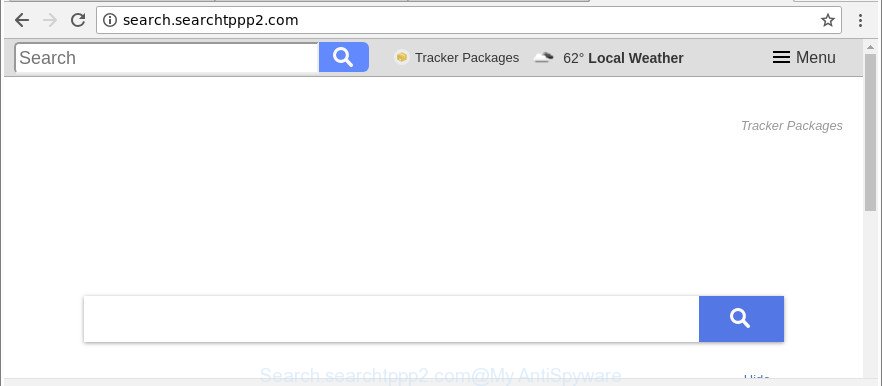
http://search.searchtppp2.com/
When you perform a search via Search.searchtppp2.com, in addition to search results from Yahoo, Bing or Google Custom Search which provide links to web pages, news articles, images or videos you will also be shown a huge count of unwanted ads. The developers of Search.searchtppp2.com doing this to earn advertising money from these ads.
Another reason why you need to delete Search.searchtppp2.com is its online data-tracking activity. It can collect privacy data, including:
- IP addresses;
- URLs visited;
- search queries/terms;
- clicks on links and ads;
- web browser version information.
Thus, the browser hijacker infection is quite dangerous. So, we advise you delete it from your PC sooner. Follow the steps presented below to delete Search.searchtppp2.com search from the Edge, Chrome, Internet Explorer and Firefox.
How to remove Search.searchtppp2.com from computer
There are a simple manual guidance below that will assist you to get rid of Search.searchtppp2.com from your Microsoft Windows PC. The most effective solution to get rid of this hijacker is to perform the manual removal instructions and then use Zemana Anti Malware, MalwareBytes AntiMalware (MBAM) or HitmanPro automatic tools (all are free). The manual method will assist to weaken this browser hijacker and these malware removal utilities will completely remove Search.searchtppp2.com and restore the Chrome, Edge, Firefox and IE settings to default.
To remove Search.searchtppp2.com, complete the steps below:
- How to delete Search.searchtppp2.com manually
- How to automatically remove Search.searchtppp2.com hijacker
- Stop Search.searchtppp2.com and other intrusive sites
- Prevent Search.searchtppp2.com browser hijacker from installing
- To sum up
How to delete Search.searchtppp2.com manually
If you perform exactly the guide below you should be able to delete the Search.searchtppp2.com redirect from the Microsoft Internet Explorer, Mozilla Firefox, Microsoft Edge and Chrome browsers.
Delete potentially unwanted software through the MS Windows Control Panel
Check out the MS Windows Control Panel (Programs and Features section) to see all installed software. We recommend to click on the “Date Installed” in order to sort the list of programs by the date you installed them. If you see any unknown and dubious applications, they are the ones you need to delete.
Press Windows button ![]() , then click Search
, then click Search ![]() . Type “Control panel”and press Enter. If you using Windows XP or Windows 7, then press “Start” and select “Control Panel”. It will open the Windows Control Panel as displayed below.
. Type “Control panel”and press Enter. If you using Windows XP or Windows 7, then press “Start” and select “Control Panel”. It will open the Windows Control Panel as displayed below.

Further, press “Uninstall a program” ![]()
It will open a list of all software installed on your system. Scroll through the all list, and delete any questionable and unknown programs.
Remove Search.searchtppp2.com from Mozilla Firefox
If the Firefox web browser program is hijacked, then resetting its settings can help. The Reset feature is available on all modern version of Firefox. A reset can fix many issues by restoring Firefox settings such as newtab, search provider and start page to their default state. Essential information such as bookmarks, browsing history, passwords, cookies, auto-fill data and personal dictionaries will not be removed.
First, open the Firefox and press ![]() button. It will display the drop-down menu on the right-part of the internet browser. Further, press the Help button (
button. It will display the drop-down menu on the right-part of the internet browser. Further, press the Help button (![]() ) as shown on the screen below.
) as shown on the screen below.

In the Help menu, select the “Troubleshooting Information” option. Another way to open the “Troubleshooting Information” screen – type “about:support” in the web browser adress bar and press Enter. It will show the “Troubleshooting Information” page as on the image below. In the upper-right corner of this screen, press the “Refresh Firefox” button.

It will display the confirmation dialog box. Further, click the “Refresh Firefox” button. The Firefox will start a process to fix your problems that caused by the browser hijacker infection that changes internet browser settings to replace your homepage, newtab page and search provider by default with Search.searchtppp2.com web-site. After, it is complete, press the “Finish” button.
Delete Search.searchtppp2.com from Chrome
If Google Chrome homepage, search provider and newtab were hijacked by Search.searchtppp2.com then ‘Reset Chrome’ is a way {which} allows to restore the web browser to its factory state. To reset Chrome to the original defaults, follow the steps below.
First run the Google Chrome. Next, press the button in the form of three horizontal dots (![]() ).
).
It will display the Chrome menu. Choose More Tools, then click Extensions. Carefully browse through the list of installed addons. If the list has the extension signed with “Installed by enterprise policy” or “Installed by your administrator”, then complete the following steps: Remove Google Chrome extensions installed by enterprise policy.
Open the Chrome menu once again. Further, click the option named “Settings”.

The web browser will display the settings screen. Another way to show the Chrome’s settings – type chrome://settings in the web-browser adress bar and press Enter
Scroll down to the bottom of the page and click the “Advanced” link. Now scroll down until the “Reset” section is visible, like below and click the “Reset settings to their original defaults” button.

The Google Chrome will show the confirmation dialog box as on the image below.

You need to confirm your action, press the “Reset” button. The web browser will run the task of cleaning. When it is finished, the web-browser’s settings including startpage, newtab and search engine by default back to the values which have been when the Google Chrome was first installed on your system.
Remove Search.searchtppp2.com startpage from Internet Explorer
If you find that Internet Explorer web-browser settings like new tab, start page and search provider had been hijacked, then you may restore your settings, via the reset web browser process.
First, open the Internet Explorer, click ![]() ) button. Next, click “Internet Options” like below.
) button. Next, click “Internet Options” like below.

In the “Internet Options” screen select the Advanced tab. Next, press Reset button. The IE will show the Reset Internet Explorer settings dialog box. Select the “Delete personal settings” check box and press Reset button.

You will now need to reboot your computer for the changes to take effect. It will get rid of hijacker which redirects your web-browser to intrusive Search.searchtppp2.com webpage, disable malicious and ad-supported web-browser’s extensions and restore the Internet Explorer’s settings like new tab page, search engine and start page to default state.
How to automatically remove Search.searchtppp2.com hijacker
The manual tutorial above is tedious to use and can not always help to completely delete the Search.searchtppp2.com hijacker. Here I am telling you an automatic way to remove this hijacker infection from your PC system completely. Zemana AntiMalware, MalwareBytes Free and Hitman Pro are anti malware utilities that can detect and delete all kinds of malware including browser hijacker that responsible for web-browser redirect to the undesired Search.searchtppp2.com web-page.
Run Zemana to remove Search.searchtppp2.com search
You can remove Search.searchtppp2.com homepage automatically with a help of Zemana Anti-Malware (ZAM). We recommend this malicious software removal tool because it can easily remove browser hijackers, PUPs, ad supported software and toolbars with all their components such as folders, files and registry entries.
Zemana Anti Malware (ZAM) can be downloaded from the following link. Save it directly to your Windows Desktop.
165497 downloads
Author: Zemana Ltd
Category: Security tools
Update: July 16, 2019
After downloading is finished, close all apps and windows on your machine. Open a directory in which you saved it. Double-click on the icon that’s named Zemana.AntiMalware.Setup as shown in the figure below.
![]()
When the setup begins, you will see the “Setup wizard” that will help you set up Zemana on your machine.

Once installation is complete, you will see window as shown on the screen below.

Now click the “Scan” button for checking your computer for the hijacker which created to redirect your browser to the Search.searchtppp2.com site. A scan can take anywhere from 10 to 30 minutes, depending on the count of files on your machine and the speed of your personal computer. While the Zemana Anti Malware is scanning, you can see how many objects it has identified either as being malicious software.

When that process is finished, a list of all threats detected is created. Review the scan results and then press “Next” button.

The Zemana Free will start to remove browser hijacker that cause a redirect to Search.searchtppp2.com web site.
Run HitmanPro to delete Search.searchtppp2.com
Hitman Pro is a portable program that requires no hard installation to identify and get rid of browser hijacker that causes internet browsers to open annoying Search.searchtppp2.com site. The program itself is small in size (only a few Mb). HitmanPro does not need any drivers and special dlls. It is probably easier to use than any alternative malicious software removal tools you’ve ever tried. Hitman Pro works on 64 and 32-bit versions of Windows 10, 8, 7 and XP. It proves that removal utility can be just as useful as the widely known antivirus programs.

- Download Hitman Pro on your Windows Desktop by clicking on the following link.
- Once the downloading process is finished, start the HitmanPro, double-click the HitmanPro.exe file.
- If the “User Account Control” prompts, click Yes to continue.
- In the Hitman Pro window, click the “Next” for checking your personal computer for the hijacker responsible for redirecting your web browser to Search.searchtppp2.com web-page. This process can take some time, so please be patient. While the utility is checking, you can see how many objects and files has already scanned.
- As the scanning ends, Hitman Pro will create a list of undesired applications adware. Once you’ve selected what you want to remove from your computer press “Next”. Now, click the “Activate free license” button to start the free 30 days trial to remove all malware found.
How to delete Search.searchtppp2.com with Malwarebytes
Delete Search.searchtppp2.com browser hijacker manually is difficult and often the hijacker is not completely removed. Therefore, we suggest you to run the Malwarebytes Free which are completely clean your personal computer. Moreover, the free application will allow you to remove malicious software, potentially unwanted applications, toolbars and ad-supported software that your computer may be infected too.

- Download MalwareBytes Anti-Malware (MBAM) on your Windows Desktop from the link below.
Malwarebytes Anti-malware
327716 downloads
Author: Malwarebytes
Category: Security tools
Update: April 15, 2020
- At the download page, click on the Download button. Your internet browser will display the “Save as” dialog box. Please save it onto your Windows desktop.
- Once the downloading process is complete, please close all apps and open windows on your machine. Double-click on the icon that’s named mb3-setup.
- This will launch the “Setup wizard” of MalwareBytes Free onto your computer. Follow the prompts and do not make any changes to default settings.
- When the Setup wizard has finished installing, the MalwareBytes AntiMalware (MBAM) will launch and show the main window.
- Further, click the “Scan Now” button to start scanning your PC system for the browser hijacker that cause a reroute to Search.searchtppp2.com page. This procedure can take quite a while, so please be patient. While the MalwareBytes AntiMalware is scanning, you can see number of objects it has identified either as being malicious software.
- Once MalwareBytes Anti Malware (MBAM) has completed scanning, you may check all items found on your computer.
- Review the results once the tool has done the system scan. If you think an entry should not be quarantined, then uncheck it. Otherwise, simply press the “Quarantine Selected” button. When the cleaning process is complete, you may be prompted to reboot the personal computer.
- Close the Anti Malware and continue with the next step.
Video instruction, which reveals in detail the steps above.
Stop Search.searchtppp2.com and other intrusive sites
The AdGuard is a very good adblocker program for the IE, Google Chrome, Firefox and Edge, with active user support. It does a great job by removing certain types of unwanted advertisements, popunders, pop ups, annoying newtabs, and even full page ads and page overlay layers. Of course, the AdGuard can block the Search.searchtppp2.com automatically or by using a custom filter rule.
- Download AdGuard on your PC from the link below.
Adguard download
27034 downloads
Version: 6.4
Author: © Adguard
Category: Security tools
Update: November 15, 2018
- After downloading it, launch the downloaded file. You will see the “Setup Wizard” program window. Follow the prompts.
- After the installation is finished, press “Skip” to close the installation application and use the default settings, or press “Get Started” to see an quick tutorial that will allow you get to know AdGuard better.
- In most cases, the default settings are enough and you don’t need to change anything. Each time, when you start your system, AdGuard will start automatically and stop ads, Search.searchtppp2.com redirect, as well as other malicious or misleading web-sites. For an overview of all the features of the program, or to change its settings you can simply double-click on the icon called AdGuard, which is located on your desktop.
Prevent Search.searchtppp2.com browser hijacker from installing
The Search.searchtppp2.com hijacker usually is bundled within another application in the same installer. The risk of this is especially high for the various free software downloaded from the Internet. The authors of the software are hoping that users will use the quick installation method, that is simply to click the Next button, without paying attention to the information on the screen and do not carefully considering every step of the install procedure. Thus, the browser hijacker infection may infiltrate your PC without your knowledge. Therefore, it is very important to read all the information that tells the application during setup, including the ‘Terms of Use’ and ‘Software license’. Use only the Manual, Custom or Advanced install type. This mode will help you to disable all optional and unwanted applications and components.
To sum up
Now your machine should be free of the hijacker which created to reroute your web-browser to the Search.searchtppp2.com web site. We suggest that you keep AdGuard (to help you block unwanted pop-up advertisements and intrusive harmful web pages) and Zemana Anti Malware (to periodically scan your machine for new malware, browser hijacker infections and ‘ad supported’ software). Make sure that you have all the Critical Updates recommended for Microsoft Windows operating system. Without regular updates you WILL NOT be protected when new browser hijackers, malicious software and adware are released.
If you are still having problems while trying to delete Search.searchtppp2.com homepage from your browser, then ask for help here.


















