If your new tab, search provider by default and home page has been changed to My Package Tracer then it is a sign that your computer has become a victim of browser hijacker. Browser hijacker is an unwanted software which may introduce some undesired changes to settings of all your typical web browsers without a user permission, to reroute on harmful, undesired and misleading web-sites. Also, if you are seeing that the existing startpage, error page, or search page has been modified to My Package Tracer, then you don’t need to wait. Use the few simple steps below and remove My Package Tracer ASAP.
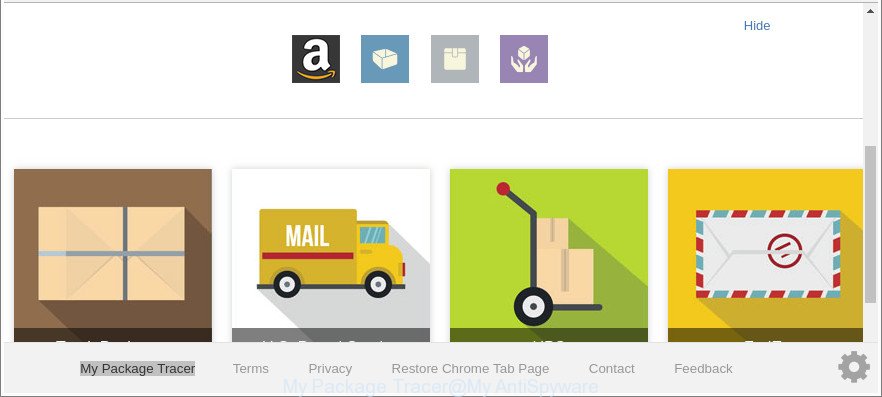
The “My Package Tracer” makes unwanted changes to browser settings
In addition, the My Package Tracer browser hijacker can also alter the search engine selected in the web-browser. When you try to search on the infected internet browser, you’ll be presented with search results, consisting of advertisements and Google (or Yahoo, or Bing) search results for your query. Among these search results may occur links that lead to undesired and ad web pages.
Some hijacker infections also contain ‘ad-supported’ software (also known as adware) which be able to display annoying advertisements or collect your confidential info which may be transferred third party companies. These undesired advertisements can be displayed in the form of pop-unders, pop-ups, in-text advertisements, video ads, text links or banners or even massive full page ads. Most of the adware is created to open ads, but some adware is form of spyware that often used to track users to gather lots of confidential data about you.
It is important, don’t use My Package Tracer web-page and don’t click on ads placed on it, as they can lead you to a more harmful or misleading websites. The best option is to use the step-by-step instructions posted below to clean your PC of browser hijacker infection, delete the My Package Tracer home page, and thereby revert back your previous home page and search engine.
Remove My Package Tracer from Google Chrome, Firefox, IE, Edge
Even if you’ve the up-to-date classic antivirus installed, and you have checked your system for malicious software and removed anything found, you need to do the instructions below. The My Package Tracer hijacker removal is not simple as installing another antivirus. Classic antivirus programs are not developed to run together and will conflict with each other, or possibly crash Windows. Instead we recommend complete the manual steps below after that run Zemana Free, MalwareBytes Free or Hitman Pro, which are free programs dedicated to search for and get rid of malware like My Package Tracer hijacker. Use these tools to ensure the browser hijacker infection is removed.
To remove My Package Tracer, perform the following steps:
- Get rid of My Package Tracer search without any tools
- How to delete My Package Tracer with free applications
- Block My Package Tracer redirect and other annoying pages
- Why has my startpage and search provider changed to My Package Tracer?
- Finish words
Get rid of My Package Tracer search without any tools
Read this section to know how to manually remove the My Package Tracer hijacker infection. Even if the guide does not work for you, there are several free malicious software removers below that can easily handle such browser hijackers.
Remove suspicious apps using Windows Control Panel
Some applications are free only because their setup package contains a hijacker infection such as the My Package Tracer. This unwanted software generates profit for the creators when it is installed. Many hijackers can be uninstalled by simply uninstalling them from the ‘Uninstall a Program’ that is located in MS Windows control panel.
Press Windows button ![]() , then press Search
, then press Search ![]() . Type “Control panel”and press Enter. If you using Windows XP or Windows 7, then press “Start” and select “Control Panel”. It will show the Windows Control Panel as on the image below.
. Type “Control panel”and press Enter. If you using Windows XP or Windows 7, then press “Start” and select “Control Panel”. It will show the Windows Control Panel as on the image below.

Further, press “Uninstall a program” ![]()
It will show a list of all programs installed on your PC. Scroll through the all list, and uninstall any suspicious and unknown apps.
Remove My Package Tracer from Firefox by resetting web browser settings
If Mozilla Firefox start page or search provider are hijacked by the My Package Tracer, your internet browser shows intrusive pop-up advertisements, then ‘Reset Firefox’ could solve these problems. When using the reset feature, your personal information like passwords, bookmarks, browsing history and web form auto-fill data will be saved.
First, run the Firefox and click ![]() button. It will open the drop-down menu on the right-part of the browser. Further, click the Help button (
button. It will open the drop-down menu on the right-part of the browser. Further, click the Help button (![]() ) as on the image below.
) as on the image below.

In the Help menu, select the “Troubleshooting Information” option. Another way to open the “Troubleshooting Information” screen – type “about:support” in the browser adress bar and press Enter. It will display the “Troubleshooting Information” page as displayed on the image below. In the upper-right corner of this screen, click the “Refresh Firefox” button.

It will open the confirmation prompt. Further, press the “Refresh Firefox” button. The Firefox will begin a task to fix your problems that caused by the hijacker which cause a redirect to My Package Tracer web page. When, it is done, click the “Finish” button.
Get rid of My Package Tracer from Microsoft Internet Explorer
In order to restore all internet browser search engine by default, newtab page and homepage you need to reset the IE to the state, which was when the MS Windows was installed on your machine.
First, start the Microsoft Internet Explorer, then click ‘gear’ icon ![]() . It will show the Tools drop-down menu on the right part of the internet browser, then click the “Internet Options” as displayed on the image below.
. It will show the Tools drop-down menu on the right part of the internet browser, then click the “Internet Options” as displayed on the image below.

In the “Internet Options” screen, select the “Advanced” tab, then press the “Reset” button. The IE will show the “Reset Internet Explorer settings” dialog box. Further, press the “Delete personal settings” check box to select it. Next, click the “Reset” button as on the image below.

When the task is complete, click “Close” button. Close the Internet Explorer and reboot your system for the changes to take effect. This step will help you to restore your browser’s startpage, newtab and search engine to default state.
Get rid of My Package Tracer from Google Chrome
Reset Chrome settings is a simple way to remove the browser hijacker, harmful and adware extensions, as well as to restore the web-browser’s start page, new tab page and search engine that have been replaced by hijacker.
Open the Google Chrome menu by clicking on the button in the form of three horizontal dotes (![]() ). It will display the drop-down menu. Choose More Tools, then click Extensions.
). It will display the drop-down menu. Choose More Tools, then click Extensions.
Carefully browse through the list of installed extensions. If the list has the extension labeled with “Installed by enterprise policy” or “Installed by your administrator”, then complete the following guide: Remove Chrome extensions installed by enterprise policy otherwise, just go to the step below.
Open the Chrome main menu again, click to “Settings” option.

Scroll down to the bottom of the page and click on the “Advanced” link. Now scroll down until the Reset settings section is visible, as on the image below and press the “Reset settings to their original defaults” button.

Confirm your action, press the “Reset” button.
How to delete My Package Tracer with free applications
If your personal computer is still infected with the My Package Tracer hijacker, then the best method of detection and removal is to use an anti malware scan on the PC. Download free malicious software removal tools below and start a full system scan. It will allow you remove all components of the browser hijacker infection from hardisk and Windows registry.
How to remove My Package Tracer with Zemana
We recommend using the Zemana Free. You can download and install Zemana to search for and remove My Package Tracer redirect from your PC. When installed and updated, the malicious software remover will automatically scan and detect all threats present on the personal computer.

- Visit the page linked below to download Zemana AntiMalware (ZAM). Save it to your Desktop.
Zemana AntiMalware
165507 downloads
Author: Zemana Ltd
Category: Security tools
Update: July 16, 2019
- Once downloading is finished, close all apps and windows on your computer. Open a file location. Double-click on the icon that’s named Zemana.AntiMalware.Setup.
- Further, click Next button and follow the prompts.
- Once install is finished, click the “Scan” button to perform a system scan for the browser hijacker responsible for redirecting your internet browser to My Package Tracer website. Depending on your system, the scan can take anywhere from a few minutes to close to an hour. During the scan Zemana Anti-Malware will detect threats present on your computer.
- When the scan get completed, you’ll be displayed the list of all detected threats on your personal computer. When you are ready, click “Next”. When the procedure is finished, you can be prompted to reboot your PC.
Use HitmanPro to remove My Package Tracer from the PC
Hitman Pro is a free portable program that scans your PC system for adware, PUPs and hijacker infections like My Package Tracer and helps get rid of them easily. Moreover, it’ll also help you get rid of any harmful browser extensions and add-ons.

- Installing the Hitman Pro is simple. First you will need to download Hitman Pro from the link below.
- Once downloading is done, start the Hitman Pro, double-click the HitmanPro.exe file.
- If the “User Account Control” prompts, click Yes to continue.
- In the Hitman Pro window, click the “Next” to begin checking your machine for the hijacker infection which cause My Package Tracer web site to appear. This process can take some time, so please be patient. While the tool is checking, you can see how many objects and files has already scanned.
- When HitmanPro has finished scanning, the results are displayed in the scan report. Next, you need to press “Next”. Now, press the “Activate free license” button to begin the free 30 days trial to delete all malicious software found.
Remove My Package Tracer with Malwarebytes
We suggest using the Malwarebytes Free which are completely clean your personal computer of the hijacker infection. The free utility is an advanced malicious software removal application developed by (c) Malwarebytes lab. This application uses the world’s most popular anti-malware technology. It’s able to help you remove browser hijackers, potentially unwanted applications, malicious software, adware, toolbars, ransomware and other security threats from your PC for free.

- Click the following link to download MalwareBytes AntiMalware. Save it to your Desktop so that you can access the file easily.
Malwarebytes Anti-malware
327728 downloads
Author: Malwarebytes
Category: Security tools
Update: April 15, 2020
- At the download page, click on the Download button. Your web browser will display the “Save as” dialog box. Please save it onto your Windows desktop.
- When the download is finished, please close all applications and open windows on your system. Double-click on the icon that’s named mb3-setup.
- This will run the “Setup wizard” of MalwareBytes onto your machine. Follow the prompts and don’t make any changes to default settings.
- When the Setup wizard has finished installing, the MalwareBytes Anti Malware (MBAM) will launch and show the main window.
- Further, click the “Scan Now” button . MalwareBytes AntiMalware (MBAM) utility will begin scanning the whole machine to find out browser hijacker that causes internet browsers to show annoying My Package Tracer page. Depending on your computer, the scan may take anywhere from a few minutes to close to an hour. During the scan MalwareBytes Free will scan for threats exist on your PC system.
- Once that process is complete, the results are displayed in the scan report.
- Review the scan results and then click the “Quarantine Selected” button. When that process is finished, you may be prompted to reboot the personal computer.
- Close the Anti Malware and continue with the next step.
Video instruction, which reveals in detail the steps above.
Block My Package Tracer redirect and other annoying pages
If you surf the World Wide Web, you can’t avoid malvertising. But you can protect your browser against it. Download and run an ad blocking program. AdGuard is an ad blocker that can filter out tons of of the malvertising, blocking dynamic scripts from loading malicious content.
- Installing the AdGuard is simple. First you will need to download AdGuard on your personal computer by clicking on the following link.
Adguard download
27037 downloads
Version: 6.4
Author: © Adguard
Category: Security tools
Update: November 15, 2018
- After downloading it, launch the downloaded file. You will see the “Setup Wizard” program window. Follow the prompts.
- Once the install is done, press “Skip” to close the install program and use the default settings, or press “Get Started” to see an quick tutorial which will allow you get to know AdGuard better.
- In most cases, the default settings are enough and you don’t need to change anything. Each time, when you start your computer, AdGuard will start automatically and block ads, web-pages such as My Package Tracer, as well as other harmful or misleading web sites. For an overview of all the features of the program, or to change its settings you can simply double-click on the icon named AdGuard, which is located on your desktop.
Why has my startpage and search provider changed to My Package Tracer?
Usually, My Package Tracer browser hijacker infection gets into your PC as part of a bundle with free software, sharing files and other unsafe software which you downloaded from the Net. The creators of this browser hijacker pays software authors for distributing My Package Tracer hijacker within their applications. So, additional applications is often included as part of the installer. In order to avoid the setup of any browser hijackers such as My Package Tracer: choose only Manual, Custom or Advanced install option and reject all third-party apps in which you are unsure.
Finish words
After completing the few simple steps above, your computer should be clean from hijacker infection responsible for redirects to My Package Tracer and other malware. The Microsoft Edge, Firefox, Chrome and Microsoft Internet Explorer will no longer show unwanted My Package Tracer web-page on startup. Unfortunately, if the steps does not help you, then you have caught a new browser hijacker, and then the best way – ask for help here.



















