If your internet browser is redirecting the Special-promotions.online, then it is possible that your system has been affected by a nasty undesired software from the adware (sometimes named ‘ad-supported’ software) family. The adware can modify your web-browser settings or install an unwanted browser extension so that it’ll often show lots of intrusive Special-promotions.online notifications, pop-ups or advertisements. If you would like to free your machine of ad-supported software and thereby remove Special-promotions.online pop-ups and are unable to do so, you can use the steps below to detect and remove this adware and any other malicious software for free.
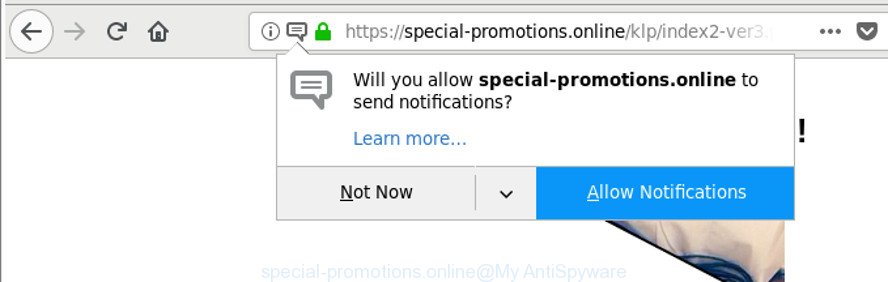
https://special-promotions.online/klp …
The adware which designed to reroute your web browser to various ad pages such as Special-promotions.online, may insert lots of ads directly to the sites that you visit, creating a sense that the sponsored links have been added by the developers of the web page. Moreover, a legal sponsored links may be replaced on the fake advertisements, that will offer to download and install various unnecessary and malicious programs. The worst is, the adware be able to collect lots of user information (your ip address, what is a web site you are viewing now, what you are looking for on the Web, which links you are clicking), which can later transfer to third parties.
The adware often alter all browser shortcuts that located on your Desktop to force you visit some unwanted ad websites. As a result, your web-browser can still redirect you to an intrusive ad site despite your system is actually clean of adware and other malware.
If you noticed any of the symptoms mentioned above, we recommend you to complete tutorial below to remove adware and get rid of Special-promotions.online pop-ups from your internet browser.
Remove Special-promotions.online pop-ups
Fortunately, it is not hard to remove adware that causes a ton of unwanted Special-promotions.online popup ads. In the following instructions, we will provide two methods to free your computer of this adware. One is the manual removal solution and the other is automatic removal way. You can select the way that best fits you. Please follow the removal instructions below to delete Special-promotions.online pop-up advertisements right now!
To remove Special-promotions.online, perform the following steps:
- Manual Special-promotions.online pop-up advertisements removal
- Remove questionable applications using MS Windows Control Panel
- Delete Special-promotions.online pop up ads from Internet Explorer
- Remove Special-promotions.online pop-up ads from Chrome
- Get rid of Special-promotions.online redirect from Firefox
- Remove unwanted Scheduled Tasks
- Fix affected browsers shortcuts to remove Special-promotions.online redirect
- Run free malware removal utilities to completely delete Special-promotions.online redirect
- Block Special-promotions.online redirect and other unwanted pages
- How was Special-promotions.online pop-up ads installed on personal computer
- Finish words
Manual Special-promotions.online pop-up advertisements removal
The step-by-step guide will help you remove Special-promotions.online pop up advertisements. These Special-promotions.online removal steps work for the MS Edge, Internet Explorer, Firefox and Google Chrome, as well as every version of MS Windows operating system.
Remove questionable applications using MS Windows Control Panel
We suggest that you begin the PC system cleaning process by checking the list of installed apps and remove all unknown or suspicious programs. This is a very important step, as mentioned above, very often the malicious software such as adware and browser hijacker infections may be bundled with free applications. Uninstall the unwanted software can remove the unwanted advertisements or web-browser redirect.
Press Windows button ![]() , then press Search
, then press Search ![]() . Type “Control panel”and press Enter. If you using Windows XP or Windows 7, then press “Start” and select “Control Panel”. It will display the Windows Control Panel as displayed in the figure below.
. Type “Control panel”and press Enter. If you using Windows XP or Windows 7, then press “Start” and select “Control Panel”. It will display the Windows Control Panel as displayed in the figure below.

Further, press “Uninstall a program” ![]()
It will show a list of all apps installed on your computer. Scroll through the all list, and remove any suspicious and unknown software.
Delete Special-promotions.online pop up ads from Internet Explorer
If you find that Internet Explorer browser settings like search provider by default, new tab page and start page had been replaced by adware responsible for redirecting your browser to Special-promotions.online page, then you may revert back your settings, via the reset web-browser procedure.
First, open the Internet Explorer, click ![]() ) button. Next, press “Internet Options” as displayed on the screen below.
) button. Next, press “Internet Options” as displayed on the screen below.

In the “Internet Options” screen select the Advanced tab. Next, press Reset button. The Internet Explorer will show the Reset Internet Explorer settings prompt. Select the “Delete personal settings” check box and press Reset button.

You will now need to restart your PC system for the changes to take effect. It will delete adware that responsible for the appearance of Special-promotions.online pop-ups, disable malicious and ad-supported internet browser’s extensions and restore the Microsoft Internet Explorer’s settings such as new tab page, default search provider and start page to default state.
Remove Special-promotions.online pop-up ads from Chrome
Reset Google Chrome settings is a simple way to delete the adware, malicious and adware extensions, as well as to restore the internet browser’s homepage, new tab and default search engine that have been modified by ad-supported software which cause annoying Special-promotions.online pop-up ads to appear.

- First, run the Google Chrome and click the Menu icon (icon in the form of three dots).
- It will display the Google Chrome main menu. Choose More Tools, then click Extensions.
- You will see the list of installed extensions. If the list has the extension labeled with “Installed by enterprise policy” or “Installed by your administrator”, then complete the following instructions: Remove Chrome extensions installed by enterprise policy.
- Now open the Chrome menu once again, click the “Settings” menu.
- Next, click “Advanced” link, that located at the bottom of the Settings page.
- On the bottom of the “Advanced settings” page, click the “Reset settings to their original defaults” button.
- The Google Chrome will open the reset settings dialog box as shown on the screen above.
- Confirm the internet browser’s reset by clicking on the “Reset” button.
- To learn more, read the post How to reset Google Chrome settings to default.
Get rid of Special-promotions.online redirect from Firefox
The Firefox reset will remove redirects to undesired Special-promotions.online web page, modified preferences, extensions and security settings. It’ll save your personal information such as saved passwords, bookmarks, auto-fill data and open tabs.
First, start the Mozilla Firefox and press ![]() button. It will open the drop-down menu on the right-part of the web-browser. Further, press the Help button (
button. It will open the drop-down menu on the right-part of the web-browser. Further, press the Help button (![]() ) as shown below.
) as shown below.

In the Help menu, select the “Troubleshooting Information” option. Another way to open the “Troubleshooting Information” screen – type “about:support” in the web browser adress bar and press Enter. It will show the “Troubleshooting Information” page as shown in the following example. In the upper-right corner of this screen, press the “Refresh Firefox” button.

It will display the confirmation prompt. Further, press the “Refresh Firefox” button. The Mozilla Firefox will start a task to fix your problems that caused by the adware that responsible for the appearance of Special-promotions.online pop ups. Once, it’s done, click the “Finish” button.
Remove unwanted Scheduled Tasks
Once installed, the ‘ad supported’ software can add a task in to the Windows Task Scheduler Library. Due to this, every time when you start your computer, it will show Special-promotions.online annoying web site. So, you need to check the Task Scheduler Library and get rid of all harmful tasks which have been created by adware.
Press Windows and R keys on the keyboard at the same time. This displays a dialog box that called Run. In the text field, type “taskschd.msc” (without the quotes) and click OK. Task Scheduler window opens. In the left-hand side, click “Task Scheduler Library”, as shown below.

Task scheduler
In the middle part you will see a list of installed tasks. Please choose the first task, its properties will be show just below automatically. Next, press the Actions tab. Pay attention to that it launches on your PC. Found something like “explorer.exe http://site.address” or “chrome.exe http://site.address”, then get rid of this malicious task. If you are not sure that executes the task, check it through a search engine. If it is a component of the ‘ad-supported’ program, then this task also should be removed.
Having defined the task that you want to delete, then press on it with the right mouse button and choose Delete as shown in the following example.

Delete a task
Repeat this step, if you have found a few tasks which have been created by malicious program. Once is done, close the Task Scheduler window.
Fix affected browsers shortcuts to remove Special-promotions.online redirect
Important to know, most anti malware apps which are able to remove adware that causes internet browsers to display annoying Special-promotions.online pop-up advertisements, but unable to scan for and recover changed shortcut files. So, you need to fix the desktop shortcuts for your MS Edge, Google Chrome, Firefox and Microsoft Internet Explorer web-browsers manually.
Right click on the shortcut file of affected internet browser as shown on the image below.

Select the “Properties” option and it’ll show the shortcut file’s properties. Next, click the “Shortcut” tab and then delete the “http://site.address” string from Target field as displayed in the following example.

Then press OK to save changes. Repeat the step for all web browsers that are redirected to the Special-promotions.online annoying website.
Run free malware removal utilities to completely delete Special-promotions.online redirect
After completing the manual removal steps above all unwanted programs, malicious web-browser’s plugins and adware that designed to redirect your browser to various ad web-pages such as Special-promotions.online should be removed. If the problem with Special-promotions.online pop ups is still remained, then we advise to scan your machine for any remaining malicious components. Run recommended free adware removal software below.
Scan and clean your web-browser of Special-promotions.online popup advertisements with Zemana Anti-malware
We recommend you to run the Zemana Anti-malware which are completely clean your PC system of ‘ad supported’ software that responsible for internet browser redirect to the undesired Special-promotions.online web-site. Moreover, the utility will allow you to remove potentially unwanted apps, malicious software, toolbars and browser hijacker infections that your machine can be infected too.

- Installing the Zemana Anti Malware (ZAM) is simple. First you will need to download Zemana Free on your computer by clicking on the following link.
Zemana AntiMalware
165519 downloads
Author: Zemana Ltd
Category: Security tools
Update: July 16, 2019
- When the downloading process is finished, close all software and windows on your system. Open a directory in which you saved it. Double-click on the icon that’s named Zemana.AntiMalware.Setup.
- Further, press Next button and follow the prompts.
- Once installation is complete, click the “Scan” button . Zemana Free program will scan through the whole computer for the adware which designed to redirect your browser to various ad web-sites like Special-promotions.online. A scan can take anywhere from 10 to 30 minutes, depending on the number of files on your PC system and the speed of your computer. While the Zemana Anti Malware program is scanning, you may see how many objects it has identified as threat.
- When finished, Zemana Free will show a screen which contains a list of malicious software that has been detected. When you’re ready, press “Next”. When the procedure is complete, you can be prompted to restart your PC system.
Use Hitman Pro to remove Special-promotions.online ads from web browser
HitmanPro is a free removal utility that can be downloaded and use to get rid of adware related to Special-promotions.online redirect, hijacker infections, malicious software, potentially unwanted programs, toolbars and other threats from your machine. You may run this utility to detect threats even if you have an antivirus or any other security program.
Download HitmanPro from the link below. Save it to your Desktop.
Download and use Hitman Pro on your computer. Once started, press “Next” button to perform a system scan for the adware that responsible for the appearance of Special-promotions.online redirect. Depending on your computer, the scan can take anywhere from a few minutes to close to an hour. During the scan Hitman Pro will look for threats present on your personal computer..

When the scan get finished, HitmanPro will show a list of found threats.

Next, you need to click Next button.
It will open a prompt, click the “Activate free license” button to start the free 30 days trial to get rid of all malware found.
Run Malwarebytes to delete Special-promotions.online popup ads
Remove Special-promotions.online pop ups manually is difficult and often the ‘ad supported’ software is not completely removed. Therefore, we suggest you to run the Malwarebytes Free which are completely clean your computer. Moreover, the free application will allow you to remove malware, potentially unwanted programs, toolbars and browser hijackers that your computer can be infected too.

- MalwareBytes can be downloaded from the following link. Save it on your Desktop.
Malwarebytes Anti-malware
327740 downloads
Author: Malwarebytes
Category: Security tools
Update: April 15, 2020
- Once the downloading process is complete, close all apps and windows on your system. Open a file location. Double-click on the icon that’s named mb3-setup.
- Further, click Next button and follow the prompts.
- Once installation is finished, click the “Scan Now” button . MalwareBytes Anti-Malware (MBAM) utility will start scanning the whole PC system to find out adware that causes a large amount of undesired Special-promotions.online pop up advertisements. This process can take some time, so please be patient. While the tool is scanning, you can see how many objects and files has already scanned.
- Once that process is finished, MalwareBytes AntiMalware will show a list of detected items. You may remove threats (move to Quarantine) by simply click “Quarantine Selected”. Once the clean up is complete, you can be prompted to restart your system.
The following video offers a few simple steps on how to remove hijackers, adware and other malicious software with MalwareBytes Anti Malware.
Block Special-promotions.online redirect and other unwanted pages
Running an adblocker program such as AdGuard is an effective way to alleviate the risks. Additionally, ad-blocking software will also protect you from harmful advertisements and sites, and, of course, stop redirection chain to Special-promotions.online and similar web-pages.
Click the following link to download the latest version of AdGuard for Windows. Save it to your Desktop so that you can access the file easily.
27040 downloads
Version: 6.4
Author: © Adguard
Category: Security tools
Update: November 15, 2018
Once the downloading process is finished, double-click the downloaded file to run it. The “Setup Wizard” window will show up on the computer screen as shown on the screen below.

Follow the prompts. AdGuard will then be installed and an icon will be placed on your desktop. A window will show up asking you to confirm that you want to see a quick tutorial like below.

Press “Skip” button to close the window and use the default settings, or click “Get Started” to see an quick guide which will allow you get to know AdGuard better.
Each time, when you start your system, AdGuard will start automatically and stop advertisements, websites such as Special-promotions.online, as well as other malicious or misleading web-pages. For an overview of all the features of the application, or to change its settings you can simply double-click on the AdGuard icon, which is located on your desktop.
How was Special-promotions.online pop-up ads installed on personal computer
The adware spreads bundled with various free applications, as a supplement, which is installed automatically. This is certainly not an honest way to get installed onto your PC. To avoid infecting of your personal computer and side effects in the form of annoying Special-promotions.online pop-ups, you should always carefully read the Terms of Use and the Software license. Additionally, always choose Manual, Custom or Advanced installation type. This allows you to disable the install of unnecessary and often harmful apps. Even if you uninstall the free applications from your computer, this adware will not be fully removed. This means that you should manually remove ‘ad supported’ software that causes tons of intrusive Special-promotions.online ads by follow the few simple steps above.
Finish words
Once you’ve finished the steps shown above, your computer should be free from ‘ad supported’ software responsible for redirects to Special-promotions.online and other malware. The Mozilla Firefox, Google Chrome, IE and Edge will no longer redirect you to various annoying web-sites like Special-promotions.online. Unfortunately, if the few simple steps does not help you, then you have caught a new adware, and then the best way – ask for help here.




















