Every time, when you browse the World Wide Web with your web browser the Special-news.online pop-ups, ads or notifications keeps annoying you? Then it is possible that adware (also known as ad supported software) get installed on your PC. Adware can end up on your PC system in various ways. Most commonly is when you download and install free applications and forget to uncheck the box for the third-party software installation. Do not panic because we’ve got the solution. Here’s a steps on how to remove annoying Special-news.online pop-ups, ads and notifications from the Google Chrome, Edge, Firefox and Internet Explorer and other browsers.
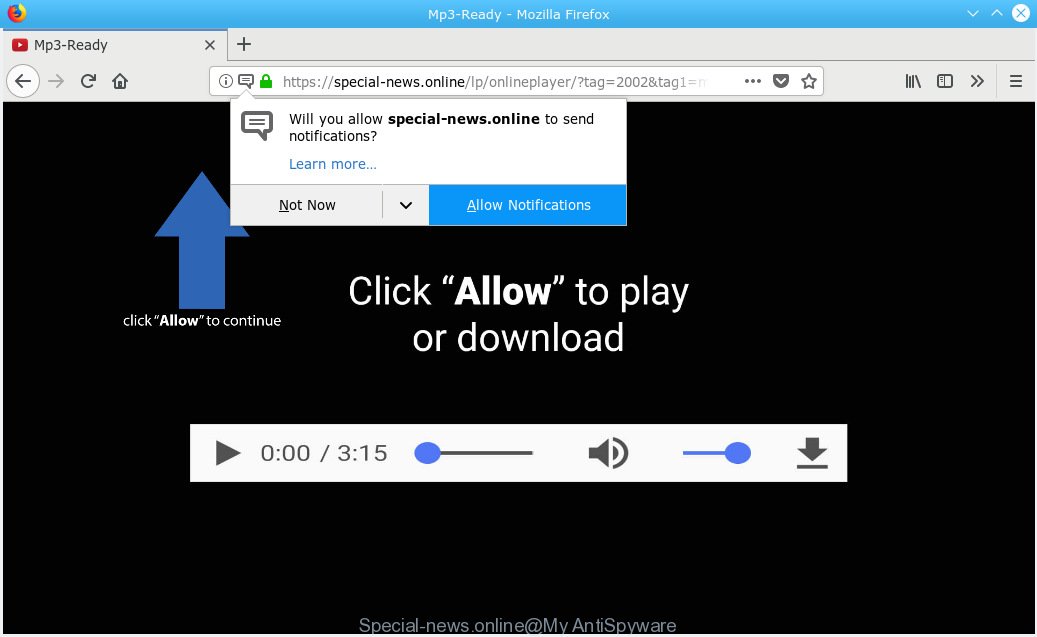
https://special-news.online/lp/ …
It is not a good idea to have an undesired application such as the ad-supported software responsible for Special-news.online pop ups. The reason for this is simple, it doing things you don’t know about. The worst is, the adware can be used to gather a wide variety of privacy information about you that can be later used for marketing purposes. You do not know if your home address, account names and passwords are safe. And of course you completely don’t know what will happen when you click on any Special-news.online pop ups.
Most often, the ad supported software affects the most common web browsers such as the Google Chrome, MS Edge, Internet Explorer and Firefox. But such the harmful software as well may affect another internet browsers by modifying its shortcuts (adding an argument like ‘http://site.address’ into Target field of a browser’s shortcut file). So every time you launch the browser, it will reroute to the intrusive Special-news.online web-site. Even if you setup a new homepage, an intrusive web-page will be the first thing you see when you run the Microsoft Internet Explorer, Mozilla Firefox, MS Edge and Google Chrome.
To find out how to get rid of Special-news.online pop-ups, we suggest to read the steps added to this blog post below. The tutorial was prepared by experienced security specialists who discovered a way to remove the annoying ad-supported software out of the personal computer.
Remove Special-news.online pop-ups (removal tutorial)
There present several free ad supported software removal tools. Also it is possible to delete Special-news.online pop-ups manually. But we recommend to combine all these solutions below into the one removal algorithm. Follow the steps of the guidance. Some of the steps will require you to restart your system or close this web site. So, read this tutorial carefully, then bookmark or print it for later reference.
To remove Special-news.online, complete the following steps:
- Manual Special-news.online pop-up advertisements removal
- Delete questionable software using Windows Control Panel
- Remove unwanted Scheduled Tasks
- Remove Special-news.online pop up ads from Google Chrome
- Remove Special-news.online redirect from Microsoft Internet Explorer
- Delete Special-news.online popup advertisements from Mozilla Firefox
- Disinfect the browser’s shortcuts to remove Special-news.online redirect
- How to remove Special-news.online ads with free software
- Use AdBlocker to block Special-news.online and stay safe online
- How was Special-news.online redirect installed on machine
- To sum up
Manual Special-news.online pop-up advertisements removal
These steps to get rid of Special-news.online pop up advertisements without any apps are presented below. Be sure to carry out the step-by-step steps completely to fully get rid of this adware which cause annoying Special-news.online ads to appear.
Delete questionable software using Windows Control Panel
Check out the MS Windows Control Panel (Programs and Features section) to see all installed apps. We recommend to click on the “Date Installed” in order to sort the list of programs by the date you installed them. If you see any unknown and questionable programs, they are the ones you need to uninstall.
Windows 8, 8.1, 10
First, click the Windows button
Windows XP, Vista, 7
First, click “Start” and select “Control Panel”.
It will open the Windows Control Panel like below.

Next, click “Uninstall a program” ![]()
It will display a list of all applications installed on your computer. Scroll through the all list, and remove any dubious and unknown programs. To quickly find the latest installed applications, we recommend sort software by date in the Control panel.
Remove unwanted Scheduled Tasks
If the intrusive Special-news.online site opens automatically on Windows startup or at equal time intervals, then you need to check the Task Scheduler Library and remove all tasks which have been created by ‘ad-supported’ program.
Press Windows and R keys on your keyboard together. It will open a dialog box that titled with Run. In the text field, type “taskschd.msc” (without the quotes) and click OK. Task Scheduler window opens. In the left-hand side, click “Task Scheduler Library”, as displayed on the image below.

Task scheduler, list of tasks
In the middle part you will see a list of installed tasks. Select the first task, its properties will be show just below automatically. Next, click the Actions tab. Necessary to look at the text which is written under Details. Found something such as “explorer.exe http://site.address” or “chrome.exe http://site.address” or “firefox.exe http://site.address”, then you need get rid of this task. If you are not sure that executes the task, then google it. If it is a component of the adware, then this task also should be removed.
Further click on it with the right mouse button and select Delete as shown below.

Task scheduler, delete a task
Repeat this step, if you have found a few tasks that have been created by adware. Once is finished, close the Task Scheduler window.
Remove Special-news.online pop up ads from Google Chrome
If your Chrome web browser is re-directed to undesired Special-news.online web page, it may be necessary to completely reset your web-browser program to its default settings.
Open the Google Chrome menu by clicking on the button in the form of three horizontal dotes (![]() ). It will open the drop-down menu. Select More Tools, then click Extensions.
). It will open the drop-down menu. Select More Tools, then click Extensions.
Carefully browse through the list of installed extensions. If the list has the addon labeled with “Installed by enterprise policy” or “Installed by your administrator”, then complete the following steps: Remove Google Chrome extensions installed by enterprise policy otherwise, just go to the step below.
Open the Google Chrome main menu again, click to “Settings” option.

Scroll down to the bottom of the page and click on the “Advanced” link. Now scroll down until the Reset settings section is visible, as displayed in the following example and click the “Reset settings to their original defaults” button.

Confirm your action, click the “Reset” button.
Remove Special-news.online redirect from Microsoft Internet Explorer
In order to recover all web browser start page, newtab page and search engine you need to reset the Internet Explorer to the state, that was when the MS Windows was installed on your PC.
First, run the Internet Explorer, then click ‘gear’ icon ![]() . It will display the Tools drop-down menu on the right part of the web browser, then press the “Internet Options” as shown on the screen below.
. It will display the Tools drop-down menu on the right part of the web browser, then press the “Internet Options” as shown on the screen below.

In the “Internet Options” screen, select the “Advanced” tab, then click the “Reset” button. The IE will open the “Reset Internet Explorer settings” prompt. Further, click the “Delete personal settings” check box to select it. Next, click the “Reset” button as shown below.

When the process is complete, click “Close” button. Close the Microsoft Internet Explorer and restart your machine for the changes to take effect. This step will help you to restore your web browser’s start page, search engine by default and new tab page to default state.
Delete Special-news.online popup advertisements from Mozilla Firefox
If your Firefox web-browser is redirected to Special-news.online without your permission or an unknown search provider displays results for your search, then it may be time to perform the internet browser reset. When using the reset feature, your personal information such as passwords, bookmarks, browsing history and web form auto-fill data will be saved.
First, run the Firefox and click ![]() button. It will open the drop-down menu on the right-part of the web-browser. Further, click the Help button (
button. It will open the drop-down menu on the right-part of the web-browser. Further, click the Help button (![]() ) as displayed in the following example.
) as displayed in the following example.

In the Help menu, select the “Troubleshooting Information” option. Another way to open the “Troubleshooting Information” screen – type “about:support” in the web browser adress bar and press Enter. It will show the “Troubleshooting Information” page as displayed on the image below. In the upper-right corner of this screen, press the “Refresh Firefox” button.

It will open the confirmation dialog box. Further, click the “Refresh Firefox” button. The Mozilla Firefox will begin a process to fix your problems that caused by the adware responsible for Special-news.online redirect. After, it is finished, press the “Finish” button.
Disinfect the browser’s shortcuts to remove Special-news.online redirect
The ad-supported software related to Special-news.online pop-up advertisements, may hijack various Windows shortcut files on your desktop (most often, all web-browsers shortcut files), so in this step you need to check and clean them by removing the argument like http://site.address/.
Right click on the browser’s shortcut file, click Properties option. On the Shortcut tab, locate the Target field. Click inside, you will see a vertical line – arrow pointer, move it (using -> arrow key on your keyboard) to the right as possible. You will see a text “http://site.address” which has been added here. Remove everything after .exe. An example, for Google Chrome you should remove everything after chrome.exe.

To save changes, click OK . You need to clean all internet browser’s shortcuts. So, repeat this step for the Google Chrome, Internet Explorer, Mozilla Firefox and MS Edge.
How to remove Special-news.online ads with free software
If you are unsure how to remove Special-news.online advertisements easily, consider using automatic adware removal apps that listed below. It will identify the ‘ad supported’ software which causes annoying Special-news.online pop up ads and get rid of it from your personal computer for free.
Run Zemana Anti-malware to get rid of Special-news.online redirect
We suggest using the Zemana Anti-malware that are completely clean your machine of the adware. The tool is an advanced malicious software removal program made by (c) Zemana lab. It’s able to help you get rid of potentially unwanted programs, browser hijacker infections, malware, toolbars, ransomware and ad-supported software responsible for redirects to Special-news.online.

- Installing the Zemana is simple. First you’ll need to download Zemana AntiMalware from the link below.
Zemana AntiMalware
165475 downloads
Author: Zemana Ltd
Category: Security tools
Update: July 16, 2019
- After the downloading process is complete, close all apps and windows on your machine. Open a folder in which you saved it. Double-click on the icon that’s named Zemana.AntiMalware.Setup.
- Further, click Next button and follow the prompts.
- Once installation is done, press the “Scan” button . Zemana AntiMalware (ZAM) tool will start scanning the whole personal computer to find out ad-supported software that responsible for internet browser redirect to the annoying Special-news.online page. A scan may take anywhere from 10 to 30 minutes, depending on the number of files on your personal computer and the speed of your PC system. During the scan Zemana Anti Malware (ZAM) will scan for threats present on your system.
- When that process is finished, Zemana Free will prepare a list of unwanted programs adware. When you’re ready, press “Next”. Once disinfection is finished, you can be prompted to restart your system.
Remove Special-news.online popup ads from browsers with HitmanPro
All-in-all, HitmanPro is a fantastic utility to free your machine from any undesired programs such as ‘ad supported’ software responsible for redirecting your internet browser to Special-news.online webpage. The HitmanPro is portable program that meaning, you don’t need to install it to use it. HitmanPro is compatible with all versions of MS Windows operating system from Windows XP to Windows 10. Both 64-bit and 32-bit systems are supported.

- Download HitmanPro on your system from the following link.
- After the download is finished, start the Hitman Pro, double-click the HitmanPro.exe file.
- If the “User Account Control” prompts, click Yes to continue.
- In the HitmanPro window, click the “Next” . Hitman Pro program will scan through the whole system for the adware that cause intrusive Special-news.online pop up ads to appear. Depending on your computer, the scan can take anywhere from a few minutes to close to an hour. While the HitmanPro program is scanning, you may see how many objects it has identified as threat.
- As the scanning ends, a list of all threats detected is created. In order to remove all threats, simply press “Next”. Now, click the “Activate free license” button to begin the free 30 days trial to remove all malware found.
How to remove Special-news.online with Malwarebytes
We advise using the Malwarebytes Free that are completely clean your personal computer of the adware. The free tool is an advanced malware removal program created by (c) Malwarebytes lab. This application uses the world’s most popular anti-malware technology. It is able to help you remove undesired Special-news.online popup advertisements from your web browsers, potentially unwanted programs, malware, hijackers, toolbars, ransomware and other security threats from your PC system for free.

Installing the MalwareBytes AntiMalware (MBAM) is simple. First you will need to download MalwareBytes from the link below. Save it to your Desktop so that you can access the file easily.
327699 downloads
Author: Malwarebytes
Category: Security tools
Update: April 15, 2020
After the downloading process is finished, run it and follow the prompts. Once installed, the MalwareBytes Anti Malware will try to update itself and when this task is complete, click the “Scan Now” button to perform a system scan for the adware responsible for redirects to Special-news.online. A scan can take anywhere from 10 to 30 minutes, depending on the number of files on your machine and the speed of your personal computer. During the scan MalwareBytes AntiMalware will scan for threats present on your PC. In order to remove all threats, simply click “Quarantine Selected” button.
The MalwareBytes Anti Malware is a free application that you can use to remove all detected folders, files, services, registry entries and so on. To learn more about this malware removal utility, we advise you to read and follow the few simple steps or the video guide below.
Use AdBlocker to block Special-news.online and stay safe online
It is important to use adblocker applications like AdGuard to protect your machine from harmful pages. Most security experts says that it is okay to block ads. You should do so just to stay safe! And, of course, the AdGuard can to block Special-news.online and other undesired webpages.
Download AdGuard on your computer from the link below.
27032 downloads
Version: 6.4
Author: © Adguard
Category: Security tools
Update: November 15, 2018
After the download is complete, start the downloaded file. You will see the “Setup Wizard” screen as shown in the figure below.

Follow the prompts. Once the setup is finished, you will see a window as displayed in the figure below.

You can press “Skip” to close the install program and use the default settings, or click “Get Started” button to see an quick tutorial that will assist you get to know AdGuard better.
In most cases, the default settings are enough and you don’t need to change anything. Each time, when you start your PC system, AdGuard will run automatically and block popup advertisements, pages like Special-news.online, as well as other malicious or misleading web-pages. For an overview of all the features of the program, or to change its settings you can simply double-click on the AdGuard icon, that can be found on your desktop.
How was Special-news.online redirect installed on machine
The adware spreads with a simple but quite effective way. It’s integrated into the setup package of various free applications. Thus on the process of install, it will be installed onto your PC system. In order to avoid ‘ad supported’ software, you just need to follow a few simple rules: carefully read the Terms of Use and the license, choose only a Manual, Custom or Advanced installation method, which enables you to make sure that the program you want to install, thereby protect your computer from the adware that cause intrusive Special-news.online popups to appear.
To sum up
Once you’ve finished the few simple steps above, your PC should be clean from adware that redirects your web browser to undesired Special-news.online page and other malicious software. The Microsoft Edge, IE, Mozilla Firefox and Google Chrome will no longer redirect you to various annoying web sites like Special-news.online. Unfortunately, if the guide does not help you, then you have caught a new ad supported software, and then the best way – ask for help here.




















