The appearance of Email.mysearches.co as your startpage often means your PC system has been affected with the potentially unwanted application (PUA) from the browser hijacker category and your web-browser’s settings such as the search engine, new tab page and homepage should have been changed by it without your knowledge. In this way, makers of the hijacker force you to use their web page, and thereby boost traffic of the web-page to generate revenue.
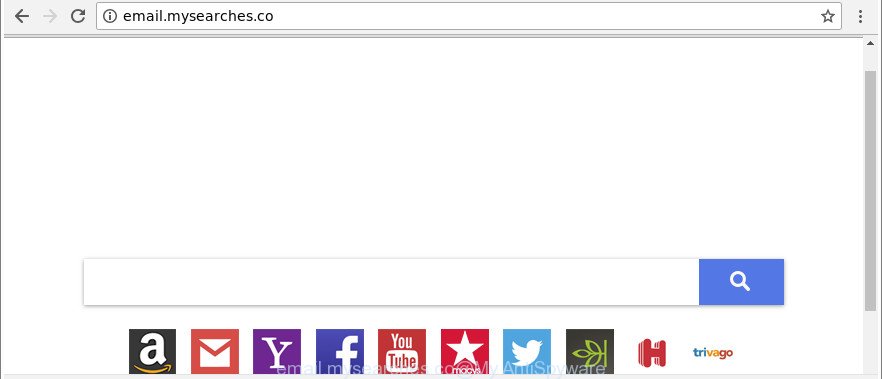
http://email.mysearches.co/
After the hijack, common symptoms include:
- Modifying the Firefox, Edge, Internet Explorer and Google Chrome built-in search box and search provider by default to Email.mysearches.co;
- Replacing internet browser’s startpage to Email.mysearches.co;
- Replacing the ‘newtab page’ URL to launch an unwanted web site.
As well as unwanted browser redirects to Email.mysearches.co, the hijacker infection can gather your World Wide Web surfing activity by saving URLs visited, IP addresses, web browser version and type, cookie information, Internet Service Provider (ISP) and pages visited. Such kind of behavior can lead to serious security problems or personal info theft. This is another reason why the hijacker that redirects the web browser to Email.mysearches.co, is classified as PUP (potentially unwanted program).
So, it’s very important to clean your PC of browser hijacker sooner. The steps, which is shown below, will help you to get rid of Email.mysearches.co from the Chrome, Internet Explorer, Firefox and Microsoft Edge and other browsers.
Remove Email.mysearches.co (removal instructions)
In order to get rid of Email.mysearches.co from the MS Edge, Google Chrome, Firefox and Internet Explorer and set your favorite start page and search engine, you need to reset the web browser settings. Additionally, you should look up for other suspicious entries, such as files, applications, internet browser extensions and shortcuts. However, if you want to remove Email.mysearches.co easily, you should run reputable anti malware utility and let it do the job for you.
To remove Email.mysearches.co, perform the steps below:
- Manual Email.mysearches.co home page removal
- Run free malware removal utilities to completely get rid of Email.mysearches.co homepage
- Use AdBlocker to stop Email.mysearches.co and stay safe online
- Tips to prevent Email.mysearches.co and other unwanted applications
- To sum up
Manual Email.mysearches.co home page removal
Steps to delete Email.mysearches.co browser hijacker infection without any programs are presented below. Be sure to carry out the step-by-step tutorial completely to fully get rid of this unwanted Email.mysearches.co redirect.
Remove Email.mysearches.co associated software by using Microsoft Windows Control Panel
Some PUPs, browser hijacking applications and ad supported software can be uninstalled by uninstalling the free applications they came with. If this way does not succeed, then looking them up in the list of installed programs in Microsoft Windows Control Panel. Use the “Uninstall” command in order to remove them.
Windows 10, 8.1, 8
Click the Windows logo, and then click Search ![]() . Type ‘Control panel’and press Enter as displayed on the screen below.
. Type ‘Control panel’and press Enter as displayed on the screen below.

Once the ‘Control Panel’ opens, click the ‘Uninstall a program’ link under Programs category as displayed in the following example.

Windows 7, Vista, XP
Open Start menu and select the ‘Control Panel’ at right as shown below.

Then go to ‘Add/Remove Programs’ or ‘Uninstall a program’ (Microsoft Windows 7 or Vista) as shown in the following example.

Carefully browse through the list of installed programs and remove all suspicious and unknown programs. We recommend to press ‘Installed programs’ and even sorts all installed apps by date. When you’ve found anything suspicious that may be the hijacker infection that cause a reroute to Email.mysearches.co web page or other PUP (potentially unwanted program), then choose this program and click ‘Uninstall’ in the upper part of the window. If the suspicious program blocked from removal, then use Revo Uninstaller Freeware to completely remove it from your computer.
Get rid of Email.mysearches.co redirect from IE
By resetting Microsoft Internet Explorer web-browser you restore your browser settings to its default state. This is good initial when troubleshooting problems that might have been caused by browser hijacker infection like Email.mysearches.co.
First, start the Internet Explorer, then press ‘gear’ icon ![]() . It will display the Tools drop-down menu on the right part of the internet browser, then press the “Internet Options” as shown in the figure below.
. It will display the Tools drop-down menu on the right part of the internet browser, then press the “Internet Options” as shown in the figure below.

In the “Internet Options” screen, select the “Advanced” tab, then click the “Reset” button. The Microsoft Internet Explorer will show the “Reset Internet Explorer settings” dialog box. Further, click the “Delete personal settings” check box to select it. Next, click the “Reset” button like below.

When the task is finished, click “Close” button. Close the Internet Explorer and reboot your system for the changes to take effect. This step will help you to restore your web-browser’s search engine, startpage and new tab to default state.
Delete Email.mysearches.co startpage from Google Chrome
If your Chrome web browser is redirected to undesired Email.mysearches.co web page, it may be necessary to completely reset your internet browser application to its default settings.
Open the Chrome menu by clicking on the button in the form of three horizontal dotes (![]() ). It will show the drop-down menu. Choose More Tools, then click Extensions.
). It will show the drop-down menu. Choose More Tools, then click Extensions.
Carefully browse through the list of installed add-ons. If the list has the add-on labeled with “Installed by enterprise policy” or “Installed by your administrator”, then complete the following guidance: Remove Chrome extensions installed by enterprise policy otherwise, just go to the step below.
Open the Chrome main menu again, click to “Settings” option.

Scroll down to the bottom of the page and click on the “Advanced” link. Now scroll down until the Reset settings section is visible, as on the image below and click the “Reset settings to their original defaults” button.

Confirm your action, click the “Reset” button.
Remove Email.mysearches.co startpage from Mozilla Firefox
Resetting Mozilla Firefox web browser will reset all the settings to their default values and will remove Email.mysearches.co, malicious add-ons and extensions. When using the reset feature, your personal information such as passwords, bookmarks, browsing history and web form auto-fill data will be saved.
First, open the Firefox and click ![]() button. It will show the drop-down menu on the right-part of the internet browser. Further, click the Help button (
button. It will show the drop-down menu on the right-part of the internet browser. Further, click the Help button (![]() ) as displayed on the screen below.
) as displayed on the screen below.

In the Help menu, select the “Troubleshooting Information” option. Another way to open the “Troubleshooting Information” screen – type “about:support” in the browser adress bar and press Enter. It will open the “Troubleshooting Information” page as on the image below. In the upper-right corner of this screen, click the “Refresh Firefox” button.

It will show the confirmation dialog box. Further, press the “Refresh Firefox” button. The Mozilla Firefox will start a task to fix your problems that caused by the hijacker responsible for Email.mysearches.co search. Once, it’s done, press the “Finish” button.
Run free malware removal utilities to completely get rid of Email.mysearches.co homepage
Manual removal tutorial does not always allow to completely delete the hijacker, as it is not easy to identify and remove components of browser hijacker infection and all malicious files from hard disk. Therefore, it is recommended that you use malware removal utility to completely remove Email.mysearches.co off your system. Several free malicious software removal utilities are currently available that may be used against the hijacker. The optimum method would be to use Zemana AntiMalware, MalwareBytes Free and Hitman Pro.
Automatically remove Email.mysearches.co with Zemana
Zemana Free highly recommended, because it can detect security threats such adware and hijackers which most ‘classic’ antivirus programs fail to pick up on. Moreover, if you have any Email.mysearches.co hijacker infection removal problems which cannot be fixed by this utility automatically, then Zemana provides 24X7 online assistance from the highly experienced support staff.
Now you can setup and use Zemana Anti Malware to remove Email.mysearches.co homepage from your web-browser by following the steps below:
Visit the page linked below to download Zemana installation package called Zemana.AntiMalware.Setup on your computer. Save it to your Desktop.
165529 downloads
Author: Zemana Ltd
Category: Security tools
Update: July 16, 2019
Run the installation package after it has been downloaded successfully and then follow the prompts to setup this utility on your personal computer.

During installation you can change certain settings, but we recommend you do not make any changes to default settings.
When installation is finished, this malicious software removal utility will automatically launch and update itself. You will see its main window as shown on the screen below.

Now click the “Scan” button . Zemana Free utility will start scanning the whole system to find out Email.mysearches.co hijacker infection and other web browser’s harmful extensions. A scan can take anywhere from 10 to 30 minutes, depending on the number of files on your personal computer and the speed of your system. When a threat is found, the count of the security threats will change accordingly. Wait until the the checking is finished.

After Zemana Free completes the scan, the results are displayed in the scan report. Next, you need to click “Next” button.

The Zemana Anti Malware (ZAM) will get rid of hijacker that causes browsers to display unwanted Email.mysearches.co web-site and move threats to the program’s quarantine. Once finished, you can be prompted to restart your PC to make the change take effect.
Scan your personal computer and delete Email.mysearches.co search with Hitman Pro
Hitman Pro is a free utility that can identify browser hijacker that made to redirect your web-browser to the Email.mysearches.co web page. It is not always easy to locate all the unwanted software that your PC system might have picked up on the Internet. Hitman Pro will detect the adware, browser hijackers and other malicious software you need to erase.

- Visit the page linked below to download the latest version of HitmanPro for Microsoft Windows. Save it on your MS Windows desktop.
- After downloading is finished, double click the HitmanPro icon. Once this tool is launched, click “Next” button to search for hijacker responsible for modifying your internet browser settings to Email.mysearches.co. A scan can take anywhere from 10 to 30 minutes, depending on the number of files on your computer and the speed of your personal computer. While the utility is scanning, you can see how many objects and files has already scanned.
- Once finished, Hitman Pro will display you the results. In order to remove all threats, simply click “Next” button. Now click the “Activate free license” button to begin the free 30 days trial to remove all malware found.
Scan and clean your computer of hijacker infection with Malwarebytes
Manual Email.mysearches.co home page removal requires some computer skills. Some files and registry entries that created by the browser hijacker infection can be not completely removed. We suggest that run the Malwarebytes Free that are completely free your machine of browser hijacker. Moreover, the free application will help you to delete malware, PUPs, adware and toolbars that your system may be infected too.
Download MalwareBytes Anti-Malware (MBAM) by clicking on the link below. Save it on your Microsoft Windows desktop.
327749 downloads
Author: Malwarebytes
Category: Security tools
Update: April 15, 2020
When downloading is finished, close all applications and windows on your computer. Open a directory in which you saved it. Double-click on the icon that’s named mb3-setup like below.
![]()
When the install begins, you will see the “Setup wizard” that will help you install Malwarebytes on your personal computer.

Once install is done, you’ll see window like below.

Now click the “Scan Now” button for checking your PC for the hijacker responsible for changing your browser settings to Email.mysearches.co.

Once MalwareBytes Free completes the scan, the results are displayed in the scan report. In order to get rid of all items, simply click “Quarantine Selected” button.

The Malwarebytes will now delete hijacker infection that responsible for web browser redirect to the annoying Email.mysearches.co web page. When disinfection is done, you may be prompted to reboot your machine.

The following video explains instructions on how to delete hijacker, ‘ad supported’ software and other malware with MalwareBytes Anti-Malware.
Use AdBlocker to stop Email.mysearches.co and stay safe online
The AdGuard is a very good ad-blocker program for the IE, Mozilla Firefox, Google Chrome and MS Edge, with active user support. It does a great job by removing certain types of unwanted advertisements, popunders, pop-ups, intrusive new tabs, and even full page advertisements and web-page overlay layers. Of course, the AdGuard can stop the Email.mysearches.co redirect automatically or by using a custom filter rule.
AdGuard can be downloaded from the following link. Save it directly to your Microsoft Windows Desktop.
27044 downloads
Version: 6.4
Author: © Adguard
Category: Security tools
Update: November 15, 2018
After downloading it, start the downloaded file. You will see the “Setup Wizard” screen as shown on the screen below.

Follow the prompts. When the install is finished, you will see a window as displayed in the following example.

You can click “Skip” to close the setup program and use the default settings, or press “Get Started” button to see an quick tutorial which will help you get to know AdGuard better.
In most cases, the default settings are enough and you do not need to change anything. Each time, when you start your system, AdGuard will launch automatically and block popup ads, web-pages like Email.mysearches.co, as well as other harmful or misleading webpages. For an overview of all the features of the program, or to change its settings you can simply double-click on the AdGuard icon, that is located on your desktop.
Tips to prevent Email.mysearches.co and other unwanted applications
The hijacker is bundled within many freeware and commercial apps. This PUP can be installed in background without user consent, but usually it’s introduced to a user when a downloaded application are installed. So, read term of use and user agreement very carefully before installing any software or otherwise you can end up with another browser hijacker on your system, like this hijacker which changes browser settings to replace your search engine by default, new tab and home page with Email.mysearches.co web-page.
To sum up
After completing the guide above, your system should be free from Email.mysearches.co hijacker infection and other internet browser’s malicious extensions and other malware. The Firefox, Chrome, Microsoft Edge and IE will no longer show intrusive Email.mysearches.co webpage on startup. Unfortunately, if the instructions does not help you, then you have caught a new hijacker, and then the best way – ask for help here.




















