The appearance Instant Weather Forecast instead of your home page or search engine is a classic sign of potentially unwanted application (PUA) from the category of hijackers that installed on your PC. Moreover, the hijacker can lead to weird browser behavior (freezing/crash), delays when starting a new web browser window or delays when searching for anything on the Internet. We think you definitely want to solve this problem. For this purpose, necessity to perform cleanup of your personal computer. You need to follow the guidance below that will help you to remove Instant Weather Forecast and free your browser from the hijacker using the standard features of MS Windows and some proven free applications.
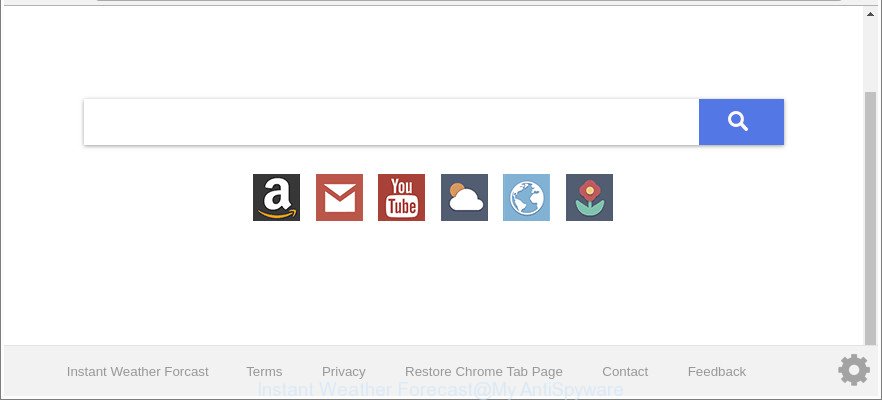
The “Instant Weather Forecast” makes changes to web-browser settings
When you perform a search via Instant Weather Forecast, in addition to search results from Yahoo, Bing or Google Custom Search that provide links to web pages, news articles, images or videos you will also be shown tons of annoying advertisements. The makers of Instant Weather Forecast doing this to generate advertising profit from these ads.
The Instant Weather Forecast browser hijacker is not a virus, but the virus behaves similarly. As a rootkit hides in the system, alters settings of web-browsers, and blocks them from changing. Also this hijacker can install additional web browser extensions and modules that will display ads and popups.
And finally, the Instant Weather Forecast hijacker can be used to collect lots of your privacy info like what web sites you’re opening, what you are looking for the Net and so on. This information, in the future, can be transferred to third parties.
In order to get rid of browser hijacker infection which made to redirect your browser to the Instant Weather Forecast site from your computer, clean the affected internet browsers and return the Mozilla Firefox, MS Edge, Chrome and Microsoft Internet Explorer settings to its default state, please use the Instant Weather Forecast removal tutorial below.
Remove Instant Weather Forecast (removal guidance)
The Instant Weather Forecast is a hijacker infection that you might have difficulty in deleting it from your machine. Happily, you have found the effective removal guidance in this blog post. Both the manual removal method and the automatic removal solution will be provided below and you can just select the one that best for you. If you have any questions or need assist then type a comment below. Certain of the steps below will require you to close this web-site. So, please read the steps carefully, after that bookmark or print it for later reference.
To remove Instant Weather Forecast, complete the following steps:
- How to get rid of Instant Weather Forecast manually
- Instant Weather Forecast automatic removal
- Run AdBlocker to block Instant Weather Forecast and stay safe online
- How can you prevent the Instant Weather Forecast browser hijacker
- To sum up
How to get rid of Instant Weather Forecast manually
Most common hijacker infections may be removed without any antivirus applications. The manual hijacker removal is step-by-step tutorial that will teach you how to remove the Instant Weather Forecast .
Remove Instant Weather Forecast related apps through the Control Panel of your computer
Some programs are free only because their setup package contains a hijacker infection like the Instant Weather Forecast. This unwanted software generates money for the authors when it is installed. Many hijacker infections can be removed by simply uninstalling them from the ‘Uninstall a Program’ that is located in Windows control panel.
- If you are using Windows 8, 8.1 or 10 then click Windows button, next click Search. Type “Control panel”and press Enter.
- If you are using Windows XP, Vista, 7, then click “Start” button and press “Control Panel”.
- It will show the Windows Control Panel.
- Further, click “Uninstall a program” under Programs category.
- It will open a list of all apps installed on the personal computer.
- Scroll through the all list, and uninstall suspicious and unknown applications. To quickly find the latest installed programs, we recommend sort programs by date.
See more details in the video guide below.
Remove Instant Weather Forecast from Chrome
Reset Google Chrome settings is a easy way to remove the hijacker, harmful and ‘ad-supported’ extensions, as well as to restore the browser’s default search provider, startpage and newtab that have been replaced by Instant Weather Forecast hijacker.

- First, start the Chrome and click the Menu icon (icon in the form of three dots).
- It will open the Google Chrome main menu. Select More Tools, then click Extensions.
- You’ll see the list of installed addons. If the list has the addon labeled with “Installed by enterprise policy” or “Installed by your administrator”, then complete the following tutorial: Remove Chrome extensions installed by enterprise policy.
- Now open the Google Chrome menu once again, click the “Settings” menu.
- Next, click “Advanced” link, that located at the bottom of the Settings page.
- On the bottom of the “Advanced settings” page, click the “Reset settings to their original defaults” button.
- The Chrome will display the reset settings dialog box as on the image above.
- Confirm the internet browser’s reset by clicking on the “Reset” button.
- To learn more, read the article How to reset Chrome settings to default.
Remove Instant Weather Forecast redirect from Internet Explorer
In order to restore all browser newtab, search engine by default and startpage you need to reset the Internet Explorer to the state, that was when the Microsoft Windows was installed on your PC.
First, launch the IE. Next, press the button in the form of gear (![]() ). It will show the Tools drop-down menu, press the “Internet Options” as on the image below.
). It will show the Tools drop-down menu, press the “Internet Options” as on the image below.

In the “Internet Options” window click on the Advanced tab, then click the Reset button. The Internet Explorer will open the “Reset Internet Explorer settings” window as shown below. Select the “Delete personal settings” check box, then click “Reset” button.

You will now need to restart your system for the changes to take effect.
Delete Instant Weather Forecast search from Firefox
Resetting your Mozilla Firefox is basic troubleshooting step for any issues with your web browser program, including the redirect to Instant Weather Forecast web site. It’ll save your personal information such as saved passwords, bookmarks, auto-fill data and open tabs.
Click the Menu button (looks like three horizontal lines), and click the blue Help icon located at the bottom of the drop down menu as shown in the following example.

A small menu will appear, press the “Troubleshooting Information”. On this page, click “Refresh Firefox” button as on the image below.

Follow the onscreen procedure to restore your Mozilla Firefox web browser settings to their default state.
Instant Weather Forecast automatic removal
If you are an unskilled computer user, then all your attempts to remove Instant Weather Forecast browser hijacker infection by following the manual steps above might result in failure. To find and remove all of the Instant Weather Forecast related files and registry entries that keep this hijacker on your computer, use free anti malware software like Zemana AntiMalware (ZAM), MalwareBytes and HitmanPro from our list below.
How to automatically get rid of Instant Weather Forecast with Zemana Free
We suggest you to run the Zemana Free that are completely clean your computer. Moreover, the tool will allow you to delete potentially unwanted software, malware, toolbars and ad-supported software that your machine may be infected too.
Now you can setup and run Zemana to remove Instant Weather Forecast redirect from your web-browser by following the steps below:
Visit the following page to download Zemana installer named Zemana.AntiMalware.Setup on your PC. Save it directly to your MS Windows Desktop.
165054 downloads
Author: Zemana Ltd
Category: Security tools
Update: July 16, 2019
Start the installer after it has been downloaded successfully and then follow the prompts to setup this utility on your personal computer.

During install you can change certain settings, but we recommend you don’t make any changes to default settings.
When installation is done, this malware removal utility will automatically run and update itself. You will see its main window as displayed below.

Now click the “Scan” button to begin scanning your PC system for the browser hijacker which changes browser settings to replace your startpage, new tab and search provider by default with Instant Weather Forecast page. A scan may take anywhere from 10 to 30 minutes, depending on the number of files on your computer and the speed of your machine. While the Zemana AntiMalware program is checking, you may see number of objects it has identified as threat.

When the scan is complete, Zemana will open a screen which contains a list of malware that has been detected. Once you have selected what you wish to remove from your computer click “Next” button.

The Zemana Free will delete hijacker which created to reroute your web-browser to the Instant Weather Forecast site. Once the clean up is complete, you can be prompted to reboot your PC system to make the change take effect.
Scan your machine and remove Instant Weather Forecast search with HitmanPro
Hitman Pro is a free program that created to remove malware, PUPs, adware and hijackers from your PC system running Windows 10, 8, 7, XP (32-bit and 64-bit). It’ll help to scan for and remove browser hijacker responsible for redirects to Instant Weather Forecast, including its files, folders and registry keys.

- Installing the Hitman Pro is simple. First you will need to download HitmanPro on your MS Windows Desktop from the following link.
- After downloading is complete, launch the HitmanPro, double-click the HitmanPro.exe file.
- If the “User Account Control” prompts, press Yes to continue.
- In the HitmanPro window, click the “Next” to look for browser hijacker which alters browser settings to replace your homepage, search provider by default and new tab with Instant Weather Forecast page. While the tool is checking, you may see how many objects and files has already scanned.
- Once Hitman Pro has completed scanning, Hitman Pro will display a scan report. Review the results once the utility has done the system scan. If you think an entry should not be quarantined, then uncheck it. Otherwise, simply click “Next”. Now, press the “Activate free license” button to begin the free 30 days trial to remove all malware found.
Use Malwarebytes to get rid of hijacker
Manual Instant Weather Forecast startpage removal requires some computer skills. Some files and registry entries that created by the hijacker infection can be not completely removed. We advise that use the Malwarebytes Free that are completely clean your PC system of browser hijacker infection. Moreover, the free program will help you to remove malicious software, PUPs, adware and toolbars that your machine may be infected too.
MalwareBytes Anti-Malware can be downloaded from the following link. Save it to your Desktop so that you can access the file easily.
327280 downloads
Author: Malwarebytes
Category: Security tools
Update: April 15, 2020
After the download is complete, close all apps and windows on your computer. Open a directory in which you saved it. Double-click on the icon that’s named mb3-setup as shown in the figure below.
![]()
When the installation starts, you will see the “Setup wizard” which will help you install Malwarebytes on your personal computer.

Once install is finished, you will see window as displayed on the image below.

Now click the “Scan Now” button . MalwareBytes AntiMalware (MBAM) program will scan through the whole personal computer for the browser hijacker that changes internet browser settings to replace your home page, new tab and search engine with Instant Weather Forecast web-page. A scan can take anywhere from 10 to 30 minutes, depending on the count of files on your PC and the speed of your computer. While the MalwareBytes is scanning, you may see how many objects it has identified either as being malware.

After MalwareBytes AntiMalware has finished scanning, MalwareBytes Free will create a list of unwanted applications ad supported software. Once you have selected what you wish to remove from your computer click “Quarantine Selected” button.

The Malwarebytes will now remove browser hijacker infection responsible for changing your internet browser settings to Instant Weather Forecast and move threats to the program’s quarantine. Once disinfection is done, you may be prompted to restart your system.

The following video explains steps on how to remove browser hijacker, ad supported software and other malicious software with MalwareBytes AntiMalware (MBAM).
Run AdBlocker to block Instant Weather Forecast and stay safe online
It’s also critical to protect your web browsers from malicious websites and ads by using an adblocker application such as AdGuard. Security experts says that it’ll greatly reduce the risk of malware, and potentially save lots of money. Additionally, the AdGuard can also protect your privacy by blocking almost all trackers.
AdGuard can be downloaded from the following link. Save it directly to your MS Windows Desktop.
26903 downloads
Version: 6.4
Author: © Adguard
Category: Security tools
Update: November 15, 2018
After downloading it, double-click the downloaded file to launch it. The “Setup Wizard” window will show up on the computer screen as shown on the screen below.

Follow the prompts. AdGuard will then be installed and an icon will be placed on your desktop. A window will show up asking you to confirm that you want to see a quick guide like below.

Press “Skip” button to close the window and use the default settings, or press “Get Started” to see an quick guide that will allow you get to know AdGuard better.
Each time, when you start your machine, AdGuard will run automatically and stop popup advertisements, Instant Weather Forecast redirect, as well as other malicious or misleading web pages. For an overview of all the features of the application, or to change its settings you can simply double-click on the AdGuard icon, which may be found on your desktop.
How can you prevent the Instant Weather Forecast browser hijacker
The Instant Weather Forecast hijacker infection usually come bundled with various free applications. Most commonly, it can be bundled within the setup files from Softonic, Cnet, Soft32, Brothersoft or other similar webpages. So, you should run any files downloaded from the Internet with great caution, read the User agreement, Software license and Terms of use. In the process of installing a new program, you should choose a Manual, Advanced or Custom installation mode to control what components and optional software to be installed, otherwise you run the risk of infecting your computer with an browser hijacker like Instant Weather Forecast.
To sum up
Once you’ve done the steps above, your machine should be clean from this browser hijacker and other malware. The Firefox, IE, Edge and Chrome will no longer display annoying Instant Weather Forecast site on startup. Unfortunately, if the steps does not help you, then you have caught a new browser hijacker, and then the best way – ask for help.
Please create a new question by using the “Ask Question” button in the Questions and Answers. Try to give us some details about your problems, so we can try to help you more accurately. Wait for one of our trained “Security Team” or Site Administrator to provide you with knowledgeable assistance tailored to your problem with the intrusive Instant Weather Forecast redirect.




















