The Discover My Ancestry instead of your start page is a sign of appearance of potentially unwanted application (PUA) from the browser hijacker group on your PC. It can bring a security risk to your machine. So, don’t ignore it! Of course, the Discover My Ancestry is just a web-page, but the browser hijacker uses it to change your new tab page, start page and search engine by default, without your permission and desire to see it. The Discover My Ancestry as your homepage can be just the beginning, because your system is infected with a PUP, that in the future may increase the amount of problems with the MS Edge, Google Chrome, Firefox and Internet Explorer. Its appearance will prevent you normally browse the Internet, and more, can lead to crash the web-browser.
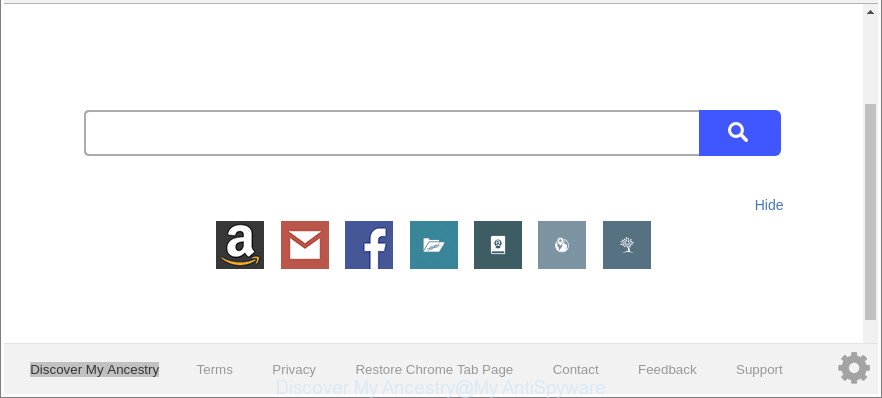
The “Discover My Ancestry” makes unwanted changes to web-browser settings
The Discover My Ancestry hijacker takes over your web browser’s default search engine and controls what will be displayed to you whenever you do a searching. Other than the search results, it also provides a ton of unwanted advertisements on the search page. Some of these ads developed to trick you into buying some questionable products and applications. Moreover, sometimes, those ads could reroute you to misleading or harmful webpages.
Some hijackers also contain ‘ad-supported’ software (also known as adware) that has the ability to open undesired ads or gather your personal data that may be sold to third party companies. These undesired advertisements can be opened as pop-unders, pop-ups, in-text ads, video advertisements, text links or banners or even massive full page ads. Most of the ad-supported software is made to display advertisements, but certain adware is form of spyware that often used to track users to collect confidential information.
It’s important, do not use Discover My Ancestry site and don’t click on ads placed on it, as they may lead you to a more harmful or misleading webpages. The best option is to use the few simple steps posted below to clean your personal computer of hijacker, get rid of the Discover My Ancestry search, and thus revert back your previous startpage and search provider.
How to remove Discover My Ancestry from Chrome, Firefox, IE, Edge
As with removing ‘ad supported’ software, malware or PUPs, there are few steps you can do. We suggest trying them all. If you do only one part of the tutorial, then it should be use malicious software removal tool, because it should remove hijacker and block any further infection. But to completely remove the Discover My Ancestry you will have to at least reset your browser settings such as home page, newtab page and default search engine to default state, disinfect browsers shortcuts, uninstall all unwanted and suspicious apps, and remove hijacker with malicious software removal tools. Certain of the steps below will require you to shut down this web-site. So, please read the steps carefully, after that bookmark or print it for later reference.
To remove Discover My Ancestry, use the steps below:
- How to remove Discover My Ancestry manually
- Scan your personal computer and remove Discover My Ancestry with free tools
- Use AdBlocker to block Discover My Ancestry and stay safe online
- Why is my browser redirected to Discover My Ancestry?
- To sum up
How to remove Discover My Ancestry manually
Read this section to know how to manually get rid of the Discover My Ancestry browser hijacker. Even if the few simple steps does not work for you, there are several free malicious software removers below which can easily handle such browser hijackers.
Uninstall potentially unwanted apps using Windows Control Panel
Some programs are free only because their setup file contains a browser hijacker such as the Discover My Ancestry. This unwanted programs generates profit for the creators when it is installed. Many browser hijackers can be uninstalled by simply uninstalling them from the ‘Uninstall a Program’ that is located in MS Windows control panel.
Windows 8, 8.1, 10
First, press Windows button

When the ‘Control Panel’ opens, click the ‘Uninstall a program’ link under Programs category as displayed below.

You will see the ‘Uninstall a program’ panel as displayed in the figure below.

Very carefully look around the entire list of software installed on your computer. Most probably, one of them is the browser hijacker responsible for changing your internet browser settings to Discover My Ancestry. If you’ve many apps installed, you can help simplify the search of malicious applications by sort the list by date of installation. Once you’ve found a suspicious, unwanted or unused program, right click to it, after that press ‘Uninstall’.
Windows XP, Vista, 7
First, press ‘Start’ button and select ‘Control Panel’ at right panel as shown below.

After the Windows ‘Control Panel’ opens, you need to click ‘Uninstall a program’ under ‘Programs’ as shown on the image below.

You will see a list of apps installed on your computer. We recommend to sort the list by date of installation to quickly find the apps that were installed last. Most likely, it’s the browser hijacker infection related to Discover My Ancestry home page. If you’re in doubt, you can always check the application by doing a search for her name in Google, Yahoo or Bing. Once the program which you need to delete is found, simply press on its name, and then click ‘Uninstall’ as displayed on the screen below.

Remove Discover My Ancestry redirect from Google Chrome
Like other modern browsers, the Chrome has the ability to reset the settings to their default values and thereby recover the web-browser homepage, newtab and default search engine that have been modified by the Discover My Ancestry hijacker.
Open the Chrome menu by clicking on the button in the form of three horizontal dotes (![]() ). It will show the drop-down menu. Choose More Tools, then press Extensions.
). It will show the drop-down menu. Choose More Tools, then press Extensions.
Carefully browse through the list of installed extensions. If the list has the add-on labeled with “Installed by enterprise policy” or “Installed by your administrator”, then complete the following tutorial: Remove Chrome extensions installed by enterprise policy otherwise, just go to the step below.
Open the Google Chrome main menu again, click to “Settings” option.

Scroll down to the bottom of the page and click on the “Advanced” link. Now scroll down until the Reset settings section is visible, as shown on the image below and click the “Reset settings to their original defaults” button.

Confirm your action, click the “Reset” button.
Remove Discover My Ancestry from Microsoft Internet Explorer
First, run the Microsoft Internet Explorer, click ![]() ) button. Next, click “Internet Options” as displayed on the screen below.
) button. Next, click “Internet Options” as displayed on the screen below.

In the “Internet Options” screen select the Advanced tab. Next, press Reset button. The Internet Explorer will display the Reset Internet Explorer settings dialog box. Select the “Delete personal settings” check box and press Reset button.

You will now need to restart your machine for the changes to take effect. It will remove hijacker infection that causes web browsers to open undesired Discover My Ancestry web-page, disable malicious and ad-supported browser’s extensions and restore the IE’s settings such as default search provider, newtab and start page to default state.
Delete Discover My Ancestry from Firefox by resetting web browser settings
If the Firefox web browser program is hijacked, then resetting its settings can help. The Reset feature is available on all modern version of Mozilla Firefox. A reset can fix many issues by restoring Firefox settings such as default search engine, homepage and new tab page to their original state. When using the reset feature, your personal information such as passwords, bookmarks, browsing history and web form auto-fill data will be saved.
First, run the Mozilla Firefox. Next, press the button in the form of three horizontal stripes (![]() ). It will show the drop-down menu. Next, press the Help button (
). It will show the drop-down menu. Next, press the Help button (![]() ).
).

In the Help menu press the “Troubleshooting Information”. In the upper-right corner of the “Troubleshooting Information” page click on “Refresh Firefox” button as shown in the following example.

Confirm your action, click the “Refresh Firefox”.
Scan your personal computer and remove Discover My Ancestry with free tools
Manual removal is not always as effective as you might think. Often, even the most experienced users can not completely remove hijacker from the infected computer. So, we recommend to check your machine for any remaining malicious components with free browser hijacker infection removal applications below.
How to automatically delete Discover My Ancestry with Zemana AntiMalware
You can download and use the Zemana AntiMalware for free. This antimalware utility will scan all the MS Windows registry entries and files in your system along with the system settings and internet browser extensions. If it finds any malware, adware or harmful add-on that is causing browsers to display annoying Discover My Ancestry site then the Zemana Anti-Malware (ZAM) will get rid of them from your personal computer completely.
Installing the Zemana AntiMalware (ZAM) is simple. First you will need to download Zemana Anti Malware (ZAM) from the link below.
165520 downloads
Author: Zemana Ltd
Category: Security tools
Update: July 16, 2019
After downloading is finished, close all apps and windows on your computer. Open a directory in which you saved it. Double-click on the icon that’s named Zemana.AntiMalware.Setup as shown in the figure below.
![]()
When the installation starts, you will see the “Setup wizard” which will allow you set up Zemana Anti-Malware on your computer.

Once setup is complete, you will see window as displayed on the screen below.

Now press the “Scan” button to perform a system scan with this tool for the browser hijacker infection responsible for Discover My Ancestry . When a malicious software, ad supported software or potentially unwanted apps are detected, the number of the security threats will change accordingly.

When Zemana Anti Malware completes the scan, Zemana AntiMalware (ZAM) will display a list of all threats found by the scan. All found threats will be marked. You can remove them all by simply click “Next” button.

The Zemana Free will begin to get rid of Discover My Ancestry browser hijacker infection and other web browser’s malicious extensions.
Remove Discover My Ancestry browser hijacker and malicious extensions with Hitman Pro
All-in-all, Hitman Pro is a fantastic tool to free your personal computer from any undesired apps such as browser hijacker infection which redirects your web browser to unwanted Discover My Ancestry web-site. The Hitman Pro is portable program that meaning, you don’t need to install it to use it. HitmanPro is compatible with all versions of Windows OS from MS Windows XP to Windows 10. Both 64-bit and 32-bit systems are supported.

- Please go to the link below to download HitmanPro. Save it on your Windows desktop.
- When the downloading process is complete, double click the HitmanPro icon. Once this utility is opened, click “Next” button to perform a system scan for the hijacker related to Discover My Ancestry startpage. This task may take some time, so please be patient. During the scan Hitman Pro will look for threats exist on your computer.
- When HitmanPro has completed scanning your personal computer, HitmanPro will show a scan report. Review the report and then press “Next” button. Now click the “Activate free license” button to begin the free 30 days trial to remove all malware found.
Automatically delete Discover My Ancestry redirect with Malwarebytes
We suggest using the Malwarebytes Free that are completely clean your PC of the browser hijacker. The free utility is an advanced malicious software removal application created by (c) Malwarebytes lab. This application uses the world’s most popular anti-malware technology. It’s able to help you delete browser hijackers, potentially unwanted applications, malware, ad-supported software, toolbars, ransomware and other security threats from your PC for free.
Installing the MalwareBytes Anti Malware (MBAM) is simple. First you’ll need to download MalwareBytes from the link below.
327740 downloads
Author: Malwarebytes
Category: Security tools
Update: April 15, 2020
When downloading is complete, close all programs and windows on your machine. Open a directory in which you saved it. Double-click on the icon that’s called mb3-setup as shown on the screen below.
![]()
When the installation starts, you will see the “Setup wizard” that will help you set up Malwarebytes on your personal computer.

Once setup is finished, you will see window as shown on the screen below.

Now click the “Scan Now” button . MalwareBytes AntiMalware tool will begin scanning the whole PC system to find out browser hijacker that cause a redirect to Discover My Ancestry web-page. A scan can take anywhere from 10 to 30 minutes, depending on the count of files on your system and the speed of your computer. When a threat is found, the number of the security threats will change accordingly.

As the scanning ends, you’ll be opened the list of all found items on your computer. Review the report and then click “Quarantine Selected” button.

The Malwarebytes will now get rid of hijacker that responsible for web browser redirect to the intrusive Discover My Ancestry page and add threats to the Quarantine. Once finished, you may be prompted to restart your system.

The following video explains step-by-step guide on how to get rid of hijacker, ‘ad supported’ software and other malicious software with MalwareBytes Free.
Use AdBlocker to block Discover My Ancestry and stay safe online
Use an ad-blocking utility such as AdGuard will protect you from malicious ads and content. Moreover, you can find that the AdGuard have an option to protect your privacy and block phishing and spam pages. Additionally, adblocker apps will allow you to avoid unwanted pop up ads and unverified links that also a good way to stay safe online.
Click the link below to download AdGuard. Save it on your Windows desktop.
27040 downloads
Version: 6.4
Author: © Adguard
Category: Security tools
Update: November 15, 2018
After the download is done, run the downloaded file. You will see the “Setup Wizard” screen as displayed on the screen below.

Follow the prompts. After the installation is finished, you will see a window as shown on the image below.

You can click “Skip” to close the setup program and use the default settings, or press “Get Started” button to see an quick tutorial that will help you get to know AdGuard better.
In most cases, the default settings are enough and you don’t need to change anything. Each time, when you run your computer, AdGuard will start automatically and stop pop-up advertisements, Discover My Ancestry redirect, as well as other malicious or misleading web-pages. For an overview of all the features of the program, or to change its settings you can simply double-click on the AdGuard icon, that can be found on your desktop.
Why is my browser redirected to Discover My Ancestry?
These days some free applications developers bundle bundled software that could be PUPs such as the Discover My Ancestry browser hijacker infection, with a view to making some money. These are not free software as install an unwanted apps on to your Microsoft Windows computer. So whenever you install a new free application that downloaded from the Web, be very careful during installation. Carefully read the EULA (a text with I ACCEPT/I DECLINE button), select custom or manual installation type, uncheck all bundled apps.
To sum up
Now your machine should be free of the hijacker infection responsible for redirecting user searches to Discover My Ancestry. We suggest that you keep Zemana Anti-Malware (ZAM) (to periodically scan your computer for new browser hijackers and other malware) and AdGuard (to help you block annoying pop up advertisements and malicious sites). Moreover, to prevent any hijacker, please stay clear of unknown and third party applications, make sure that your antivirus program, turn on the option to find out potentially unwanted software.
If you need more help with Discover My Ancestry redirect related issues, go to here.




















