Every time, when you launch your internet browser the Directions Finder, which you do not remember installing as start page or search engine, keeps annoying you? Directions Finder is a program that falls under the category of PUPs from browser hijackers family. It can end up on your personal computer in various ways. Most commonly is when you download and install another free application and forget to uncheck the box for the bundled software installation. Don’t panic because we have got the solution. Here’s a steps on how to get rid of unwanted Directions Finder from any internet browsers, including the Microsoft Internet Explorer, Chrome, Firefox and MS Edge.
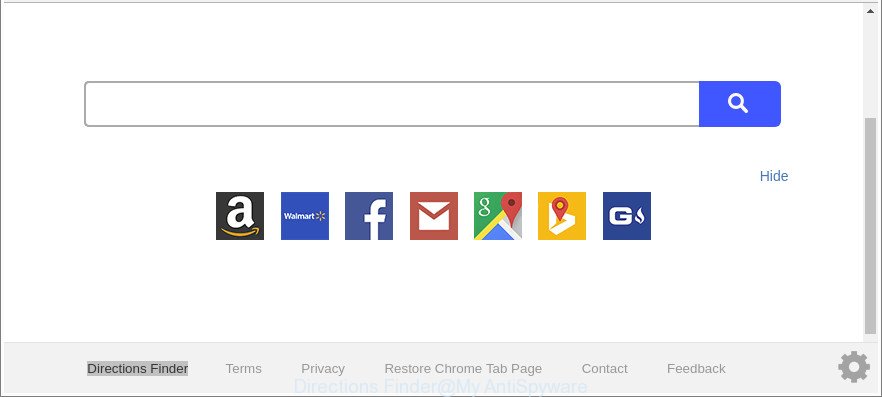
The “Directions Finder” makes unwanted changes to browser settings
The hijacker can also set up the Directions Finder as the Internet Explorer, Mozilla Firefox, Chrome and Edge default search engine that cause search redirects via the site. In this way, creators of the browser hijacker have an opportunity to display various ads together with the search results for your query. These unwanted ads will be combined in the redirected web-site. This can bring a ton of revenue for creators of the hijacker.
As well as unwanted internet browser redirections to Directions Finder, the hijacker can collect your Web surfing activity by saving URLs visited, IP addresses, browser version and type, cookie information, Internet Service Provider (ISP) and web-sites visited. Such kind of behavior can lead to serious security problems or privacy information theft. This is another reason why the browser hijacker that reroutes the web-browser to Directions Finder, is classified as PUP (potentially unwanted program).
The instructions below explaining steps to remove Directions Finder startpage problem. Feel free to use it for removal of the hijacker that may attack Mozilla Firefox, Microsoft Internet Explorer, Edge and Chrome and other popular web-browsers. The few simple steps will help you revert back your current settings of installed internet browsers which previously replaced by hijacker.
Remove Directions Finder from Google Chrome, Firefox, IE, Edge (removal guidance)
The answer is right here on this web-page. We have put together simplicity and efficiency. It will allow you easily to free your machine of hijacker infection. Moreover, you can select manual or automatic removal solution. If you’re familiar with the computer then use manual removal, otherwise run the free anti-malware utility made specifically to remove hijacker infection like Directions Finder. Of course, you may combine both methods. Read this manual carefully, bookmark or print it, because you may need to shut down your web browser or reboot your machine.
To remove Directions Finder, perform the steps below:
- Get rid of Directions Finder start page without any utilities
- Use free malware removal utilities to completely remove Directions Finder redirect
- Use AdBlocker to block Directions Finder and stay safe online
- Why is my browser redirected to Directions Finder?
- To sum up
Get rid of Directions Finder start page without any utilities
If you perform exactly the step-by-step guidance below you should be able to get rid of the Directions Finder from the Microsoft Internet Explorer, Firefox, Chrome and Microsoft Edge web browsers.
Remove Directions Finder associated software by using Microsoft Windows Control Panel
The best way to start the system cleanup is to delete unknown and suspicious applications. Using the Microsoft Windows Control Panel you can do this quickly and easily. This step, in spite of its simplicity, should not be ignored, because the removing of unneeded programs can clean up the Edge, Firefox, Internet Explorer and Chrome from pop ups hijackers and so on.
Windows 8, 8.1, 10
First, press Windows button

After the ‘Control Panel’ opens, click the ‘Uninstall a program’ link under Programs category as displayed on the image below.

You will see the ‘Uninstall a program’ panel like below.

Very carefully look around the entire list of software installed on your computer. Most probably, one of them is the browser hijacker infection related to Directions Finder . If you’ve many applications installed, you can help simplify the search of malicious software by sort the list by date of installation. Once you have found a questionable, unwanted or unused program, right click to it, after that press ‘Uninstall’.
Windows XP, Vista, 7
First, click ‘Start’ button and select ‘Control Panel’ at right panel as displayed below.

Once the Windows ‘Control Panel’ opens, you need to click ‘Uninstall a program’ under ‘Programs’ as shown on the screen below.

You will see a list of programs installed on your computer. We recommend to sort the list by date of installation to quickly find the software that were installed last. Most probably, it is the hijacker that cause Directions Finder web page to appear. If you are in doubt, you can always check the program by doing a search for her name in Google, Yahoo or Bing. After the program which you need to delete is found, simply click on its name, and then press ‘Uninstall’ as shown below.

Remove Directions Finder from Chrome
In order to be sure that there is nothing left behind, we suggest you to reset Chrome internet browser. It will return Chrome settings including newtab page, startpage and default search provider to defaults.
Open the Google Chrome menu by clicking on the button in the form of three horizontal dotes (![]() ). It will open the drop-down menu. Choose More Tools, then click Extensions.
). It will open the drop-down menu. Choose More Tools, then click Extensions.
Carefully browse through the list of installed extensions. If the list has the extension labeled with “Installed by enterprise policy” or “Installed by your administrator”, then complete the following guide: Remove Chrome extensions installed by enterprise policy otherwise, just go to the step below.
Open the Chrome main menu again, click to “Settings” option.

Scroll down to the bottom of the page and click on the “Advanced” link. Now scroll down until the Reset settings section is visible, as displayed on the image below and click the “Reset settings to their original defaults” button.

Confirm your action, click the “Reset” button.
Remove Directions Finder homepage from Microsoft Internet Explorer
The IE reset is great if your internet browser is hijacked or you’ve unwanted add-ons or toolbars on your web-browser, which installed by a malicious software.
First, open the Microsoft Internet Explorer, click ![]() ) button. Next, click “Internet Options” as shown below.
) button. Next, click “Internet Options” as shown below.

In the “Internet Options” screen select the Advanced tab. Next, click Reset button. The Microsoft Internet Explorer will show the Reset Internet Explorer settings prompt. Select the “Delete personal settings” check box and press Reset button.

You will now need to reboot your system for the changes to take effect. It will delete hijacker which cause Directions Finder web site to appear, disable malicious and ad-supported internet browser’s extensions and restore the Microsoft Internet Explorer’s settings such as new tab, search provider and home page to default state.
Remove Directions Finder start page from Firefox
If the Mozilla Firefox settings such as homepage, search provider and newtab have been modified by the browser hijacker infection, then resetting it to the default state can help. It will save your personal information like saved passwords, bookmarks, auto-fill data and open tabs.
First, start the Firefox. Next, click the button in the form of three horizontal stripes (![]() ). It will open the drop-down menu. Next, press the Help button (
). It will open the drop-down menu. Next, press the Help button (![]() ).
).

In the Help menu click the “Troubleshooting Information”. In the upper-right corner of the “Troubleshooting Information” page press on “Refresh Firefox” button as shown on the image below.

Confirm your action, click the “Refresh Firefox”.
Use free malware removal utilities to completely remove Directions Finder redirect
Manual removal is not always as effective as you might think. Often, even the most experienced users can not completely delete browser hijacker from the infected computer. So, we recommend to check your computer for any remaining malicious components with free hijacker removal programs below.
Use Zemana Free to remove browser hijacker
We recommend using the Zemana AntiMalware (ZAM) which are completely clean your personal computer of the hijacker infection. The utility is an advanced malware removal program made by (c) Zemana lab. It is able to help you remove potentially unwanted software, hijackers, ‘ad supported’ software, malicious software, toolbars, ransomware and other security threats from your system for free.
Visit the following page to download Zemana AntiMalware (ZAM). Save it on your Desktop.
165539 downloads
Author: Zemana Ltd
Category: Security tools
Update: July 16, 2019
When downloading is complete, close all applications and windows on your machine. Open a directory in which you saved it. Double-click on the icon that’s named Zemana.AntiMalware.Setup as shown below.
![]()
When the installation begins, you will see the “Setup wizard” that will help you setup Zemana Free on your machine.

Once installation is finished, you will see window as shown in the figure below.

Now click the “Scan” button . Zemana application will scan through the whole computer for the hijacker infection related to Directions Finder homepage. A scan can take anywhere from 10 to 30 minutes, depending on the count of files on your machine and the speed of your system. While the tool is scanning, you can see how many objects and files has already scanned.

Once Zemana Free completes the scan, the results are displayed in the scan report. Next, you need to click “Next” button.

The Zemana will begin to get rid of browser hijacker responsible for redirections to Directions Finder.
Scan your computer and remove Directions Finder redirect with Hitman Pro
HitmanPro is a free portable application that scans your personal computer for adware, potentially unwanted applications and hijacker infections such as Directions Finder and allows delete them easily. Moreover, it’ll also help you remove any harmful internet browser extensions and add-ons.
Visit the following page to download Hitman Pro. Save it to your Desktop so that you can access the file easily.
Download and run Hitman Pro on your PC system. Once started, click “Next” button . HitmanPro application will scan through the whole machine for the hijacker that redirects your web browser to annoying Directions Finder page. This process may take some time, so please be patient. During the scan Hitman Pro will detect threats present on your personal computer..

As the scanning ends, a list of all threats found is prepared.

You may get rid of items (move to Quarantine) by simply click Next button.
It will open a prompt, click the “Activate free license” button to start the free 30 days trial to delete all malicious software found.
How to remove Directions Finder with Malwarebytes
Manual Directions Finder removal requires some computer skills. Some files and registry entries that created by the hijacker infection can be not completely removed. We advise that use the Malwarebytes Free that are completely clean your PC of browser hijacker. Moreover, the free program will allow you to remove malware, potentially unwanted software, adware and toolbars that your computer may be infected too.
Installing the MalwareBytes Free is simple. First you will need to download MalwareBytes Free by clicking on the following link.
327768 downloads
Author: Malwarebytes
Category: Security tools
Update: April 15, 2020
After the download is finished, close all applications and windows on your PC system. Double-click the setup file named mb3-setup. If the “User Account Control” prompt pops up as displayed on the image below, click the “Yes” button.

It will open the “Setup wizard” that will help you install MalwareBytes on your computer. Follow the prompts and don’t make any changes to default settings.

Once install is complete successfully, click Finish button. MalwareBytes Free will automatically start and you can see its main screen as shown on the image below.

Now press the “Scan Now” button to perform a system scan with this tool for the hijacker that causes web-browsers to show undesired Directions Finder webpage. This process can take quite a while, so please be patient. While the MalwareBytes is scanning, you can see number of objects it has identified either as being malware.

Once the scanning is finished, MalwareBytes Anti Malware will produce a list of unwanted programs ‘ad supported’ software. Review the results once the utility has done the system scan. If you think an entry should not be quarantined, then uncheck it. Otherwise, simply click “Quarantine Selected” button. The MalwareBytes AntiMalware will get rid of hijacker responsible for redirecting user searches to Directions Finder and move threats to the program’s quarantine. Once that process is complete, you may be prompted to reboot the PC system.

We suggest you look at the following video, which completely explains the procedure of using the MalwareBytes Free to remove adware, hijacker infection and other malware.
Use AdBlocker to block Directions Finder and stay safe online
The AdGuard is a very good ad-blocking application for the Chrome, IE, Mozilla Firefox and Microsoft Edge, with active user support. It does a great job by removing certain types of unwanted ads, popunders, popups, undesired newtab pages, and even full page advertisements and webpage overlay layers. Of course, the AdGuard can block the Directions Finder redirect automatically or by using a custom filter rule.
Installing the AdGuard is simple. First you’ll need to download AdGuard from the link below. Save it directly to your MS Windows Desktop.
27048 downloads
Version: 6.4
Author: © Adguard
Category: Security tools
Update: November 15, 2018
When the downloading process is done, double-click the downloaded file to start it. The “Setup Wizard” window will show up on the computer screen as on the image below.

Follow the prompts. AdGuard will then be installed and an icon will be placed on your desktop. A window will show up asking you to confirm that you want to see a quick guide as displayed on the image below.

Click “Skip” button to close the window and use the default settings, or click “Get Started” to see an quick tutorial that will help you get to know AdGuard better.
Each time, when you start your system, AdGuard will start automatically and stop pop-up ads, web sites such as Directions Finder, as well as other harmful or misleading webpages. For an overview of all the features of the program, or to change its settings you can simply double-click on the AdGuard icon, which may be found on your desktop.
Why is my browser redirected to Directions Finder?
The hijacker is bundled within many freeware and commercial apps. This PUP can be installed in background without user consent, but usually it’s introduced to a user when a downloaded program are installed. So, read term of use and user agreement very carefully before installing any software or otherwise you can end up with another browser hijacker on your computer, such as this hijacker infection responsible for redirecting your web browser to Directions Finder site.
To sum up
Now your PC system should be free of the browser hijacker responsible for redirects to Directions Finder. We suggest that you keep AdGuard (to help you stop unwanted ads and intrusive malicious pages) and Zemana (to periodically scan your personal computer for new browser hijackers and other malicious software). Probably you are running an older version of Java or Adobe Flash Player. This can be a security risk, so download and install the latest version right now.
If you are still having problems while trying to remove Directions Finder home page from the Google Chrome, MS Edge, IE and Firefox, then ask for help here here.




















