If you’re reading this post, the chances are, you are doing so via the browser which is affected with something named Search.searchgmfs3.com. The Search.searchgmfs3.com is a browser hijacker. In most cases it’s installed without your permission. It takes control of your browser and changes your newtab, home page and search engine to its own. So, you’ll find a new startpage and search provider installed in the Microsoft Edge, Google Chrome, Mozilla Firefox and Internet Explorer internet browsers.
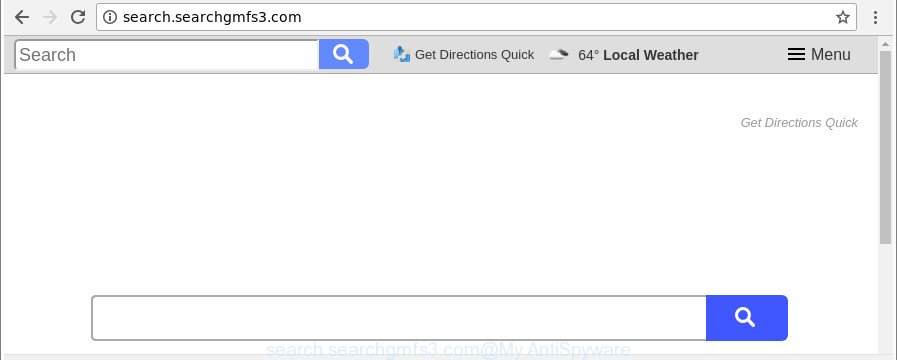
http://search.searchgmfs3.com/
In order to force you to use Search.searchgmfs3.com as often as possible this hijacker can modify your browsers’ search engine. You may even find that your machine’s browser settings are hijacked without your knowledge and conscious permission. The developers of this hijacker infection do so in order to make money via Google AdSense or another third-party ad network. Thus every your click on advertisements that placed on the Search.searchgmfs3.com generates money for them.
What is more, the browser hijacker can analyze your surfing, and gain access to your user information and, afterwards, can transfer it to third parties. Thus, there are more than enough reasons to delete Search.searchgmfs3.com from your browser.
Thus, the Search.searchgmfs3.com does not really have beneficial features. So, we suggest you remove Search.searchgmfs3.com from the Microsoft Internet Explorer, Chrome, Mozilla Firefox and Edge browsers as soon as possible. This will also prevent the hijacker from tracking your online activities. A full Search.searchgmfs3.com removal can be easily carried out using manual or automatic way listed below.
Remove Search.searchgmfs3.com
Without a doubt, the browser hijacker is harmful to your system. So you need to quickly and completely get rid of this malware. To delete this browser hijacker, you can use the manual removal instructions which are given below or free malware removal tool like Zemana Anti Malware, MalwareBytes Anti-Malware or HitmanPro (all are free). We suggest you use automatic removal way that will help you to delete Search.searchgmfs3.com homepage easily and safely. Manual removal is best used only if you are well versed in computer or in the case where hijacker is not deleted automatically. Certain of the steps will require you to restart your computer or exit this site. So, read this guide carefully, then bookmark or print it for later reference.
To remove Search.searchgmfs3.com, complete the steps below:
- Get rid of Search.searchgmfs3.com without any tools
- How to remove Search.searchgmfs3.com homepage with freeware
- How to block Search.searchgmfs3.com redirect
- How can you prevent the Search.searchgmfs3.com browser hijacker
- Finish words
Get rid of Search.searchgmfs3.com without any tools
If you perform exactly the step-by-step guidance below you should be able to remove the Search.searchgmfs3.com from the Edge, Mozilla Firefox, IE and Chrome web browsers.
Uninstall Search.searchgmfs3.com related programs through the Control Panel of your system
In order to delete Search.searchgmfs3.com, first thing you need to do is to delete unknown and suspicious programs from your computer using Microsoft Windows control panel. When deleting this browser hijacker, check the list of installed software and try to find questionable applications and remove them all. Pay special attention to recently installed apps, as it is most likely that the Search.searchgmfs3.com hijacker сame along with it.
Windows 8, 8.1, 10
First, press the Windows button
Windows XP, Vista, 7
First, click “Start” and select “Control Panel”.
It will open the Windows Control Panel as displayed in the figure below.

Next, click “Uninstall a program” ![]()
It will display a list of all programs installed on your computer. Scroll through the all list, and delete any questionable and unknown software. To quickly find the latest installed applications, we recommend sort software by date in the Control panel.
Get rid of Search.searchgmfs3.com homepage from Internet Explorer
By resetting Microsoft Internet Explorer browser you return your internet browser settings to its default state. This is good initial when troubleshooting problems that might have been caused by browser hijacker infection such as Search.searchgmfs3.com.
First, launch the Microsoft Internet Explorer, click ![]() ) button. Next, press “Internet Options” as displayed in the figure below.
) button. Next, press “Internet Options” as displayed in the figure below.

In the “Internet Options” screen select the Advanced tab. Next, click Reset button. The Internet Explorer will display the Reset Internet Explorer settings dialog box. Select the “Delete personal settings” check box and press Reset button.

You will now need to restart your system for the changes to take effect. It will get rid of hijacker responsible for redirecting your internet browser to Search.searchgmfs3.com page, disable malicious and ad-supported web browser’s extensions and restore the Internet Explorer’s settings like new tab, start page and search engine to default state.
Remove Search.searchgmfs3.com from Firefox
If the Firefox internet browser application is hijacked, then resetting its settings can help. The Reset feature is available on all modern version of Firefox. A reset can fix many issues by restoring Firefox settings like newtab page, home page and search provider by default to their default values. Essential information like bookmarks, browsing history, passwords, cookies, auto-fill data and personal dictionaries will not be removed.
First, start the Firefox. Next, click the button in the form of three horizontal stripes (![]() ). It will display the drop-down menu. Next, press the Help button (
). It will display the drop-down menu. Next, press the Help button (![]() ).
).

In the Help menu press the “Troubleshooting Information”. In the upper-right corner of the “Troubleshooting Information” page click on “Refresh Firefox” button as displayed on the screen below.

Confirm your action, click the “Refresh Firefox”.
Remove Search.searchgmfs3.com redirect from Chrome
Reset Chrome settings is a simple way to remove the browser hijacker, harmful and adware extensions, as well as to recover the browser’s newtab, search provider by default and homepage that have been modified by browser hijacker.

- First, run the Google Chrome and press the Menu icon (icon in the form of three dots).
- It will open the Google Chrome main menu. Choose More Tools, then click Extensions.
- You will see the list of installed extensions. If the list has the extension labeled with “Installed by enterprise policy” or “Installed by your administrator”, then complete the following tutorial: Remove Chrome extensions installed by enterprise policy.
- Now open the Chrome menu once again, click the “Settings” menu.
- Next, click “Advanced” link, which located at the bottom of the Settings page.
- On the bottom of the “Advanced settings” page, press the “Reset settings to their original defaults” button.
- The Google Chrome will show the reset settings dialog box as shown on the screen above.
- Confirm the internet browser’s reset by clicking on the “Reset” button.
- To learn more, read the post How to reset Chrome settings to default.
How to remove Search.searchgmfs3.com homepage with freeware
Many antivirus companies have made software that help detect and get rid of browser hijacker, and thereby revert back all your typical web browsers settings. Below is a a few of the free applications you may want to run. Your system can have a huge count of PUPs, adware and browser hijackers installed at the same time, so we suggest, if any unwanted or harmful application returns after rebooting the PC, then start your computer into Safe Mode and run the anti-malware tool again.
How to remove Search.searchgmfs3.com with Zemana
We recommend using the Zemana. You can download and install Zemana Free to scan for and get rid of Search.searchgmfs3.com search from your PC. When installed and updated, the malicious software remover will automatically scan and detect all threats exist on the PC system.
Now you can install and run Zemana Free to get rid of Search.searchgmfs3.com from your internet browser by following the steps below:
Click the following link to download Zemana Anti-Malware (ZAM) setup file called Zemana.AntiMalware.Setup on your system. Save it to your Desktop.
165501 downloads
Author: Zemana Ltd
Category: Security tools
Update: July 16, 2019
Launch the installer after it has been downloaded successfully and then follow the prompts to install this tool on your PC.

During installation you can change certain settings, but we recommend you don’t make any changes to default settings.
When installation is finished, this malicious software removal tool will automatically start and update itself. You will see its main window as shown in the following example.

Now click the “Scan” button for scanning your machine for the hijacker responsible for redirects to Search.searchgmfs3.com. Depending on your PC, the scan can take anywhere from a few minutes to close to an hour. While the tool is scanning, you can see how many objects and files has already scanned.

When Zemana has finished scanning, the results are displayed in the scan report. Review the report and then click “Next” button.

The Zemana AntiMalware will get rid of hijacker that responsible for web-browser reroute to the intrusive Search.searchgmfs3.com page and move items to the program’s quarantine. After finished, you may be prompted to restart your machine to make the change take effect.
Run HitmanPro to remove Search.searchgmfs3.com from the PC
HitmanPro is a free program that made to remove malicious software, PUPs, adware and hijackers from your PC running Windows 10, 8, 7, XP (32-bit and 64-bit). It will allow to search for and remove browser hijacker infection responsible for redirecting your web-browser to Search.searchgmfs3.com site, including its files, folders and registry keys.
Download Hitman Pro from the link below.
When downloading is finished, open the directory in which you saved it and double-click the HitmanPro icon. It will start the HitmanPro utility. If the User Account Control dialog box will ask you want to start the program, press Yes button to continue.

Next, click “Next” to perform a system scan for the browser hijacker that responsible for internet browser redirect to the intrusive Search.searchgmfs3.com page. A scan may take anywhere from 10 to 30 minutes, depending on the number of files on your system and the speed of your system. During the scan HitmanPro will detect threats exist on your personal computer.

After the scan get completed, a list of all items detected is prepared as shown in the following example.

In order to delete all threats, simply click “Next” button. It will open a dialog box, press the “Activate free license” button. The HitmanPro will delete browser hijacker responsible for redirecting user searches to Search.searchgmfs3.com. After disinfection is finished, the utility may ask you to reboot your personal computer.
Use Malwarebytes to remove hijacker
We suggest using the Malwarebytes Free which are completely clean your PC of the browser hijacker. The free tool is an advanced malware removal program made by (c) Malwarebytes lab. This program uses the world’s most popular anti-malware technology. It is able to help you remove hijackers, PUPs, malicious software, adware, toolbars, ransomware and other security threats from your machine for free.
Visit the following page to download the latest version of MalwareBytes AntiMalware for Windows. Save it on your Windows desktop.
327720 downloads
Author: Malwarebytes
Category: Security tools
Update: April 15, 2020
Once the download is finished, close all applications and windows on your machine. Open a directory in which you saved it. Double-click on the icon that’s called mb3-setup as shown below.
![]()
When the installation starts, you’ll see the “Setup wizard” which will help you set up Malwarebytes on your PC.

Once install is finished, you will see window as displayed on the screen below.

Now click the “Scan Now” button for scanning your computer for the hijacker responsible for Search.searchgmfs3.com . A system scan can take anywhere from 5 to 30 minutes, depending on your machine. While the MalwareBytes Anti Malware program is scanning, you can see how many objects it has identified as threat.

After the scan is done, MalwareBytes Anti Malware will display a list of detected threats. In order to remove all items, simply click “Quarantine Selected” button.

The Malwarebytes will now get rid of browser hijacker which developed to reroute your web-browser to the Search.searchgmfs3.com webpage. Once that process is complete, you may be prompted to reboot your computer.

The following video explains instructions on how to get rid of hijacker, adware and other malware with MalwareBytes Free.
How to block Search.searchgmfs3.com redirect
Enabling an ad-blocker program like AdGuard is an effective way to alleviate the risks. Additionally, ad-blocking programs will also protect you from harmful advertisements and webpages, and, of course, stop redirection chain to Search.searchgmfs3.com and similar sites.
- Installing the AdGuard is simple. First you’ll need to download AdGuard on your PC system by clicking on the following link.
Adguard download
27036 downloads
Version: 6.4
Author: © Adguard
Category: Security tools
Update: November 15, 2018
- After the downloading process is finished, start the downloaded file. You will see the “Setup Wizard” program window. Follow the prompts.
- After the installation is complete, press “Skip” to close the install program and use the default settings, or press “Get Started” to see an quick tutorial which will assist you get to know AdGuard better.
- In most cases, the default settings are enough and you do not need to change anything. Each time, when you launch your PC system, AdGuard will start automatically and block popups, Search.searchgmfs3.com redirect, as well as other malicious or misleading web pages. For an overview of all the features of the program, or to change its settings you can simply double-click on the icon named AdGuard, which is located on your desktop.
How can you prevent the Search.searchgmfs3.com browser hijacker
Many hijackers like Search.searchgmfs3.com are included in the free software setup package. In many cases, a user have a chance to disable all included “offers”, but some installers are developed to confuse the average users, in order to trick them into installing an adware or potentially unwanted software. Anyway, easier to prevent the browser hijacker rather than clean up your PC after one. So, keep the browser updated (turn on automatic updates), use a good antivirus programs, double check a freeware before you launch it (do a google search, scan a downloaded file with VirusTotal), avoid malicious and unknown pages.
Finish words
Now your computer should be free of the hijacker responsible for redirections to Search.searchgmfs3.com. We suggest that you keep Zemana Free (to periodically scan your computer for new browser hijacker infections and other malicious software) and AdGuard (to help you stop undesired popup ads and harmful websites). Moreover, to prevent any browser hijacker, please stay clear of unknown and third party software, make sure that your antivirus program, turn on the option to look for PUPs.
If you need more help with Search.searchgmfs3.com home page related issues, go to here.


















