Probably you are one of those people, who are facing SearchFormsOnline and its unwanted changes to browser settings, may think that there is something wrong with your system. The constant home page and search engine redirections may cause the difficulty of browsing the Net. Your attempts to restore your favorite internet browser’s search provider, new tab and homepage are commonly in vain because returning the Microsoft Edge, Internet Explorer, Mozilla Firefox and Chrome settings to default states becomes impossible unless you fully remove SearchFormsOnline hijacker from your PC.
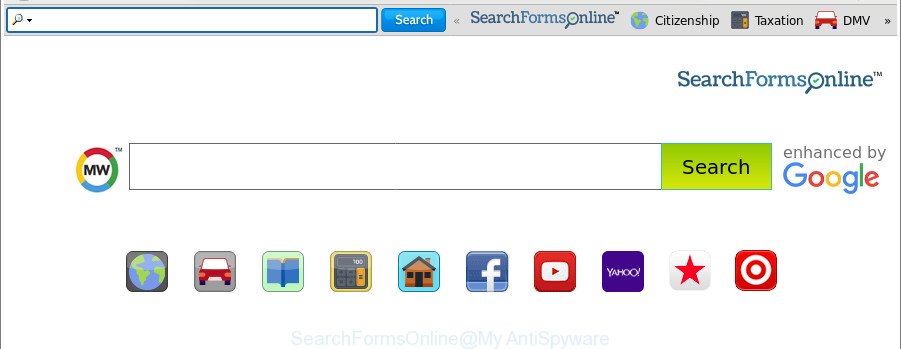
The SearchFormsOnline is a PUP (browser hijacker) that makes unwanted changes to web-browser settings
After the hijack, common symptoms include:
- Replacing the Internet Explorer, Edge, Firefox and Chrome built-in search box and search engine by default to SearchFormsOnline;
- Changing web browser’s startpage to SearchFormsOnline;
- Changing the ‘newtab’ URL to launch an intrusive webpage.
Another reason why you need to remove SearchFormsOnline is its online data-tracking activity. It can gather user info, including:
- IP addresses;
- URLs visited;
- search queries/terms;
- clicks on links and advertisements;
- web browser version information.
So, it is very important to free your PC system of hijacker as quickly as possible. The few simple steps, which is shown below, will help you to remove SearchFormsOnline from the Mozilla Firefox, Google Chrome, Edge and Internet Explorer and other web-browsers.
Remove SearchFormsOnline from Google Chrome, Firefox, IE, Edge
In the guide below, we will try to cover the MS Edge, Google Chrome, Internet Explorer and Mozilla Firefox and provide general advice to get rid of SearchFormsOnline home page. You may find some minor differences in your Windows install. No matter, you should be okay if you follow the steps outlined below: delete all suspicious and unknown programs, reset web-browsers settings, fix web-browsers shortcuts, run free malware removal tools. Read this manual carefully, bookmark or print it, because you may need to exit your browser or restart your PC system.
To remove SearchFormsOnline, perform the steps below:
- How to get rid of SearchFormsOnline manually
- How to automatically get rid of SearchFormsOnline browser hijacker
- Stop SearchFormsOnline redirect
- Method of SearchFormsOnline browser hijacker infection intrusion into your machine
- To sum up
How to get rid of SearchFormsOnline manually
Most common browser hijackers may be removed without any antivirus applications. The manual browser hijacker removal is step-by-step guidance that will teach you how to get rid of the SearchFormsOnline .
Delete PUPs through the Windows Control Panel
Some potentially unwanted software, browser hijacking programs and adware can be removed by uninstalling the free software they came with. If this way does not succeed, then looking them up in the list of installed programs in Microsoft Windows Control Panel. Use the “Uninstall” command in order to remove them.
Press Windows button ![]() , then click Search
, then click Search ![]() . Type “Control panel”and press Enter. If you using Windows XP or Windows 7, then click “Start” and select “Control Panel”. It will display the Windows Control Panel as displayed on the image below.
. Type “Control panel”and press Enter. If you using Windows XP or Windows 7, then click “Start” and select “Control Panel”. It will display the Windows Control Panel as displayed on the image below.

Further, click “Uninstall a program” ![]()
It will display a list of all apps installed on your computer. Scroll through the all list, and delete any suspicious and unknown apps.
Get rid of SearchFormsOnline from Firefox by resetting browser settings
If Firefox startpage or search engine are hijacked by the SearchFormsOnline, your internet browser displays unwanted popup advertisements, then ‘Reset Mozilla Firefox’ could solve these problems. When using the reset feature, your personal information such as passwords, bookmarks, browsing history and web form auto-fill data will be saved.
First, start the Firefox. Next, click the button in the form of three horizontal stripes (![]() ). It will display the drop-down menu. Next, click the Help button (
). It will display the drop-down menu. Next, click the Help button (![]() ).
).

In the Help menu click the “Troubleshooting Information”. In the upper-right corner of the “Troubleshooting Information” page click on “Refresh Firefox” button as shown in the following example.

Confirm your action, click the “Refresh Firefox”.
Delete SearchFormsOnline homepage from Internet Explorer
The Internet Explorer reset is great if your web-browser is hijacked or you have unwanted extensions or toolbars on your web browser, that installed by a malware.
First, run the Internet Explorer, click ![]() ) button. Next, click “Internet Options” as shown in the following example.
) button. Next, click “Internet Options” as shown in the following example.

In the “Internet Options” screen select the Advanced tab. Next, click Reset button. The Microsoft Internet Explorer will display the Reset Internet Explorer settings dialog box. Select the “Delete personal settings” check box and click Reset button.

You will now need to restart your PC for the changes to take effect. It will remove hijacker related to SearchFormsOnline redirect, disable malicious and ad-supported internet browser’s extensions and restore the IE’s settings such as homepage, search provider by default and newtab page to default state.
Remove SearchFormsOnline from Google Chrome
Like other modern web-browsers, the Google Chrome has the ability to reset the settings to their default values and thereby restore the web-browser homepage, newtab and search engine by default that have been replaced by the SearchFormsOnline hijacker.

- First start the Chrome and press Menu button (small button in the form of three dots).
- It will open the Google Chrome main menu. Choose More Tools, then press Extensions.
- You’ll see the list of installed add-ons. If the list has the extension labeled with “Installed by enterprise policy” or “Installed by your administrator”, then complete the following guidance: Remove Chrome extensions installed by enterprise policy.
- Now open the Chrome menu once again, click the “Settings” menu.
- You will see the Chrome’s settings page. Scroll down and press “Advanced” link.
- Scroll down again and click the “Reset” button.
- The Google Chrome will open the reset profile settings page as shown on the image above.
- Next press the “Reset” button.
- Once this procedure is complete, your web-browser’s home page, search provider by default and newtab will be restored to their original defaults.
- To learn more, read the article How to reset Chrome settings to default.
How to automatically get rid of SearchFormsOnline browser hijacker
Manual removal is not always as effective as you might think. Often, even the most experienced users can not completely remove hijacker from the infected PC system. So, we recommend to scan your computer for any remaining malicious components with free browser hijacker removal apps below.
How to automatically remove SearchFormsOnline with Zemana Free
We recommend using the Zemana. You can download and install Zemana to find and delete SearchFormsOnline home page from your computer. When installed and updated, the malicious software remover will automatically scan and detect all threats present on the PC system.
Download Zemana Anti-Malware (ZAM) on your Microsoft Windows Desktop by clicking on the following link.
165534 downloads
Author: Zemana Ltd
Category: Security tools
Update: July 16, 2019
After downloading is complete, start it and follow the prompts. Once installed, the Zemana Anti-Malware (ZAM) will try to update itself and when this procedure is complete, click the “Scan” button to start scanning your computer for the browser hijacker responsible for modifying your web-browser settings to SearchFormsOnline.

Depending on your PC, the scan can take anywhere from a few minutes to close to an hour. While the Zemana Free utility is scanning, you can see how many objects it has identified as being infected by malicious software. Review the results once the tool has done the system scan. If you think an entry should not be quarantined, then uncheck it. Otherwise, simply press “Next” button.

The Zemana will delete browser hijacker infection that modifies web-browser settings to replace your home page, new tab page and default search engine with SearchFormsOnline web-site and add items to the Quarantine.
Use Hitman Pro to remove SearchFormsOnline
Hitman Pro is a free removal utility which can scan your PC for a wide range of security threats like adware, malicious software, potentially unwanted programs as well as hijacker infection that reroutes your internet browser to unwanted SearchFormsOnline web-site. It will perform a deep scan of your PC including hard drives and Windows registry. Once a malware is detected, it will allow you to delete all detected threats from your personal computer by a simple click.
Please go to the link below to download Hitman Pro. Save it directly to your MS Windows Desktop.
Download and run Hitman Pro on your PC system. Once started, press “Next” button to search for browser hijacker responsible for redirecting user searches to SearchFormsOnline. When a threat is found, the number of the security threats will change accordingly. .

Once Hitman Pro has finished scanning your PC, Hitman Pro will display a screen which contains a list of malicious software that has been found.

Make sure all threats have ‘checkmark’ and click Next button.
It will open a prompt, press the “Activate free license” button to begin the free 30 days trial to get rid of all malware found.
Run Malwarebytes to get rid of hijacker
You can remove SearchFormsOnline automatically with a help of Malwarebytes Free. We suggest this free malware removal tool because it can easily remove browser hijacker infections, ad supported software, potentially unwanted software and toolbars with all their components such as files, folders and registry entries.
Download MalwareBytes Free from the following link.
327756 downloads
Author: Malwarebytes
Category: Security tools
Update: April 15, 2020
After downloading is complete, close all windows on your PC system. Further, start the file named mb3-setup. If the “User Account Control” dialog box pops up like below, click the “Yes” button.

It will show the “Setup wizard” which will allow you set up MalwareBytes Free on the computer. Follow the prompts and don’t make any changes to default settings.

Once installation is complete successfully, click Finish button. Then MalwareBytes Anti Malware will automatically start and you can see its main window like below.

Next, press the “Scan Now” button to perform a system scan with this utility for the browser hijacker infection responsible for redirects to SearchFormsOnline. A system scan can take anywhere from 5 to 30 minutes, depending on your PC system. When a malicious software, ad-supported software or potentially unwanted apps are detected, the count of the security threats will change accordingly.

Once MalwareBytes Free completes the scan, MalwareBytes will display a scan report. Review the scan results and then click “Quarantine Selected” button.

The MalwareBytes will remove browser hijacker related to SearchFormsOnline and add threats to the Quarantine. Once disinfection is complete, you can be prompted to restart your system. We suggest you look at the following video, which completely explains the procedure of using the MalwareBytes Anti-Malware (MBAM) to get rid of browser hijackers, ‘ad supported’ software and other malware.
Stop SearchFormsOnline redirect
The AdGuard is a very good adblocker program for the Microsoft Edge, Internet Explorer, Mozilla Firefox and Chrome, with active user support. It does a great job by removing certain types of intrusive advertisements, popunders, pop-ups, unwanted newtab pages, and even full page advertisements and site overlay layers. Of course, the AdGuard can block the SearchFormsOnline automatically or by using a custom filter rule.
- Click the following link to download the latest version of AdGuard for MS Windows. Save it to your Desktop so that you can access the file easily.
Adguard download
27046 downloads
Version: 6.4
Author: © Adguard
Category: Security tools
Update: November 15, 2018
- When the downloading process is finished, run the downloaded file. You will see the “Setup Wizard” program window. Follow the prompts.
- When the installation is complete, click “Skip” to close the installation program and use the default settings, or click “Get Started” to see an quick tutorial that will help you get to know AdGuard better.
- In most cases, the default settings are enough and you don’t need to change anything. Each time, when you launch your personal computer, AdGuard will start automatically and block popup ads, SearchFormsOnline redirect, as well as other harmful or misleading websites. For an overview of all the features of the program, or to change its settings you can simply double-click on the icon named AdGuard, which is located on your desktop.
Method of SearchFormsOnline browser hijacker intrusion into your machine
These days certain freeware developers bundle additional programs which could be PUPs such as the SearchFormsOnline browser hijacker, with a view to making some money. These are not freeware as install an unwanted applications on to your Windows machine. So whenever you install a new free program that downloaded from the Web, be very careful during installation. Carefully read the EULA (a text with I ACCEPT/I DECLINE button), choose custom or manual installation option, uncheck all bundled programs.
To sum up
Now your computer should be free of the hijacker infection responsible for redirects to SearchFormsOnline. We suggest that you keep Zemana Anti-Malware (ZAM) (to periodically scan your PC system for new browser hijackers and other malicious software) and AdGuard (to help you stop undesired popup advertisements and harmful sites). Moreover, to prevent any browser hijacker, please stay clear of unknown and third party programs, make sure that your antivirus program, turn on the option to search for PUPs.
If you need more help with SearchFormsOnline redirect related issues, go to here.




















