Are you seeing Lp.moviesearchcenter.com pop up ads in the Edge, IE, Firefox and Chrome every time you use the web-browser to browse the Web? It is possible that your computer is affected by the obnoxious adware (sometimes named ‘ad-supported’ software). The adware looks the entire traffic generated by you and on this basis, it displays lots of annoying pop up ads. Currently, this ad-supported software are widely spread, due to the fact that most people are trying to find freeware, download and install them on the computer without proper attention to the fact that adware can be installed onto the machine along with them.
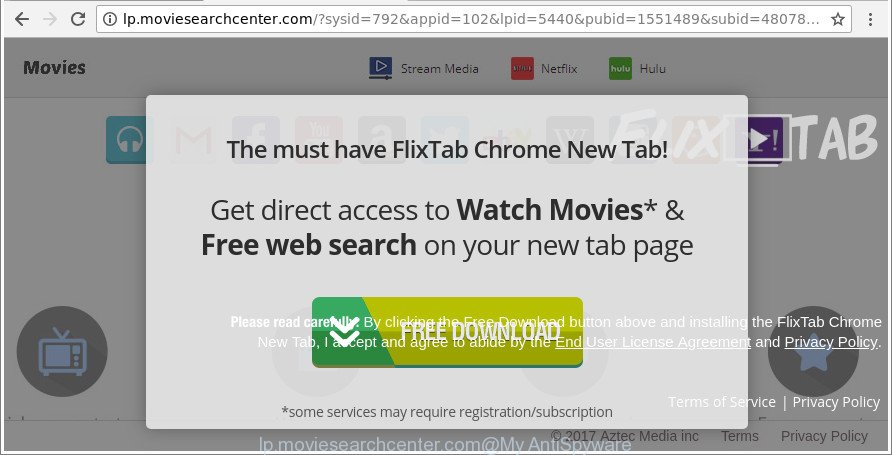
http://lp.moviesearchcenter.com/?sysid= …
While your PC is infected by the ad-supported software, the Internet Explorer, Edge, Google Chrome and Mozilla Firefox may be re-directed to Lp.moviesearchcenter.com ads. Of course, the ‘ad supported’ software may not cause damages to your files or Windows system, but it may display a large amount of undesired ads. These ads will be injected within the content of pages that are you opening in your web-browser and can be varied: pop-up ads, in-text ads, different sized banners, offers to install an questionable software. The advertisements will appear on all web sites, including web-pages where previously you have never seen any advertising links.
Even worse, the adware has the ability to collect confidential information about you (your ip address, what is a page you are viewing now, what you are looking for on the World Wide Web, which links you are clicking), which can later transfer to third parties.
It’s important, do not use Lp.moviesearchcenter.com web page and do not click on ads placed on it, as they may lead you to a more harmful or misleading web pages. The best option is to use the steps posted below to free your machine of adware and thereby delete Lp.moviesearchcenter.com popup advertisements.
Remove Lp.moviesearchcenter.com pop-up ads
Without a doubt, the ad-supported software is harmful to your computer. So you need to quickly and completely get rid of this ad supported software responsible for redirecting your internet browser to Lp.moviesearchcenter.com website. To get rid of this adware, you may use the manual removal steps that are given below or free malicious software removal tool such as Zemana, MalwareBytes Anti-Malware (MBAM) or HitmanPro (all are free). We suggest you use automatic removal solution which will allow you to delete Lp.moviesearchcenter.com pop-up ads easily and safely. Manual removal is best used only if you’re well versed in computer or in the case where ad-supported software is not deleted automatically. Some of the steps below will require you to close this web-page. So, please read the instructions carefully, after that bookmark or print it for later reference.
To remove Lp.moviesearchcenter.com, use the following steps:
- Delete Lp.moviesearchcenter.com popups without any tools
- Uninstall potentially unwanted apps using Microsoft Windows Control Panel
- Remove Lp.moviesearchcenter.com from Firefox by resetting web-browser settings
- Remove Lp.moviesearchcenter.com pop up advertisements from Internet Explorer
- Remove Lp.moviesearchcenter.com popup ads from Chrome
- Delete unwanted Scheduled Tasks
- Fix browser shortcuts, modified by adware
- Scan your system and get rid of Lp.moviesearchcenter.com popup advertisements with free utilities
- Use AdBlocker to block Lp.moviesearchcenter.com and stay safe online
- How to Lp.moviesearchcenter.com redirect get installed onto PC
- To sum up
Delete Lp.moviesearchcenter.com popups without any tools
The useful removal instructions for the Lp.moviesearchcenter.com advertisements. The detailed procedure can be followed by anyone as it really does take you step-by-step. If you follow this process to get rid of Lp.moviesearchcenter.com popups let us know how you managed by sending us your comments please.
Uninstall potentially unwanted apps using Microsoft Windows Control Panel
First method for manual ad-supported software removal is to go into the Windows “Control Panel”, then “Uninstall a program” console. Take a look at the list of applications on your PC system and see if there are any questionable and unknown apps. If you see any, you need to uninstall them. Of course, before doing so, you can do an Internet search to find details on the program. If it is a potentially unwanted application, ad supported software or malicious software, you will likely find information that says so.
Windows 10, 8.1, 8
Click the Microsoft Windows logo, and then click Search ![]() . Type ‘Control panel’and press Enter as displayed in the following example.
. Type ‘Control panel’and press Enter as displayed in the following example.

After the ‘Control Panel’ opens, click the ‘Uninstall a program’ link under Programs category as displayed below.

Windows 7, Vista, XP
Open Start menu and select the ‘Control Panel’ at right like below.

Then go to ‘Add/Remove Programs’ or ‘Uninstall a program’ (Windows 7 or Vista) as displayed on the screen below.

Carefully browse through the list of installed programs and get rid of all dubious and unknown software. We suggest to press ‘Installed programs’ and even sorts all installed applications by date. Once you have found anything dubious that may be the adware which made to redirect your internet browser to various ad web-sites such as Lp.moviesearchcenter.com or other potentially unwanted application (PUA), then select this program and click ‘Uninstall’ in the upper part of the window. If the questionable program blocked from removal, then run Revo Uninstaller Freeware to fully remove it from your personal computer.
Remove Lp.moviesearchcenter.com from Firefox by resetting web-browser settings
If the Mozilla Firefox browser is redirected to Lp.moviesearchcenter.com and you want to recover the Firefox settings back to their original state, then you should follow the step-by-step tutorial below. When using the reset feature, your personal information such as passwords, bookmarks, browsing history and web form auto-fill data will be saved.
Press the Menu button (looks like three horizontal lines), and click the blue Help icon located at the bottom of the drop down menu as displayed in the figure below.

A small menu will appear, press the “Troubleshooting Information”. On this page, press “Refresh Firefox” button like below.

Follow the onscreen procedure to return your Firefox web browser settings to their original state.
Remove Lp.moviesearchcenter.com pop up advertisements from Internet Explorer
In order to recover all browser newtab, home page and search provider you need to reset the Internet Explorer to the state, that was when the MS Windows was installed on your personal computer.
First, run the IE, then press ‘gear’ icon ![]() . It will display the Tools drop-down menu on the right part of the web browser, then click the “Internet Options” like below.
. It will display the Tools drop-down menu on the right part of the web browser, then click the “Internet Options” like below.

In the “Internet Options” screen, select the “Advanced” tab, then click the “Reset” button. The Microsoft Internet Explorer will open the “Reset Internet Explorer settings” dialog box. Further, press the “Delete personal settings” check box to select it. Next, click the “Reset” button as displayed below.

When the task is finished, press “Close” button. Close the IE and reboot your computer for the changes to take effect. This step will help you to restore your web-browser’s homepage, search provider and new tab page to default state.
Remove Lp.moviesearchcenter.com popup ads from Chrome
If your Google Chrome web browser is re-directed to annoying Lp.moviesearchcenter.com web page, it may be necessary to completely reset your web-browser program to its default settings.
Open the Chrome menu by clicking on the button in the form of three horizontal dotes (![]() ). It will show the drop-down menu. Select More Tools, then click Extensions.
). It will show the drop-down menu. Select More Tools, then click Extensions.
Carefully browse through the list of installed add-ons. If the list has the extension labeled with “Installed by enterprise policy” or “Installed by your administrator”, then complete the following guide: Remove Google Chrome extensions installed by enterprise policy otherwise, just go to the step below.
Open the Google Chrome main menu again, click to “Settings” option.

Scroll down to the bottom of the page and click on the “Advanced” link. Now scroll down until the Reset settings section is visible, as displayed on the screen below and click the “Reset settings to their original defaults” button.

Confirm your action, press the “Reset” button.
Delete unwanted Scheduled Tasks
If the intrusive Lp.moviesearchcenter.com page opens automatically on Windows startup or at equal time intervals, then you need to check the Task Scheduler Library and get rid of all tasks which have been created by malicious apps.
Press Windows and R keys on your keyboard at the same time. It will open a dialog box which titled with Run. In the text field, type “taskschd.msc” (without the quotes) and click OK. Task Scheduler window opens. In the left-hand side, click “Task Scheduler Library”, as shown below.

Task scheduler, list of tasks
In the middle part you will see a list of installed tasks. Select the first task, its properties will be open just below automatically. Next, click the Actions tab. Necessary to look at the text which is written under Details. Found something like “explorer.exe http://site.address” or “chrome.exe http://site.address” or “firefox.exe http://site.address”, then you need remove this task. If you are not sure that executes the task, then google it. If it is a component of the ‘ad-supported’ applications, then this task also should be removed.
Further click on it with the right mouse button and select Delete as displayed on the image below.

Task scheduler, delete a task
Repeat this step, if you have found a few tasks that have been created by ‘ad-supported’ software. Once is finished, close the Task Scheduler window.
Fix browser shortcuts, modified by adware
After the adware is started, it can also alter the browser’s shortcut files, adding an argument such as “http://site.address” into the Target field. Due to this, every time you start the internet browser, it will display an undesired site.
To clear the browser shortcut, right-click to it and choose Properties. On the Shortcut tab, locate the Target field. Click inside, you will see a vertical line – arrow pointer, move it (using -> arrow key on your keyboard) to the right as possible. You will see a text similar to “http://site.address” that has been added here. You need to delete it.

When the text is removed, press the OK button. You need to clean all shortcut files of all your web-browsers, as they may be infected too.
Scan your system and get rid of Lp.moviesearchcenter.com popup advertisements with free utilities
Use malware removal utilities to get rid of Lp.moviesearchcenter.com popups automatically. The freeware utilities specially created for browser hijackers, ad-supported software and other potentially unwanted programs removal. These utilities can remove most of ‘ad supported’ software from IE, Mozilla Firefox, Google Chrome and Edge. Moreover, it may remove all components of adware from Windows registry and system drives.
Use Zemana Anti-malware to remove Lp.moviesearchcenter.com redirect
We suggest you to use the Zemana Anti-malware which are completely clean your PC system of ‘ad supported’ software that created to redirect your internet browser to various ad web-pages such as Lp.moviesearchcenter.com. Moreover, the utility will help you to remove potentially unwanted apps, malware, toolbars and browser hijackers that your PC can be infected too.
Installing the Zemana is simple. First you’ll need to download Zemana Anti Malware (ZAM) on your computer from the link below.
165036 downloads
Author: Zemana Ltd
Category: Security tools
Update: July 16, 2019
After the downloading process is finished, close all apps and windows on your machine. Open a directory in which you saved it. Double-click on the icon that’s named Zemana.AntiMalware.Setup as shown below.
![]()
When the setup starts, you will see the “Setup wizard” which will allow you install Zemana Free on your machine.

Once installation is finished, you will see window as on the image below.

Now press the “Scan” button to perform a system scan with this tool for the ad-supported software responsible for redirecting your internet browser to Lp.moviesearchcenter.com web page. This procedure can take some time, so please be patient. While the Zemana application is scanning, you may see number of objects it has identified as threat.

When the scanning is complete, you may check all items found on your computer. Review the report and then click “Next” button.

The Zemana Anti Malware will begin to delete ‘ad supported’ software responsible for redirecting your internet browser to Lp.moviesearchcenter.com web site.
Run Hitman Pro to remove Lp.moviesearchcenter.com advertisements
All-in-all, HitmanPro is a fantastic tool to free your system from any unwanted apps like ad-supported software responsible for Lp.moviesearchcenter.com pop ups. The Hitman Pro is portable application that meaning, you do not need to install it to run it. Hitman Pro is compatible with all versions of MS Windows OS from Microsoft Windows XP to Windows 10. Both 64-bit and 32-bit systems are supported.

- Visit the following page to download HitmanPro. Save it on your Desktop.
- After the downloading process is finished, launch the HitmanPro, double-click the HitmanPro.exe file.
- If the “User Account Control” prompts, click Yes to continue.
- In the HitmanPro window, click the “Next” for checking your computer for the adware that redirects your web browser to undesired Lp.moviesearchcenter.com site. Depending on your PC, the scan may take anywhere from a few minutes to close to an hour. During the scan Hitman Pro will scan for threats present on your personal computer.
- After the system scan is complete, Hitman Pro will open a scan report. Review the report and then click “Next”. Now, press the “Activate free license” button to begin the free 30 days trial to remove all malicious software found.
Automatically remove Lp.moviesearchcenter.com pop up advertisements with Malwarebytes
You can get rid of Lp.moviesearchcenter.com redirect automatically with a help of Malwarebytes Free. We advise this free malicious software removal utility because it can easily delete browser hijackers, ‘ad supported’ software, potentially unwanted programs and toolbars with all their components such as files, folders and registry entries.
Visit the following page to download the latest version of MalwareBytes Free for Microsoft Windows. Save it to your Desktop.
327265 downloads
Author: Malwarebytes
Category: Security tools
Update: April 15, 2020
After the downloading process is complete, close all software and windows on your machine. Double-click the setup file named mb3-setup. If the “User Account Control” dialog box pops up as on the image below, click the “Yes” button.

It will open the “Setup wizard” that will help you install MalwareBytes on your PC. Follow the prompts and do not make any changes to default settings.

Once installation is finished successfully, click Finish button. MalwareBytes Anti-Malware (MBAM) will automatically start and you can see its main screen like below.

Now click the “Scan Now” button . MalwareBytes Free application will scan through the whole machine for the ‘ad supported’ software that causes a ton of intrusive Lp.moviesearchcenter.com popup ads. Depending on your system, the scan can take anywhere from a few minutes to close to an hour. During the scan MalwareBytes will detect threats present on your machine.

As the scanning ends, you will be shown the list of all found items on your PC system. All detected items will be marked. You can remove them all by simply click “Quarantine Selected” button. The MalwareBytes AntiMalware (MBAM) will delete adware that responsible for the appearance of Lp.moviesearchcenter.com pop-ups. After the cleaning process is done, you may be prompted to reboot the system.

We recommend you look at the following video, which completely explains the process of using the MalwareBytes Anti Malware (MBAM) to remove ‘ad supported’ software, browser hijacker infection and other malware.
Use AdBlocker to block Lp.moviesearchcenter.com and stay safe online
It’s important to use adblocker software such as AdGuard to protect your computer from harmful web sites. Most security experts says that it’s okay to stop ads. You should do so just to stay safe! And, of course, the AdGuard can to block Lp.moviesearchcenter.com and other undesired pages.
AdGuard can be downloaded from the following link. Save it on your Desktop.
26898 downloads
Version: 6.4
Author: © Adguard
Category: Security tools
Update: November 15, 2018
When downloading is complete, start the downloaded file. You will see the “Setup Wizard” screen as displayed on the image below.

Follow the prompts. After the setup is finished, you will see a window like below.

You can click “Skip” to close the install program and use the default settings, or click “Get Started” button to see an quick tutorial that will assist you get to know AdGuard better.
In most cases, the default settings are enough and you don’t need to change anything. Each time, when you launch your computer, AdGuard will launch automatically and stop unwanted advertisements, Lp.moviesearchcenter.com pop-ups, as well as other malicious or misleading sites. For an overview of all the features of the program, or to change its settings you can simply double-click on the AdGuard icon, that can be found on your desktop.
How to Lp.moviesearchcenter.com redirect get installed onto PC
The ‘ad supported’ software gets on your computer along with various free applications, as a supplement, which is installed automatically. This is certainly not an honest way to get installed onto your PC system. To avoid infecting of your PC and side effects in the form of annoying Lp.moviesearchcenter.com popup ads, you should always carefully read the Terms of Use and the Software license. Additionally, always choose Manual, Custom or Advanced installation mode. This allows you to disable the installation of unnecessary and often harmful applications. Even if you uninstall the free software from your PC system, this ad supported software will not be fully removed. This means that you should manually remove adware that causes a large amount of intrusive Lp.moviesearchcenter.com popups by follow the few simple steps above.
To sum up
After completing the steps shown above, your PC system should be clean from this adware and other malware. The Internet Explorer, Firefox, Chrome and Microsoft Edge will no longer open unwanted Lp.moviesearchcenter.com page when you browse the World Wide Web. Unfortunately, if the tutorial does not help you, then you have caught a new ‘ad supported’ software, and then the best way – ask for help.
Please create a new question by using the “Ask Question” button in the Questions and Answers. Try to give us some details about your problems, so we can try to help you more accurately. Wait for one of our trained “Security Team” or Site Administrator to provide you with knowledgeable assistance tailored to your problem with the undesired Lp.moviesearchcenter.com ads.


















