When you start your internet browser like Chrome, Mozilla Firefox, Microsoft Edge and Internet Explorer, the web-site named Get Unclaimed Cash opens automatically instead of your startpage? Or this intrusive web-page has been set as new tab page and web-browser’s search engine ? Then it means you have an undesired program that belongs to the browser hijacker category installed on your computer. The Get Unclaimed Cash mostly get installed together with certain free software. Do not be surprised, it happens, especially if you are an active Net user. But this does not mean that you should reconcile with the Get Unclaimed Cash. You need to free your system of unwanted software like this hijacker without a wait. Because the intrusive homepage can be a way to infect your system with other harmful apps like adware and PUPs.
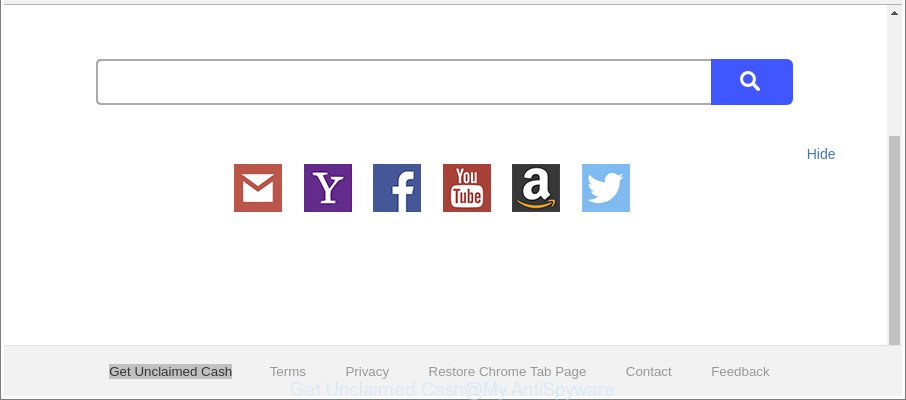
The “Get Unclaimed Cash” makes unwanted changes to web-browser settings
In order to force you to use Get Unclaimed Cash as often as possible this hijacker can modify your internet browsers’ search provider. You may even find that your machine’s web-browser shortcuts and Microsoft Windows HOSTS file are hijacked without your knowledge and conscious permission. The makers of this browser hijacker do so in order to earn profit via Google AdSense or another third-party ad network. Thus every your click on ads that placed on the Get Unclaimed Cash generates revenue for them.
It’s not a good idea to have an unwanted application like Get Unclaimed Cash hijacker infection on your PC. The reason for this is simple, it doing things you don’t know about. The hijacker can be used to collect user information about you which may be later used for marketing purposes. You do not know if your home address, account names and passwords are safe. And of course you completely do not know what will happen when you click on any ads on the Get Unclaimed Cash web site.
Therefore it’s very important to clean your machine of browser hijacker ASAP. Follow the instructions below to get rid of Get Unclaimed Cash , as well as other malware and adware, which can be installed onto your machine along with it.
Remove Get Unclaimed Cash from Chrome, Firefox, IE, Edge
Fortunately, it is not hard to remove the Get Unclaimed Cash hijacker infection. In the following steps, we will provide two solutions to free your PC system of this hijacker infection. One is the manual removal way and the other is automatic removal method. You can select the solution that best fits you. Please follow the removal guidance below to remove Get Unclaimed Cash right now!
To remove Get Unclaimed Cash, use the following steps:
- Manual Get Unclaimed Cash removal
- How to automatically remove Get Unclaimed Cash browser hijacker
- Stop Get Unclaimed Cash redirect and other intrusive websites
- How to prevent Get Unclaimed Cash browser hijacker from getting inside your PC system
- Finish words
Manual Get Unclaimed Cash removal
Read this section to know how to manually get rid of the Get Unclaimed Cash hijacker. Even if the step-by-step guidance does not work for you, there are several free malicious software removers below that can easily handle such hijackers.
Delete questionable programs using MS Windows Control Panel
The best way to begin the PC cleanup is to uninstall unknown and dubious programs. Using the MS Windows Control Panel you can do this quickly and easily. This step, in spite of its simplicity, should not be ignored, because the removing of unneeded programs can clean up the IE, Chrome, Microsoft Edge and Mozilla Firefox from popups hijackers and so on.
Windows 8, 8.1, 10
First, click Windows button

Once the ‘Control Panel’ opens, press the ‘Uninstall a program’ link under Programs category like below.

You will see the ‘Uninstall a program’ panel as displayed on the image below.

Very carefully look around the entire list of programs installed on your computer. Most likely, one of them is the browser hijacker infection which redirects your web-browser to undesired Get Unclaimed Cash page. If you’ve many applications installed, you can help simplify the search of harmful software by sort the list by date of installation. Once you have found a dubious, unwanted or unused program, right click to it, after that press ‘Uninstall’.
Windows XP, Vista, 7
First, click ‘Start’ button and select ‘Control Panel’ at right panel as on the image below.

After the Windows ‘Control Panel’ opens, you need to click ‘Uninstall a program’ under ‘Programs’ as on the image below.

You will see a list of programs installed on your computer. We recommend to sort the list by date of installation to quickly find the programs that were installed last. Most probably, it is the hijacker infection that responsible for web-browser redirect to the unwanted Get Unclaimed Cash web-page. If you’re in doubt, you can always check the program by doing a search for her name in Google, Yahoo or Bing. After the program which you need to remove is found, simply click on its name, and then click ‘Uninstall’ as displayed on the screen below.

Get rid of Get Unclaimed Cash from Firefox
If the Mozilla Firefox internet browser program is hijacked, then resetting its settings can help. The Reset feature is available on all modern version of Mozilla Firefox. A reset can fix many issues by restoring Firefox settings like search engine, homepage and newtab page to their original state. When using the reset feature, your personal information like passwords, bookmarks, browsing history and web form auto-fill data will be saved.
First, run the Mozilla Firefox and press ![]() button. It will open the drop-down menu on the right-part of the internet browser. Further, press the Help button (
button. It will open the drop-down menu on the right-part of the internet browser. Further, press the Help button (![]() ) as shown in the figure below.
) as shown in the figure below.

In the Help menu, select the “Troubleshooting Information” option. Another way to open the “Troubleshooting Information” screen – type “about:support” in the web browser adress bar and press Enter. It will display the “Troubleshooting Information” page as shown in the following example. In the upper-right corner of this screen, press the “Refresh Firefox” button.

It will open the confirmation dialog box. Further, click the “Refresh Firefox” button. The Mozilla Firefox will begin a task to fix your problems that caused by the hijacker responsible for Get Unclaimed Cash . Once, it is finished, click the “Finish” button.
Delete Get Unclaimed Cash search from Chrome
If your Google Chrome internet browser is re-directed to intrusive Get Unclaimed Cash web page, it may be necessary to completely reset your internet browser program to its default settings.

- First run the Google Chrome and click Menu button (small button in the form of three dots).
- It will display the Google Chrome main menu. Select More Tools, then click Extensions.
- You’ll see the list of installed extensions. If the list has the plugin labeled with “Installed by enterprise policy” or “Installed by your administrator”, then complete the following steps: Remove Chrome extensions installed by enterprise policy.
- Now open the Chrome menu once again, click the “Settings” menu.
- You will see the Chrome’s settings page. Scroll down and click “Advanced” link.
- Scroll down again and press the “Reset” button.
- The Chrome will open the reset profile settings page as on the image above.
- Next click the “Reset” button.
- Once this task is finished, your internet browser’s default search provider, newtab and startpage will be restored to their original defaults.
- To learn more, read the blog post How to reset Google Chrome settings to default.
Remove Get Unclaimed Cash start page from Internet Explorer
By resetting Internet Explorer web-browser you restore your web-browser settings to its default state. This is basic when troubleshooting problems that might have been caused by browser hijacker such as Get Unclaimed Cash.
First, launch the Internet Explorer. Next, click the button in the form of gear (![]() ). It will display the Tools drop-down menu, click the “Internet Options” like below.
). It will display the Tools drop-down menu, click the “Internet Options” like below.

In the “Internet Options” window click on the Advanced tab, then click the Reset button. The Microsoft Internet Explorer will display the “Reset Internet Explorer settings” window as shown in the figure below. Select the “Delete personal settings” check box, then click “Reset” button.

You will now need to restart your computer for the changes to take effect.
How to automatically remove Get Unclaimed Cash browser hijacker
The easiest solution to get rid of Get Unclaimed Cash hijacker is to use an anti-malware program capable of detecting browser hijacker infections including Get Unclaimed Cash. We recommend try Zemana or another free malware remover that listed below. It has excellent detection rate when it comes to ‘ad supported’ software, browser hijacker infections and other potentially unwanted software.
Run Zemana Anti Malware (ZAM) to delete Get Unclaimed Cash
We advise using the Zemana Free that are completely clean your computer of the browser hijacker. The tool is an advanced malicious software removal application developed by (c) Zemana lab. It is able to help you get rid of potentially unwanted apps, browser hijackers, adware, malicious software, toolbars, ransomware and other security threats from your personal computer for free.

- Download Zemana Anti Malware (ZAM) on your computer by clicking on the following link.
Zemana AntiMalware
165508 downloads
Author: Zemana Ltd
Category: Security tools
Update: July 16, 2019
- At the download page, click on the Download button. Your internet browser will display the “Save as” prompt. Please save it onto your Windows desktop.
- After the downloading process is finished, please close all apps and open windows on your system. Next, run a file called Zemana.AntiMalware.Setup.
- This will open the “Setup wizard” of Zemana onto your PC system. Follow the prompts and do not make any changes to default settings.
- When the Setup wizard has finished installing, the Zemana Anti Malware will run and show the main window.
- Further, click the “Scan” button to perform a system scan with this tool for the hijacker that responsible for browser reroute to the unwanted Get Unclaimed Cash web-page. This process can take some time, so please be patient. While the tool is checking, you may see number of objects and files has already scanned.
- Once that process is complete, Zemana will display a screen which contains a list of malicious software that has been found.
- Review the report and then click the “Next” button. The utility will start to remove browser hijacker which cause Get Unclaimed Cash web site to appear. Once finished, you may be prompted to reboot the computer.
- Close the Zemana and continue with the next step.
Scan your personal computer and delete Get Unclaimed Cash with HitmanPro
All-in-all, HitmanPro is a fantastic tool to free your personal computer from any undesired applications such as hijacker that redirects your web-browser to annoying Get Unclaimed Cash webpage. The Hitman Pro is portable program that meaning, you do not need to install it to run it. Hitman Pro is compatible with all versions of Windows operating system from MS Windows XP to Windows 10. Both 64-bit and 32-bit systems are supported.
Download Hitman Pro on your machine from the following link.
Once the download is done, open the directory in which you saved it. You will see an icon like below.

Double click the Hitman Pro desktop icon. After the utility is started, you will see a screen as displayed in the following example.

Further, click “Next” button to begin scanning your PC for the hijacker infection that responsible for web-browser reroute to the undesired Get Unclaimed Cash web site. This task may take quite a while, so please be patient. Once finished, HitmanPro will display you the results as displayed below.

When you’re ready, click “Next” button. It will open a dialog box, click the “Activate free license” button.
Remove Get Unclaimed Cash with Malwarebytes
Delete Get Unclaimed Cash hijacker infection manually is difficult and often the hijacker is not completely removed. Therefore, we advise you to use the Malwarebytes Free which are completely clean your computer. Moreover, the free program will allow you to delete malware, PUPs, toolbars and adware that your computer may be infected too.

Click the following link to download MalwareBytes Anti Malware. Save it on your Desktop.
327728 downloads
Author: Malwarebytes
Category: Security tools
Update: April 15, 2020
After downloading is finished, run it and follow the prompts. Once installed, the MalwareBytes Free will try to update itself and when this procedure is complete, click the “Scan Now” button . MalwareBytes AntiMalware (MBAM) application will scan through the whole PC system for the browser hijacker related to Get Unclaimed Cash search. This process can take some time, so please be patient. When a malware, ‘ad supported’ software or PUPs are found, the number of the security threats will change accordingly. Wait until the the scanning is complete. Next, you need to click “Quarantine Selected” button.
The MalwareBytes Free is a free program that you can use to remove all detected folders, files, services, registry entries and so on. To learn more about this malicious software removal tool, we recommend you to read and follow the instructions or the video guide below.
Stop Get Unclaimed Cash redirect and other intrusive websites
In order to increase your security and protect your personal computer against new annoying ads and malicious web-pages, you need to run ad blocking program that blocks an access to malicious advertisements and sites. Moreover, the program can stop the display of intrusive advertising, which also leads to faster loading of pages and reduce the consumption of web traffic.
- Installing the AdGuard is simple. First you’ll need to download AdGuard on your computer by clicking on the link below.
Adguard download
27037 downloads
Version: 6.4
Author: © Adguard
Category: Security tools
Update: November 15, 2018
- When downloading is finished, start the downloaded file. You will see the “Setup Wizard” program window. Follow the prompts.
- When the installation is complete, click “Skip” to close the setup application and use the default settings, or click “Get Started” to see an quick tutorial which will help you get to know AdGuard better.
- In most cases, the default settings are enough and you don’t need to change anything. Each time, when you run your personal computer, AdGuard will launch automatically and block popup ads, websites like Get Unclaimed Cash, as well as other harmful or misleading websites. For an overview of all the features of the program, or to change its settings you can simply double-click on the icon called AdGuard, which can be found on your desktop.
How to prevent Get Unclaimed Cash browser hijacker from getting inside your PC system
The majority of hijacker infections like Get Unclaimed Cash come as a part of free programs or even paid applications which Web users can easily download online. The installers of such programs, most often, clearly display that they will install third-party programs. The option is given to users to block the setup of any third-party apps. So, in order to avoid the installation of any browser hijacker infections: read all disclaimers and install screens very carefully, choose only Custom or Advanced installation mode and reject all optional programs in which you are unsure.
Finish words
After completing the step-by-step instructions outlined above, your machine should be clean from this browser hijacker and other malicious software. The Internet Explorer, Google Chrome, Firefox and MS Edge will no longer display intrusive Get Unclaimed Cash site on startup. Unfortunately, if the guidance does not help you, then you have caught a new hijacker infection, and then the best way – ask for help.
Please create a new question by using the “Ask Question” button in the Questions and Answers. Try to give us some details about your problems, so we can try to help you more accurately. Wait for one of our trained “Security Team” or Site Administrator to provide you with knowledgeable assistance tailored to your problem with the unwanted Get Unclaimed Cash search.



















