If you have ever seen the Search.hfastmapfinder.com appear in your web-browser, then most likely that your web browser is affected by the nasty browser hijacker. The browser hijacker problem is, no doubt, a quite annoying issue for you and other active Web users last days. The browser hijacker is created to modify your web browser new tab page, home page and search engine, set up the Search.hfastmapfinder.com web-site as the startpage and default search engine and cause redirects via the web-site.
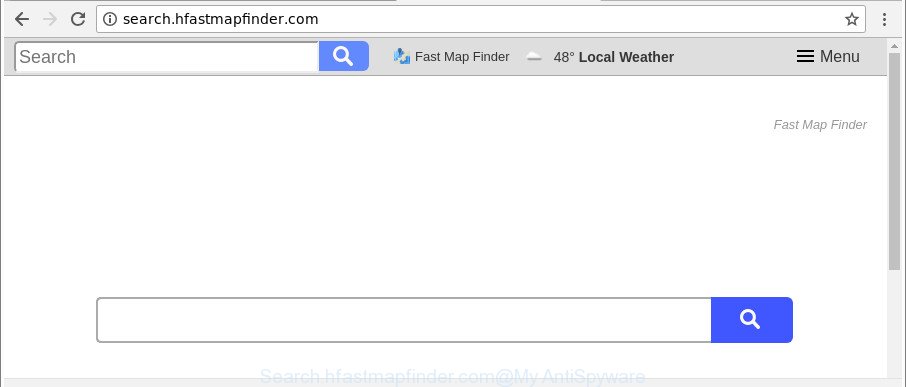
http://search.hfastmapfinder.com/
If your PC system is infected by Search.hfastmapfinder.com browser hijacker infection you’ll be forced to use its own search engine. It could seem not to be dangerous, but you still should be very careful, since it may display annoying and harmful advertisements developed to force you into buying some questionable programs or products, provide search results which may redirect your internet browser to some deceptive, misleading or harmful web sites. We recommend that you use only the reliable search provider like Google, Yahoo or Bing.
Although, Search.hfastmapfinder.com browser hijacker is not a virus, but it does bad things, and it imposes changes to current settings of installed internet browsers. Moreover, an ‘ad-supported’ software (also known as adware) can be additionally installed on to your PC with this browser hijacker, which will open a huge number of ads, or even massive full page ads that blocks surfing the Internet. Often such these advertisements can recommend to install other unknown and unwanted software or visit malicious web pages.
The tutorial below explaining steps to delete Search.hfastmapfinder.com start page problem. Feel free to use it for removal of the hijacker infection that may attack Microsoft Internet Explorer, Google Chrome, Firefox and Microsoft Edge and other popular internet browsers. The step-by-step guide will help you revert back your internet browsers settings that previously changed by hijacker.
Remove Search.hfastmapfinder.com redirect
There are a simple manual steps below which will assist you to delete Search.hfastmapfinder.com from your Windows system. The most effective method to delete this hijacker is to perform the manual removal guide and then use Zemana, MalwareBytes Anti-Malware (MBAM) or HitmanPro automatic tools (all are free). The manual solution will help to weaken this browser hijacker and these malware removal utilities will completely get rid of Search.hfastmapfinder.com and return the Internet Explorer, Edge, Firefox and Chrome settings to default.
To remove Search.hfastmapfinder.com, use the steps below:
- Get rid of Search.hfastmapfinder.com redirect without any utilities
- Scan your PC system and get rid of Search.hfastmapfinder.com with free tools
- Use AdBlocker to stop Search.hfastmapfinder.com and stay safe online
- Where the Search.hfastmapfinder.com browser hijacker comes from
- To sum up
Get rid of Search.hfastmapfinder.com redirect without any utilities
The few simple steps will help you delete Search.hfastmapfinder.com search. These Search.hfastmapfinder.com removal steps work for the Firefox, IE, Microsoft Edge and Chrome, as well as every version of Microsoft Windows operating system.
Delete questionable applications using MS Windows Control Panel
First, you should try to identify and uninstall the program that causes the appearance of undesired ads or web browser redirect, using the ‘Uninstall a program’ which is located in the ‘Control panel’.
Windows 8, 8.1, 10
First, press the Windows button
Windows XP, Vista, 7
First, press “Start” and select “Control Panel”.
It will display the Windows Control Panel as displayed in the figure below.

Next, click “Uninstall a program” ![]()
It will show a list of all software installed on your system. Scroll through the all list, and remove any questionable and unknown apps. To quickly find the latest installed applications, we recommend sort applications by date in the Control panel.
Delete Search.hfastmapfinder.com startpage from Chrome
Run the Reset web-browser tool of the Google Chrome to reset all its settings such as search engine, startpage and new tab to original defaults. This is a very useful tool to use, in the case of internet browser hijacks like Search.hfastmapfinder.com.

- First, launch the Chrome and click the Menu icon (icon in the form of three dots).
- It will display the Google Chrome main menu. Select More Tools, then click Extensions.
- You will see the list of installed addons. If the list has the extension labeled with “Installed by enterprise policy” or “Installed by your administrator”, then complete the following guide: Remove Chrome extensions installed by enterprise policy.
- Now open the Chrome menu once again, press the “Settings” menu.
- Next, press “Advanced” link, which located at the bottom of the Settings page.
- On the bottom of the “Advanced settings” page, click the “Reset settings to their original defaults” button.
- The Google Chrome will display the reset settings prompt as shown on the image above.
- Confirm the web browser’s reset by clicking on the “Reset” button.
- To learn more, read the post How to reset Chrome settings to default.
Remove Search.hfastmapfinder.com from Firefox by resetting internet browser settings
The Firefox reset will remove unwanted search provider and home page such as Search.hfastmapfinder.com, modified preferences, extensions and security settings. It will save your personal information such as saved passwords, bookmarks, auto-fill data and open tabs.
First, launch the Firefox. Next, press the button in the form of three horizontal stripes (![]() ). It will open the drop-down menu. Next, press the Help button (
). It will open the drop-down menu. Next, press the Help button (![]() ).
).

In the Help menu press the “Troubleshooting Information”. In the upper-right corner of the “Troubleshooting Information” page press on “Refresh Firefox” button as shown in the following example.

Confirm your action, click the “Refresh Firefox”.
Remove Search.hfastmapfinder.com home page from Internet Explorer
The Internet Explorer reset is great if your browser is hijacked or you have unwanted extensions or toolbars on your internet browser, that installed by a malicious software.
First, open the Internet Explorer. Next, click the button in the form of gear (![]() ). It will open the Tools drop-down menu, click the “Internet Options” as shown on the image below.
). It will open the Tools drop-down menu, click the “Internet Options” as shown on the image below.

In the “Internet Options” window click on the Advanced tab, then click the Reset button. The Microsoft Internet Explorer will display the “Reset Internet Explorer settings” window as displayed below. Select the “Delete personal settings” check box, then press “Reset” button.

You will now need to restart your PC system for the changes to take effect.
Scan your PC system and get rid of Search.hfastmapfinder.com with free tools
It’s not enough to remove Search.hfastmapfinder.com from your internet browser by completing the manual steps above to solve all problems. Some Search.hfastmapfinder.com browser hijacker related files may remain on your personal computer and they will recover the hijacker even after you remove it. For that reason we recommend to run free anti malware utility like Zemana Anti Malware (ZAM), MalwareBytes AntiMalware and Hitman Pro. Either of those programs should be able to search for and delete browser hijacker responsible for redirecting your web browser to Search.hfastmapfinder.com web-page.
Run Zemana Anti Malware to remove hijacker infection
We recommend using the Zemana Free that are completely clean your personal computer of the hijacker. The tool is an advanced malicious software removal application made by (c) Zemana lab. It is able to help you remove potentially unwanted apps, hijacker infections, adware, malicious software, toolbars, ransomware and other security threats from your PC system for free.

- Visit the page linked below to download Zemana Free. Save it on your MS Windows desktop.
Zemana AntiMalware
165074 downloads
Author: Zemana Ltd
Category: Security tools
Update: July 16, 2019
- When the downloading process is finished, close all apps and windows on your machine. Open a file location. Double-click on the icon that’s named Zemana.AntiMalware.Setup.
- Further, click Next button and follow the prompts.
- Once install is finished, click the “Scan” button to find out hijacker which redirects your browser to undesired Search.hfastmapfinder.com webpage. A scan can take anywhere from 10 to 30 minutes, depending on the number of files on your PC and the speed of your PC. While the Zemana Anti-Malware tool is checking, you may see how many objects it has identified as being infected by malware.
- Once that process is complete, Zemana Anti-Malware (ZAM) will display a screen that contains a list of malicious software that has been detected. Review the scan results and then click “Next”. Once that process is finished, you may be prompted to restart your computer.
Run Hitman Pro to get rid of Search.hfastmapfinder.com startpage
Hitman Pro is a free application that designed to remove malware, PUPs, adware and hijackers from your personal computer running Microsoft Windows 10, 8, 7, XP (32-bit and 64-bit). It will help to find and remove hijacker infection responsible for redirecting your internet browser to Search.hfastmapfinder.com page, including its files, folders and registry keys.
Click the link below to download HitmanPro. Save it directly to your Windows Desktop.
Download and use Hitman Pro on your system. Once started, click “Next” button . Hitman Pro tool will begin scanning the whole computer to find out hijacker which cause a reroute to Search.hfastmapfinder.com web page. .

After that process is finished, a list of all items found is prepared.

You may delete items (move to Quarantine) by simply click Next button.
It will display a prompt, press the “Activate free license” button to start the free 30 days trial to remove all malicious software found.
Run Malwarebytes to get rid of hijacker infection
You can delete Search.hfastmapfinder.com redirect automatically with a help of Malwarebytes Free. We suggest this free malicious software removal utility because it can easily remove hijackers, adware, PUPs and toolbars with all their components such as files, folders and registry entries.
MalwareBytes Free can be downloaded from the following link. Save it to your Desktop.
327297 downloads
Author: Malwarebytes
Category: Security tools
Update: April 15, 2020
When the download is done, close all applications and windows on your system. Open a directory in which you saved it. Double-click on the icon that’s called mb3-setup as displayed in the figure below.
![]()
When the install starts, you will see the “Setup wizard” that will help you install Malwarebytes on your computer.

Once installation is finished, you’ll see window as on the image below.

Now press the “Scan Now” button to perform a system scan with this tool for the hijacker responsible for changing your web-browser settings to Search.hfastmapfinder.com. Depending on your PC system, the scan can take anywhere from a few minutes to close to an hour.

Once MalwareBytes Free has completed scanning your computer, you can check all threats found on your system. In order to remove all threats, simply click “Quarantine Selected” button.

The Malwarebytes will now begin to remove hijacker that alters browser settings to replace your new tab page, search engine by default and startpage with Search.hfastmapfinder.com web-page. After finished, you may be prompted to reboot your computer.

The following video explains few simple steps on how to get rid of hijacker, ‘ad supported’ software and other malicious software with MalwareBytes Anti Malware (MBAM).
Use AdBlocker to stop Search.hfastmapfinder.com and stay safe online
Enabling an ad blocker application like AdGuard is an effective way to alleviate the risks. Additionally, ad blocking software will also protect you from malicious ads and web pages, and, of course, block redirection chain to Search.hfastmapfinder.com and similar web sites.
- Download AdGuard on your Windows Desktop from the following link.
Adguard download
26905 downloads
Version: 6.4
Author: © Adguard
Category: Security tools
Update: November 15, 2018
- After downloading it, start the downloaded file. You will see the “Setup Wizard” program window. Follow the prompts.
- When the setup is complete, click “Skip” to close the installation program and use the default settings, or click “Get Started” to see an quick tutorial which will help you get to know AdGuard better.
- In most cases, the default settings are enough and you do not need to change anything. Each time, when you start your PC system, AdGuard will run automatically and block ads, sites like Search.hfastmapfinder.com, as well as other malicious or misleading sites. For an overview of all the features of the program, or to change its settings you can simply double-click on the icon named AdGuard, that can be found on your desktop.
Where the Search.hfastmapfinder.com browser hijacker comes from
Many browser hijacker infections such as Search.hfastmapfinder.com are included in the free applications setup file. Most commonly, a user have a chance to disable all included “offers”, but some installers are made to confuse the average users, in order to trick them into installing an ad-supported software or PUPs. Anyway, easier to prevent the hijacker infection rather than clean up your machine after one. So, keep the web browser updated (turn on automatic updates), use a good antivirus apps, double check a free software before you start it (do a google search, scan a downloaded file with VirusTotal), avoid harmful and unknown web sites.
To sum up
Now your personal computer should be clean of the browser hijacker responsible for redirecting your web browser to Search.hfastmapfinder.com web site. We suggest that you keep AdGuard (to help you block unwanted popups and unwanted malicious pages) and Zemana Free (to periodically scan your system for new malware, browser hijackers and adware). Make sure that you have all the Critical Updates recommended for Windows operating system. Without regular updates you WILL NOT be protected when new browser hijackers, malicious applications and adware are released.
If you are still having problems while trying to remove Search.hfastmapfinder.com from your web browser, then ask for help here.



















