Are you facing a problem with the IE, Firefox, Chrome and Edge web browsers that constantly redirects to a questionable website named Cryptotradertech.com? Then, there are chances that are your machine is infected by adware (sometimes called ‘ad-supported’ software). It is created for the purpose of showing tons of advertisements without the user’s consent or permission. If you want to remove annoying advertisements, you will not succeed, because the ad-supported software is very stubborn. Using the following guidance, you surely can delete Cryptotradertech.com pop-up ads completely from your browsers.
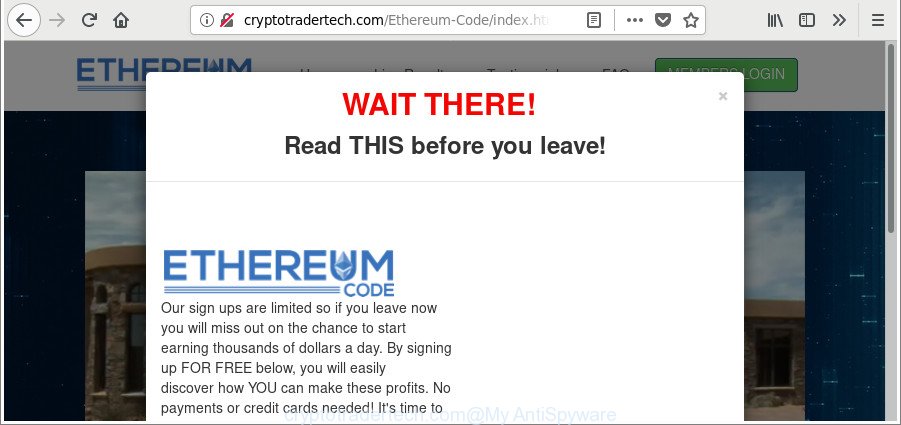
http://cryptotradertech.com/Ethereum-Code/index.html?bta= …
Technically, the ad-supported software is not a virus, but it does bad things, it generates tons of pop up advertisements. It may download and install on to your PC other malicious and undesired programs without your permission, force you to visit misleading or harmful websites. Moreover, the ‘ad supported’ software can install internet browser hijacker. Once installed, it’ll modify your internet browser setting such as home page, newtab page and search provider by default with an annoying web page.
The adware often alter all internet browser shortcut files which located on your Desktop to force you visit certain unwanted ad webpages. As a result, your browser can still redirect you to an annoying ad web page despite your PC system is actually free of adware and other malware.
So, if you happen to encounter intrusive Cryptotradertech.com pop-up ads, then be quick and take effort to delete ‘ad supported’ software that responsible for internet browser redirect to the unwanted Cryptotradertech.com page as soon as possible. Follow the few simple steps below to get rid of Cryptotradertech.com redirect. Let us know how you managed by sending us your comments please.
Remove Cryptotradertech.com pop-up ads (removal steps)
In the steps below, we’ll try to cover the Internet Explorer, Mozilla Firefox, Microsoft Edge and Google Chrome and provide general help to delete Cryptotradertech.com popups. You may find some minor differences in your Windows install. No matter, you should be okay if you follow the steps outlined below: remove all suspicious and unknown applications, reset web browsers settings, fix web browsers shortcuts, remove malicious scheduled tasks, use free malware removal utilities. Certain of the steps below will require you to close this webpage. So, please read the steps carefully, after that bookmark or print it for later reference.
To remove Cryptotradertech.com, follow the steps below:
- Remove Cryptotradertech.com ads without any utilities
- Uninstall Cryptotradertech.com related software through the Control Panel of your system
- Delete Cryptotradertech.com pop ups from Microsoft Internet Explorer
- Get rid of Cryptotradertech.com from Mozilla Firefox by resetting internet browser settings
- Remove Cryptotradertech.com pop-ups from Google Chrome
- Cryptotradertech.com redirect automatic removal
- Run AdBlocker to block Cryptotradertech.com and stay safe online
- Method of Cryptotradertech.com ads intrusion into your computer
- To sum up
Remove Cryptotradertech.com ads without any utilities
To remove Cryptotradertech.com redirect, adware and other unwanted applications you can try to do so manually. Unfortunately some of the adware won’t show up in your program list, but some ‘ad supported’ software may. In this case, you may be able to remove it through the uninstall function of your Windows computer. You can do this by following the steps below.
Uninstall Cryptotradertech.com related software through the Control Panel of your system
Some potentially unwanted programs, browser hijacking apps and adware can be removed by uninstalling the free programs they came with. If this way does not succeed, then looking them up in the list of installed applications in MS Windows Control Panel. Use the “Uninstall” command in order to get rid of them.
Windows 10, 8.1, 8
Click the Microsoft Windows logo, and then click Search ![]() . Type ‘Control panel’and press Enter as shown on the image below.
. Type ‘Control panel’and press Enter as shown on the image below.

Once the ‘Control Panel’ opens, press the ‘Uninstall a program’ link under Programs category as displayed on the screen below.

Windows 7, Vista, XP
Open Start menu and choose the ‘Control Panel’ at right as shown below.

Then go to ‘Add/Remove Programs’ or ‘Uninstall a program’ (MS Windows 7 or Vista) as shown in the figure below.

Carefully browse through the list of installed applications and remove all questionable and unknown apps. We suggest to click ‘Installed programs’ and even sorts all installed applications by date. Once you’ve found anything dubious that may be the adware which causes unwanted Cryptotradertech.com pop up advertisements or other potentially unwanted application (PUA), then choose this program and click ‘Uninstall’ in the upper part of the window. If the suspicious program blocked from removal, then run Revo Uninstaller Freeware to fully remove it from your PC system.
Delete Cryptotradertech.com pop ups from Microsoft Internet Explorer
The Microsoft Internet Explorer reset is great if your browser is hijacked or you have unwanted addo-ons or toolbars on your web-browser, that installed by an malicious software.
First, open the IE, then click ‘gear’ icon ![]() . It will display the Tools drop-down menu on the right part of the web-browser, then click the “Internet Options” as shown in the following example.
. It will display the Tools drop-down menu on the right part of the web-browser, then click the “Internet Options” as shown in the following example.

In the “Internet Options” screen, select the “Advanced” tab, then click the “Reset” button. The Internet Explorer will show the “Reset Internet Explorer settings” prompt. Further, click the “Delete personal settings” check box to select it. Next, press the “Reset” button as displayed on the screen below.

After the procedure is finished, click “Close” button. Close the Internet Explorer and restart your machine for the changes to take effect. This step will help you to restore your web browser’s default search engine, start page and new tab to default state.
Get rid of Cryptotradertech.com from Mozilla Firefox by resetting internet browser settings
If Mozilla Firefox settings are hijacked by the ad supported software, your browser shows annoying popup advertisements, then ‘Reset Mozilla Firefox’ could solve these problems. Essential information like bookmarks, browsing history, passwords, cookies, auto-fill data and personal dictionaries will not be removed.
First, run the Firefox. Next, press the button in the form of three horizontal stripes (![]() ). It will display the drop-down menu. Next, click the Help button (
). It will display the drop-down menu. Next, click the Help button (![]() ).
).

In the Help menu click the “Troubleshooting Information”. In the upper-right corner of the “Troubleshooting Information” page press on “Refresh Firefox” button as shown in the figure below.

Confirm your action, click the “Refresh Firefox”.
Remove Cryptotradertech.com pop-ups from Google Chrome
Reset Google Chrome settings is a easy way to remove the hijackers, malicious and ‘ad-supported’ extensions, as well as to restore the web browser’s search engine by default, new tab and start page that have been modified by adware that responsible for internet browser redirect to the undesired Cryptotradertech.com website.
Open the Google Chrome menu by clicking on the button in the form of three horizontal dotes (![]() ). It will show the drop-down menu. Select More Tools, then click Extensions.
). It will show the drop-down menu. Select More Tools, then click Extensions.
Carefully browse through the list of installed addons. If the list has the extension labeled with “Installed by enterprise policy” or “Installed by your administrator”, then complete the following guide: Remove Google Chrome extensions installed by enterprise policy otherwise, just go to the step below.
Open the Chrome main menu again, click to “Settings” option.

Scroll down to the bottom of the page and click on the “Advanced” link. Now scroll down until the Reset settings section is visible, as shown on the screen below and click the “Reset settings to their original defaults” button.

Confirm your action, click the “Reset” button.
Cryptotradertech.com redirect automatic removal
The adware can hide its components which are difficult for you to find out and remove completely. This may lead to the fact that after some time, the ‘ad supported’ software that causes lots of intrusive Cryptotradertech.com ads once again infect your personal computer. Moreover, We want to note that it’s not always safe to delete ad supported software manually, if you do not have much experience in setting up and configuring the Windows operating system. The best way to scan for and delete adware is to run free malicious software removal programs.
How to automatically remove Cryptotradertech.com popup advertisements with Zemana Anti-malware
Zemana Anti-malware is a utility which can delete ‘ad supported’ software, PUPs, hijackers and other malware from your system easily and for free. Zemana Anti-malware is compatible with most antivirus software. It works under Windows (10 – XP, 32 and 64 bit) and uses minimum of machine resources.
Please go to the following link to download Zemana. Save it directly to your MS Windows Desktop.
165525 downloads
Author: Zemana Ltd
Category: Security tools
Update: July 16, 2019
When the downloading process is done, close all applications and windows on your machine. Double-click the install file named Zemana.AntiMalware.Setup. If the “User Account Control” prompt pops up as on the image below, click the “Yes” button.

It will open the “Setup wizard” that will help you install Zemana Anti Malware (ZAM) on your computer. Follow the prompts and don’t make any changes to default settings.

Once installation is finished successfully, Zemana Anti Malware will automatically start and you can see its main screen as displayed in the following example.

Now press the “Scan” button to perform a system scan with this utility for the ad supported software responsible for redirects to Cryptotradertech.com. Depending on your system, the scan may take anywhere from a few minutes to close to an hour. When a malicious software, adware or potentially unwanted programs are detected, the count of the security threats will change accordingly.

When the checking is complete, the results are displayed in the scan report. All detected items will be marked. You can get rid of them all by simply click “Next” button. The Zemana Anti Malware (ZAM) will delete adware that causes tons of unwanted Cryptotradertech.com ads. After finished, you may be prompted to reboot the personal computer.
Use HitmanPro to get rid of Cryptotradertech.com pop up advertisements from browser
HitmanPro will help delete ‘ad supported’ software related to Cryptotradertech.com ads that slow down your PC system. The hijackers, ad-supported software and other potentially unwanted applications slow your web browser down and try to mislead you into clicking on malicious ads and links. HitmanPro removes the adware and lets you enjoy your system without Cryptotradertech.com ads.
Installing the HitmanPro is simple. First you’ll need to download HitmanPro from the link below. Save it on your MS Windows desktop or in any other place.
When downloading is finished, open the folder in which you saved it and double-click the HitmanPro icon. It will run the HitmanPro utility. If the User Account Control prompt will ask you want to start the program, click Yes button to continue.

Next, click “Next” to search for ‘ad supported’ software responsible for Cryptotradertech.com ads. This process can take some time, so please be patient. While the utility is checking, you may see number of objects and files has already scanned.

Once Hitman Pro completes the scan, the results are displayed in the scan report as displayed below.

Review the scan results and then click “Next” button. It will open a prompt, click the “Activate free license” button. The Hitman Pro will remove adware that responsible for the appearance of Cryptotradertech.com advertisements and add threats to the Quarantine. Once the task is finished, the utility may ask you to reboot your personal computer.
Automatically delete Cryptotradertech.com advertisements with Malwarebytes
We recommend using the Malwarebytes Free which are completely clean your system of the adware. The free utility is an advanced malicious software removal application designed by (c) Malwarebytes lab. This program uses the world’s most popular antimalware technology. It’s able to help you get rid of intrusive Cryptotradertech.com pop up ads from your internet browsers, potentially unwanted software, malicious software, browser hijacker infections, toolbars, ransomware and other security threats from your system for free.

MalwareBytes AntiMalware (MBAM) can be downloaded from the following link. Save it on your Microsoft Windows desktop.
327744 downloads
Author: Malwarebytes
Category: Security tools
Update: April 15, 2020
When downloading is done, run it and follow the prompts. Once installed, the MalwareBytes will try to update itself and when this procedure is complete, press the “Scan Now” button to perform a system scan with this tool for the adware responsible for redirecting your web browser to Cryptotradertech.com web-site. A system scan may take anywhere from 5 to 30 minutes, depending on your system. While the MalwareBytes Anti-Malware is scanning, you can see how many objects it has identified either as being malware. All found threats will be marked. You can remove them all by simply click “Quarantine Selected” button.
The MalwareBytes Anti Malware is a free application that you can use to delete all detected folders, files, services, registry entries and so on. To learn more about this malware removal utility, we recommend you to read and follow the guide or the video guide below.
Run AdBlocker to block Cryptotradertech.com and stay safe online
It’s also critical to protect your internet browsers from malicious pages and advertisements by using an ad blocking program like AdGuard. Security experts says that it will greatly reduce the risk of malware, and potentially save lots of money. Additionally, the AdGuard may also protect your privacy by blocking almost all trackers.
Download AdGuard from the link below.
27041 downloads
Version: 6.4
Author: © Adguard
Category: Security tools
Update: November 15, 2018
After downloading it, double-click the downloaded file to launch it. The “Setup Wizard” window will show up on the computer screen as displayed below.

Follow the prompts. AdGuard will then be installed and an icon will be placed on your desktop. A window will show up asking you to confirm that you want to see a quick guide as displayed on the image below.

Press “Skip” button to close the window and use the default settings, or click “Get Started” to see an quick tutorial which will allow you get to know AdGuard better.
Each time, when you run your computer, AdGuard will launch automatically and block popup advertisements, web sites such as Cryptotradertech.com, as well as other harmful or misleading web-sites. For an overview of all the features of the program, or to change its settings you can simply double-click on the AdGuard icon, which may be found on your desktop.
Method of Cryptotradertech.com ads intrusion into your computer
It is very important to pay attention to additional checkboxes during the installation of free software to avoid installing of PUPs, ad supported software, browser hijackers or other unwanted apps. Never set up the bundled programs that the program wants to set up with it. Inattentive free applications download can result in installation of undesired program such as this ad-supported software which redirects your web browser to unwanted Cryptotradertech.com site.
To sum up
Now your computer should be clean of the adware related to Cryptotradertech.com pop-up advertisements. We suggest that you keep Zemana Free (to periodically scan your computer for new adwares and other malware) and AdGuard (to help you block intrusive popup ads and harmful web pages). Moreover, to prevent any adware, please stay clear of unknown and third party software, make sure that your antivirus program, turn on the option to search for PUPs.
If you need more help with Cryptotradertech.com ads related issues, go to here.




















