If your computer suddenly begins displaying the Searchdims.network when you did not set it as your start page or search engine, then you need to know that you have a potentially unwanted application (PUA) from the browser hijacker family installed on the system. A common tactic used by potentially unwanted programs makers is to modify internet browser’s settings like search provider by default, newtab page and homepage so that the affected browser goes to a website under the developer’s control. In order to scan for potentially unwanted programs, remove Searchdims.network from the Google Chrome, MS Edge, Firefox and Microsoft Internet Explorer, you can use the helpful tutorial below.
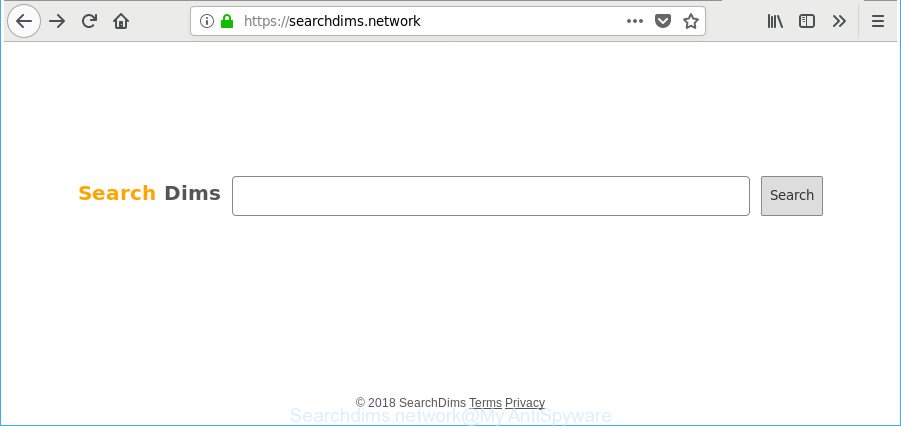
https://searchdims.network/
In order to force you to use Searchdims.network as often as possible this browser hijacker infection can change your internet browsers’ search provider. You may even find that your PC’s internet browser shortcuts and Windows HOSTS file are hijacked without your knowledge and conscious permission. The developers of this hijacker infection do so in order to earn money via Google AdSense or another third-party ad network. Thus every your click on ads that placed on the Searchdims.network generates revenue for them.
As well as unwanted web browser redirects to Searchdims.network, the hijacker can collect your Internet browsing activity by saving URLs visited, IP addresses, internet browser version and type, cookie information, Internet Service Provider (ISP) and web-sites visited. Such kind of behavior can lead to serious security problems or user information theft. This is another reason why the browser hijacker that reroutes the internet browser to Searchdims.network, is defined as PUP (potentially unwanted program).
Thus, it is clear that the presence of browser hijacker on your computer is not desirable, and you need to clean up your PC system ASAP. Follow the steps below in order to get rid of Searchdims.network from Microsoft Edge, Google Chrome, Firefox and Internet Explorer.
Remove Searchdims.network from Google Chrome (Firefox, IE, Edge)
We can help you remove Searchdims.network, without the need to take your computer to a professional. Simply follow the removal tutorial below if you currently have the unwanted hijacker on your personal computer and want to get rid of it. If you have any difficulty while trying to get rid of the hijacker, feel free to ask for our assist in the comment section below. Read this manual carefully, bookmark or print it, because you may need to shut down your browser or restart your computer.
To remove Searchdims.network, complete the steps below:
- How to manually remove Searchdims.network
- How to remove Searchdims.network with free software
- How to block Searchdims.network redirect
- How did you get infected with Searchdims.network PUP
- Finish words
How to manually remove Searchdims.network
Steps to get rid of Searchdims.network browser hijacker without any software are presented below. Be sure to carry out the step-by-step guide completely to fully delete this annoying Searchdims.network .
Delete suspicious programs using MS Windows Control Panel
Some PUPs, browser hijacking programs and adware can be removed by uninstalling the free programs they came with. If this way does not succeed, then looking them up in the list of installed software in MS Windows Control Panel. Use the “Uninstall” command in order to delete them.
Press Windows button ![]() , then click Search
, then click Search ![]() . Type “Control panel”and press Enter. If you using Windows XP or Windows 7, then click “Start” and select “Control Panel”. It will display the Windows Control Panel as shown on the screen below.
. Type “Control panel”and press Enter. If you using Windows XP or Windows 7, then click “Start” and select “Control Panel”. It will display the Windows Control Panel as shown on the screen below.

Further, press “Uninstall a program” ![]()
It will open a list of all apps installed on your personal computer. Scroll through the all list, and delete any questionable and unknown programs.
Get rid of Searchdims.network from Internet Explorer
First, open the Microsoft Internet Explorer, then click ‘gear’ icon ![]() . It will show the Tools drop-down menu on the right part of the web browser, then press the “Internet Options” as shown on the image below.
. It will show the Tools drop-down menu on the right part of the web browser, then press the “Internet Options” as shown on the image below.

In the “Internet Options” screen, select the “Advanced” tab, then press the “Reset” button. The Internet Explorer will display the “Reset Internet Explorer settings” dialog box. Further, press the “Delete personal settings” check box to select it. Next, click the “Reset” button as shown in the following example.

When the task is finished, click “Close” button. Close the IE and reboot your PC for the changes to take effect. This step will help you to restore your internet browser’s new tab page, startpage and search provider by default to default state.
Delete Searchdims.network from Firefox by resetting web-browser settings
The Firefox reset will remove unwanted search provider and home page like Searchdims.network, modified preferences, extensions and security settings. When using the reset feature, your personal information such as passwords, bookmarks, browsing history and web form auto-fill data will be saved.
Press the Menu button (looks like three horizontal lines), and click the blue Help icon located at the bottom of the drop down menu as displayed on the image below.

A small menu will appear, click the “Troubleshooting Information”. On this page, press “Refresh Firefox” button as shown on the image below.

Follow the onscreen procedure to restore your Mozilla Firefox browser settings to their original settings.
Remove Searchdims.network from Google Chrome
Reset Google Chrome settings is a easy way to remove the browser hijacker, malicious and adware extensions, as well as to recover the web browser’s default search provider, start page and newtab page that have been modified by hijacker.
Open the Google Chrome menu by clicking on the button in the form of three horizontal dotes (![]() ). It will display the drop-down menu. Choose More Tools, then press Extensions.
). It will display the drop-down menu. Choose More Tools, then press Extensions.
Carefully browse through the list of installed addons. If the list has the extension labeled with “Installed by enterprise policy” or “Installed by your administrator”, then complete the following guide: Remove Chrome extensions installed by enterprise policy otherwise, just go to the step below.
Open the Chrome main menu again, press to “Settings” option.

Scroll down to the bottom of the page and click on the “Advanced” link. Now scroll down until the Reset settings section is visible, as shown in the figure below and click the “Reset settings to their original defaults” button.

Confirm your action, click the “Reset” button.
How to remove Searchdims.network with free software
If your PC is still infected with the Searchdims.network browser hijacker infection, then the best method of detection and removal is to run an antimalware scan on the computer. Download free malware removal utilities below and launch a full system scan. It will allow you get rid of all components of the hijacker from hardisk and Windows registry.
Remove Searchdims.network with Zemana Anti-Malware (ZAM)
We recommend you to use the Zemana Anti Malware that are completely clean your PC system. Moreover, the utility will help you to remove PUPs, malware, toolbars and adware that your system can be infected too.

- Installing the Zemana Free is simple. First you’ll need to download Zemana Anti Malware (ZAM) by clicking on the following link. Save it on your MS Windows desktop or in any other place.
Zemana AntiMalware
165079 downloads
Author: Zemana Ltd
Category: Security tools
Update: July 16, 2019
- At the download page, click on the Download button. Your browser will show the “Save as” dialog box. Please save it onto your Windows desktop.
- When the downloading process is complete, please close all applications and open windows on your PC system. Next, launch a file named Zemana.AntiMalware.Setup.
- This will launch the “Setup wizard” of Zemana onto your personal computer. Follow the prompts and don’t make any changes to default settings.
- When the Setup wizard has finished installing, the Zemana AntiMalware (ZAM) will open and open the main window.
- Further, press the “Scan” button to perform a system scan with this tool for the hijacker related to Searchdims.network redirect. Depending on your PC system, the scan may take anywhere from a few minutes to close to an hour. When a malware, adware or potentially unwanted programs are detected, the number of the security threats will change accordingly. Wait until the the scanning is finished.
- After Zemana has completed scanning, a list of all items found is created.
- Review the report and then click the “Next” button. The tool will start to get rid of browser hijacker which reroutes your web-browser to unwanted Searchdims.network webpage. Once disinfection is finished, you may be prompted to reboot the computer.
- Close the Zemana Anti Malware and continue with the next step.
Scan your computer and remove Searchdims.network search with Hitman Pro
HitmanPro is a free program which designed to get rid of malicious software, PUPs, adware and browser hijackers from your PC system running MS Windows 10, 8, 7, XP (32-bit and 64-bit). It will help to look for and remove hijacker which cause Searchdims.network site to appear, including its files, folders and registry keys.
Visit the page linked below to download the latest version of HitmanPro for Windows. Save it on your Microsoft Windows desktop or in any other place.
After the downloading process is finished, open the folder in which you saved it and double-click the Hitman Pro icon. It will run the Hitman Pro tool. If the User Account Control prompt will ask you want to start the application, click Yes button to continue.

Next, click “Next” for scanning your PC for the hijacker responsible for redirects to Searchdims.network. A scan may take anywhere from 10 to 30 minutes, depending on the count of files on your system and the speed of your PC system. When a malware, ad-supported software or PUPs are found, the count of the security threats will change accordingly. Wait until the the scanning is finished.

After finished, you will be opened the list of all detected threats on your personal computer as shown on the image below.

Review the results once the tool has finished the system scan. If you think an entry should not be quarantined, then uncheck it. Otherwise, simply click “Next” button. It will show a prompt, press the “Activate free license” button. The HitmanPro will remove hijacker that causes browsers to show undesired Searchdims.network web site and move items to the program’s quarantine. When the procedure is done, the tool may ask you to restart your system.
Use Malwarebytes to get rid of hijacker infection
Manual Searchdims.network startpage removal requires some computer skills. Some files and registry entries that created by the browser hijacker may be not completely removed. We advise that use the Malwarebytes Free that are completely clean your system of browser hijacker. Moreover, the free program will help you to delete malicious software, PUPs, ad-supported software and toolbars that your machine can be infected too.
MalwareBytes Free can be downloaded from the following link. Save it on your Desktop.
327299 downloads
Author: Malwarebytes
Category: Security tools
Update: April 15, 2020
When the download is finished, close all programs and windows on your computer. Double-click the install file called mb3-setup. If the “User Account Control” prompt pops up as displayed in the following example, click the “Yes” button.

It will open the “Setup wizard” which will help you install MalwareBytes Free on your computer. Follow the prompts and don’t make any changes to default settings.

Once installation is done successfully, press Finish button. MalwareBytes Anti Malware (MBAM) will automatically start and you can see its main screen as displayed below.

Now press the “Scan Now” button . MalwareBytes Anti Malware application will scan through the whole PC for the hijacker which changes web-browser settings to replace your homepage, new tab page and default search provider with Searchdims.network site. A scan can take anywhere from 10 to 30 minutes, depending on the number of files on your computer and the speed of your machine. During the scan MalwareBytes Anti Malware will scan for threats present on your computer.

As the scanning ends, MalwareBytes Anti Malware will display a scan report. Review the scan results and then press “Quarantine Selected” button. The MalwareBytes will remove hijacker which reroutes your browser to intrusive Searchdims.network webpage. When finished, you may be prompted to restart the system.

We recommend you look at the following video, which completely explains the procedure of using the MalwareBytes AntiMalware (MBAM) to remove adware, browser hijacker and other malicious software.
How to block Searchdims.network redirect
One of the worst things is the fact that you cannot stop all those undesired websites such as Searchdims.network using only built-in MS Windows capabilities. However, there is a application out that you can use to block unwanted web-browser redirections, ads and pop ups in any modern web-browsers including Google Chrome, IE, Firefox and Microsoft Edge. It is called Adguard and it works very well.
Click the link below to download AdGuard. Save it to your Desktop so that you can access the file easily.
26906 downloads
Version: 6.4
Author: © Adguard
Category: Security tools
Update: November 15, 2018
After the download is complete, double-click the downloaded file to run it. The “Setup Wizard” window will show up on the computer screen like below.

Follow the prompts. AdGuard will then be installed and an icon will be placed on your desktop. A window will show up asking you to confirm that you want to see a quick guidance as shown on the image below.

Click “Skip” button to close the window and use the default settings, or click “Get Started” to see an quick guidance which will help you get to know AdGuard better.
Each time, when you start your system, AdGuard will run automatically and block pop up ads, Searchdims.network redirect, as well as other harmful or misleading sites. For an overview of all the features of the application, or to change its settings you can simply double-click on the AdGuard icon, which is located on your desktop.
How did you get infected with Searchdims.network PUP
Many of the free applications out there install undesired browser toolbars, adware and PUPs along with them without your knowledge. One has to be attentive while installing freeware in order to avoid accidentally installing additional applications. It is important that you pay attention to the EULA (End User License Agreements) and select the Custom, Manual or Advanced installation mode as it will typically disclose what additional programs will also be installed.
Finish words
After completing the tutorial above, your personal computer should be clean from this hijacker and other malware. The Microsoft Internet Explorer, MS Edge, Firefox and Google Chrome will no longer open Searchdims.network on startup. Unfortunately, if the steps does not help you, then you have caught a new hijacker, and then the best way – ask for help.
Please start a new thread by using the “New Topic” button in the Spyware Removal forum. When posting your HJT log, try to give us some details about your problems, so we can try to help you more accurately. Wait for one of our trained “Security Team” or Site Administrator to provide you with knowledgeable assistance tailored to your problem with the annoying Searchdims.network redirect.


















