Are you facing a problem with the Microsoft Edge, Google Chrome, Mozilla Firefox and Internet Explorer browsers that constantly redirects to a questionable website named Search.searchjsmmbn.com? Then, there are chances that are your personal computer is affected by potentially unwanted application (PUA) from the family of hijackers. It is created for the purpose of changing certain web-browser settings (like new tab page, home page and search engine) without the user’s consent or knowledge. If you want to change web-browser startpage or search engine back to default, you will not succeed, because the Search.searchjsmmbn.com hijacker is very stubborn. Using the instructions below, you surely can get rid of Search.searchjsmmbn.com completely from your browsers.
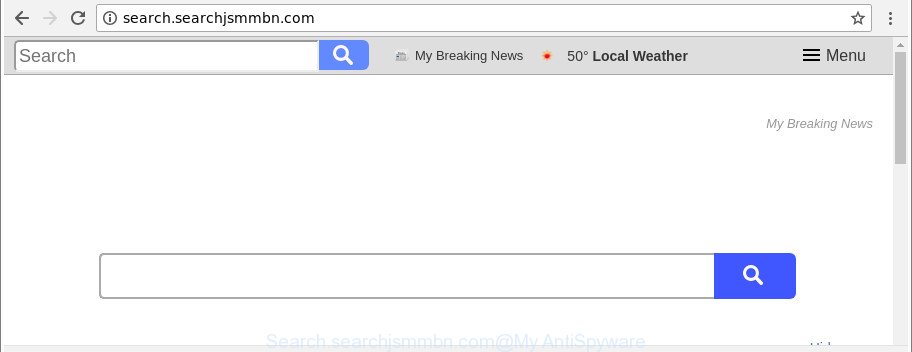
http://search.searchjsmmbn.com/
In addition, the Search.searchjsmmbn.com hijacker infection can also modify the search engine selected in the web-browser. When you try to search on the infected internet browser, you’ll be presented with search results, consisting of advertisements and Google (or Yahoo, or Bing) search results for your query. Among these search results can occur links that lead to unwanted and ad web sites.
Another reason why you need to delete Search.searchjsmmbn.com is its online data-tracking activity. It can collect privacy info, including:
- IP addresses;
- URLs visited;
- search queries/terms;
- clicks on links and ads;
- web browser version information.
Therefore, the Search.searchjsmmbn.com does not really have beneficial features. So, we recommend you get rid of Search.searchjsmmbn.com homepage from the Microsoft Edge, Chrome, Firefox and Internet Explorer browsers ASAP. This will also prevent the browser hijacker from tracking your online activities. A full Search.searchjsmmbn.com removal can be easily carried out using manual or automatic way listed below.
Remove Search.searchjsmmbn.com redirect
There are a simple manual steps below that will assist you to get rid of Search.searchjsmmbn.com from your MS Windows PC system. The most effective method to remove this browser hijacker is to follow the manual removal instructions and then use Zemana Anti-Malware, MalwareBytes Free or Hitman Pro automatic tools (all are free). The manual solution will assist to weaken this browser hijacker and these malware removal tools will completely get rid of Search.searchjsmmbn.com and revert back the Microsoft Edge, Chrome, Mozilla Firefox and Internet Explorer settings to default.
To remove Search.searchjsmmbn.com, follow the steps below:
- How to manually remove Search.searchjsmmbn.com
- Run free malware removal utilities to completely get rid of Search.searchjsmmbn.com redirect
- Stop Search.searchjsmmbn.com redirect and other intrusive web-pages
- How to Search.searchjsmmbn.com browser hijacker infection get installed onto PC
- To sum up
How to manually remove Search.searchjsmmbn.com
Steps to delete Search.searchjsmmbn.com browser hijacker without any applications are presented below. Be sure to carry out the step-by-step guidance completely to fully remove this undesired Search.searchjsmmbn.com startpage.
Remove potentially unwanted apps through the Microsoft Windows Control Panel
First of all, check the list of installed software on your personal computer and uninstall all unknown and recently installed programs. If you see an unknown program with incorrect spelling or varying capital letters, it have most likely been installed by malware and you should clean it off first with malicious software removal tool such as Zemana Anti-malware.
Press Windows button ![]() , then click Search
, then click Search ![]() . Type “Control panel”and press Enter. If you using Windows XP or Windows 7, then click “Start” and select “Control Panel”. It will show the Windows Control Panel like below.
. Type “Control panel”and press Enter. If you using Windows XP or Windows 7, then click “Start” and select “Control Panel”. It will show the Windows Control Panel like below.

Further, click “Uninstall a program” ![]()
It will display a list of all applications installed on your PC. Scroll through the all list, and delete any dubious and unknown software.
Get rid of Search.searchjsmmbn.com from Google Chrome
Reset Chrome settings is a simple way to remove the hijacker infection, harmful and ‘ad-supported’ extensions, as well as to recover the web-browser’s home page, search provider and new tab that have been modified by Search.searchjsmmbn.com browser hijacker.
First run the Google Chrome. Next, click the button in the form of three horizontal dots (![]() ).
).
It will display the Google Chrome menu. Select More Tools, then click Extensions. Carefully browse through the list of installed extensions. If the list has the extension signed with “Installed by enterprise policy” or “Installed by your administrator”, then complete the following guidance: Remove Google Chrome extensions installed by enterprise policy.
Open the Google Chrome menu once again. Further, click the option named “Settings”.

The browser will show the settings screen. Another solution to open the Google Chrome’s settings – type chrome://settings in the web-browser adress bar and press Enter
Scroll down to the bottom of the page and click the “Advanced” link. Now scroll down until the “Reset” section is visible, as on the image below and click the “Reset settings to their original defaults” button.

The Google Chrome will open the confirmation prompt as shown in the figure below.

You need to confirm your action, click the “Reset” button. The web-browser will start the procedure of cleaning. When it is complete, the web browser’s settings including newtab, home page and search engine back to the values which have been when the Google Chrome was first installed on your computer.
Remove Search.searchjsmmbn.com search from Microsoft Internet Explorer
In order to restore all internet browser homepage, default search engine and newtab page you need to reset the Microsoft Internet Explorer to the state, that was when the Windows was installed on your PC.
First, start the Internet Explorer. Next, click the button in the form of gear (![]() ). It will show the Tools drop-down menu, press the “Internet Options” as shown on the screen below.
). It will show the Tools drop-down menu, press the “Internet Options” as shown on the screen below.

In the “Internet Options” window click on the Advanced tab, then click the Reset button. The IE will display the “Reset Internet Explorer settings” window as on the image below. Select the “Delete personal settings” check box, then click “Reset” button.

You will now need to restart your machine for the changes to take effect.
Delete Search.searchjsmmbn.com from Mozilla Firefox
Resetting Firefox web browser will reset all the settings to their default state and will remove Search.searchjsmmbn.com, malicious add-ons and extensions. It’ll keep your personal information like browsing history, bookmarks, passwords and web form auto-fill data.
First, start the Mozilla Firefox. Next, click the button in the form of three horizontal stripes (![]() ). It will display the drop-down menu. Next, click the Help button (
). It will display the drop-down menu. Next, click the Help button (![]() ).
).

In the Help menu click the “Troubleshooting Information”. In the upper-right corner of the “Troubleshooting Information” page press on “Refresh Firefox” button as displayed on the screen below.

Confirm your action, click the “Refresh Firefox”.
Run free malware removal utilities to completely get rid of Search.searchjsmmbn.com redirect
The manual tutorial above is tedious to use and can not always help to completely remove the Search.searchjsmmbn.com browser hijacker infection. Here I am telling you an automatic way to delete this hijacker infection from your machine completely. Zemana AntiMalware, MalwareBytes Anti Malware and Hitman Pro are antimalware utilities that can search for and delete all kinds of malware including browser hijacker infection that designed to redirect your internet browser to the Search.searchjsmmbn.com web-page.
Scan and free your personal computer of Search.searchjsmmbn.com with Zemana Free
We advise using the Zemana which are completely clean your computer of the hijacker. The tool is an advanced malicious software removal program developed by (c) Zemana lab. It is able to help you remove potentially unwanted software, browser hijacker infections, ad supported software, malware, toolbars, ransomware and other security threats from your PC for free.
Zemana Free can be downloaded from the following link. Save it directly to your Microsoft Windows Desktop.
165036 downloads
Author: Zemana Ltd
Category: Security tools
Update: July 16, 2019
Once downloading is complete, close all applications and windows on your system. Open a directory in which you saved it. Double-click on the icon that’s called Zemana.AntiMalware.Setup as shown on the image below.
![]()
When the installation begins, you will see the “Setup wizard” which will help you install Zemana AntiMalware (ZAM) on your personal computer.

Once setup is finished, you will see window as shown on the image below.

Now click the “Scan” button . Zemana Free program will scan through the whole computer for the Search.searchjsmmbn.com browser hijacker infection and other browser’s malicious extensions. While the Zemana Anti-Malware utility is checking, you can see how many objects it has identified as being infected by malware.

As the scanning ends, Zemana Anti-Malware will show you the results. Make sure all items have ‘checkmark’ and press “Next” button.

The Zemana Anti-Malware (ZAM) will get rid of hijacker which developed to redirect your browser to the Search.searchjsmmbn.com web-page and add threats to the Quarantine.
Scan your computer and delete Search.searchjsmmbn.com search with HitmanPro
Hitman Pro is a free program that made to get rid of malicious software, PUPs, adware and browser hijacker infections from your PC running MS Windows 10, 8, 7, XP (32-bit and 64-bit). It will help to detect and get rid of hijacker responsible for redirecting user searches to Search.searchjsmmbn.com, including its files, folders and registry keys.
Download Hitman Pro on your MS Windows Desktop from the following link.
When the download is done, open the directory in which you saved it. You will see an icon like below.

Double click the Hitman Pro desktop icon. When the utility is opened, you will see a screen as shown below.

Further, click “Next” button . HitmanPro program will scan through the whole PC system for the browser hijacker infection that cause a redirect to Search.searchjsmmbn.com web-page. A scan can take anywhere from 10 to 30 minutes, depending on the number of files on your computer and the speed of your PC system. After the scan get completed, the results are displayed in the scan report as shown in the following example.

Review the scan results and then press “Next” button. It will display a prompt, click the “Activate free license” button.
Use Malwarebytes to get rid of Search.searchjsmmbn.com redirect
We suggest using the Malwarebytes Free that are completely clean your system of the hijacker. The free tool is an advanced malware removal application designed by (c) Malwarebytes lab. This application uses the world’s most popular anti malware technology. It is able to help you remove hijackers, potentially unwanted apps, malware, adware, toolbars, ransomware and other security threats from your machine for free.

- Installing the MalwareBytes is simple. First you will need to download MalwareBytes Free by clicking on the link below. Save it to your Desktop.
Malwarebytes Anti-malware
327265 downloads
Author: Malwarebytes
Category: Security tools
Update: April 15, 2020
- After the downloading process is complete, close all software and windows on your personal computer. Open a file location. Double-click on the icon that’s named mb3-setup.
- Further, click Next button and follow the prompts.
- Once setup is done, press the “Scan Now” button to detect Search.searchjsmmbn.com browser hijacker and other web browser’s harmful extensions. A scan can take anywhere from 10 to 30 minutes, depending on the count of files on your computer and the speed of your machine. During the scan MalwareBytes Free will detect threats exist on your system.
- As the scanning ends, MalwareBytes Free will produce a list of unwanted and ad-supported software. All found items will be marked. You can get rid of them all by simply click “Quarantine Selected”. When disinfection is finished, you may be prompted to restart your computer.
The following video offers a steps on how to remove browser hijackers, adware and other malicious software with MalwareBytes Free.
Stop Search.searchjsmmbn.com redirect and other intrusive web-pages
By installing an ad blocking application like AdGuard, you are able to block Search.searchjsmmbn.com, autoplaying video ads and delete lots of distracting and intrusive ads on sites.
Download AdGuard on your computer by clicking on the link below.
26898 downloads
Version: 6.4
Author: © Adguard
Category: Security tools
Update: November 15, 2018
When the downloading process is complete, double-click the downloaded file to start it. The “Setup Wizard” window will show up on the computer screen as displayed below.

Follow the prompts. AdGuard will then be installed and an icon will be placed on your desktop. A window will show up asking you to confirm that you want to see a quick guidance as shown in the figure below.

Click “Skip” button to close the window and use the default settings, or press “Get Started” to see an quick guide which will help you get to know AdGuard better.
Each time, when you start your computer, AdGuard will launch automatically and block popup ads, Search.searchjsmmbn.com redirect, as well as other harmful or misleading pages. For an overview of all the features of the application, or to change its settings you can simply double-click on the AdGuard icon, which may be found on your desktop.
How to Search.searchjsmmbn.com browser hijacker infection get installed onto PC
A browser hijacker infections may be spread through the use of trojan horses and other forms of malware, but in many cases, the hijacker infection like Search.searchjsmmbn.com gets onto personal computer by being attached to certain free software. Many developers of free applications include optional apps in their installer. Sometimes it is possible to avoid the installation of any browser hijackers such as Search.searchjsmmbn.com: carefully read the Terms of Use and the Software license, choose only Manual, Custom or Advanced setup method, unset all checkboxes before clicking Install or Next button while installing new free applications.
To sum up
Once you have finished the steps shown above, your PC should be clean from hijacker infection responsible for Search.searchjsmmbn.com and other malicious software. The Mozilla Firefox, Google Chrome, Internet Explorer and Edge will no longer display annoying Search.searchjsmmbn.com web page on startup. Unfortunately, if the steps does not help you, then you have caught a new hijacker, and then the best way – ask for help in our Spyware/Malware removal forum.


















