The My Breaking News is a potentially unwanted application (PUA or PUP) which falls under the category of browser hijackers. When the Chrome, Microsoft Internet Explorer, Microsoft Edge and Firefox is affected by this browser hijacker, web browser’s settings such as newtab page, default search provider and start page may be altered without permission. Whenever you start the internet browser, the My Breaking News appears as your home page instead of your previous start page. All the time, while the My Breaking News will be set as your start page and search engine, its authors will can be used to collect privacy info, everything related to what are you doing on the World Wide Web.
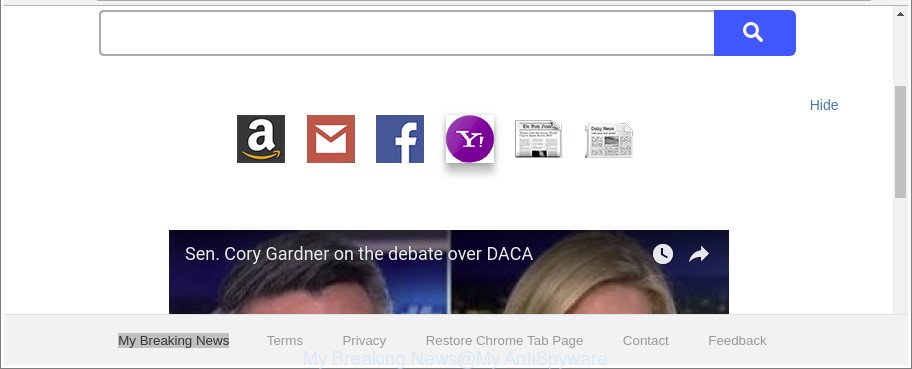
The “My Breaking News” make changes to web-browser settings
The My Breaking News browser hijacker can also modify the default search provider that will virtually block the possibility of finding information on the Internet. The reason for this is that the My Breaking News search results can display tons of advertisements, links to undesired and ad webpages. Only the remaining part is the result of your search request, loaded from the major search providers like Google, Yahoo or Bing.
Also, adware (also known as ‘ad-supported’ software) can be installed on the computer together with My Breaking News hijacker. It will insert lots of advertisements directly to the web sites that you view, creating a sense that advertisements has been added by the creators of the webpage. Moreover, legal advertisements can be replaced on fake advertisements which will offer to download and install various unnecessary and malicious software. Moreover, the My Breaking News PUP can be used to gather lots of privacy info that may be later transferred third party companies.
As evident, the browser hijacker is a potentially undesired program and should not be used. If you found any of the symptoms mentioned above, we suggest you to follow instructions below to get rid of the browser hijacker and delete My Breaking News from your web-browser settings.
Remove My Breaking News from Google Chrome, Firefox, IE, Edge
Fortunately, we’ve an effective way that will help you manually or/and automatically remove My Breaking News from your PC and bring your internet browser settings, including search provider, newtab and homepage, back to normal. Below you will find a removal guide with all the steps you may need to successfully remove this browser hijacker infection and its components. Some of the steps will require you to reboot your system or close this website. So, read this instructions carefully, then bookmark or print it for later reference.
To remove My Breaking News, complete the following steps:
- How to get rid of My Breaking News manually
- How to remove My Breaking News with free programs
- Use AdBlocker to block My Breaking News and stay safe online
- Tips to prevent My Breaking News and other unwanted apps
- Finish words
How to get rid of My Breaking News manually
Steps to remove My Breaking News browser hijacker without any applications are presented below. Be sure to carry out the step-by-step instructions completely to fully remove this intrusive My Breaking News home page.
Remove potentially unwanted programs using MS Windows Control Panel
Some of potentially unwanted software, adware and hijacker can be removed using the Add/Remove programs tool that is located in the Windows Control Panel. So, if you are running any version of Microsoft Windows and you have noticed an unwanted program, then first try to remove it through Add/Remove programs.
Press Windows button ![]() , then click Search
, then click Search ![]() . Type “Control panel”and press Enter. If you using Windows XP or Windows 7, then click “Start” and select “Control Panel”. It will open the Windows Control Panel as displayed on the image below.
. Type “Control panel”and press Enter. If you using Windows XP or Windows 7, then click “Start” and select “Control Panel”. It will open the Windows Control Panel as displayed on the image below.

Further, press “Uninstall a program” ![]()
It will display a list of all apps installed on your system. Scroll through the all list, and remove any suspicious and unknown applications.
Delete My Breaking News from Firefox by resetting web browser settings
If Mozilla Firefox homepage or search engine are hijacked by the My Breaking News, your web browser shows annoying popup advertisements, then ‘Reset Firefox’ could solve these problems. It will keep your personal information like browsing history, bookmarks, passwords and web form auto-fill data.
First, start the Mozilla Firefox. Next, click the button in the form of three horizontal stripes (![]() ). It will show the drop-down menu. Next, click the Help button (
). It will show the drop-down menu. Next, click the Help button (![]() ).
).

In the Help menu click the “Troubleshooting Information”. In the upper-right corner of the “Troubleshooting Information” page click on “Refresh Firefox” button as shown below.

Confirm your action, click the “Refresh Firefox”.
Get rid of My Breaking News redirect from Internet Explorer
If you find that Internet Explorer web browser settings such as search provider by default, new tab page and homepage had been hijacked, then you may restore your settings, via the reset web-browser procedure.
First, launch the Internet Explorer. Next, click the button in the form of gear (![]() ). It will display the Tools drop-down menu, click the “Internet Options” as shown in the figure below.
). It will display the Tools drop-down menu, click the “Internet Options” as shown in the figure below.

In the “Internet Options” window click on the Advanced tab, then press the Reset button. The Microsoft Internet Explorer will open the “Reset Internet Explorer settings” window as on the image below. Select the “Delete personal settings” check box, then press “Reset” button.

You will now need to reboot your system for the changes to take effect.
Remove My Breaking News search from Google Chrome
If your Google Chrome web-browser is redirected to annoying My Breaking News web-page, it may be necessary to completely reset your web browser program to its default settings.

- First, run the Chrome and click the Menu icon (icon in the form of three dots).
- It will open the Google Chrome main menu. Choose More Tools, then click Extensions.
- You’ll see the list of installed extensions. If the list has the plugin labeled with “Installed by enterprise policy” or “Installed by your administrator”, then complete the following instructions: Remove Chrome extensions installed by enterprise policy.
- Now open the Google Chrome menu once again, click the “Settings” menu.
- Next, press “Advanced” link, which located at the bottom of the Settings page.
- On the bottom of the “Advanced settings” page, press the “Reset settings to their original defaults” button.
- The Chrome will show the reset settings dialog box as shown on the screen above.
- Confirm the internet browser’s reset by clicking on the “Reset” button.
- To learn more, read the blog post How to reset Chrome settings to default.
How to remove My Breaking News with free programs
If your personal computer is still infected with the My Breaking News browser hijacker infection, then the best solution of detection and removal is to use an anti-malware scan on the computer. Download free malicious software removal utilities below and launch a full system scan. It will help you remove all components of the browser hijacker from hardisk and Windows registry.
Scan and clean your personal computer of My Breaking News with Zemana Anti Malware (ZAM)
Zemana highly recommended, because it can find security threats such adware and browser hijackers that most ‘classic’ antivirus programs fail to pick up on. Moreover, if you have any My Breaking News hijacker infection removal problems which cannot be fixed by this tool automatically, then Zemana provides 24X7 online assistance from the highly experienced support staff.
Now you can install and run Zemana to remove My Breaking News search from your web browser by following the steps below:
Visit the page linked below to download Zemana Anti Malware setup package called Zemana.AntiMalware.Setup on your PC. Save it on your Microsoft Windows desktop.
165501 downloads
Author: Zemana Ltd
Category: Security tools
Update: July 16, 2019
Run the setup package after it has been downloaded successfully and then follow the prompts to set up this utility on your personal computer.

During installation you can change some settings, but we recommend you do not make any changes to default settings.
When setup is finished, this malicious software removal tool will automatically launch and update itself. You will see its main window as shown on the image below.

Now click the “Scan” button to detect browser hijacker responsible for redirects to My Breaking News. This task can take some time, so please be patient.

Once the system scan is finished, you’ll be opened the list of all found threats on your machine. When you’re ready, click “Next” button.

The Zemana will remove hijacker that responsible for web browser reroute to the unwanted My Breaking News webpage and move items to the program’s quarantine. When the clean-up is complete, you may be prompted to reboot your personal computer to make the change take effect.
Scan your computer and get rid of My Breaking News with HitmanPro
The Hitman Pro tool is free and easy to use. It may scan and delete browser hijacker which cause My Breaking News site to appear, malware, potentially unwanted apps and adware from computer (Microsoft Windows 10, 8, 7, XP) and thereby revert back browsers default settings (homepage, search engine and newtab page). Hitman Pro is powerful enough to detect and remove malicious registry entries and files that are hidden on the personal computer.

- HitmanPro can be downloaded from the following link. Save it to your Desktop so that you can access the file easily.
- When downloading is finished, start the Hitman Pro, double-click the HitmanPro.exe file.
- If the “User Account Control” prompts, press Yes to continue.
- In the Hitman Pro window, press the “Next” to perform a system scan for the hijacker related to My Breaking News redirect. This task can take some time, so please be patient. During the scan HitmanPro will detect threats exist on your PC.
- When the system scan is complete, HitmanPro will open a scan report. All found threats will be marked. You can delete them all by simply click “Next”. Now, click the “Activate free license” button to start the free 30 days trial to delete all malware found.
Use Malwarebytes to remove My Breaking News
We suggest using the Malwarebytes Free. You can download and install Malwarebytes to look for and delete My Breaking News from your PC. When installed and updated, the free malware remover will automatically scan and detect all threats present on the PC.

- Download MalwareBytes Anti-Malware by clicking on the following link.
Malwarebytes Anti-malware
327720 downloads
Author: Malwarebytes
Category: Security tools
Update: April 15, 2020
- Once downloading is finished, close all apps and windows on your machine. Open a file location. Double-click on the icon that’s named mb3-setup.
- Further, press Next button and follow the prompts.
- Once installation is done, press the “Scan Now” button to start checking your PC system for the browser hijacker infection responsible for redirects to My Breaking News. During the scan MalwareBytes Anti-Malware (MBAM) will scan for threats exist on your machine.
- When MalwareBytes Anti-Malware (MBAM) completes the scan, MalwareBytes will produce a list of unwanted and ‘ad supported’ software. You may get rid of items (move to Quarantine) by simply click “Quarantine Selected”. After the process is complete, you can be prompted to reboot your system.
The following video offers a step-by-step guide on how to get rid of browser hijacker infections, adware and other malicious software with MalwareBytes.
Use AdBlocker to block My Breaking News and stay safe online
The AdGuard is a very good ad-blocking program for the Google Chrome, Microsoft Edge, Firefox and IE, with active user support. It does a great job by removing certain types of annoying ads, popunders, pop ups, intrusive newtab pages, and even full page ads and web-page overlay layers. Of course, the AdGuard can stop the My Breaking News automatically or by using a custom filter rule.
- Download AdGuard by clicking on the following link.
Adguard download
27036 downloads
Version: 6.4
Author: © Adguard
Category: Security tools
Update: November 15, 2018
- After downloading it, start the downloaded file. You will see the “Setup Wizard” program window. Follow the prompts.
- Once the installation is done, click “Skip” to close the setup program and use the default settings, or click “Get Started” to see an quick tutorial which will allow you get to know AdGuard better.
- In most cases, the default settings are enough and you don’t need to change anything. Each time, when you start your computer, AdGuard will start automatically and block pop up ads, sites such as My Breaking News, as well as other malicious or misleading web-pages. For an overview of all the features of the application, or to change its settings you can simply double-click on the icon called AdGuard, which may be found on your desktop.
Tips to prevent My Breaking News and other unwanted apps
Many programs used to hijack a personal computer’s internet browser. So, when you installing free programs, carefully read the disclaimers, choose the Custom or Advanced setup mode to watch for third-party programs that are being installed, because some of the programs are ‘ad supported’ software and potentially unwanted applications.
Finish words
Now your personal computer should be clean of the hijacker infection which alters browser settings to replace your newtab page, search engine by default and start page with My Breaking News page. We suggest that you keep AdGuard (to help you block unwanted advertisements and intrusive malicious pages) and Zemana Anti-Malware (to periodically scan your machine for new hijackers and other malicious software). Probably you are running an older version of Java or Adobe Flash Player. This can be a security risk, so download and install the latest version right now.
If you are still having problems while trying to remove My Breaking News from the Google Chrome, IE, Mozilla Firefox and Microsoft Edge, then ask for help in our Spyware/Malware removal forum.


















