The Smart Media Tab is defined as browser hijacker. The appearance of Smart Media Tab start page in your web-browser means that hijacker get installed on your PC system, which can introduce changes to web-browsers settings by modifying the start page, newtab and search provider by default. So, if you find that when you open your web browser, it opens this undesired web-site, then you don’t need to wait . Use the steps below and remove Smart Media Tab start page ASAP.
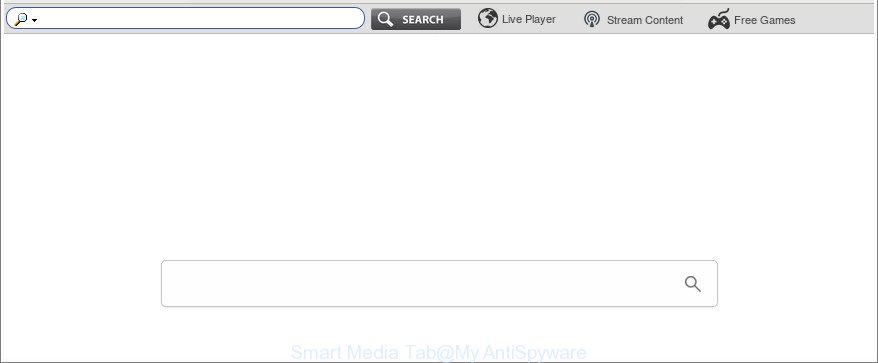
The “Smart Media Tab” makes unwanted changes to browser settings
The browser hijacker can also set up the Smart Media Tab page as the Chrome, Edge, Firefox and IE default search provider that cause search redirects via the site. In this way, creators of the browser hijacker have an opportunity to show various advertisements together with the search results for your query. These unwanted ads will be combined in the redirected website. This can bring lots of revenue for creators of the hijacker.
So, if you happen to encounter intrusive Smart Media Tab start page, then be quick and take effort to remove browser hijacker responsible for redirects to Smart Media Tab ASAP. Follow the guide below to remove Smart Media Tab . Let us know how you managed by sending us your comments please.
Remove Smart Media Tab (removal guide)
We can help you remove Smart Media Tab, without the need to take your system to a professional. Simply follow the removal instructions below if you currently have the intrusive browser hijacker on your machine and want to delete it. If you have any difficulty while trying to remove the browser hijacker infection, feel free to ask for our help in the comment section below. Certain of the steps will require you to restart your PC or close this web site. So, read this tutorial carefully, then bookmark or print it for later reference.
To remove Smart Media Tab, perform the steps below:
- How to remove Smart Media Tab manually
- How to automatically remove Smart Media Tab browser hijacker
- Stop Smart Media Tab redirect and other unwanted webpages
- How did you get infected with Smart Media Tab browser hijacker
- To sum up
How to remove Smart Media Tab manually
If you perform exactly the tutorial below you should be able to remove the Smart Media Tab from the IE, Chrome, Firefox and Microsoft Edge internet browsers.
Uninstall Smart Media Tab related software through the Control Panel of your machine
Some programs are free only because their setup file contains a browser hijacker such as the Smart Media Tab. This unwanted software generates revenue for the creators when it is installed. Many hijackers can be removed by simply uninstalling them from the ‘Uninstall a Program’ that is located in MS Windows control panel.
- If you are using Windows 8, 8.1 or 10 then click Windows button, next click Search. Type “Control panel”and press Enter.
- If you are using Windows XP, Vista, 7, then press “Start” button and click “Control Panel”.
- It will open the Windows Control Panel.
- Further, click “Uninstall a program” under Programs category.
- It will display a list of all apps installed on the computer.
- Scroll through the all list, and uninstall dubious and unknown programs. To quickly find the latest installed software, we recommend sort programs by date.
See more details in the video guidance below.
Remove Smart Media Tab start page from Google Chrome
Reset Chrome settings is a simple way to get rid of the hijacker, malicious and adware extensions, as well as to restore the web-browser’s new tab, default search engine and startpage that have been replaced by hijacker infection.
Open the Chrome menu by clicking on the button in the form of three horizontal dotes (![]() ). It will open the drop-down menu. Choose More Tools, then click Extensions.
). It will open the drop-down menu. Choose More Tools, then click Extensions.
Carefully browse through the list of installed plugins. If the list has the extension labeled with “Installed by enterprise policy” or “Installed by your administrator”, then complete the following guidance: Remove Google Chrome extensions installed by enterprise policy otherwise, just go to the step below.
Open the Chrome main menu again, click to “Settings” option.

Scroll down to the bottom of the page and click on the “Advanced” link. Now scroll down until the Reset settings section is visible, as displayed on the image below and click the “Reset settings to their original defaults” button.

Confirm your action, click the “Reset” button.
Get rid of Smart Media Tab homepage from IE
By resetting Internet Explorer internet browser you restore your internet browser settings to its default state. This is first when troubleshooting problems that might have been caused by browser hijacker infection such as Smart Media Tab.
First, open the IE, click ![]() ) button. Next, press “Internet Options” as on the image below.
) button. Next, press “Internet Options” as on the image below.

In the “Internet Options” screen select the Advanced tab. Next, press Reset button. The Microsoft Internet Explorer will open the Reset Internet Explorer settings prompt. Select the “Delete personal settings” check box and click Reset button.

You will now need to restart your computer for the changes to take effect. It will get rid of hijacker which cause a reroute to Smart Media Tab web-page, disable malicious and ad-supported browser’s extensions and restore the IE’s settings such as startpage, search provider and newtab page to default state.
Remove Smart Media Tab from Mozilla Firefox by resetting internet browser settings
Resetting your Firefox is good initial troubleshooting step for any issues with your web-browser program, including the redirect to Smart Media Tab page. It will keep your personal information like browsing history, bookmarks, passwords and web form auto-fill data.
First, run the Mozilla Firefox. Next, press the button in the form of three horizontal stripes (![]() ). It will show the drop-down menu. Next, click the Help button (
). It will show the drop-down menu. Next, click the Help button (![]() ).
).

In the Help menu press the “Troubleshooting Information”. In the upper-right corner of the “Troubleshooting Information” page press on “Refresh Firefox” button as shown below.

Confirm your action, click the “Refresh Firefox”.
How to automatically remove Smart Media Tab browser hijacker
If you are unsure how to get rid of Smart Media Tab hijacker easily, consider using automatic browser hijacker removal programs that listed below. It will identify the hijacker responsible for Smart Media Tab search and get rid of it from your computer for free.
Get rid of Smart Media Tab homepage with Zemana Anti Malware
You can download and use the Zemana Anti-Malware (ZAM) for free. This antimalware tool will scan all the MS Windows registry entries and files in your personal computer along with the system settings and browser plugins. If it finds any malicious software, adware or harmful extension that is reroutes your web browser to undesired Smart Media Tab webpage then the Zemana AntiMalware will get rid of them from your PC completely.

- Zemana Free can be downloaded from the following link. Save it on your MS Windows desktop or in any other place.
Zemana AntiMalware
165508 downloads
Author: Zemana Ltd
Category: Security tools
Update: July 16, 2019
- At the download page, click on the Download button. Your web browser will display the “Save as” dialog box. Please save it onto your Windows desktop.
- Once downloading is finished, please close all programs and open windows on your personal computer. Next, run a file named Zemana.AntiMalware.Setup.
- This will launch the “Setup wizard” of Zemana AntiMalware onto your computer. Follow the prompts and don’t make any changes to default settings.
- When the Setup wizard has finished installing, the Zemana Anti-Malware will run and show the main window.
- Further, press the “Scan” button to perform a system scan with this tool for the hijacker that developed to redirect your browser to the Smart Media Tab page. A scan can take anywhere from 10 to 30 minutes, depending on the count of files on your PC system and the speed of your system. When a threat is found, the number of the security threats will change accordingly. Wait until the the scanning is complete.
- When the scan get finished, you can check all items found on your computer.
- In order to delete all items, simply click the “Next” button. The utility will delete browser hijacker responsible for Smart Media Tab . Once that process is complete, you may be prompted to reboot the system.
- Close the Zemana Free and continue with the next step.
Remove Smart Media Tab homepage from web browsers with Hitman Pro
All-in-all, HitmanPro is a fantastic utility to free your PC system from any unwanted programs like browser hijacker responsible for redirects to Smart Media Tab. The HitmanPro is portable application that meaning, you don’t need to install it to use it. Hitman Pro is compatible with all versions of Windows operating system from Windows XP to Windows 10. Both 64-bit and 32-bit systems are supported.

- Download HitmanPro by clicking on the link below. Save it to your Desktop so that you can access the file easily.
- Once the downloading process is finished, run the HitmanPro, double-click the HitmanPro.exe file.
- If the “User Account Control” prompts, click Yes to continue.
- In the Hitman Pro window, click the “Next” for checking your computer for the hijacker responsible for changing your internet browser settings to Smart Media Tab. A system scan can take anywhere from 5 to 30 minutes, depending on your computer. When a malicious software, ad-supported software or PUPs are found, the count of the security threats will change accordingly. Wait until the the scanning is finished.
- When Hitman Pro has finished scanning, Hitman Pro will show a screen that contains a list of malware that has been detected. Next, you need to click “Next”. Now, click the “Activate free license” button to begin the free 30 days trial to get rid of all malware found.
Scan and clean your machine of browser hijacker infection with Malwarebytes
Manual Smart Media Tab startpage removal requires some computer skills. Some files and registry entries that created by the browser hijacker may be not completely removed. We recommend that run the Malwarebytes Free that are completely free your personal computer of hijacker. Moreover, the free program will help you to delete malicious software, PUPs, adware and toolbars that your computer may be infected too.
Visit the following page to download MalwareBytes Anti Malware. Save it on your Microsoft Windows desktop or in any other place.
327728 downloads
Author: Malwarebytes
Category: Security tools
Update: April 15, 2020
Once downloading is done, close all apps and windows on your computer. Open a directory in which you saved it. Double-click on the icon that’s called mb3-setup like below.
![]()
When the install begins, you’ll see the “Setup wizard” that will help you install Malwarebytes on your PC system.

Once installation is done, you’ll see window like below.

Now click the “Scan Now” button . MalwareBytes Anti-Malware program will scan through the whole system for the hijacker infection which cause Smart Media Tab web page to appear. This procedure can take quite a while, so please be patient. While the MalwareBytes AntiMalware program is checking, you may see number of objects it has identified as threat.

Once that process is done, MalwareBytes Anti Malware will display a list of all items found by the scan. In order to remove all items, simply press “Quarantine Selected” button.

The Malwarebytes will now remove hijacker that causes web-browsers to display annoying Smart Media Tab web-page and move items to the program’s quarantine. When the process is finished, you may be prompted to restart your PC.

The following video explains guidance on how to remove hijacker, ad supported software and other malware with MalwareBytes Anti-Malware (MBAM).
Stop Smart Media Tab redirect and other unwanted webpages
It’s also critical to protect your web-browsers from malicious pages and ads by using an ad blocker application like AdGuard. Security experts says that it will greatly reduce the risk of malware, and potentially save lots of money. Additionally, the AdGuard can also protect your privacy by blocking almost all trackers.
AdGuard can be downloaded from the following link. Save it directly to your MS Windows Desktop.
27037 downloads
Version: 6.4
Author: © Adguard
Category: Security tools
Update: November 15, 2018
Once the downloading process is finished, start the downloaded file. You will see the “Setup Wizard” screen as shown on the image below.

Follow the prompts. Once the installation is finished, you will see a window as displayed in the following example.

You can click “Skip” to close the setup application and use the default settings, or click “Get Started” button to see an quick tutorial which will allow you get to know AdGuard better.
In most cases, the default settings are enough and you don’t need to change anything. Each time, when you run your personal computer, AdGuard will launch automatically and stop pop ups, pages like Smart Media Tab, as well as other harmful or misleading web-sites. For an overview of all the features of the program, or to change its settings you can simply double-click on the AdGuard icon, which is located on your desktop.
How did you get infected with Smart Media Tab browser hijacker
The hijacker is usually spreads bundled with free programs and install themselves, with or without your knowledge, on your computer. This happens especially when you’re installing a free applications. The program setup file tricks you into accepting the installation of third party applications, which you don’t really want. Moreover, some paid apps can also install additional software which you do not want! Therefore, always download free programs and paid applications from reputable download pages. Use ONLY custom or manual installation mode and never blindly click Next button.
To sum up
Now your PC system should be clean of the hijacker infection responsible for redirecting your browser to Smart Media Tab web site. We suggest that you keep AdGuard (to help you stop unwanted pop-up ads and annoying harmful sites) and Zemana AntiMalware (ZAM) (to periodically scan your personal computer for new browser hijackers and other malicious software). Probably you are running an older version of Java or Adobe Flash Player. This can be a security risk, so download and install the latest version right now.
If you are still having problems while trying to remove Smart Media Tab from the Edge, Internet Explorer, Google Chrome and Mozilla Firefox, then ask for help in our Spyware/Malware removal forum.



















