If you are getting 7n86.com pop up ads when you try to open a long-known page then it could mean that you’re a victim of unwanted software from the adware (also known as ‘ad-supported’ software) family. Adware is a type of potentially unwanted applications whose motive is to generate profit for its creator. It have various methods of earning by displaying the advertisements forcibly to its victims. Adware can open pop-ups, show unsolicited advertisements, alter the victim’s web browser settings, or redirect the victim’s browser to unwanted webpages. Below we are discussing the methods which are very useful in uninstalling adware. The guidance will also allow you to remove 7n86.com pop-up ads from your browser.
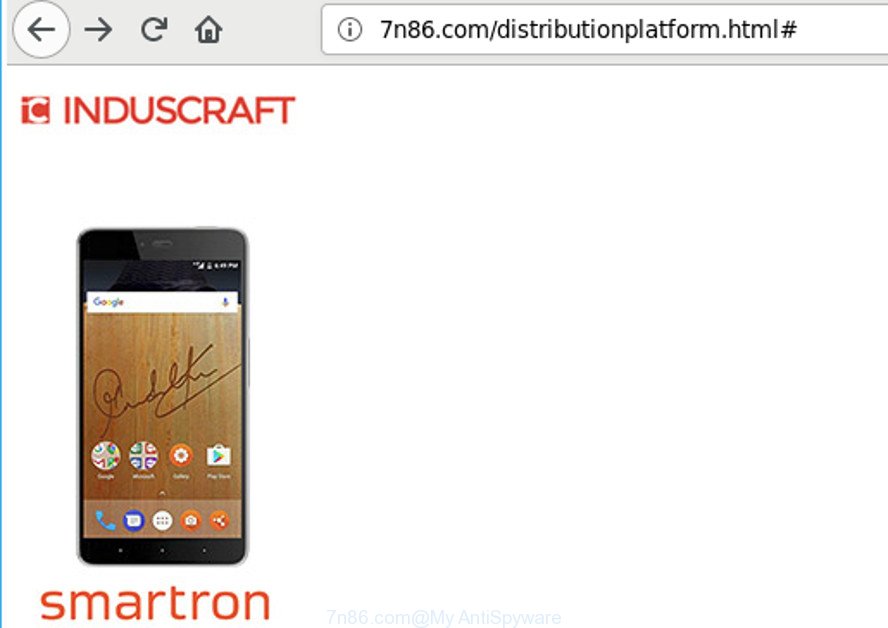
http://7n86.com/distributionplatform.html#
It’s not a good idea to have an undesired program such as the ad supported software that causes multiple unwanted advertisements. The reason for this is simple, it doing things you don’t know about. Even worse, the adware has the ability to collect your personal data which can be later sold to third parties. You don’t know if your home address, account names and passwords are safe. And of course you completely do not know what will happen when you click on any 7n86.com popups.
The malicious software from the adware family that alters the settings of internet browsers usually infects only the Internet Explorer, Firefox, Microsoft Edge and Chrome. However, possible situations, when any other web browsers will be infected too. The ‘ad supported’ software may modify the Target property of a web browser’s shortcut, so every time you run the internet browser, instead of your homepage, you’ll see the intrusive 7n86.com web-site.
It is important, do not use 7n86.com web-site and don’t click on advertisements placed on it, as they can lead you to a more harmful or misleading pages. The best option is to use the tutorial posted below to free your system of adware and thus delete 7n86.com pop-up ads.
Remove 7n86.com pop-ups (removal tutorial)
There are a simple manual instructions below which will help you to remove 7n86.com ads from your MS Windows machine. The most effective solution to get rid of this ad supported software is to follow the manual removal guidance and then run Zemana Free, MalwareBytes or HitmanPro automatic tools (all are free). The manual solution will help to weaken this adware and these malware removal tools will completely remove 7n86.com redirect and return the Microsoft Edge, Chrome, Mozilla Firefox and Internet Explorer settings to default.
To remove 7n86.com, use the following steps:
- Get rid of 7n86.com redirect without any tools
- How to remove 7n86.com pop up advertisements with freeware
- Block 7n86.com ads and other undesired webpages
- How does your computer get infected with 7n86.com redirect
- Finish words
Get rid of 7n86.com redirect without any tools
These steps to remove 7n86.com advertisements without any apps are presented below. Be sure to carry out the step-by-step tutorial completely to fully remove this ad-supported software that reroutes your web-browser to annoying 7n86.com website.
Uninstall adware through the MS Windows Control Panel
First, go to Microsoft Windows Control Panel and uninstall suspicious apps, all programs you don’t remember installing. It’s important to pay the most attention to software you installed just before 7n86.com pop-ups appeared on your browser. If you do not know what a program does, look for the answer on the World Wide Web.
Windows 10, 8.1, 8
Click the MS Windows logo, and then click Search ![]() . Type ‘Control panel’and press Enter as shown in the following example.
. Type ‘Control panel’and press Enter as shown in the following example.

When the ‘Control Panel’ opens, click the ‘Uninstall a program’ link under Programs category as shown on the screen below.

Windows 7, Vista, XP
Open Start menu and choose the ‘Control Panel’ at right as shown on the screen below.

Then go to ‘Add/Remove Programs’ or ‘Uninstall a program’ (Windows 7 or Vista) as displayed in the figure below.

Carefully browse through the list of installed applications and remove all dubious and unknown applications. We recommend to click ‘Installed programs’ and even sorts all installed software by date. After you have found anything questionable that may be the ad-supported software that causes multiple unwanted pop up ads or other potentially unwanted application (PUA), then choose this application and click ‘Uninstall’ in the upper part of the window. If the suspicious application blocked from removal, then run Revo Uninstaller Freeware to fully get rid of it from your PC system.
Disinfect the internet browser’s shortcuts to remove 7n86.com redirect
Important to know, most anti malware apps which are able to delete adware responsible for redirecting your web-browser to 7n86.com web-site, but unable to detect and recover modified shortcut files. So, you need to fix the desktop shortcuts for your Google Chrome, Firefox, IE and Microsoft Edge browsers manually.
To clear the internet browser shortcut file, right-click to it and choose Properties. On the Shortcut tab, locate the Target field. Click inside, you will see a vertical line – arrow pointer, move it (using -> arrow key on your keyboard) to the right as possible. You will see a text similar to “http://site.address” which has been added here. You need to delete it.

When the text is removed, click the OK button. You need to clean all shortcut files of all your internet browsers, as they may be hijacked too.
Get rid of 7n86.com pop up ads from Mozilla Firefox
If the Firefox settings like search provider, home page and new tab have been changed by the ‘ad supported’ software, then resetting it to the default state can help. Essential information like bookmarks, browsing history, passwords, cookies, auto-fill data and personal dictionaries will not be removed.
First, run the Mozilla Firefox and click ![]() button. It will open the drop-down menu on the right-part of the browser. Further, click the Help button (
button. It will open the drop-down menu on the right-part of the browser. Further, click the Help button (![]() ) like below.
) like below.

In the Help menu, select the “Troubleshooting Information” option. Another way to open the “Troubleshooting Information” screen – type “about:support” in the internet browser adress bar and press Enter. It will show the “Troubleshooting Information” page like below. In the upper-right corner of this screen, click the “Refresh Firefox” button.

It will open the confirmation prompt. Further, click the “Refresh Firefox” button. The Mozilla Firefox will start a procedure to fix your problems that caused by the adware related to 7n86.com popups. After, it is complete, press the “Finish” button.
Remove 7n86.com redirect from Chrome
Like other modern web-browsers, the Google Chrome has the ability to reset the settings to their default values and thereby recover the internet browser’s settings like search engine by default, new tab page and startpage that have been modified by the ad-supported software responsible for 7n86.com redirect.
Open the Chrome menu by clicking on the button in the form of three horizontal dotes (![]() ). It will display the drop-down menu. Select More Tools, then click Extensions.
). It will display the drop-down menu. Select More Tools, then click Extensions.
Carefully browse through the list of installed addons. If the list has the extension labeled with “Installed by enterprise policy” or “Installed by your administrator”, then complete the following instructions: Remove Google Chrome extensions installed by enterprise policy otherwise, just go to the step below.
Open the Chrome main menu again, click to “Settings” option.

Scroll down to the bottom of the page and click on the “Advanced” link. Now scroll down until the Reset settings section is visible, as displayed in the following example and click the “Reset settings to their original defaults” button.

Confirm your action, click the “Reset” button.
Remove 7n86.com pop up ads from Internet Explorer
If you find that IE internet browser settings such as default search provider, new tab page and homepage had been changed by ad supported software related to 7n86.com redirect, then you may revert back your settings, via the reset web browser procedure.
First, launch the Microsoft Internet Explorer, then click ‘gear’ icon ![]() . It will display the Tools drop-down menu on the right part of the web browser, then click the “Internet Options” like below.
. It will display the Tools drop-down menu on the right part of the web browser, then click the “Internet Options” like below.

In the “Internet Options” screen, select the “Advanced” tab, then press the “Reset” button. The IE will show the “Reset Internet Explorer settings” dialog box. Further, press the “Delete personal settings” check box to select it. Next, click the “Reset” button as displayed on the image below.

After the procedure is done, click “Close” button. Close the Microsoft Internet Explorer and restart your machine for the changes to take effect. This step will help you to restore your internet browser’s newtab page, search provider by default and start page to default state.
Remove unwanted Scheduled Tasks
If the annoying 7n86.com web page opens automatically on Windows startup or at equal time intervals, then you need to check the Task Scheduler Library and remove all tasks which have been created by adware.
Press Windows and R keys on your keyboard simultaneously. It will show a prompt that called Run. In the text field, type “taskschd.msc” (without the quotes) and press OK. Task Scheduler window opens. In the left-hand side, click “Task Scheduler Library”, as displayed on the image below.

Task scheduler, list of tasks
In the middle part you will see a list of installed tasks. Select the first task, its properties will be display just below automatically. Next, press the Actions tab. Necessary to look at the text which is written under Details. Found something like “explorer.exe http://site.address” or “chrome.exe http://site.address” or “firefox.exe http://site.address”, then you need get rid of this task. If you are not sure that executes the task, then google it. If it’s a component of the ‘ad-supported’ program, then this task also should be removed.
Further press on it with the right mouse button and select Delete as on the image below.

Task scheduler, delete a task
Repeat this step, if you have found a few tasks that have been created by adware. Once is complete, close the Task Scheduler window.
How to remove 7n86.com pop up advertisements with freeware
There are not many good free antimalware programs with high detection ratio. The effectiveness of malware removal utilities depends on various factors, mostly on how often their virus/malware signatures DB are updated in order to effectively detect modern malware, ad supported software, browser hijackers and other potentially unwanted applications. We recommend to run several programs, not just one. These programs that listed below will allow you remove all components of the adware from your disk and Windows registry and thereby get rid of 7n86.com redirect.
Use Zemana Anti-malware to remove 7n86.com redirect
Zemana Anti-malware highly recommended, because it can scan for security threats such adware and ad supported softwares that most ‘classic’ antivirus apps fail to pick up on. Moreover, if you have any 7n86.com pop-up advertisements removal problems which cannot be fixed by this utility automatically, then Zemana Anti-malware provides 24X7 online assistance from the highly experienced support staff.
Installing the Zemana is simple. First you’ll need to download Zemana by clicking on the following link.
165069 downloads
Author: Zemana Ltd
Category: Security tools
Update: July 16, 2019
Once the download is finished, start it and follow the prompts. Once installed, the Zemana Anti Malware (ZAM) will try to update itself and when this procedure is done, press the “Scan” button . Zemana AntiMalware (ZAM) application will scan through the whole computer for the ad-supported software which causes intrusive 7n86.com ads.

This task can take quite a while, so please be patient. While the Zemana Free tool is scanning, you may see number of objects it has identified as being infected by malicious software. Review the results once the tool has finished the system scan. If you think an entry should not be quarantined, then uncheck it. Otherwise, simply press “Next” button.

The Zemana will get rid of adware responsible for redirects to 7n86.com and move threats to the program’s quarantine.
Scan and clean your system of adware with Hitman Pro
The Hitman Pro utility is free (30 day trial) and easy to use. It may scan and remove malware, potentially unwanted applications and ad supported software in Chrome, Edge, Mozilla Firefox and Internet Explorer browsers and thereby remove all annoying 7n86.com pop ups. Hitman Pro is powerful enough to find and remove harmful registry entries and files that are hidden on the system.
Download Hitman Pro from the following link.
Download and use Hitman Pro on your machine. Once started, click “Next” button . Hitman Pro program will scan through the whole machine for the adware responsible for 7n86.com redirect. A scan can take anywhere from 10 to 30 minutes, depending on the count of files on your system and the speed of your machine. .

Once HitmanPro has finished scanning your system, the results are displayed in the scan report.

Review the results once the utility has complete the system scan. If you think an entry should not be quarantined, then uncheck it. Otherwise, simply click Next button.
It will display a dialog box, click the “Activate free license” button to begin the free 30 days trial to get rid of all malicious software found.
Get rid of 7n86.com popup advertisements with Malwarebytes
Manual 7n86.com popups removal requires some computer skills. Some files and registry entries that created by the adware may be not completely removed. We advise that run the Malwarebytes Free that are completely clean your system of ad-supported software. Moreover, the free application will help you to remove malicious software, potentially unwanted applications, hijackers and toolbars that your system can be infected too.
Installing the MalwareBytes Free is simple. First you will need to download MalwareBytes on your system from the link below.
327294 downloads
Author: Malwarebytes
Category: Security tools
Update: April 15, 2020
After the download is complete, close all software and windows on your personal computer. Double-click the setup file named mb3-setup. If the “User Account Control” prompt pops up as shown on the image below, click the “Yes” button.

It will open the “Setup wizard” which will help you set up MalwareBytes Free on your system. Follow the prompts and do not make any changes to default settings.

Once installation is done successfully, press Finish button. MalwareBytes will automatically start and you can see its main screen as shown below.

Now press the “Scan Now” button . MalwareBytes AntiMalware (MBAM) tool will begin scanning the whole machine to find out ‘ad supported’ software that causes a lot of unwanted 7n86.com pop-ups. While the utility is scanning, you can see number of objects and files has already scanned.

Once the scan get finished, a list of all items detected is prepared. In order to remove all items, simply press “Quarantine Selected” button. The MalwareBytes will remove adware that causes a huge number of annoying 7n86.com pop up ads. Once the process is finished, you may be prompted to reboot the machine.

We advise you look at the following video, which completely explains the procedure of using the MalwareBytes to remove ad-supported software, hijacker infection and other malware.
Block 7n86.com ads and other undesired webpages
By installing an adblocker program such as AdGuard, you are able to stop 7n86.com, autoplaying video ads and remove a ton of distracting and intrusive ads on web-sites.
- Click the link below to download the latest version of AdGuard for Windows. Save it to your Desktop so that you can access the file easily.
Adguard download
26904 downloads
Version: 6.4
Author: © Adguard
Category: Security tools
Update: November 15, 2018
- After downloading it, run the downloaded file. You will see the “Setup Wizard” program window. Follow the prompts.
- When the setup is complete, press “Skip” to close the installation program and use the default settings, or press “Get Started” to see an quick tutorial that will allow you get to know AdGuard better.
- In most cases, the default settings are enough and you don’t need to change anything. Each time, when you run your PC system, AdGuard will start automatically and stop popup ads, pages like 7n86.com, as well as other malicious or misleading web pages. For an overview of all the features of the program, or to change its settings you can simply double-click on the icon named AdGuard, that can be found on your desktop.
How does your computer get infected with 7n86.com redirect
The adware usually gets on your personal computer as a part of another program in the same setup file. The risk of this is especially high for the various free applications downloaded from the Internet. The authors of the software are hoping that users will use the quick install type, that is simply to press the Next button, without paying attention to the information on the screen and don’t carefully considering every step of the installation procedure. Thus, the adware can infiltrate your personal computer without your knowledge. Therefore, it is very important to read all the information that tells the program during install, including the ‘Terms of Use’ and ‘Software license’. Use only the Manual, Custom or Advanced install type. This mode will help you to disable all optional and unwanted programs and components.
Finish words
Now your computer should be free of the adware that causes web browsers to display annoying 7n86.com popup advertisements. We suggest that you keep AdGuard (to help you block unwanted pop up ads and unwanted malicious pages) and Zemana AntiMalware (to periodically scan your personal computer for new adwares and other malicious software). Probably you are running an older version of Java or Adobe Flash Player. This can be a security risk, so download and install the latest version right now.
If you are still having problems while trying to remove 7n86.com pop up advertisements from the Chrome, Firefox, Microsoft Internet Explorer and Microsoft Edge, then ask for help in our Spyware/Malware removal forum.



















