If you’ve noticed that the Minesey.com webpage is set as your start page or search engine and you can’t recall making those changes, then most probably that your PC system is infected by a PUP (potentially unwanted program) from the hijacker family and you should fix it as quickly as possible. In this blog post we will inform you about the best possible solutions of removing Minesey.com from the Internet Explorer, Google Chrome, Microsoft Edge and Firefox for good.
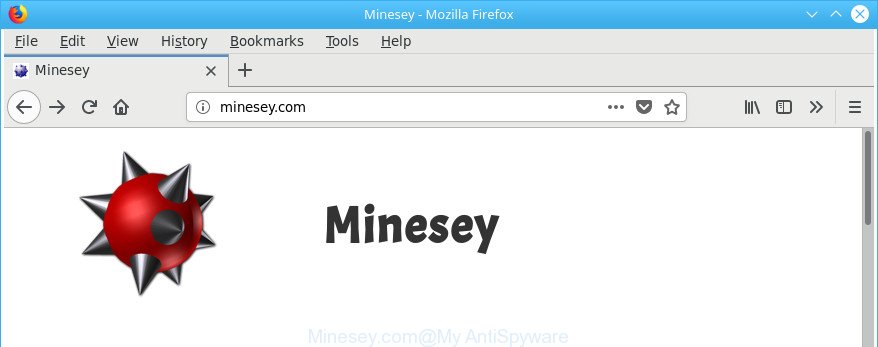
The Minesey is a PUP that changes your search engine to http://minesey.com/?q= …
Besides the fact that Minesey.com hijacker modifies your startpage, this annoying web page can set yourself as your search engine. But, obviously, it does not give you a good search results, as they will consist of a large count of ads, links to unwanted and ad web sites and only the remaining part is search results for your query from the major search providers. Of course, the very fact that you encounter with the inability to properly search the World Wide Web, is an unpleasant moment. Moreover, the Minesey.com hijacker can gather user info. This confidential information, in the future, can be used for marketing purposes. What creates the risk of theft of privacy information.
While the Minesey.com hijacker is active, you won’t be able to return the Chrome, MS Edge, Mozilla Firefox and IE’ settings like search engine by default, homepage and newtab. If you try to set your startpage to be Google, Bing or Yahoo, those settings will be automatically changed to Minesey.com with the next machine restart. But this does not mean that you should just ignore it or get along with this fact. Because this is not the best option, due to the Minesey.com start page you can have problems with the Chrome, Firefox, Edge and IE, intrusive ads and even privacy info theft.
To find out how to get rid of Minesey.com search, we suggest to read the step-by-step tutorial added to this post below. The instructions was developed by experienced security specialists who discovered a way to delete the annoying Minesey.com hijacker infection out of the PC.
Remove Minesey.com redirect (removal tutorial)
In the steps below, we will try to cover the Mozilla Firefox, IE, Google Chrome and Microsoft Edge and provide general advice to delete Minesey.com search. You may find some minor differences in your Microsoft Windows install. No matter, you should be okay if you follow the steps outlined below: delete all suspicious and unknown software, reset web browsers settings, fix web browsers shortcuts, run free malware removal tools. Read it once, after doing so, please print this page as you may need to shut down your browser or reboot your machine.
To remove Minesey.com, use the steps below:
- How to remove Minesey.com without any software
- Scan your PC and delete Minesey.com with free tools
- How to stop Minesey.com redirect
- Why is my browser redirected to Minesey.com?
- To sum up
How to remove Minesey.com without any software
The few simple steps will help you delete Minesey.com search. These Minesey.com removal steps work for the Google Chrome, Edge, IE and Firefox, as well as every version of Microsoft Windows operating system.
Remove Minesey.com related programs through the Control Panel of your personal computer
The best way to start the personal computer cleanup is to remove unknown and suspicious applications. Using the Microsoft Windows Control Panel you can do this quickly and easily. This step, in spite of its simplicity, should not be ignored, because the removing of unneeded applications can clean up the Google Chrome, Edge, Internet Explorer and Mozilla Firefox from popups hijackers and so on.
Make sure you have closed all internet browsers and other software. Next, remove any unrequested and suspicious software from your Control panel.
Windows 10, 8.1, 8
Now, click the Windows button, type “Control panel” in search and press Enter. Choose “Programs and Features”, then “Uninstall a program”.

Look around the entire list of software installed on your machine. Most likely, one of them is the hijacker that responsible for web-browser redirect to the unwanted Minesey.com webpage. Choose the questionable application or the program that name is not familiar to you and remove it.
Windows Vista, 7
From the “Start” menu in MS Windows, select “Control Panel”. Under the “Programs” icon, select “Uninstall a program”.

Choose the suspicious or any unknown apps, then click “Uninstall/Change” button to remove this unwanted program from your system.
Windows XP
Click the “Start” button, select “Control Panel” option. Click on “Add/Remove Programs”.

Choose an undesired application, then press “Change/Remove” button. Follow the prompts.
Delete Minesey.com from Internet Explorer
If you find that Internet Explorer web-browser settings such as new tab, default search provider and startpage had been hijacked, then you may return your settings, via the reset web-browser procedure.
First, launch the Internet Explorer, click ![]() ) button. Next, click “Internet Options” as on the image below.
) button. Next, click “Internet Options” as on the image below.

In the “Internet Options” screen select the Advanced tab. Next, click Reset button. The Microsoft Internet Explorer will show the Reset Internet Explorer settings prompt. Select the “Delete personal settings” check box and click Reset button.

You will now need to reboot your machine for the changes to take effect. It will remove hijacker responsible for redirects to Minesey.com, disable malicious and ad-supported web browser’s extensions and restore the Microsoft Internet Explorer’s settings like new tab page, home page and default search provider to default state.
Get rid of Minesey.com homepage from Google Chrome
Use the Reset web browser utility of the Google Chrome to reset all its settings such as new tab page, default search engine and startpage to original defaults. This is a very useful utility to use, in the case of browser hijacks like Minesey.com.
Open the Chrome menu by clicking on the button in the form of three horizontal dotes (![]() ). It will open the drop-down menu. Select More Tools, then click Extensions.
). It will open the drop-down menu. Select More Tools, then click Extensions.
Carefully browse through the list of installed extensions. If the list has the extension labeled with “Installed by enterprise policy” or “Installed by your administrator”, then complete the following guide: Remove Chrome extensions installed by enterprise policy otherwise, just go to the step below.
Open the Chrome main menu again, press to “Settings” option.

Scroll down to the bottom of the page and click on the “Advanced” link. Now scroll down until the Reset settings section is visible, as displayed on the image below and click the “Reset settings to their original defaults” button.

Confirm your action, press the “Reset” button.
Remove Minesey.com from Firefox by resetting browser settings
Resetting Firefox internet browser will reset all the settings to their original settings and will remove Minesey.com, malicious add-ons and extensions. It’ll save your personal information like saved passwords, bookmarks, auto-fill data and open tabs.
First, start the Mozilla Firefox and press ![]() button. It will display the drop-down menu on the right-part of the internet browser. Further, click the Help button (
button. It will display the drop-down menu on the right-part of the internet browser. Further, click the Help button (![]() ) as displayed on the screen below.
) as displayed on the screen below.

In the Help menu, select the “Troubleshooting Information” option. Another way to open the “Troubleshooting Information” screen – type “about:support” in the browser adress bar and press Enter. It will display the “Troubleshooting Information” page like below. In the upper-right corner of this screen, click the “Refresh Firefox” button.

It will open the confirmation dialog box. Further, press the “Refresh Firefox” button. The Mozilla Firefox will begin a procedure to fix your problems that caused by the hijacker responsible for redirecting user searches to Minesey.com. After, it’s complete, click the “Finish” button.
Scan your PC and delete Minesey.com with free tools
Manual removal tutorial does not always help to completely remove the hijacker infection, as it is not easy to identify and remove components of hijacker and all malicious files from hard disk. Therefore, it’s recommended that you run malware removal tool to completely get rid of Minesey.com off your personal computer. Several free malware removal tools are currently available that can be used against the hijacker. The optimum way would be to run Zemana AntiMalware (ZAM), MalwareBytes Free and HitmanPro.
Use Zemana Free to get rid of browser hijacker
We suggest using the Zemana AntiMalware. You can download and install Zemana AntiMalware to detect and remove Minesey.com search from your PC system. When installed and updated, the malicious software remover will automatically scan and detect all threats present on the machine.
Download Zemana AntiMalware from the following link. Save it on your Windows desktop or in any other place.
165079 downloads
Author: Zemana Ltd
Category: Security tools
Update: July 16, 2019
Once the downloading process is finished, close all apps and windows on your computer. Double-click the install file named Zemana.AntiMalware.Setup. If the “User Account Control” prompt pops up like below, click the “Yes” button.

It will open the “Setup wizard” that will help you install Zemana AntiMalware on your system. Follow the prompts and do not make any changes to default settings.

Once install is finished successfully, Zemana AntiMalware will automatically start and you can see its main screen like below.

Now click the “Scan” button to perform a system scan with this tool for the hijacker responsible for redirecting user searches to Minesey.com. This process can take quite a while, so please be patient. While the Zemana program is scanning, you can see count of objects it has identified as threat.

As the scanning ends, Zemana will open a screen which contains a list of malicious software that has been found. Make sure all items have ‘checkmark’ and click “Next” button. The Zemana AntiMalware (ZAM) will remove browser hijacker infection responsible for Minesey.com start page and move threats to the program’s quarantine. Once that process is finished, you may be prompted to restart the system.
Run HitmanPro to get rid of Minesey.com from the PC
Hitman Pro is a free portable program that scans your machine for adware, PUPs and browser hijackers like Minesey.com and allows delete them easily. Moreover, it’ll also help you delete any harmful internet browser extensions and add-ons.

- Installing the HitmanPro is simple. First you’ll need to download Hitman Pro on your personal computer by clicking on the following link.
- When the downloading process is finished, double click the Hitman Pro icon. Once this utility is launched, press “Next” button to look for browser hijacker responsible for Minesey.com . Depending on your personal computer, the scan can take anywhere from a few minutes to close to an hour. During the scan HitmanPro will find threats exist on your computer.
- When Hitman Pro has finished scanning your system, Hitman Pro will display a screen that contains a list of malware that has been detected. Once you have selected what you wish to remove from your machine click “Next” button. Now press the “Activate free license” button to start the free 30 days trial to remove all malicious software found.
Automatically remove Minesey.com with Malwarebytes
Delete Minesey.com hijacker manually is difficult and often the hijacker infection is not completely removed. Therefore, we suggest you to run the Malwarebytes Free that are completely clean your PC. Moreover, the free program will help you to delete malicious software, potentially unwanted programs, toolbars and adware that your computer can be infected too.

- MalwareBytes Anti-Malware can be downloaded from the following link. Save it to your Desktop.
Malwarebytes Anti-malware
327299 downloads
Author: Malwarebytes
Category: Security tools
Update: April 15, 2020
- Once the download is complete, close all software and windows on your system. Open a directory in which you saved it. Double-click on the icon that’s named mb3-setup.
- Further, click Next button and follow the prompts.
- Once installation is finished, press the “Scan Now” button to start scanning your system for the hijacker that causes internet browsers to display unwanted Minesey.com web site. A scan can take anywhere from 10 to 30 minutes, depending on the number of files on your computer and the speed of your PC. During the scan MalwareBytes AntiMalware will find out threats exist on your machine.
- When the scan is finished, the results are displayed in the scan report. Review the results once the utility has done the system scan. If you think an entry should not be quarantined, then uncheck it. Otherwise, simply click “Quarantine Selected”. When the clean-up is finished, you may be prompted to restart your personal computer.
The following video offers a instructions on how to remove browser hijackers, adware and other malicious software with MalwareBytes.
How to stop Minesey.com redirect
Run ad-blocker program like AdGuard in order to stop advertisements, malvertisements, pop-ups and online trackers, avoid having to install malicious and adware browser plug-ins and add-ons that affect your personal computer performance and impact your system security. Browse the Internet anonymously and stay safe online!
Please go to the link below to download AdGuard. Save it directly to your Windows Desktop.
26906 downloads
Version: 6.4
Author: © Adguard
Category: Security tools
Update: November 15, 2018
After downloading it, start the downloaded file. You will see the “Setup Wizard” screen as shown on the image below.

Follow the prompts. When the installation is finished, you will see a window as shown on the screen below.

You can press “Skip” to close the installation application and use the default settings, or click “Get Started” button to see an quick tutorial that will help you get to know AdGuard better.
In most cases, the default settings are enough and you do not need to change anything. Each time, when you start your computer, AdGuard will start automatically and stop pop-up ads, Minesey.com redirect, as well as other malicious or misleading websites. For an overview of all the features of the program, or to change its settings you can simply double-click on the AdGuard icon, which is located on your desktop.
Why is my browser redirected to Minesey.com?
The browser hijacker spreads bundled with some free applications. So always read carefully the setup screens, disclaimers, ‘Terms of Use’ and ‘Software license’ appearing during the install process. Additionally pay attention for additional software that are being installed along with the main program. Ensure that you unchecked all of them! Also, run an ad blocking program that will allow to block malicious, misleading, illegitimate or untrustworthy web sites.
To sum up
Once you’ve complete the few simple steps shown above, your PC should be clean from this browser hijacker and other malware. The MS Edge, Chrome, Firefox and Internet Explorer will no longer show annoying Minesey.com webpage on startup. Unfortunately, if the step-by-step instructions does not help you, then you have caught a new hijacker, and then the best way – ask for help.
Please start a new thread by using the “New Topic” button in the Spyware Removal forum. When posting your HJT log, try to give us some details about your problems, so we can try to help you more accurately. Wait for one of our trained “Security Team” or Site Administrator to provide you with knowledgeable assistance tailored to your problem with the intrusive Minesey.com home page.


















