The Everythingtoknows.com is an annoying website that is created to fill the browser screen with constant stream of ads, or reroute the Mozilla Firefox, MS Edge, Internet Explorer and Chrome to not expected and intrusive advertising websites. If your Firefox, Microsoft Internet Explorer, Edge and Chrome occasionally redirects to the Everythingtoknows.com then this might be a sign that you’ve an potentially unwanted application (PUA) from the adware (also known as ‘ad-supported’ software) category installed on your personal computer. The ad-supported software is made in order to show third-party ads to the user without asking his permission. The adware takes control of web-browsers and redirects them to unwanted webpages such as the Everythingtoknows.com every time you surf the Net.
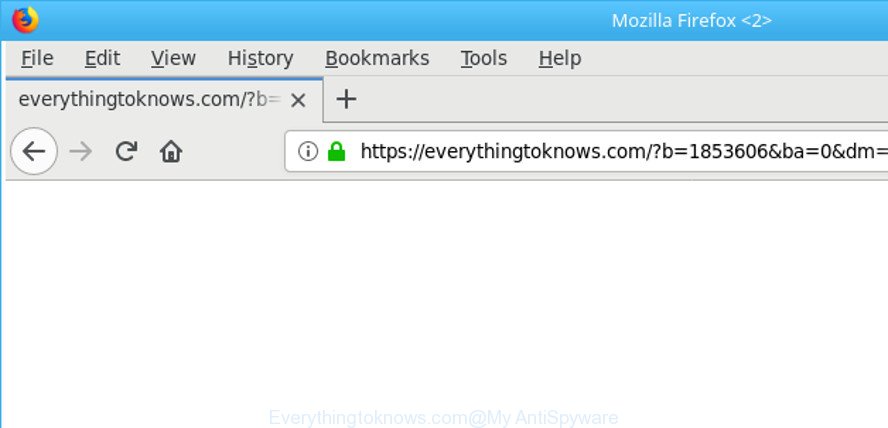
The ad supported software responsible for redirecting your internet browser to Everythingtoknows.com web site, is the part of the software that is used as an online promotional utility. It’s made with the sole purpose to show dozens of ads, and thus to promote the goods and services in an open web browser window. Moreover, the adware can substitute the legitimate sponsored links on misleading or even banners that can offer to visit harmful webpages. The reason is simple, many advertisers agree on any ways to attract users to their web pages, so the makers of adware, often forcing users to click on an advertising link. For each click on a link, the authors of the adware receive income.
The ‘ad supported’ software usually affects only the Firefox, IE, Chrome and Edge by changing the internet browser’s settings or installing a malicious plugins. Moreover, possible situations, when any other browsers will be hijacked too. The adware will perform a scan of the PC for browser shortcuts and modify them without your permission. When it infects the internet browser shortcuts, it’ll add the argument such as ‘http://site.address’ into Target property. So, each time you launch the browser, you will see an unwanted Everythingtoknows.com webpage.
The tutorial below explaining steps to remove Everythingtoknows.com pop-up advertisements problem. Feel free to use it for removal of the adware that may attack Google Chrome, Mozilla Firefox, Edge and IE and other popular internet browsers. The step-by-step guide will allow you remove adware and thereby clean your browser from all unwanted advertisements.
How to remove Everythingtoknows.com pop-up ads
We can help you delete Everythingtoknows.com from your internet browsers, without the need to take your PC to a professional. Simply follow the removal guidance below if you currently have the undesired ad supported software on your computer and want to get rid of it. If you have any difficulty while trying to get rid of the adware related to Everythingtoknows.com popups, feel free to ask for our help in the comment section below. Certain of the steps below will require you to exit this web page. So, please read the step-by-step instructions carefully, after that bookmark or print it for later reference.
To remove Everythingtoknows.com, perform the steps below:
- How to delete Everythingtoknows.com pop up ads without any software
- Delete Everythingtoknows.com related apps through the Control Panel of your system
- Remove Everythingtoknows.com advertisements from Mozilla Firefox
- Remove Everythingtoknows.com ads from IE
- Remove Everythingtoknows.com pop-up ads from Google Chrome
- Clean up the web-browsers shortcuts that have been infected by ad-supported software
- Remove unwanted Scheduled Tasks
- How to automatically remove Everythingtoknows.com advertisements
- How to block Everythingtoknows.com pop up advertisements
- How did you get infected with Everythingtoknows.com popup advertisements
- Finish words
How to delete Everythingtoknows.com pop up ads without any software
To delete Everythingtoknows.com advertisements, adware and other unwanted software you can try to do so manually. Unfortunately some of the ad supported software won’t show up in your program list, but some ad-supported software may. In this case, you may be able to remove it through the uninstall function of your Microsoft Windows computer. You can do this by completing the steps below.
Delete Everythingtoknows.com related apps through the Control Panel of your system
The process of adware removal is generally the same across all versions of MS Windows OS from 10 to XP. To start with, it is necessary to check the list of installed apps on your system and uninstall all unused, unknown and dubious apps.
- If you are using Windows 8, 8.1 or 10 then click Windows button, next press Search. Type “Control panel”and press Enter.
- If you are using Windows XP, Vista, 7, then click “Start” button and press “Control Panel”.
- It will show the Windows Control Panel.
- Further, click “Uninstall a program” under Programs category.
- It will show a list of all applications installed on the PC.
- Scroll through the all list, and delete questionable and unknown applications. To quickly find the latest installed applications, we recommend sort software by date.
See more details in the video guide below.
Remove Everythingtoknows.com advertisements from Mozilla Firefox
Resetting your Mozilla Firefox is basic troubleshooting step for any issues with your web-browser program, including the redirect to Everythingtoknows.com web-page. Essential information like bookmarks, browsing history, passwords, cookies, auto-fill data and personal dictionaries will not be removed.
First, launch the Firefox. Next, click the button in the form of three horizontal stripes (![]() ). It will display the drop-down menu. Next, press the Help button (
). It will display the drop-down menu. Next, press the Help button (![]() ).
).

In the Help menu click the “Troubleshooting Information”. In the upper-right corner of the “Troubleshooting Information” page click on “Refresh Firefox” button as shown on the screen below.

Confirm your action, press the “Refresh Firefox”.
Remove Everythingtoknows.com ads from IE
In order to recover all internet browser homepage, newtab and search engine you need to reset the Microsoft Internet Explorer to the state, that was when the Windows was installed on your system.
First, run the Internet Explorer, click ![]() ) button. Next, press “Internet Options” like below.
) button. Next, press “Internet Options” like below.

In the “Internet Options” screen select the Advanced tab. Next, press Reset button. The IE will open the Reset Internet Explorer settings prompt. Select the “Delete personal settings” check box and click Reset button.

You will now need to reboot your system for the changes to take effect. It will remove adware related to Everythingtoknows.com pop-up ads, disable malicious and ad-supported web browser’s extensions and restore the Internet Explorer’s settings like default search provider, home page and new tab to default state.
Remove Everythingtoknows.com pop-up ads from Google Chrome
Like other modern browsers, the Chrome has the ability to reset the settings to their default values and thereby recover the web browser’s settings such as search provider by default, new tab and start page that have been replaced by the adware that made to reroute your browser to various ad sites such as Everythingtoknows.com.
Open the Chrome menu by clicking on the button in the form of three horizontal dotes (![]() ). It will display the drop-down menu. Choose More Tools, then click Extensions.
). It will display the drop-down menu. Choose More Tools, then click Extensions.
Carefully browse through the list of installed add-ons. If the list has the plugin labeled with “Installed by enterprise policy” or “Installed by your administrator”, then complete the following instructions: Remove Google Chrome extensions installed by enterprise policy otherwise, just go to the step below.
Open the Google Chrome main menu again, click to “Settings” option.

Scroll down to the bottom of the page and click on the “Advanced” link. Now scroll down until the Reset settings section is visible, as displayed on the screen below and click the “Reset settings to their original defaults” button.

Confirm your action, click the “Reset” button.
Clean up the web-browsers shortcuts that have been infected by ad-supported software
Once installed, this ‘ad supported’ software that causes multiple intrusive pop up ads, may add an argument like “http://site.address” into the Target property of the desktop shortcut for the Internet Explorer, Firefox, MS Edge and Chrome. Due to this, every time you launch the internet browser, it’ll display an intrusive ad site.
Right click to a desktop shortcut file for your infected web browser. Select the “Properties” option. It will display the Properties window. Select the “Shortcut” tab here, after that, look at the “Target” field. The adware that causes a ton of unwanted Everythingtoknows.com popups can change it. If you are seeing something like “…exe http://site.address” then you need to remove “http…” and leave only, depending on the web-browser you are using:
- Google Chrome: chrome.exe
- Opera: opera.exe
- Firefox: firefox.exe
- Internet Explorer: iexplore.exe
Look at the example as displayed in the figure below.

Once is finished, click the “OK” button to save the changes. Please repeat this step for web-browser shortcuts that redirects to an undesired pages. When you’ve finished, go to next step.
Remove unwanted Scheduled Tasks
Once installed, the adware can add a task in to the Windows Task Scheduler Library. Due to this, every time when you launch your PC, it will open Everythingtoknows.com unwanted web site. So, you need to check the Task Scheduler Library and get rid of all malicious tasks that have been created by malicious apps.
Press Windows and R keys on the keyboard together. This opens a dialog box that called Run. In the text field, type “taskschd.msc” (without the quotes) and press OK. Task Scheduler window opens. In the left-hand side, click “Task Scheduler Library”, as displayed on the image below.

Task scheduler
In the middle part you will see a list of installed tasks. Please choose the first task, its properties will be display just below automatically. Next, click the Actions tab. Pay attention to that it launches on your PC system. Found something like “explorer.exe http://site.address” or “chrome.exe http://site.address”, then remove this malicious task. If you are not sure that executes the task, check it through a search engine. If it is a component of the malicious program, then this task also should be removed.
Having defined the task that you want to get rid of, then click on it with the right mouse button and select Delete as on the image below.

Delete a task
Repeat this step, if you have found a few tasks that have been created by malicious apps. Once is finished, close the Task Scheduler window.
How to automatically remove Everythingtoknows.com advertisements
After completing the manual removal guide above all unwanted software, malicious web-browser’s extensions and adware responsible for redirections to Everythingtoknows.com should be removed. If the problem with Everythingtoknows.com redirect is still remained, then we suggest to scan your PC for any remaining malicious components. Use recommended free adware removal applications below.
Run Zemana Anti-malware to delete Everythingtoknows.com
We advise using the Zemana Anti-malware that are completely clean your machine of the adware. The utility is an advanced malicious software removal program designed by (c) Zemana lab. It’s able to help you get rid of potentially unwanted applications, browser hijacker infections, malware, toolbars, ransomware and ad supported software responsible for Everythingtoknows.com ads.

- Download Zemana Free from the link below.
Zemana AntiMalware
165515 downloads
Author: Zemana Ltd
Category: Security tools
Update: July 16, 2019
- When downloading is finished, close all programs and windows on your PC system. Open a directory in which you saved it. Double-click on the icon that’s named Zemana.AntiMalware.Setup.
- Further, click Next button and follow the prompts.
- Once installation is complete, click the “Scan” button . Zemana Free program will scan through the whole system for the adware responsible for redirecting your browser to Everythingtoknows.com web site. This procedure can take some time, so please be patient. When a threat is found, the count of the security threats will change accordingly.
- After Zemana Free has finished scanning, Zemana Anti Malware (ZAM) will produce a list of undesired and adware. Review the results once the tool has finished the system scan. If you think an entry should not be quarantined, then uncheck it. Otherwise, simply press “Next”. After the clean-up is done, you can be prompted to reboot your computer.
Scan your system and remove Everythingtoknows.com redirect with HitmanPro
Hitman Pro is a free utility that can identify ad-supported software that responsible for the appearance of Everythingtoknows.com pop-up advertisements. It’s not always easy to locate all the junk apps that your computer might have picked up on the World Wide Web. HitmanPro will find the ad-supported software, hijacker infections and other malicious software you need to uninstall.

- Download HitmanPro from the link below.
- Once downloading is finished, double click the HitmanPro icon. Once this utility is launched, click “Next” button for checking your personal computer for the adware responsible for Everythingtoknows.com advertisements. Depending on your system, the scan can take anywhere from a few minutes to close to an hour. While the HitmanPro tool is checking, you can see how many objects it has identified as being infected by malicious software.
- When HitmanPro has completed scanning, Hitman Pro will show a list of all items detected by the scan. Review the scan results and then click “Next” button. Now click the “Activate free license” button to begin the free 30 days trial to remove all malware found.
Use Malwarebytes to delete Everythingtoknows.com pop-up ads
We suggest using the Malwarebytes Free which are completely clean your machine of the adware. The free utility is an advanced malicious software removal program designed by (c) Malwarebytes lab. This application uses the world’s most popular anti malware technology. It is able to help you remove intrusive Everythingtoknows.com popups from your internet browsers, PUPs, malware, hijackers, toolbars, ransomware and other security threats from your PC for free.

Please go to the link below to download MalwareBytes Anti Malware. Save it on your Windows desktop.
327736 downloads
Author: Malwarebytes
Category: Security tools
Update: April 15, 2020
Once the download is finished, run it and follow the prompts. Once installed, the MalwareBytes will try to update itself and when this procedure is finished, click the “Scan Now” button for checking your system for the ad-supported software that causes multiple annoying popups. A system scan can take anywhere from 5 to 30 minutes, depending on your machine. While the MalwareBytes Free is scanning, you can see how many objects it has identified either as being malicious software. Review the results once the utility has finished the system scan. If you think an entry should not be quarantined, then uncheck it. Otherwise, simply click “Quarantine Selected” button.
The MalwareBytes Anti Malware (MBAM) is a free application that you can use to remove all detected folders, files, services, registry entries and so on. To learn more about this malware removal utility, we advise you to read and follow the few simple steps or the video guide below.
How to block Everythingtoknows.com pop up advertisements
Running an adblocker program such as AdGuard is an effective way to alleviate the risks. Additionally, ad blocker apps will also protect you from malicious advertisements and webpages, and, of course, block redirection chain to Everythingtoknows.com and similar web pages.
Download AdGuard from the following link.
27037 downloads
Version: 6.4
Author: © Adguard
Category: Security tools
Update: November 15, 2018
After downloading it, double-click the downloaded file to start it. The “Setup Wizard” window will show up on the computer screen as shown in the figure below.

Follow the prompts. AdGuard will then be installed and an icon will be placed on your desktop. A window will show up asking you to confirm that you want to see a quick tutorial like below.

Click “Skip” button to close the window and use the default settings, or click “Get Started” to see an quick tutorial which will assist you get to know AdGuard better.
Each time, when you run your computer, AdGuard will start automatically and stop pop-ups, web-pages such as Everythingtoknows.com, as well as other harmful or misleading websites. For an overview of all the features of the application, or to change its settings you can simply double-click on the AdGuard icon, which is located on your desktop.
How did you get infected with Everythingtoknows.com popup advertisements
It is very important to pay attention to additional checkboxes during the installation of freeware to avoid installing of PUPs, ad supported software, hijacker infections or other unwanted apps. Never install the bundled apps that the program wants to set up with it. Inattentive free software download can result in installation of undesired program such as this adware responsible for redirections to Everythingtoknows.com.
Finish words
Once you’ve finished the steps shown above, your PC should be free from ‘ad supported’ software that causes multiple undesired advertisements and other malicious software. The Internet Explorer, MS Edge, Mozilla Firefox and Chrome will no longer reroute you to various undesired web-pages like Everythingtoknows.com. Unfortunately, if the steps does not help you, then you have caught a new ad-supported software, and then the best way – ask for help in our Spyware/Malware removal forum.



















