What is Trojan:Win32/Tiggre!rfn ? Trojan:Win32/Tiggre!rfn is a malicious software. It can change Windows OS and browsers settings, download and install other malware, adware and PUPs. Moreover, this trojan can give a remote malicious hacker access to your computer and use your computer’s resources to generate crypto money. It will make your PC run very slow. On current date, the Trojan:Win32/Tiggre!rfn virus continues to increase the number of personal computers which have been infected.
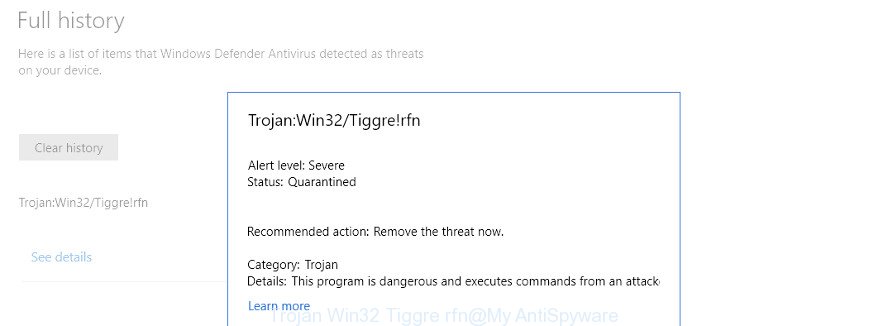
Windows Defender detects Trojan:Win32/Tiggre!rfn security threat
What is more, the Trojan:Win32/Tiggre!rfn can steal your privacy data such as: your ip address, what is a webpage you are viewing now, what you are looking for on the World Wide Web, which links you are clicking, and much, much more. Even worse, the trojan may monetize its functionality by collecting confidential information from your browsing sessions. This confidential information, afterwards, can be easily used for marketing purposes. This puts your personal information at a security risk.
The Trojan:Win32/Tiggre!rfn malware is automatically installed, without notification or user consent. Therefore, many users aren’t even aware that their machine has been infected by malicious software. Please follow the easy rules in order to protect your PC from any malicious software: don’t install suspicious programs, read the user agreement and choose only the Custom, Manual or Advanced installation option, don’t rush to press the Next button. Also, always try to find a review of the application on the Web. Be careful and attentive!
If Trojan:Win32/Tiggre!rfn has already come into your system, then you need to scan your computer for malware. Follow the steps presented below to remove Trojan:Win32/Tiggre!rfn virus from Windows 10 and other modern versions of Microsoft OS.
Remove Trojan:Win32/Tiggre!rfn trojan (removal tutorial)
In the steps below, we will try to cover the Windows 10, Windows 8, Windows 7 and Windows XP and provide general advice to delete Trojan:Win32/Tiggre!rfn malware. You may find some minor differences in your Windows install. No matter, you should be okay if you follow the steps outlined below: remove all suspicious and unknown applications, remove malicious scheduled tasks, run free malware removal tools. Some of the steps below will require you to exit this web site. So, please read the few simple steps carefully, after that bookmark or print it for later reference.
To remove Trojan:Win32/Tiggre!rfn, complete the following steps:
- Check the list of installed software
- Remove malicious Scheduled Tasks
- How to delete Trojan:Win32/Tiggre!rfn malware with Zemana Anti-malware
- Remove Trojan:Win32/Tiggre!rfn virus with HitmanPro
- Use Malwarebytes to delete Trojan:Win32/Tiggre!rfn trojan
- How to stay safe online
- Finish words
Check the list of installed software
It is of primary importance to first identify and delete all PUPs, malicious programs and hijacker infections through ‘Add/Remove Programs’ (Windows XP) or ‘Uninstall a program’ (Windows 10, 8, 7) section of your Windows Control Panel.
Make sure you have closed all browsers and other applications. Press CTRL, ALT, DEL keys together to open the Windows Task Manager.

Click on the “Processes” tab, look for something suspicious that is the Trojan:Win32/Tiggre!rfn trojan then right-click it and select “End Task” or “End Process” option. In many cases, malware masks itself to avoid detection by imitating legitimate Microsoft Windows processes. A process is particularly suspicious: it is taking up a lot of memory (despite the fact that you closed all of your applications), its name is not familiar to you (if you’re in doubt, you can always check the application by doing a search for its name in Google, Yahoo or Bing).
Next, uninstall any undesired and suspicious software from your Control panel.
Windows 10, 8.1, 8
Now, click the Windows button, type “Control panel” in search and press Enter. Choose “Programs and Features”, then “Uninstall a program”.

Look around the entire list of applications installed on your machine. Most probably, one of them is a malware. Choose the questionable program or the program that name is not familiar to you and delete it.
Windows Vista, 7
From the “Start” menu in MS Windows, choose “Control Panel”. Under the “Programs” icon, choose “Uninstall a program”.

Select the questionable or any unknown programs, then click “Uninstall/Change” button to remove this undesired application from your PC.
Windows XP
Click the “Start” button, select “Control Panel” option. Click on “Add/Remove Programs”.

Choose an unwanted application, then click “Change/Remove” button. Follow the prompts.
Remove malicious Scheduled Tasks
Once installed, the Trojan:Win32/Tiggre!rfn virus can add a task in to the Windows Task Scheduler Library. Due to this, every time when you start your computer, it will start itself automatically. So, you need to check the Task Scheduler Library and remove all malicious tasks which have been created by malware.
Press Windows and R keys on the keyboard simultaneously. This shows a prompt that titled as Run. In the text field, type “taskschd.msc” (without the quotes) and click OK. Task Scheduler window opens. In the left-hand side, click “Task Scheduler Library”, as shown below.

Task scheduler
In the middle part you will see a list of installed tasks. Please select the first task, its properties will be show just below automatically. Next, click the Actions tab. Pay attention to that it launches on your system. Found something suspicious, then remove this malicious task. If you are not sure that executes the task, check it through a search engine. If it is a component of the malicious apps, then this task also should be removed.
Having defined the task that you want to delete, then press on it with the right mouse button and select Delete as on the image below.

Delete a task
Repeat this step, if you have found a few tasks which have been created by the Trojan:Win32/Tiggre!rfn. Once is finished, close the Task Scheduler window.
How to delete Trojan:Win32/Tiggre!rfn malware with Zemana Anti-malware
You can remove Trojan:Win32/Tiggre!rfn automatically with a help of Zemana Anti-malware. We suggest this malicious software removal utility because it may easily remove malware, browser hijackers, potentially unwanted programs, ad-supported software with all their components such as folders, files and registry entries.

- Click the following link to download the latest version of Zemana AntiMalware for Microsoft Windows. Save it on your Desktop.
Zemana AntiMalware
165094 downloads
Author: Zemana Ltd
Category: Security tools
Update: July 16, 2019
- At the download page, click on the Download button. Your web browser will display the “Save as” dialog box. Please save it onto your Windows desktop.
- When downloading is complete, please close all software and open windows on your computer. Next, start a file named Zemana.AntiMalware.Setup.
- This will open the “Setup wizard” of Zemana onto your system. Follow the prompts and don’t make any changes to default settings.
- When the Setup wizard has finished installing, the Zemana AntiMalware (ZAM) will launch and open the main window.
- Further, click the “Scan” button . Zemana Anti Malware (ZAM) program will scan through the whole computer for the Trojan:Win32/Tiggre!rfn malware. A system scan can take anywhere from 5 to 30 minutes, depending on your PC system. While the Zemana Anti Malware (ZAM) is checking, you may see how many objects it has identified either as being malicious software.
- When the system scan is finished, Zemana Anti-Malware (ZAM) will display you the results.
- Review the results once the tool has finished the system scan. If you think an entry should not be quarantined, then uncheck it. Otherwise, simply click the “Next” button. The utility will remove Trojan:Win32/Tiggre!rfn virus and move items to the program’s quarantine. Once that process is finished, you may be prompted to reboot the system.
- Close the Zemana Anti-Malware (ZAM) and continue with the next step.
Remove Trojan:Win32/Tiggre!rfn with HitmanPro
If Zemana cannot remove this virus, then we advises to use the HitmanPro. HitmanPro is a free removal utility for hijackers, potentially unwanted apps, toolbars and malware. It’s specially developed to work as a second scanner for your machine.
Download Hitman Pro from the following link.
Download and use HitmanPro on your PC. Once started, click “Next” button to start checking your personal computer for the Trojan:Win32/Tiggre!rfn virus. This process may take some time, so please be patient. While the Hitman Pro is checking, you can see how many objects it has identified either as being malware..

After HitmanPro completes the scan, a list of all items found is produced.

Once you have selected what you wish to get rid of from your personal computer click Next button.
It will display a prompt, press the “Activate free license” button to start the free 30 days trial to remove all malware found.
Use Malwarebytes to delete Trojan:Win32/Tiggre!rfn trojan
You can remove Trojan:Win32/Tiggre!rfn trojan automatically with a help of Malwarebytes Free. We recommend this free malicious software removal tool because it can easily remove browser hijacker infections, adware, PUPs and toolbars with all their components such as files, folders and registry entries.

- Download MalwareBytes Free on your computer from the link below.
Malwarebytes Anti-malware
327319 downloads
Author: Malwarebytes
Category: Security tools
Update: April 15, 2020
- At the download page, click on the Download button. Your internet browser will open the “Save as” prompt. Please save it onto your Windows desktop.
- After the download is complete, please close all apps and open windows on your PC. Double-click on the icon that’s named mb3-setup.
- This will launch the “Setup wizard” of MalwareBytes onto your system. Follow the prompts and don’t make any changes to default settings.
- When the Setup wizard has finished installing, the MalwareBytes Free will start and open the main window.
- Further, click the “Scan Now” button for scanning your machine for the Trojan:Win32/Tiggre!rfn trojan. A scan can take anywhere from 10 to 30 minutes, depending on the number of files on your computer and the speed of your computer. While the utility is checking, you can see count of objects and files has already scanned.
- Once the checking is finished, MalwareBytes will display a screen which contains a list of malware that has been detected.
- Review the results once the tool has finished the system scan. If you think an entry should not be quarantined, then uncheck it. Otherwise, simply press the “Quarantine Selected” button. After that process is complete, you may be prompted to reboot the personal computer.
- Close the Anti Malware and continue with the next step.
Video instruction, which reveals in detail the steps above.
How to stay safe online
If you browse the Web, you cannot avoid malicious advertising. But you can protect your internet browser against it. Download and run an ad-blocking program. AdGuard is an ad blocker that can filter out lots of of the malvertising, stoping dynamic scripts from loading malicious content.
Download AdGuard from the link below. Save it directly to your MS Windows Desktop.
26913 downloads
Version: 6.4
Author: © Adguard
Category: Security tools
Update: November 15, 2018
After downloading it, run the downloaded file. You will see the “Setup Wizard” screen as shown in the following example.

Follow the prompts. After the install is complete, you will see a window as displayed in the following example.

You can press “Skip” to close the installation program and use the default settings, or click “Get Started” button to see an quick tutorial that will assist you get to know AdGuard better.
In most cases, the default settings are enough and you do not need to change anything. Each time, when you launch your personal computer, AdGuard will launch automatically and block pop-up ads, browser redirects, as well as other malicious or misleading web-sites. For an overview of all the features of the application, or to change its settings you can simply double-click on the AdGuard icon, that can be found on your desktop.
Finish words
After completing the instructions above, your computer should be clean from the Trojan:Win32/Tiggre!rfn trojan and other malware. Unfortunately, if the few simple steps does not help you, then you have caught a new malware, and then the best way – ask for help.
Please start a new thread by using the “New Topic” button in the Spyware Removal forum. When posting your HJT log, try to give us some details about your problems, so we can try to help you more accurately. Wait for one of our trained “Security Team” or Site Administrator to provide you with knowledgeable assistance tailored to your problem with the Trojan:Win32/Tiggre!rfn malware.



















