If your MS Edge, Internet Explorer, Google Chrome and Mozilla Firefox web browser home page have modified to Search.funsocialtabsearch.com somehow, and you have tried to return your startpage and search engine from web-browser settings, but it did not help, then this might be a sign that you’ve an undesired software from the browser hijacker category installed on your personal computer. The browser hijacker is an one type of potentially unwanted programs (PUPs) that may introduce certain unwanted changes to some settings of all your typical web-browsers without your’s permission, to redirect you into undesired web-sites. The Search.funsocialtabsearch.com hijacker mostly change the Internet Explorer, Edge, Mozilla Firefox and Chrome current search engine, newtab page and start page with its own.
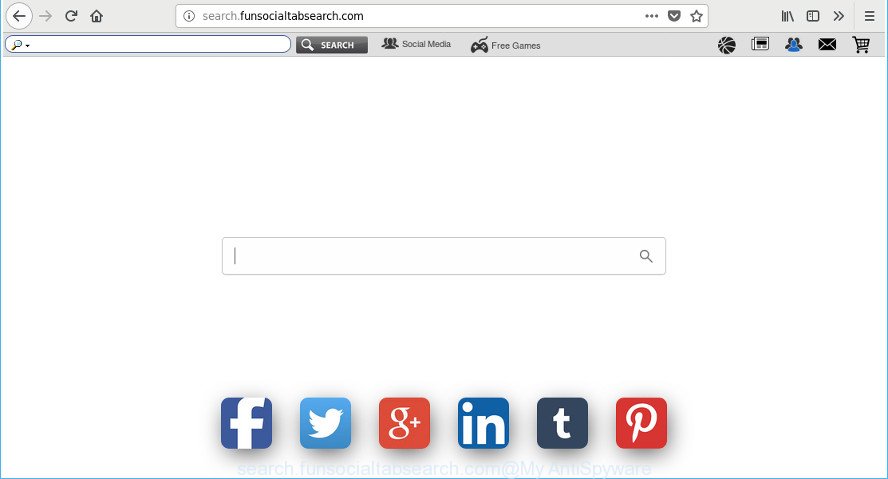
http://search.funsocialtabsearch.com/
The Search.funsocialtabsearch.com hijacker infection can also modify the default search provider that will virtually block the possibility of finding information on the Internet. The reason for this is that the Search.funsocialtabsearch.com search results can show tons of ads, links to unwanted and ad websites. Only the remaining part is the result of your search request, loaded from the major search engines like Google, Yahoo or Bing.
Also, adware (sometimes named ‘ad-supported’ software) can be installed on the system together with Search.funsocialtabsearch.com browser hijacker. It will insert a ton of advertisements directly to the webpages which you view, creating a sense that advertisements has been added by the creators of the site. Moreover, legal advertisements can be replaced on fake ads that will offer to download and install various unnecessary and malicious applications. Moreover, the Search.funsocialtabsearch.com browser hijacker infection can be used to gather a wide variety of personal info about you that can be later sold to third parties.
So, if you happen to encounter undesired Search.funsocialtabsearch.com start page, then be quick and take effort to get rid of browser hijacker which developed to redirect your internet browser to the Search.funsocialtabsearch.com web-page immediately. Follow the step-by-step tutorial below to remove Search.funsocialtabsearch.com search. Let us know how you managed by sending us your comments please.
Remove Search.funsocialtabsearch.com from Windows 10 (8, 7, XP)
Fortunately, it’s not hard to remove the Search.funsocialtabsearch.com hijacker. In the following steps, we will provide two solutions to free your computer of this hijacker. One is the manual removal solution and the other is automatic removal method. You can choose the method that best fits you. Please follow the removal tutorial below to get rid of Search.funsocialtabsearch.com right now!
To remove Search.funsocialtabsearch.com, execute the following steps:
- Manual Search.funsocialtabsearch.com removal
- How to remove Search.funsocialtabsearch.com with free software
- How to block Search.funsocialtabsearch.com redirect
- Where the Search.funsocialtabsearch.com hijacker infection comes from
- Finish words
Manual Search.funsocialtabsearch.com removal
Most common browser hijacker infections may be uninstalled without any antivirus software. The manual browser hijacker removal is step-by-step guidance that will teach you how to remove the Search.funsocialtabsearch.com .
Uninstall suspicious applications using Microsoft Windows Control Panel
Some PUPs, browser hijacking apps and ‘ad supported’ software can be uninstalled by uninstalling the free programs they came with. If this way does not succeed, then looking them up in the list of installed software in Microsoft Windows Control Panel. Use the “Uninstall” command in order to remove them.
Press Windows button ![]() , then click Search
, then click Search ![]() . Type “Control panel”and press Enter. If you using Windows XP or Windows 7, then click “Start” and select “Control Panel”. It will display the Windows Control Panel as shown on the image below.
. Type “Control panel”and press Enter. If you using Windows XP or Windows 7, then click “Start” and select “Control Panel”. It will display the Windows Control Panel as shown on the image below.

Further, click “Uninstall a program” ![]()
It will open a list of all apps installed on your computer. Scroll through the all list, and remove any dubious and unknown applications.
Delete Search.funsocialtabsearch.com redirect from IE
By resetting Microsoft Internet Explorer internet browser you revert back your web-browser settings to its default state. This is basic when troubleshooting problems that might have been caused by hijacker like Search.funsocialtabsearch.com.
First, open the Internet Explorer, click ![]() ) button. Next, click “Internet Options” as displayed in the figure below.
) button. Next, click “Internet Options” as displayed in the figure below.

In the “Internet Options” screen select the Advanced tab. Next, click Reset button. The Microsoft Internet Explorer will display the Reset Internet Explorer settings dialog box. Select the “Delete personal settings” check box and click Reset button.

You will now need to restart your PC for the changes to take effect. It will remove browser hijacker that redirects your web browser to intrusive Search.funsocialtabsearch.com web site, disable malicious and ad-supported browser’s extensions and restore the IE’s settings such as newtab, home page and default search engine to default state.
Delete Search.funsocialtabsearch.com from Firefox
Resetting your Mozilla Firefox is good initial troubleshooting step for any issues with your web browser application, including the reroute to Search.funsocialtabsearch.com web page. It will keep your personal information such as browsing history, bookmarks, passwords and web form auto-fill data.
Press the Menu button (looks like three horizontal lines), and press the blue Help icon located at the bottom of the drop down menu as displayed in the figure below.

A small menu will appear, click the “Troubleshooting Information”. On this page, click “Refresh Firefox” button as shown on the screen below.

Follow the onscreen procedure to restore your Mozilla Firefox web browser settings to their default state.
Remove Search.funsocialtabsearch.com startpage from Chrome
In order to be sure that there is nothing left behind, we advise you to reset Google Chrome browser. It’ll revert back Chrome settings including homepage, new tab page and search provider to defaults.
Open the Google Chrome menu by clicking on the button in the form of three horizontal dotes (![]() ). It will display the drop-down menu. Select More Tools, then click Extensions.
). It will display the drop-down menu. Select More Tools, then click Extensions.
Carefully browse through the list of installed extensions. If the list has the extension labeled with “Installed by enterprise policy” or “Installed by your administrator”, then complete the following tutorial: Remove Google Chrome extensions installed by enterprise policy otherwise, just go to the step below.
Open the Chrome main menu again, click to “Settings” option.

Scroll down to the bottom of the page and click on the “Advanced” link. Now scroll down until the Reset settings section is visible, as shown on the screen below and press the “Reset settings to their original defaults” button.

Confirm your action, press the “Reset” button.
How to remove Search.funsocialtabsearch.com with free software
Anti Malware apps differ from each other by many features such as performance, scheduled scans, automatic updates, virus signature database, technical support, compatibility with other antivirus apps and so on. We advise you run the following free programs: Zemana Free, MalwareBytes Anti Malware (MBAM) and Hitman Pro. Each of these applications has all of needed features, but most importantly, they can identify the hijacker and delete Search.funsocialtabsearch.com from the Internet Explorer, Google Chrome, Firefox and Edge.
Use Zemana Anti-Malware (ZAM) to delete Search.funsocialtabsearch.com start page
Zemana AntiMalware (ZAM) is a tool which can remove ad-supported software, PUPs, hijackers and other malware from your computer easily and for free. Zemana AntiMalware is compatible with most antivirus software. It works under Windows (10 – XP, 32 and 64 bit) and uses minimum of computer resources.

- Download Zemana from the following link. Save it to your Desktop so that you can access the file easily.
Zemana AntiMalware
165074 downloads
Author: Zemana Ltd
Category: Security tools
Update: July 16, 2019
- Once the downloading process is complete, close all programs and windows on your computer. Open a file location. Double-click on the icon that’s named Zemana.AntiMalware.Setup.
- Further, click Next button and follow the prompts.
- Once installation is finished, click the “Scan” button to perform a system scan with this utility for the browser hijacker infection responsible for redirecting your web browser to Search.funsocialtabsearch.com webpage. Depending on your personal computer, the scan can take anywhere from a few minutes to close to an hour. When a threat is found, the count of the security threats will change accordingly.
- Once that process is done, you will be shown the list of all detected threats on your computer. When you’re ready, press “Next”. After disinfection is complete, you may be prompted to restart your machine.
Use Hitman Pro to delete Search.funsocialtabsearch.com redirect
Hitman Pro is a portable program that requires no hard install to scan for and remove hijacker responsible for redirecting your internet browser to Search.funsocialtabsearch.com site. The program itself is small in size (only a few Mb). Hitman Pro does not need any drivers and special dlls. It’s probably easier to use than any alternative malware removal utilities you’ve ever tried. HitmanPro works on 64 and 32-bit versions of Windows 10, 8, 7 and XP. It proves that removal tool can be just as useful as the widely known antivirus applications.
Download HitmanPro on your Windows Desktop by clicking on the link below.
Download and use Hitman Pro on your machine. Once started, click “Next” button for checking your machine for the browser hijacker infection responsible for Search.funsocialtabsearch.com home page. A system scan may take anywhere from 5 to 30 minutes, depending on your PC. While the HitmanPro is scanning, you can see how many objects it has identified either as being malware..

Once finished, Hitman Pro will show you the results.

Once you have selected what you want to remove from your personal computer click Next button.
It will open a prompt, click the “Activate free license” button to begin the free 30 days trial to remove all malware found.
Use Malwarebytes to remove Search.funsocialtabsearch.com start page
You can get rid of Search.funsocialtabsearch.com redirect automatically with a help of Malwarebytes Free. We advise this free malware removal utility because it can easily remove hijackers, ad supported software, potentially unwanted programs and toolbars with all their components such as files, folders and registry entries.

- Click the link below to download MalwareBytes Anti Malware. Save it to your Desktop so that you can access the file easily.
Malwarebytes Anti-malware
327297 downloads
Author: Malwarebytes
Category: Security tools
Update: April 15, 2020
- At the download page, click on the Download button. Your internet browser will open the “Save as” dialog box. Please save it onto your Windows desktop.
- After the download is finished, please close all apps and open windows on your computer. Double-click on the icon that’s called mb3-setup.
- This will open the “Setup wizard” of MalwareBytes Free onto your system. Follow the prompts and don’t make any changes to default settings.
- When the Setup wizard has finished installing, the MalwareBytes will start and display the main window.
- Further, click the “Scan Now” button for scanning your computer for the browser hijacker responsible for redirecting user searches to Search.funsocialtabsearch.com. This process can take quite a while, so please be patient.
- As the scanning ends, the results are displayed in the scan report.
- Next, you need to press the “Quarantine Selected” button. After the clean up is complete, you may be prompted to reboot the machine.
- Close the AntiMalware and continue with the next step.
Video instruction, which reveals in detail the steps above.
How to block Search.funsocialtabsearch.com redirect
It’s also critical to protect your browsers from malicious web sites and advertisements by using an ad-blocker program like AdGuard. Security experts says that it will greatly reduce the risk of malware, and potentially save lots of money. Additionally, the AdGuard may also protect your privacy by blocking almost all trackers.
- AdGuard can be downloaded from the following link. Save it on your Microsoft Windows desktop.
Adguard download
26905 downloads
Version: 6.4
Author: © Adguard
Category: Security tools
Update: November 15, 2018
- After downloading it, launch the downloaded file. You will see the “Setup Wizard” program window. Follow the prompts.
- Once the installation is finished, press “Skip” to close the installation program and use the default settings, or click “Get Started” to see an quick tutorial that will allow you get to know AdGuard better.
- In most cases, the default settings are enough and you do not need to change anything. Each time, when you start your computer, AdGuard will start automatically and block ads, Search.funsocialtabsearch.com redirect, as well as other malicious or misleading websites. For an overview of all the features of the program, or to change its settings you can simply double-click on the icon named AdGuard, that may be found on your desktop.
Where the Search.funsocialtabsearch.com hijacker infection comes from
Probably Search.funsocialtabsearch.com browser hijacker get installed onto your system when you have installed certain free software such as E-Mail checker, PDF creator, video codec, etc. Because, most commonly, a hijacker can be bundled within the install packages from Softonic, Cnet, Soft32, Brothersoft or other similar websites which hosts freeware. So, you should start any files downloaded from the Internet with great caution! Always carefully read the ‘User agreement’, ‘Software license’ and ‘Terms of use’. In the procedure of installing a new program, you need to select a ‘Manual’, ‘Advanced’ or ‘Custom’ install type to control what components and third-party applications to be installed. Nevertheless, even removing the program, which installs this Search.funsocialtabsearch.com hijacker, you do not delete the browser hijacker itself. Your internet browser settings will not be restored. Therefore, you must follow the guidance above to restore your newtab page, homepage and default search engine.
Finish words
Once you’ve done the steps above, your system should be clean from hijacker responsible for redirecting your web-browser to Search.funsocialtabsearch.com web-page and other malware. The Chrome, Internet Explorer, Microsoft Edge and Firefox will no longer open intrusive Search.funsocialtabsearch.com web site on startup. Unfortunately, if the few simple steps does not help you, then you have caught a new hijacker, and then the best way – ask for help in our Spyware/Malware removal forum.



















