Computer security specialists has determined that Search.kodakoala.com is a potentially unwanted application (PUA) from the group of hijacker infections. A large number of personal computers around the World have been hit by the Search.kodakoala.com hijacker. The instructions below will teach you all you need to know about the browser hijacker. How it got into your PC, how to delete Search.kodakoala.com, and how to protect your computer from any unwanted program such as this browser hijacker in the future. Listen to advice, the faster you’ll remove Search.kodakoala.com – the safer will your PC be.
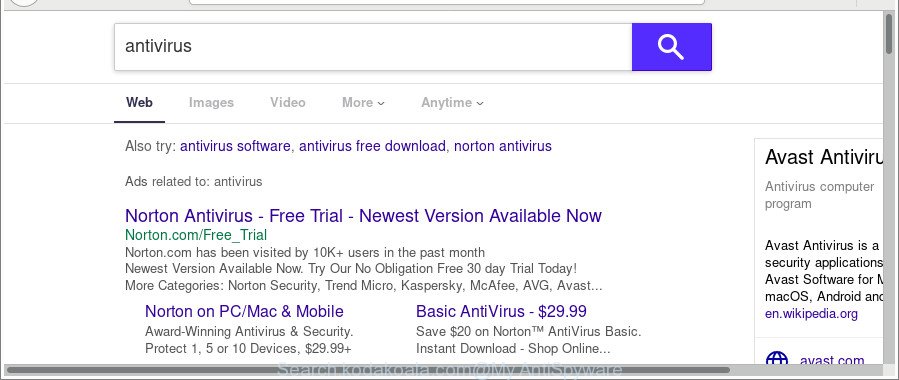
http://search.kodakoala.com/?q= …
If your personal computer is infected by Search.kodakoala.com hijacker you’ll be forced to use its own search provider. It could seem not to be dangerous, but you still should be very careful, since it may display annoying and malicious ads developed to mislead you into buying some questionable programs or products, provide search results that may redirect your browser to certain deceptive, misleading or harmful web sites. We suggest that you use only the reliable search engine such as Google, Yahoo or Bing.
Although, Search.kodakoala.com browser hijacker is not a virus, but it does bad things, and it modifies settings of internet browsers. Moreover, an ‘ad-supported’ software (also known as adware) can be additionally installed on to your PC with this browser hijacker infection, which will display tons of ads, or even massive full page ads that blocks surfing the Internet. Often such these advertisements can recommend to install other unknown and undesired software or visit malicious web sites.
To find out how to remove Search.kodakoala.com search, we suggest to read the few simple steps added to this post below. The guidance was prepared by cyber security specialists who discovered a solution to remove the annoying Search.kodakoala.com browser hijacker out of the system.
How to remove Search.kodakoala.com from Chrome, Firefox, IE, Edge
There are present several free browser hijacker removal utilities. Also it’s possible to get rid of Search.kodakoala.com start page manually. But we suggest to combine all these ways below into the one removal algorithm. Follow the steps of the guide. Read it once, after doing so, please print this page as you may need to close your web-browser or restart your PC.
To remove Search.kodakoala.com, perform the following steps:
- How to manually get rid of Search.kodakoala.com
- Scan your PC and remove Search.kodakoala.com with free utilities
- Use AdBlocker to block Search.kodakoala.com and stay safe online
- Method of Search.kodakoala.com hijacker intrusion into your computer
- Finish words
How to manually get rid of Search.kodakoala.com
Read this section to know how to manually remove the Search.kodakoala.com browser hijacker. Even if the few simple steps does not work for you, there are several free malicious software removers below that can easily handle such hijackers.
Uninstalling the Search.kodakoala.com, check the list of installed programs first
First method for manual hijacker infection removal is to go into the MS Windows “Control Panel”, then “Uninstall a program” console. Take a look at the list of applications on your personal computer and see if there are any questionable and unknown programs. If you see any, you need to delete them. Of course, before doing so, you can do an World Wide Web search to find details on the program. If it is a potentially unwanted program, adware or malicious software, you will likely find information that says so.
Make sure you have closed all web-browsers and other software. Next, remove any unrequested and suspicious software from your Control panel.
Windows 10, 8.1, 8
Now, click the Windows button, type “Control panel” in search and press Enter. Choose “Programs and Features”, then “Uninstall a program”.

Look around the entire list of applications installed on your PC system. Most likely, one of them is the hijacker responsible for redirecting user searches to Search.kodakoala.com. Choose the questionable application or the application that name is not familiar to you and delete it.
Windows Vista, 7
From the “Start” menu in MS Windows, choose “Control Panel”. Under the “Programs” icon, choose “Uninstall a program”.

Select the suspicious or any unknown programs, then click “Uninstall/Change” button to uninstall this unwanted program from your personal computer.
Windows XP
Click the “Start” button, select “Control Panel” option. Click on “Add/Remove Programs”.

Select an undesired program, then click “Change/Remove” button. Follow the prompts.
Remove Search.kodakoala.com from Internet Explorer
The Internet Explorer reset is great if your browser is hijacked or you have unwanted extensions or toolbars on your internet browser, which installed by a malware.
First, run the Microsoft Internet Explorer, press ![]() ) button. Next, click “Internet Options” as displayed in the figure below.
) button. Next, click “Internet Options” as displayed in the figure below.

In the “Internet Options” screen select the Advanced tab. Next, click Reset button. The Internet Explorer will show the Reset Internet Explorer settings dialog box. Select the “Delete personal settings” check box and click Reset button.

You will now need to restart your personal computer for the changes to take effect. It will remove browser hijacker responsible for redirecting user searches to Search.kodakoala.com, disable malicious and ad-supported web browser’s extensions and restore the IE’s settings such as search provider by default, newtab page and start page to default state.
Remove Search.kodakoala.com from Firefox by resetting web-browser settings
The Mozilla Firefox reset will remove unwanted search engine and home page such as Search.kodakoala.com, modified preferences, extensions and security settings. It’ll save your personal information such as saved passwords, bookmarks, auto-fill data and open tabs.
Launch the Mozilla Firefox and press the menu button (it looks like three stacked lines) at the top right of the internet browser screen. Next, click the question-mark icon at the bottom of the drop-down menu. It will open the slide-out menu.

Select the “Troubleshooting information”. If you’re unable to access the Help menu, then type “about:support” in your address bar and press Enter. It bring up the “Troubleshooting Information” page as shown on the image below.

Click the “Refresh Firefox” button at the top right of the Troubleshooting Information page. Select “Refresh Firefox” in the confirmation prompt. The Mozilla Firefox will begin a task to fix your problems that caused by the browser hijacker that cause Search.kodakoala.com web site to appear. When, it’s complete, press the “Finish” button.
Remove Search.kodakoala.com redirect from Chrome
Like other modern web-browsers, the Google Chrome has the ability to reset the settings to their default values and thereby restore the web-browser homepage, new tab and search engine that have been replaced by the Search.kodakoala.com hijacker.
First run the Google Chrome. Next, click the button in the form of three horizontal dots (![]() ).
).
It will open the Chrome menu. Select More Tools, then click Extensions. Carefully browse through the list of installed extensions. If the list has the plugin signed with “Installed by enterprise policy” or “Installed by your administrator”, then complete the following steps: Remove Chrome extensions installed by enterprise policy.
Open the Google Chrome menu once again. Further, click the option named “Settings”.

The internet browser will display the settings screen. Another method to show the Chrome’s settings – type chrome://settings in the web-browser adress bar and press Enter
Scroll down to the bottom of the page and click the “Advanced” link. Now scroll down until the “Reset” section is visible, as on the image below and click the “Reset settings to their original defaults” button.

The Google Chrome will open the confirmation dialog box as shown in the figure below.

You need to confirm your action, click the “Reset” button. The internet browser will launch the process of cleaning. When it is done, the internet browser’s settings including startpage, search engine by default and newtab back to the values which have been when the Chrome was first installed on your machine.
Scan your PC and remove Search.kodakoala.com with free utilities
If you’re not expert at computers, then all your attempts to remove Search.kodakoala.com hijacker by completing the manual steps above might result in failure. To find and remove all of the Search.kodakoala.com related files and registry entries that keep this browser hijacker on your PC, use free antimalware software like Zemana Free, MalwareBytes Anti-Malware and HitmanPro from our list below.
How to automatically get rid of Search.kodakoala.com with Zemana Free
We recommend using the Zemana AntiMalware which are completely clean your PC system of the browser hijacker infection. The utility is an advanced malware removal application created by (c) Zemana lab. It is able to help you get rid of potentially unwanted software, browser hijacker infections, ‘ad supported’ software, malware, toolbars, ransomware and other security threats from your PC for free.
Installing the Zemana is simple. First you will need to download Zemana Free on your Windows Desktop from the link below.
165043 downloads
Author: Zemana Ltd
Category: Security tools
Update: July 16, 2019
When the downloading process is finished, close all applications and windows on your PC. Double-click the install file named Zemana.AntiMalware.Setup. If the “User Account Control” prompt pops up as shown on the image below, click the “Yes” button.

It will open the “Setup wizard” which will help you setup Zemana Anti Malware (ZAM) on your machine. Follow the prompts and do not make any changes to default settings.

Once setup is finished successfully, Zemana Free will automatically start and you can see its main screen like below.

Now click the “Scan” button to perform a system scan with this tool for the hijacker that designed to reroute your internet browser to the Search.kodakoala.com website. A scan can take anywhere from 10 to 30 minutes, depending on the number of files on your PC system and the speed of your PC system.

When the scanning is complete, Zemana Free will open a list of found threats. In order to get rid of all items, simply press “Next” button. The Zemana will remove hijacker that changes web browser settings to replace your search provider, startpage and new tab page with Search.kodakoala.com web-page. Once finished, you may be prompted to restart the machine.
Scan and free your PC system of hijacker with HitmanPro
HitmanPro is a free removal tool that can scan your PC system for a wide range of security threats like ad supported software, malware, potentially unwanted programs as well as browser hijacker responsible for changing your browser settings to Search.kodakoala.com. It will perform a deep scan of your computer including hard drives and MS Windows registry. When a malware is detected, it will help you to delete all found threats from your PC system by a simple click.

- Click the following link to download the latest version of HitmanPro for Microsoft Windows. Save it on your Microsoft Windows desktop.
- When downloading is done, double click the Hitman Pro icon. Once this utility is started, press “Next” button to perform a system scan for the hijacker infection which developed to redirect your internet browser to the Search.kodakoala.com web page. This task can take some time, so please be patient. During the scan Hitman Pro will find out threats present on your PC.
- Once that process is finished, a list of all threats found is created. In order to remove all items, simply press “Next” button. Now press the “Activate free license” button to start the free 30 days trial to remove all malware found.
Use Malwarebytes to remove hijacker infection
Manual Search.kodakoala.com removal requires some computer skills. Some files and registry entries that created by the hijacker infection may be not completely removed. We suggest that use the Malwarebytes Free that are completely free your computer of hijacker infection. Moreover, the free program will help you to get rid of malware, PUPs, ‘ad supported’ software and toolbars that your PC system can be infected too.
Installing the MalwareBytes AntiMalware is simple. First you’ll need to download MalwareBytes AntiMalware by clicking on the following link.
327273 downloads
Author: Malwarebytes
Category: Security tools
Update: April 15, 2020
When the download is finished, close all software and windows on your computer. Double-click the setup file named mb3-setup. If the “User Account Control” prompt pops up like below, click the “Yes” button.

It will open the “Setup wizard” which will help you setup MalwareBytes Free on your personal computer. Follow the prompts and don’t make any changes to default settings.

Once setup is finished successfully, click Finish button. MalwareBytes AntiMalware (MBAM) will automatically start and you can see its main screen as on the image below.

Now click the “Scan Now” button . MalwareBytes utility will begin scanning the whole PC to find out browser hijacker infection related to Search.kodakoala.com startpage. A scan can take anywhere from 10 to 30 minutes, depending on the number of files on your machine and the speed of your machine. While the utility is scanning, you may see how many objects and files has already scanned.

After the scan get completed, a list of all threats found is produced. In order to delete all items, simply press “Quarantine Selected” button. The MalwareBytes will remove hijacker that developed to redirect your web browser to the Search.kodakoala.com web site. Once disinfection is finished, you may be prompted to restart the personal computer.

We suggest you look at the following video, which completely explains the procedure of using the MalwareBytes to remove adware, browser hijacker and other malware.
Use AdBlocker to block Search.kodakoala.com and stay safe online
Enabling an ad blocking application like AdGuard is an effective way to alleviate the risks. Additionally, ad-blocker software will also protect you from harmful ads and webpages, and, of course, stop redirection chain to Search.kodakoala.com and similar sites.
AdGuard can be downloaded from the following link. Save it on your Desktop.
26902 downloads
Version: 6.4
Author: © Adguard
Category: Security tools
Update: November 15, 2018
When the downloading process is finished, double-click the downloaded file to start it. The “Setup Wizard” window will show up on the computer screen like below.

Follow the prompts. AdGuard will then be installed and an icon will be placed on your desktop. A window will show up asking you to confirm that you want to see a quick tutorial as shown below.

Press “Skip” button to close the window and use the default settings, or click “Get Started” to see an quick instructions which will assist you get to know AdGuard better.
Each time, when you run your PC system, AdGuard will start automatically and stop popups, Search.kodakoala.com redirect, as well as other harmful or misleading web sites. For an overview of all the features of the program, or to change its settings you can simply double-click on the AdGuard icon, that is located on your desktop.
Method of Search.kodakoala.com hijacker intrusion into your computer
Most often Search.kodakoala.com hijacker come bundled with various free programs, as a bonus. Therefore it’s very important at the stage of installing software downloaded from the Internet carefully review the Terms of use and the License agreement, as well as to always select the Advanced, Custom or Manual setup option. In this mode, you can turn off all unwanted add-ons, including the Search.kodakoala.com hijacker infection, which will be installed along with the desired program. Of course, if you uninstall the free software from your machine, your favorite web-browser’s settings will not be restored. So, to restore the Microsoft Edge, IE, Mozilla Firefox and Google Chrome’s search engine, new tab and homepage you need to follow the step-by-step instructions above.
Finish words
Once you have done the step-by-step tutorial above, your personal computer should be clean from browser hijacker infection that causes web browsers to open annoying Search.kodakoala.com web site and other malware. The MS Edge, Google Chrome, Mozilla Firefox and IE will no longer show undesired Search.kodakoala.com page on startup. Unfortunately, if the steps does not help you, then you have caught a new browser hijacker infection, and then the best way – ask for help in our Spyware/Malware removal forum.




















