The Enclosely.info is an ‘ad’ web site. If this web page popping up in your browser then that’s a clear sign that your web browser has become the victim of the ‘ad-supported’ software (also known as adware). It is a type of harmful software that created to display a large amount of intrusive popup ads. Unlike viruses, the ‘ad supported’ software will not delete or infect your files, but its actions will cause some problems with your web browser. This is because, it’ll hijack your PC, get full access to your web browsers such as Internet Explorer, Firefox, MS Edge and Chrome and be able to modify their settings. Of course, it did not ask you for permission and do it secretly as possible. Once your web-browser settings will be changed, you will be re-directed to unwanted advertisements, some of which can lead to malicious or misleading web-sites. For this reason, we recommend that you begin the clean up of your computer as soon as possible and thus remove Enclosely.info popup ads from your web-browser.
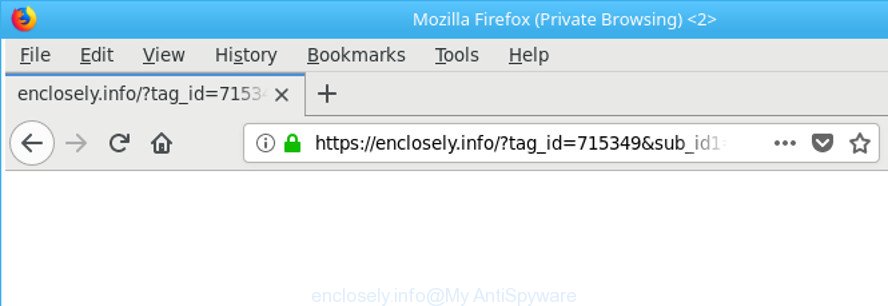
https://enclosely.info/?tag_id= …
The adware that causes web browsers to open undesired Enclosely.info pop-ups, is the part of the software that is used as an online promotional utility. It is created with the sole purpose to show dozens of pop up ads, and thus to promote the goods and services in an open internet browser window. Moreover, the ad supported software can substitute the legitimate sponsored links on misleading or even banners that can offer to visit malicious pages. The reason is simple, many advertisers agree on any ways to attract users to their pages, so the authors of adware, often forcing users to click on an advertising link. For each click on a link, the authors of the ad supported software receive income.
The ad supported software can modify the settings of the Firefox, MS Edge, Chrome and Internet Explorer, but often that a malicious software like this can also infect all types of browsers by changing their desktop shortcuts. Thus forcing the user each time open the web-browser to see the unwanted Enclosely.info web site.
The instructions below explaining steps to get rid of Enclosely.info pop-ups problem. Feel free to use it for removal of the adware that may attack Google Chrome, Firefox, Edge and Internet Explorer and other popular web browsers. The instructions will help you get rid of ad supported software and thereby clean your browser from all intrusive ads.
Remove Enclosely.info pop-up ads (removal tutorial)
In order to delete Enclosely.info pop ups from the IE, Google Chrome, MS Edge and Firefox, you need to reset the web browser settings. Additionally, you should look up for other suspicious entries, such as files, applications, internet browser addons and shortcut files. However, if you want to delete Enclosely.info pop-ups easily, you should use reputable anti malware tool and let it do the job for you.
To remove Enclosely.info, use the following steps:
- Delete Enclosely.info pop-ups without any tools
- Uninstall Enclosely.info related software through the Control Panel of your computer
- Delete unwanted Scheduled Tasks
- Remove Enclosely.info from Firefox by resetting web-browser settings
- Get rid of Enclosely.info popup advertisements from Microsoft Internet Explorer
- Remove Enclosely.info popup advertisements from Chrome
- Fix browser shortcuts, changed by ad-supported software
- Enclosely.info pop up ads automatic removal
- Stop Enclosely.info pop-up advertisements and other unwanted web sites
- Method of Enclosely.info popup ads intrusion into your personal computer
- Finish words
Delete Enclosely.info pop-ups without any tools
Read this “How to remove” section to know how to manually remove ad supported software responsible for redirecting your web-browser to Enclosely.info site. Even if the few simple steps does not work for you, there are several free malware removers below that can easily handle such adware that causes web-browsers to display unwanted Enclosely.info popups.
Uninstall Enclosely.info related software through the Control Panel of your computer
The best way to begin the computer cleanup is to uninstall unknown and suspicious applications. Using the Windows Control Panel you can do this quickly and easily. This step, in spite of its simplicity, should not be ignored, because the removing of unneeded programs can clean up the IE, Microsoft Edge, Google Chrome and Firefox from popups, hijackers and so on.
- If you are using Windows 8, 8.1 or 10 then click Windows button, next press Search. Type “Control panel”and press Enter.
- If you are using Windows XP, Vista, 7, then click “Start” button and click “Control Panel”.
- It will display the Windows Control Panel.
- Further, click “Uninstall a program” under Programs category.
- It will show a list of all applications installed on the system.
- Scroll through the all list, and remove questionable and unknown applications. To quickly find the latest installed applications, we recommend sort apps by date.
See more details in the video instructions below.
Delete unwanted Scheduled Tasks
If the unwanted Enclosely.info webpage opens automatically on Windows startup or at equal time intervals, then you need to check the Task Scheduler Library and get rid of all tasks which have been created by adware.
Press Windows and R keys on your keyboard at the same time. It will show a dialog box that titled as Run. In the text field, type “taskschd.msc” (without the quotes) and press OK. Task Scheduler window opens. In the left-hand side, click “Task Scheduler Library”, as displayed on the screen below.

Task scheduler, list of tasks
In the middle part you will see a list of installed tasks. Select the first task, its properties will be show just below automatically. Next, click the Actions tab. Necessary to look at the text which is written under Details. Found something like “explorer.exe http://site.address” or “chrome.exe http://site.address” or “firefox.exe http://site.address”, then you need remove this task. If you are not sure that executes the task, then google it. If it’s a component of the unwanted applications, then this task also should be removed.
Further click on it with the right mouse button and select Delete as shown below.

Task scheduler, delete a task
Repeat this step, if you have found a few tasks that have been created by ‘ad-supported’ apps. Once is finished, close the Task Scheduler window.
Remove Enclosely.info from Firefox by resetting web-browser settings
The Mozilla Firefox reset will get rid of redirects to undesired Enclosely.info web-page, modified preferences, extensions and security settings. Essential information such as bookmarks, browsing history, passwords, cookies, auto-fill data and personal dictionaries will not be removed.
Click the Menu button (looks like three horizontal lines), and click the blue Help icon located at the bottom of the drop down menu as displayed in the following example.

A small menu will appear, press the “Troubleshooting Information”. On this page, click “Refresh Firefox” button as shown in the following example.

Follow the onscreen procedure to revert back your Mozilla Firefox web browser settings to their original state.
Get rid of Enclosely.info popup advertisements from Microsoft Internet Explorer
By resetting IE browser you return your internet browser settings to its default state. This is basic when troubleshooting problems that might have been caused by adware responsible for redirecting your browser to Enclosely.info web-site.
First, open the IE, then press ‘gear’ icon ![]() . It will show the Tools drop-down menu on the right part of the web-browser, then press the “Internet Options” as on the image below.
. It will show the Tools drop-down menu on the right part of the web-browser, then press the “Internet Options” as on the image below.

In the “Internet Options” screen, select the “Advanced” tab, then press the “Reset” button. The Microsoft Internet Explorer will open the “Reset Internet Explorer settings” prompt. Further, click the “Delete personal settings” check box to select it. Next, press the “Reset” button as on the image below.

After the process is done, click “Close” button. Close the Internet Explorer and reboot your computer for the changes to take effect. This step will help you to restore your web-browser’s newtab, start page and default search engine to default state.
Remove Enclosely.info popup advertisements from Chrome
Like other modern web browsers, the Google Chrome has the ability to reset the settings to their default values and thereby restore the browser’s settings such as newtab page, search provider by default and home page that have been modified by the adware responsible for redirecting your browser to Enclosely.info website.
First run the Google Chrome. Next, click the button in the form of three horizontal dots (![]() ).
).
It will display the Google Chrome menu. Select More Tools, then press Extensions. Carefully browse through the list of installed plugins. If the list has the extension signed with “Installed by enterprise policy” or “Installed by your administrator”, then complete the following instructions: Remove Chrome extensions installed by enterprise policy.
Open the Chrome menu once again. Further, press the option called “Settings”.

The internet browser will show the settings screen. Another solution to show the Chrome’s settings – type chrome://settings in the browser adress bar and press Enter
Scroll down to the bottom of the page and click the “Advanced” link. Now scroll down until the “Reset” section is visible, as on the image below and click the “Reset settings to their original defaults” button.

The Google Chrome will open the confirmation prompt as on the image below.

You need to confirm your action, click the “Reset” button. The browser will run the process of cleaning. After it’s finished, the web browser’s settings including homepage, new tab and search provider back to the values which have been when the Chrome was first installed on your PC system.
Fix browser shortcuts, changed by ad-supported software
When the adware is started, it can also modify the web-browser’s shortcuts, adding an argument like “http://site.address” into the Target field. Due to this, every time you launch the internet browser, it’ll display an annoying page.
Right click to a desktop shortcut file for your affected browser. Select the “Properties” option. It will show the Properties window. Select the “Shortcut” tab here, after that, look at the “Target” field. The adware responsible for redirecting your web browser to Enclosely.info web site can rewrite it. If you are seeing something such as “…exe http://site.address” then you need to remove “http…” and leave only, depending on the browser you are using:
- Google Chrome: chrome.exe
- Opera: opera.exe
- Firefox: firefox.exe
- Internet Explorer: iexplore.exe
Look at the example as shown on the screen below.

Once is finished, click the “OK” button to save the changes. Please repeat this step for web browser shortcuts that redirects to an undesired web sites. When you have completed, go to next step.
Enclosely.info pop up ads automatic removal
In order to completely get rid of Enclosely.info, you not only need to remove ‘ad supported’ software from your PC system, but also remove all its components in your computer including Windows registry entries. We recommend to download and run free removal utilities to automatically clean your PC of ad supported software that responsible for the appearance of Enclosely.info pop-ups.
Automatically get rid of Enclosely.info ads with Zemana Anti-malware
We recommend using the Zemana Anti-malware. You may download and install Zemana Anti-malware to find out and get rid of Enclosely.info ads from the Chrome, MS Edge, Internet Explorer and Firefox web-browsers. When installed and updated, the malicious software remover will automatically check and detect all threats exist on your system.
Now you can install and run Zemana to remove Enclosely.info redirect from your web-browser by following the steps below:
Please go to the link below to download Zemana Anti Malware (ZAM) setup package named Zemana.AntiMalware.Setup on your PC system. Save it on your Desktop.
165094 downloads
Author: Zemana Ltd
Category: Security tools
Update: July 16, 2019
Launch the setup file after it has been downloaded successfully and then follow the prompts to install this utility on your machine.

During installation you can change certain settings, but we recommend you do not make any changes to default settings.
When install is done, this malware removal utility will automatically start and update itself. You will see its main window as on the image below.

Now click the “Scan” button to look for ‘ad supported’ software that causes browsers to display unwanted Enclosely.info advertisements. This task may take some time, so please be patient. When a malware, adware or PUPs are found, the number of the security threats will change accordingly. Wait until the the checking is finished.

When that process is finished, Zemana will show you the results. Next, you need to press “Next” button.

The Zemana will remove ‘ad supported’ software that causes multiple annoying pop up advertisements and move items to the program’s quarantine. When finished, you can be prompted to restart your PC to make the change take effect.
Scan your personal computer and remove Enclosely.info popup ads with HitmanPro
Hitman Pro is a free portable application that scans your personal computer for adware related to Enclosely.info redirect, PUPs and browser hijackers and helps get rid of them easily. Moreover, it’ll also help you remove any harmful web-browser extensions and add-ons.
Please go to the link below to download the latest version of HitmanPro for Microsoft Windows. Save it to your Desktop.
When the download is finished, open the file location and double-click the Hitman Pro icon. It will launch the Hitman Pro utility. If the User Account Control prompt will ask you want to run the program, click Yes button to continue.

Next, press “Next” . Hitman Pro utility will begin scanning the whole machine to find out adware that causes a lot of unwanted Enclosely.info ads. This process may take some time, so please be patient. During the scan HitmanPro will search for threats exist on your computer.

Once Hitman Pro has completed scanning, a list of all threats found is prepared as displayed in the figure below.

Next, you need to press “Next” button. It will show a prompt, click the “Activate free license” button. The Hitman Pro will begin to get rid of adware which redirects your internet browser to intrusive Enclosely.info website. After disinfection is finished, the tool may ask you to restart your system.
Automatically delete Enclosely.info pop ups with Malwarebytes
Delete Enclosely.info popup ads manually is difficult and often the adware is not completely removed. Therefore, we suggest you to use the Malwarebytes Free which are completely clean your PC. Moreover, the free application will help you to get rid of malicious software, potentially unwanted applications, toolbars and hijackers that your computer can be infected too.

- MalwareBytes can be downloaded from the following link. Save it on your Windows desktop or in any other place.
Malwarebytes Anti-malware
327319 downloads
Author: Malwarebytes
Category: Security tools
Update: April 15, 2020
- At the download page, click on the Download button. Your internet browser will open the “Save as” prompt. Please save it onto your Windows desktop.
- After the downloading process is done, please close all software and open windows on your machine. Double-click on the icon that’s called mb3-setup.
- This will run the “Setup wizard” of MalwareBytes onto your system. Follow the prompts and do not make any changes to default settings.
- When the Setup wizard has finished installing, the MalwareBytes Free will launch and display the main window.
- Further, click the “Scan Now” button . MalwareBytes application will scan through the whole system for the adware responsible for Enclosely.info pop-ups.
- When finished, MalwareBytes Free will show a list of found items.
- Review the report and then click the “Quarantine Selected” button. Once finished, you may be prompted to reboot the computer.
- Close the Anti Malware and continue with the next step.
Video instruction, which reveals in detail the steps above.
Stop Enclosely.info pop-up advertisements and other unwanted web sites
One of the worst things is the fact that you cannot block all those annoying web-pages such as Enclosely.info using only built-in Microsoft Windows capabilities. However, there is a application out that you can use to stop unwanted web browser redirects, ads and pop ups in any modern browsers including Microsoft Internet Explorer, Chrome, Mozilla Firefox and MS Edge. It’s named Adguard and it works very well.
Installing the AdGuard is simple. First you will need to download AdGuard on your computer by clicking on the link below.
26913 downloads
Version: 6.4
Author: © Adguard
Category: Security tools
Update: November 15, 2018
After downloading it, start the downloaded file. You will see the “Setup Wizard” screen as shown below.

Follow the prompts. After the installation is done, you will see a window as shown in the following example.

You can click “Skip” to close the installation application and use the default settings, or click “Get Started” button to see an quick tutorial which will assist you get to know AdGuard better.
In most cases, the default settings are enough and you do not need to change anything. Each time, when you launch your machine, AdGuard will start automatically and block ads, Enclosely.info redirect, as well as other malicious or misleading sites. For an overview of all the features of the program, or to change its settings you can simply double-click on the AdGuard icon, which can be found on your desktop.
Method of Enclosely.info popup ads intrusion into your personal computer
Usually, ad supported software gets into your PC system as part of a bundle with free software, sharing files and other unsafe software which you downloaded from the Web. The developers of this adware pays software developers for distributing ‘ad supported’ software within their applications. So, additional programs is often included as part of the setup file. In order to avoid the setup of any adware that responsible for web browser redirect to the undesired Enclosely.info webpage: choose only Manual, Custom or Advanced installation mode and uncheck all bundled software in which you are unsure.
Finish words
Now your PC should be clean of the adware which cause undesired Enclosely.info popup ads to appear. We suggest that you keep AdGuard (to help you block unwanted pop-ups and intrusive malicious web sites) and Zemana Anti-Malware (to periodically scan your PC for new malicious software, hijacker infections and ad supported software). Make sure that you have all the Critical Updates recommended for MS Windows operating system. Without regular updates you WILL NOT be protected when new browser hijackers, harmful applications and adware are released.
If you are still having problems while trying to remove Enclosely.info redirect from your web browser, then ask for help in our Spyware/Malware removal forum.



















