Are you start your favorite browser and don’t see usual startpage, which is set earlier? The Go.zipcruncher.com is the first thing that pop up once you open your browser? It means that your browser has become a victim of browser hijacker. If you get it on your PC, this potentially unwanted program (PUP) can alter some browser’s settings such as new tab page, start page and search provider. So, the Go.zipcruncher.com can be opened when you create a new tab in your web browser, or when you try to search for any information within the MS Edge, Chrome, IE and Mozilla Firefox, because the browser hijacker infection changes the web browser’s search provider.
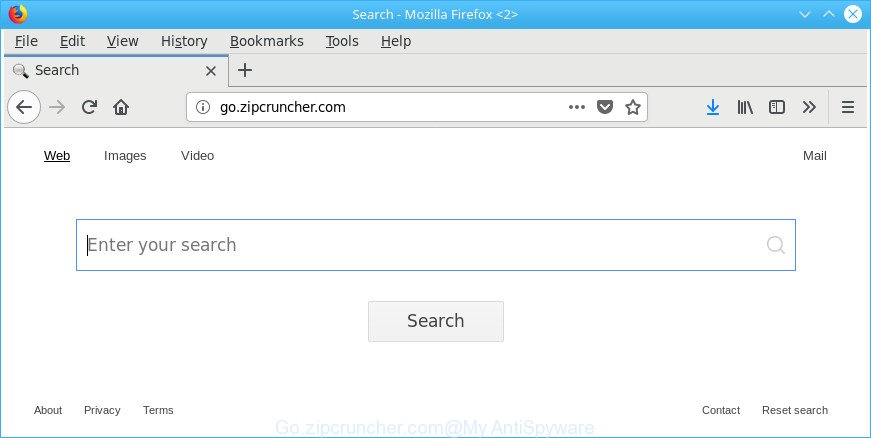
http://go.zipcruncher.com/
The hijacker, which set the Go.zipcruncher.com search as your start page may also set this intrusive page as your search provider. You will encounter the fact that the search in the browser has become uncomfortable to use, because the search results will consist of a large amount of ads, links to ad and undesired websites and a small amount of regular links, which are obtained from a search in the major search engines. Therefore, look for something using Go.zipcruncher.com page would be a waste of time or worse, it may lead to even more infected system.
Although, Go.zipcruncher.com browser hijacker infection is not a virus, but it does bad things, and it makes various changes to browsers settings. Moreover, an adware (also known as ‘ad-supported’ software) can be additionally installed on to your system by this hijacker infection, that will open a huge count of ads, or even massive full page advertisements that blocks surfing the Net. Often such these advertisements can recommend to install other unknown and unwanted software or visit malicious web-pages.
So, if you happen to encounter unwanted Go.zipcruncher.com search, then be quick and take effort to get rid of hijacker related to Go.zipcruncher.com ASAP. Follow the steps below to get rid of Go.zipcruncher.com . Let us know how you managed by sending us your comments please.
Remove Go.zipcruncher.com
Even if you have the up-to-date classic antivirus installed, and you’ve checked your PC system for malicious software and removed anything found, you need to do the guidance below. The Go.zipcruncher.com browser hijacker infection removal is not simple as installing another antivirus. Classic antivirus programs are not created to run together and will conflict with each other, or possibly crash Windows. Instead we advise complete the manual steps below after that use Zemana AntiMalware, MalwareBytes AntiMalware or HitmanPro, which are free software dedicated to look for and get rid of malicious software like Go.zipcruncher.com hijacker. Use these tools to ensure the hijacker is removed.
To remove Go.zipcruncher.com, use the following steps:
- How to remove Go.zipcruncher.com manually
- Go.zipcruncher.com search automatic removal
- Stop Go.zipcruncher.com redirect and other unwanted webpages
- How did Go.zipcruncher.com hijacker get on your system
- To sum up
How to remove Go.zipcruncher.com manually
The following instructions is a step-by-step guide, which will help you manually remove Go.zipcruncher.com start page from the Edge, Chrome, IE and Mozilla Firefox.
Delete potentially unwanted applications using MS Windows Control Panel
The process of browser hijacker infection removal is generally the same across all versions of Microsoft Windows OS from 10 to XP. To start with, it’s necessary to check the list of installed programs on your machine and remove all unused, unknown and dubious apps.
- If you are using Windows 8, 8.1 or 10 then press Windows button, next click Search. Type “Control panel”and press Enter.
- If you are using Windows XP, Vista, 7, then click “Start” button and click “Control Panel”.
- It will open the Windows Control Panel.
- Further, click “Uninstall a program” under Programs category.
- It will show a list of all applications installed on the computer.
- Scroll through the all list, and delete questionable and unknown apps. To quickly find the latest installed apps, we recommend sort programs by date.
See more details in the video tutorial below.
Delete Go.zipcruncher.com from Firefox by resetting browser settings
The Firefox reset will remove unwanted search engine and home page like Go.zipcruncher.com, modified preferences, extensions and security settings. It will save your personal information such as saved passwords, bookmarks, auto-fill data and open tabs.
First, start the Firefox and click ![]() button. It will display the drop-down menu on the right-part of the web-browser. Further, click the Help button (
button. It will display the drop-down menu on the right-part of the web-browser. Further, click the Help button (![]() ) as displayed in the following example.
) as displayed in the following example.

In the Help menu, select the “Troubleshooting Information” option. Another way to open the “Troubleshooting Information” screen – type “about:support” in the browser adress bar and press Enter. It will display the “Troubleshooting Information” page as displayed on the image below. In the upper-right corner of this screen, click the “Refresh Firefox” button.

It will open the confirmation dialog box. Further, press the “Refresh Firefox” button. The Firefox will start a procedure to fix your problems that caused by the browser hijacker which designed to redirect your web browser to the Go.zipcruncher.com web-site. After, it is done, click the “Finish” button.
Remove Go.zipcruncher.com from Internet Explorer
The Microsoft Internet Explorer reset is great if your web-browser is hijacked or you’ve unwanted plugins or toolbars on your web-browser, which installed by a malicious software.
First, start the Microsoft Internet Explorer, then click ‘gear’ icon ![]() . It will display the Tools drop-down menu on the right part of the web browser, then click the “Internet Options” like below.
. It will display the Tools drop-down menu on the right part of the web browser, then click the “Internet Options” like below.

In the “Internet Options” screen, select the “Advanced” tab, then click the “Reset” button. The IE will display the “Reset Internet Explorer settings” dialog box. Further, click the “Delete personal settings” check box to select it. Next, click the “Reset” button as displayed on the screen below.

Once the task is complete, click “Close” button. Close the Internet Explorer and reboot your computer for the changes to take effect. This step will help you to restore your browser’s newtab page, startpage and default search provider to default state.
Remove Go.zipcruncher.com search from Chrome
If your Google Chrome internet browser is rerouted to undesired Go.zipcruncher.com page, it may be necessary to completely reset your browser program to its default settings.

- First run the Chrome and press Menu button (small button in the form of three dots).
- It will show the Chrome main menu. Choose More Tools, then click Extensions.
- You will see the list of installed extensions. If the list has the add-on labeled with “Installed by enterprise policy” or “Installed by your administrator”, then complete the following guidance: Remove Chrome extensions installed by enterprise policy.
- Now open the Google Chrome menu once again, click the “Settings” menu.
- You will see the Google Chrome’s settings page. Scroll down and press “Advanced” link.
- Scroll down again and click the “Reset” button.
- The Google Chrome will show the reset profile settings page as shown on the screen above.
- Next click the “Reset” button.
- Once this process is finished, your browser’s default search provider, new tab page and homepage will be restored to their original defaults.
- To learn more, read the blog post How to reset Google Chrome settings to default.
Go.zipcruncher.com search automatic removal
The easiest solution to remove Go.zipcruncher.com hijacker is to use an anti-malware application capable of detecting browser hijackers including Go.zipcruncher.com. We suggest try Zemana or another free malicious software remover which listed below. It has excellent detection rate when it comes to adware, hijacker infections and other potentially unwanted applications.
Run Zemana AntiMalware to delete Go.zipcruncher.com startpage
We recommend using the Zemana. You can download and install Zemana Anti-Malware (ZAM) to detect and remove Go.zipcruncher.com start page from your machine. When installed and updated, the malicious software remover will automatically scan and detect all threats present on the personal computer.

- Please go to the link below to download the latest version of Zemana for Microsoft Windows. Save it to your Desktop.
Zemana AntiMalware
165074 downloads
Author: Zemana Ltd
Category: Security tools
Update: July 16, 2019
- At the download page, click on the Download button. Your web-browser will display the “Save as” prompt. Please save it onto your Windows desktop.
- When the download is finished, please close all apps and open windows on your PC system. Next, start a file named Zemana.AntiMalware.Setup.
- This will start the “Setup wizard” of Zemana Anti Malware onto your computer. Follow the prompts and don’t make any changes to default settings.
- When the Setup wizard has finished installing, the Zemana will run and open the main window.
- Further, click the “Scan” button for checking your PC for the hijacker that responsible for web browser redirect to the intrusive Go.zipcruncher.com web site. While the Zemana Anti Malware utility is checking, you may see how many objects it has identified as being affected by malicious software.
- After finished, Zemana Free will display a list of all items detected by the scan.
- Once you have selected what you wish to remove from your PC system click the “Next” button. The tool will start to get rid of hijacker responsible for redirecting user searches to Go.zipcruncher.com. Once disinfection is complete, you may be prompted to restart the machine.
- Close the Zemana Free and continue with the next step.
Use Hitman Pro to delete Go.zipcruncher.com start page
HitmanPro is a portable tool which finds and deletes undesired apps such as hijackers, adware, toolbars, other internet browser extensions and other malware. It scans your system for browser hijacker responsible for redirecting user searches to Go.zipcruncher.com and produces a list of threats marked for removal. Hitman Pro will only uninstall those unwanted software that you wish to be removed.

- Installing the Hitman Pro is simple. First you will need to download Hitman Pro on your Microsoft Windows Desktop by clicking on the following link.
- After the download is finished, double click the Hitman Pro icon. Once this tool is started, press “Next” button . HitmanPro program will scan through the whole computer for the hijacker infection which redirects your browser to undesired Go.zipcruncher.com web-site. This process can take quite a while, so please be patient. During the scan HitmanPro will find threats present on your computer.
- When the system scan is finished, Hitman Pro will show a list of all threats found by the scan. You may get rid of items (move to Quarantine) by simply click “Next” button. Now press the “Activate free license” button to begin the free 30 days trial to delete all malicious software found.
Remove Go.zipcruncher.com redirect with Malwarebytes
Manual Go.zipcruncher.com redirect removal requires some computer skills. Some files and registry entries that created by the hijacker can be not completely removed. We suggest that use the Malwarebytes Free that are completely free your personal computer of browser hijacker infection. Moreover, the free application will allow you to delete malware, PUPs, adware and toolbars that your PC system may be infected too.

- Visit the following page to download the latest version of MalwareBytes for Microsoft Windows. Save it to your Desktop.
Malwarebytes Anti-malware
327297 downloads
Author: Malwarebytes
Category: Security tools
Update: April 15, 2020
- After the downloading process is finished, close all software and windows on your computer. Open a folder in which you saved it. Double-click on the icon that’s named mb3-setup.
- Further, press Next button and follow the prompts.
- Once setup is done, press the “Scan Now” button . MalwareBytes Free tool will start scanning the whole computer to find out browser hijacker responsible for changing your web browser settings to Go.zipcruncher.com. This task may take some time, so please be patient. During the scan MalwareBytes will detect threats exist on your PC system.
- After the scan is done, a list of all threats detected is produced. All detected threats will be marked. You can remove them all by simply click “Quarantine Selected”. When disinfection is finished, you can be prompted to restart your machine.
The following video offers a steps on how to delete hijackers, adware and other malware with MalwareBytes Anti-Malware (MBAM).
Stop Go.zipcruncher.com redirect and other unwanted webpages
To put it simply, you need to use an adblocker utility (AdGuard, for example). It’ll block and protect you from all intrusive web sites like Go.zipcruncher.com, advertisements and {pop-ups}. To be able to do that, the ad blocker program uses a list of filters. Each filter is a rule that describes a malicious website, an advertising content, a banner and others. The ad blocking program automatically uses these filters, depending on the websites you are visiting.
- Visit the following page to download the latest version of AdGuard for Windows. Save it on your MS Windows desktop.
Adguard download
26905 downloads
Version: 6.4
Author: © Adguard
Category: Security tools
Update: November 15, 2018
- After downloading it, launch the downloaded file. You will see the “Setup Wizard” program window. Follow the prompts.
- Once the setup is done, click “Skip” to close the installation program and use the default settings, or click “Get Started” to see an quick tutorial which will help you get to know AdGuard better.
- In most cases, the default settings are enough and you don’t need to change anything. Each time, when you run your system, AdGuard will run automatically and stop pop ups, Go.zipcruncher.com redirect, as well as other malicious or misleading websites. For an overview of all the features of the program, or to change its settings you can simply double-click on the icon called AdGuard, which is located on your desktop.
How did Go.zipcruncher.com hijacker get on your system
A browser hijacker infections may be spread through the use of trojan horses and other forms of malicious software, but most commonly, the browser hijacker like Go.zipcruncher.com come together with certain free programs. Many developers of free software include additional software in their setup package. Sometimes it is possible to avoid the install of any browser hijackers such as Go.zipcruncher.com: carefully read the Terms of Use and the Software license, select only Manual, Custom or Advanced installation type, unset all checkboxes before clicking Install or Next button while installing new free applications.
To sum up
Once you’ve finished the step-by-step instructions above, your PC should be free from hijacker responsible for Go.zipcruncher.com and other malicious software. The Internet Explorer, Chrome, Mozilla Firefox and Microsoft Edge will no longer show intrusive Go.zipcruncher.com page on startup. Unfortunately, if the steps does not help you, then you have caught a new browser hijacker, and then the best way – ask for help in our Spyware/Malware removal forum.



















