If the Microsoft Edge, Internet Explorer, Mozilla Firefox and Chrome itself displays the Leadtrack.pro web-page then this might be a sign that your personal computer has become a victim of the ‘ad-supported’ software (also known as adware). This adware modifies the Chrome, Mozilla Firefox, Edge and Microsoft Internet Explorer settings to open lots of annoying popup advertisements on all web-sites, including web-pages where previously you ads have never seen. These advertisements can be varied: pop-up windows, boxes, in-text ads, different sized banners and so on. What is more, the adware, that opens the Leadtrack.pro pop-up advertisements, can cause your Internet connection to be slow or freeze your web-browser so that the interface is not updated anymore.
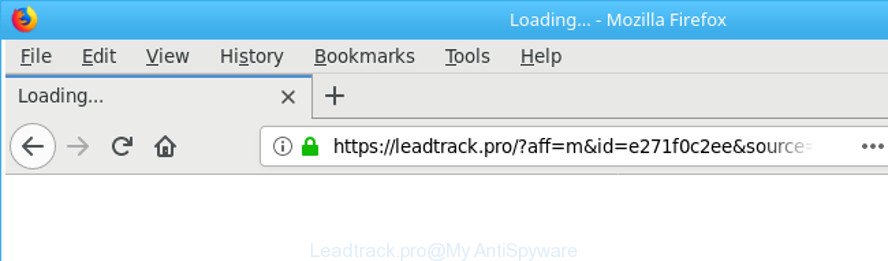
https://leadtrack.pro/?aff= …
It’s not a good idea to have an unwanted application like the adware that causes multiple undesired pop ups. The reason for this is simple, it doing things you do not know about. The worst is, the adware can gather confidential information about you which can be later sold to third party companies. You don’t know if your home address, account names and passwords are safe. And of course you completely don’t know what will happen when you click on any Leadtrack.pro pop-up ads.
The ad-supported software usually hijacks only the IE, Mozilla Firefox, Chrome and MS Edge by modifying the web browser’s settings or installing a harmful addons. Moreover, possible situations, when any other web-browsers will be affected too. The ad supported software will perform a scan of the machine for web-browser shortcuts and alter them without your permission. When it infects the internet browser shortcuts, it’ll add the argument like ‘http://site.address’ into Target property. So, each time you run the internet browser, you’ll see an intrusive Leadtrack.pro web site.
So, if you happen to encounter intrusive Leadtrack.pro advertisements, then be quick and take effort to remove adware that causes a huge count of intrusive Leadtrack.pro ads as soon as possible. Follow the step-by-step instructions below to delete Leadtrack.pro pop-ups. Let us know how you managed by sending us your comments please.
Remove Leadtrack.pro popup ads (removal tutorial)
We can help you remove Leadtrack.pro from your web-browsers, without the need to take your machine to a professional. Simply follow the removal tutorial below if you currently have the unwanted adware on your system and want to remove it. If you have any difficulty while trying to get rid of the adware that responsible for browser redirect to the unwanted Leadtrack.pro page, feel free to ask for our help in the comment section below. Read it once, after doing so, please print this page as you may need to shut down your web-browser or reboot your personal computer.
To remove Leadtrack.pro, use the following steps:
- How to manually delete Leadtrack.pro
- Deleting the Leadtrack.pro, check the list of installed software first
- Disinfect the web-browser’s shortcuts to delete Leadtrack.pro redirect
- Delete Leadtrack.pro redirect from Internet Explorer
- Remove Leadtrack.pro pop-up ads from Google Chrome
- Delete Leadtrack.pro pop ups from Firefox
- Delete unwanted Scheduled Tasks
- Delete Leadtrack.pro ads with free programs
- Run AdBlocker to stop Leadtrack.pro and stay safe online
- Prevent Leadtrack.pro pop up advertisements from installing
- Finish words
How to manually delete Leadtrack.pro
The tutorial will help you remove Leadtrack.pro pop ups. These Leadtrack.pro removal steps work for the MS Edge, Google Chrome, Firefox and Microsoft Internet Explorer, as well as every version of Microsoft Windows operating system.
Deleting the Leadtrack.pro, check the list of installed software first
Some of potentially unwanted software, ‘ad supported’ software and browser hijacker infections can be deleted using the Add/Remove programs utility that is located in the Windows Control Panel. So, if you are running any version of Microsoft Windows and you have noticed an unwanted program, then first try to remove it through Add/Remove programs.
- If you are using Windows 8, 8.1 or 10 then click Windows button, next click Search. Type “Control panel”and press Enter.
- If you are using Windows XP, Vista, 7, then click “Start” button and press “Control Panel”.
- It will open the Windows Control Panel.
- Further, click “Uninstall a program” under Programs category.
- It will show a list of all apps installed on the PC system.
- Scroll through the all list, and uninstall dubious and unknown apps. To quickly find the latest installed applications, we recommend sort apps by date.
See more details in the video tutorial below.
Disinfect the web-browser’s shortcuts to delete Leadtrack.pro redirect
The adware that causes internet browsers to show undesired Leadtrack.pro pop up advertisements, can hijack various Windows shortcut files on your desktop (most often, all web-browsers shortcut files), so in this step you need to check and clean them by removing the argument such as http://site.address/.
Right click on the shortcut file of hijacked internet browser as displayed on the image below.

Select the “Properties” option and it will show the shortcut’s properties. Next, click the “Shortcut” tab and then delete the “http://site.address” string from Target field as displayed in the following example.

Then click OK to save changes. Repeat the step for all web-browsers that are re-directed to the Leadtrack.pro unwanted website.
Delete Leadtrack.pro redirect from Internet Explorer
If you find that Internet Explorer web-browser settings such as start page, search provider and newtab page having been replaced by ‘ad supported’ software that causes a huge count of intrusive Leadtrack.pro pop-up ads, then you may restore your settings, via the reset browser procedure.
First, open the Internet Explorer, click ![]() ) button. Next, press “Internet Options” as on the image below.
) button. Next, press “Internet Options” as on the image below.

In the “Internet Options” screen select the Advanced tab. Next, press Reset button. The Internet Explorer will display the Reset Internet Explorer settings prompt. Select the “Delete personal settings” check box and click Reset button.

You will now need to restart your computer for the changes to take effect. It will get rid of ad supported software related to Leadtrack.pro popups, disable malicious and ad-supported web-browser’s extensions and restore the Microsoft Internet Explorer’s settings such as new tab, search provider and startpage to default state.
Remove Leadtrack.pro pop-up ads from Google Chrome
Run the Reset web browser utility of the Chrome to reset all its settings such as home page, search provider by default and new tab page to original defaults. This is a very useful tool to use, in the case of browser redirects to annoying ad web sites such as Leadtrack.pro.
First start the Google Chrome. Next, click the button in the form of three horizontal dots (![]() ).
).
It will display the Chrome menu. Choose More Tools, then click Extensions. Carefully browse through the list of installed extensions. If the list has the extension signed with “Installed by enterprise policy” or “Installed by your administrator”, then complete the following guidance: Remove Google Chrome extensions installed by enterprise policy.
Open the Google Chrome menu once again. Further, click the option named “Settings”.

The internet browser will open the settings screen. Another way to open the Google Chrome’s settings – type chrome://settings in the web browser adress bar and press Enter
Scroll down to the bottom of the page and press the “Advanced” link. Now scroll down until the “Reset” section is visible, as shown on the screen below and click the “Reset settings to their original defaults” button.

The Chrome will show the confirmation dialog box like below.

You need to confirm your action, press the “Reset” button. The web-browser will start the procedure of cleaning. After it is finished, the browser’s settings including search engine, home page and newtab back to the values which have been when the Chrome was first installed on your system.
Delete Leadtrack.pro pop ups from Firefox
Resetting your Firefox is first troubleshooting step for any issues with your web browser application, including the redirect to Leadtrack.pro webpage. Essential information such as bookmarks, browsing history, passwords, cookies, auto-fill data and personal dictionaries will not be removed.
First, launch the Mozilla Firefox and press ![]() button. It will display the drop-down menu on the right-part of the web-browser. Further, press the Help button (
button. It will display the drop-down menu on the right-part of the web-browser. Further, press the Help button (![]() ) as on the image below.
) as on the image below.

In the Help menu, select the “Troubleshooting Information” option. Another way to open the “Troubleshooting Information” screen – type “about:support” in the internet browser adress bar and press Enter. It will show the “Troubleshooting Information” page as on the image below. In the upper-right corner of this screen, press the “Refresh Firefox” button.

It will display the confirmation prompt. Further, press the “Refresh Firefox” button. The Firefox will start a procedure to fix your problems that caused by the ad-supported software which developed to reroute your web browser to various ad sites like Leadtrack.pro. When, it is complete, click the “Finish” button.
Delete unwanted Scheduled Tasks
Once installed, the ad supported software can add a task in to the Windows Task Scheduler Library. Due to this, every time when you launch your system, it will display Leadtrack.pro unwanted site. So, you need to check the Task Scheduler Library and delete all malicious tasks which have been created by malicious apps.
Press Windows and R keys on the keyboard at the same time. This displays a prompt that called Run. In the text field, type “taskschd.msc” (without the quotes) and click OK. Task Scheduler window opens. In the left-hand side, click “Task Scheduler Library”, as displayed on the screen below.

Task scheduler
In the middle part you will see a list of installed tasks. Please choose the first task, its properties will be open just below automatically. Next, click the Actions tab. Pay attention to that it launches on your computer. Found something like “explorer.exe http://site.address” or “chrome.exe http://site.address”, then get rid of this harmful task. If you are not sure that executes the task, check it through a search engine. If it is a component of the ‘ad-supported’ software, then this task also should be removed.
Having defined the task that you want to remove, then click on it with the right mouse button and choose Delete as displayed in the figure below.

Delete a task
Repeat this step, if you have found a few tasks that have been created by malicious applications. Once is done, close the Task Scheduler window.
Delete Leadtrack.pro ads with free programs
If your machine is still infected with ad supported software that causes multiple intrusive pop-up ads, then the best way of detection and removal is to use an anti malware scan on the machine. Download free malware removal tools below and run a full system scan. It will help you remove all components of the adware from hardisk and Windows registry.
How to automatically remove Leadtrack.pro advertisements with Zemana Anti-malware
You can download and use the Zemana for free. This antimalware tool will scan all the registry keys and files in your PC along with the system settings and web-browser extensions. If it finds any malware, ad supported software or harmful extension that is created to reroute your web browser to the Leadtrack.pro pop up advertisements then the Zemana Free will get rid of them from your computer completely.
Click the following link to download the latest version of Zemana Free for MS Windows. Save it directly to your Microsoft Windows Desktop.
165483 downloads
Author: Zemana Ltd
Category: Security tools
Update: July 16, 2019
Once the downloading process is complete, close all apps and windows on your system. Open a directory in which you saved it. Double-click on the icon that’s called Zemana.AntiMalware.Setup as shown in the following example.
![]()
When the installation starts, you will see the “Setup wizard” that will allow you install Zemana Anti Malware on your machine.

Once install is complete, you will see window as displayed in the following example.

Now press the “Scan” button . Zemana Free utility will start scanning the whole personal computer to find out adware responsible for redirects to Leadtrack.pro. A scan can take anywhere from 10 to 30 minutes, depending on the number of files on your computer and the speed of your PC system. While the Zemana AntiMalware (ZAM) tool is scanning, you may see how many objects it has identified as being affected by malicious software.

Once the system scan is complete, a list of all threats found is produced. You may remove threats (move to Quarantine) by simply click “Next” button.

The Zemana will remove ad-supported software that cause unwanted Leadtrack.pro pop-up ads to appear and move items to the program’s quarantine.
Remove Leadtrack.pro popups from web-browsers with Hitman Pro
Hitman Pro is a free portable program that scans your PC system for adware which redirects your web-browser to annoying Leadtrack.pro web-page, potentially unwanted applications and hijackers and helps remove them easily. Moreover, it will also help you remove any harmful internet browser extensions and add-ons.
Please go to the link below to download Hitman Pro. Save it to your Desktop.
When the downloading process is finished, open the directory in which you saved it. You will see an icon like below.

Double click the HitmanPro desktop icon. After the utility is launched, you will see a screen as shown below.

Further, click “Next” button to perform a system scan with this utility for the ad supported software which designed to redirect your browser to various ad sites such as Leadtrack.pro. A system scan can take anywhere from 5 to 30 minutes, depending on your computer. Once Hitman Pro completes the scan, HitmanPro will display a list of found items as shown in the figure below.

Make sure all items have ‘checkmark’ and click “Next” button. It will show a dialog box, click the “Activate free license” button.
Scan and free your computer of adware with Malwarebytes
We suggest using the Malwarebytes Free that are completely clean your PC of the adware. The free utility is an advanced malware removal application made by (c) Malwarebytes lab. This program uses the world’s most popular anti-malware technology. It’s able to help you get rid of unwanted Leadtrack.pro ads from your web-browsers, PUPs, malware, browser hijackers, toolbars, ransomware and other security threats from your computer for free.

- Installing the MalwareBytes Anti Malware (MBAM) is simple. First you’ll need to download MalwareBytes by clicking on the link below. Save it directly to your Microsoft Windows Desktop.
Malwarebytes Anti-malware
327705 downloads
Author: Malwarebytes
Category: Security tools
Update: April 15, 2020
- At the download page, click on the Download button. Your internet browser will open the “Save as” prompt. Please save it onto your Windows desktop.
- When the downloading process is finished, please close all apps and open windows on your computer. Double-click on the icon that’s named mb3-setup.
- This will open the “Setup wizard” of MalwareBytes Anti-Malware onto your machine. Follow the prompts and don’t make any changes to default settings.
- When the Setup wizard has finished installing, the MalwareBytes AntiMalware will start and display the main window.
- Further, press the “Scan Now” button . MalwareBytes Free program will scan through the whole computer for the adware responsible for redirecting your browser to Leadtrack.pro web site.
- When MalwareBytes AntiMalware (MBAM) completes the scan, a list of all items detected is created.
- You may delete threats (move to Quarantine) by simply click the “Quarantine Selected” button. When the task is done, you may be prompted to restart the PC system.
- Close the Anti-Malware and continue with the next step.
Video instruction, which reveals in detail the steps above.
Run AdBlocker to stop Leadtrack.pro and stay safe online
Run an ad-blocker utility like AdGuard will protect you from harmful ads and content. Moreover, you can find that the AdGuard have an option to protect your privacy and block phishing and spam web sites. Additionally, ad blocker apps will help you to avoid undesired pop-ups and unverified links that also a good way to stay safe online.
- AdGuard can be downloaded from the following link. Save it to your Desktop so that you can access the file easily.
Adguard download
27033 downloads
Version: 6.4
Author: © Adguard
Category: Security tools
Update: November 15, 2018
- When downloading is done, launch the downloaded file. You will see the “Setup Wizard” program window. Follow the prompts.
- Once the installation is finished, click “Skip” to close the setup application and use the default settings, or click “Get Started” to see an quick tutorial that will help you get to know AdGuard better.
- In most cases, the default settings are enough and you do not need to change anything. Each time, when you start your computer, AdGuard will start automatically and block advertisements, Leadtrack.pro redirect, as well as other harmful or misleading web sites. For an overview of all the features of the application, or to change its settings you can simply double-click on the icon called AdGuard, that is located on your desktop.
Prevent Leadtrack.pro pop up advertisements from installing
The adware usually is bundled with free applications which downloaded from the World Wide Web. Which means that you need to be proactive and carefully read the Terms of use and the License agreement properly. For the most part, the adware will be clearly described, so take the time to carefully read all the information about the software that you downloaded and want to install on your computer. In the Setup wizard, you should choose the Advanced, Custom or Manual install type to control what components and optional programs to be installed, otherwise you run the risk of infecting your personal computer with an ‘ad supported’ software such as the adware that causes multiple unwanted popups.
Finish words
Once you’ve done the step-by-step instructions above, your computer should be clean from this adware and other malware. The MS Edge, Firefox, Internet Explorer and Google Chrome will no longer display undesired Leadtrack.pro web-page when you browse the World Wide Web. Unfortunately, if the few simple steps does not help you, then you have caught a new ad-supported software, and then the best way – ask for help.
Please start a new thread by using the “New Topic” button in the Spyware Removal forum. When posting your HJT log, try to give us some details about your problems, so we can try to help you more accurately. Wait for one of our trained “Security Team” or Site Administrator to provide you with knowledgeable assistance tailored to your problem with the undesired Leadtrack.pro popups.




















