If you turn on your PC and your browser is launched automatically, after that immediately show the annoying Diffitic.net web page, then it is a sign that an adware (sometimes called ‘ad-supported’ software) was installed on your PC system. The ad-supported software usually gets installed as a part of some free software. Do not be surprised, it happens, especially if you’re an active Net user. But this does not mean that you should reconcile with these unwanted redirects and pop-ups. You need to perform the instructions below to clean your system immediately, as the ad-supported software can be a way to infect your computer with more dangerous malicious software such as viruses and trojans. The step-by-step instructions that follow, I’ll show you how to get rid of adware and thereby remove Diffitic.net undesired pop up ads from your PC system forever.
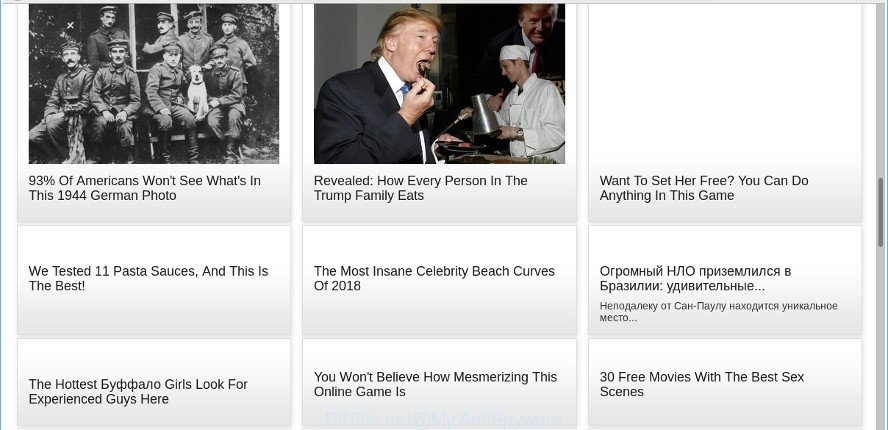
The adware that causes web-browsers to open undesired Diffitic.net pop ups, may inject a ton of ads directly to the web-pages that you visit, creating a sense that the sponsored links have been added by the makers of the website. Moreover, a legal sponsored links may be replaced on the fake ads, that will offer to download and install various unnecessary and harmful apps. Even worse, the adware has the ability to collect your confidential information (your ip address, what is a web site you are viewing now, what you are looking for on the Internet, which links you are clicking), which can later transfer to third parties.
The adware often modify all web-browser shortcuts which located on your Desktop to force you visit some unwanted ad websites. As a result, your browser can still reroute you to an unwanted ad webpage despite your PC is actually clean of adware and other malware.
The instructions below explaining steps to remove Diffitic.net redirect problem. Feel free to use it for removal of the adware that may attack IE, Mozilla Firefox, Chrome and Edge and other popular web browsers. The few simple steps will allow you remove ad-supported software and thereby clean your web browser from all undesired advertisements.
Remove Diffitic.net pop up ads
Fortunately, we’ve an effective way which will assist you manually or/and automatically get rid of Diffitic.net from your browser and bring your internet browser settings, including new tab page, homepage and search engine, back to normal. Below you’ll find a removal guidance with all the steps you may need to successfully delete adware and its components. Some of the steps below will require you to close this website. So, please read the instructions carefully, after that bookmark or print it for later reference.
To remove Diffitic.net, perform the steps below:
- Manual Diffitic.net ads removal
- Removing the Diffitic.net, check the list of installed apps first
- Delete Diffitic.net redirect from Mozilla Firefox
- Delete Diffitic.net popup ads from Microsoft Internet Explorer
- Remove Diffitic.net pop-up ads from Chrome
- Get rid of unwanted Scheduled Tasks
- Fix browser shortcuts, changed by ad-supported software
- Scan your machine and remove Diffitic.net pop up advertisements with free tools
- Use AdBlocker to stop Diffitic.net and stay safe online
- How does your PC get infected with Diffitic.net redirect
- Finish words
Manual Diffitic.net ads removal
Read this “How to remove” section to know how to manually remove adware that causes browsers to show annoying Diffitic.net pop-ups. Even if the steps does not work for you, there are several free malicious software removers below that can easily handle such adware that causes a large count of undesired Diffitic.net pop-up advertisements.
Removing the Diffitic.net, check the list of installed apps first
Some PUPs, browser hijacking apps and adware may be deleted by uninstalling the free software they came with. If this way does not succeed, then looking them up in the list of installed apps in Microsoft Windows Control Panel. Use the “Uninstall” command in order to get rid of them.
Windows 10, 8.1, 8
Click the Microsoft Windows logo, and then click Search ![]() . Type ‘Control panel’and press Enter as on the image below.
. Type ‘Control panel’and press Enter as on the image below.

Once the ‘Control Panel’ opens, click the ‘Uninstall a program’ link under Programs category as displayed in the following example.

Windows 7, Vista, XP
Open Start menu and choose the ‘Control Panel’ at right as displayed below.

Then go to ‘Add/Remove Programs’ or ‘Uninstall a program’ (Microsoft Windows 7 or Vista) as displayed in the figure below.

Carefully browse through the list of installed software and delete all suspicious and unknown applications. We advise to click ‘Installed programs’ and even sorts all installed applications by date. After you have found anything suspicious that may be the adware responsible for redirects to Diffitic.net or other PUP (potentially unwanted program), then select this program and press ‘Uninstall’ in the upper part of the window. If the questionable program blocked from removal, then use Revo Uninstaller Freeware to fully remove it from your computer.
Delete Diffitic.net redirect from Mozilla Firefox
Resetting Firefox browser will reset all the settings to their default values and will remove Diffitic.net pop-ups, malicious add-ons and extensions. When using the reset feature, your personal information such as passwords, bookmarks, browsing history and web form auto-fill data will be saved.
Start the Mozilla Firefox and click the menu button (it looks like three stacked lines) at the top right of the web browser screen. Next, click the question-mark icon at the bottom of the drop-down menu. It will display the slide-out menu.

Select the “Troubleshooting information”. If you’re unable to access the Help menu, then type “about:support” in your address bar and press Enter. It bring up the “Troubleshooting Information” page as shown on the image below.

Click the “Refresh Firefox” button at the top right of the Troubleshooting Information page. Select “Refresh Firefox” in the confirmation prompt. The Mozilla Firefox will begin a process to fix your problems that caused by the ‘ad supported’ software that causes multiple unwanted popups. When, it’s finished, press the “Finish” button.
Delete Diffitic.net popup ads from Microsoft Internet Explorer
The Internet Explorer reset is great if your internet browser is hijacked or you have unwanted addo-ons or toolbars on your web browser, which installed by an malware.
First, start the Microsoft Internet Explorer. Next, click the button in the form of gear (![]() ). It will display the Tools drop-down menu, click the “Internet Options” like below.
). It will display the Tools drop-down menu, click the “Internet Options” like below.

In the “Internet Options” window click on the Advanced tab, then click the Reset button. The Internet Explorer will display the “Reset Internet Explorer settings” window as shown in the figure below. Select the “Delete personal settings” check box, then click “Reset” button.

You will now need to restart your PC for the changes to take effect.
Remove Diffitic.net pop-up ads from Chrome
Use the Reset web browser tool of the Chrome to reset all its settings such as home page, default search engine and newtab page to original defaults. This is a very useful utility to use, in the case of internet browser redirects to annoying ad sites such as Diffitic.net.

- First, launch the Google Chrome and click the Menu icon (icon in the form of three dots).
- It will display the Google Chrome main menu. Select More Tools, then press Extensions.
- You will see the list of installed plugins. If the list has the extension labeled with “Installed by enterprise policy” or “Installed by your administrator”, then complete the following steps: Remove Chrome extensions installed by enterprise policy.
- Now open the Chrome menu once again, click the “Settings” menu.
- Next, press “Advanced” link, that located at the bottom of the Settings page.
- On the bottom of the “Advanced settings” page, click the “Reset settings to their original defaults” button.
- The Google Chrome will open the reset settings dialog box as shown on the image above.
- Confirm the internet browser’s reset by clicking on the “Reset” button.
- To learn more, read the post How to reset Google Chrome settings to default.
Get rid of unwanted Scheduled Tasks
If the annoying Diffitic.net web-page opens automatically on Windows startup or at equal time intervals, then you need to check the Task Scheduler Library and get rid of all tasks that have been created by unwanted programs.
Press Windows and R keys on the keyboard simultaneously. This opens a prompt that titled with Run. In the text field, type “taskschd.msc” (without the quotes) and click OK. Task Scheduler window opens. In the left-hand side, press “Task Scheduler Library”, as displayed on the image below.

Task scheduler
In the middle part you will see a list of installed tasks. Please select the first task, its properties will be show just below automatically. Next, click the Actions tab. Pay attention to that it launches on your computer. Found something like “explorer.exe http://site.address” or “chrome.exe http://site.address”, then get rid of this malicious task. If you are not sure that executes the task, check it through a search engine. If it is a component of the ‘ad-supported’ software, then this task also should be removed.
Having defined the task that you want to delete, then click on it with the right mouse button and select Delete as shown in the figure below.

Delete a task
Repeat this step, if you have found a few tasks that have been created by adware. Once is finished, close the Task Scheduler window.
Fix browser shortcuts, changed by ad-supported software
After installed, this adware that made to redirect your browser to various ad websites such as Diffitic.net, may add an argument similar to “http://site.address” into the Target property of the desktop shortcut for the IE, Firefox, Chrome and Microsoft Edge. Due to this, every time you open the internet browser, it will display an annoying ad webpage.
Click the right mouse button to a desktop shortcut which you use to start your internet browser. Next, select the “Properties” option. Important: necessary to click on the desktop shortcut file for the web browser that is redirected to the Diffitic.net or other annoying web page.
Further, necessary to look at the text that is written in the “Target” field. The ad-supported software which cause annoying Diffitic.net pop-up advertisements to appear can rewrite the contents of this field, which describes the file to be start when you start your web browser. Depending on the internet browser you are using, there should be:
- Google Chrome: chrome.exe
- Opera: opera.exe
- Firefox: firefox.exe
- Internet Explorer: iexplore.exe
If you are seeing an unknown text like “http://site.addres” which has been added here, then you should remove it, like below.

Next, press the “OK” button to save the changes. Now, when you open the web-browser from this desktop shortcut, it does not occur automatically redirect on the Diffitic.net web page or any other undesired websites. Once the step is done, we recommend to go to the next step.
Scan your machine and remove Diffitic.net pop up advertisements with free tools
The easiest way to get rid of Diffitic.net redirect is to run an anti malware application capable of detecting this ‘ad supported’ software related to Diffitic.net pop up ads. We suggest try Zemana Free or another free malicious software remover which listed below. It has excellent detection rate when it comes to ‘ad supported’ software, hijackers and other potentially unwanted applications.
Remove Diffitic.net pop up ads with Zemana Anti-malware
We advise using the Zemana Anti-malware. You can download and install Zemana Anti-malware to search for and get rid of Diffitic.net popups from the Internet Explorer, Firefox, Chrome and MS Edge internet browsers. When installed and updated, the malicious software remover will automatically scan and detect all threats exist on your PC system.
Now you can set up and run Zemana Free to remove Diffitic.net redirect from your browser by following the steps below:
Please go to the following link to download Zemana Free installer named Zemana.AntiMalware.Setup on your system. Save it on your Microsoft Windows desktop or in any other place.
165515 downloads
Author: Zemana Ltd
Category: Security tools
Update: July 16, 2019
Launch the setup file after it has been downloaded successfully and then follow the prompts to setup this tool on your PC system.

During install you can change some settings, but we advise you don’t make any changes to default settings.
When install is complete, this malware removal tool will automatically run and update itself. You will see its main window as on the image below.

Now click the “Scan” button . Zemana Anti Malware (ZAM) tool will start scanning the whole system to find out adware that causes multiple unwanted pop up advertisements. This procedure can take quite a while, so please be patient. When a malware, adware or PUPs are found, the number of the security threats will change accordingly.

Once Zemana Anti-Malware (ZAM) has completed scanning, you will be displayed the list of all detected threats on your system. You may get rid of items (move to Quarantine) by simply click “Next” button.

The Zemana will delete adware that responsible for browser redirect to the intrusive Diffitic.net website and add threats to the Quarantine. When disinfection is complete, you can be prompted to restart your computer to make the change take effect.
Run HitmanPro to remove Diffitic.net popup ads
Hitman Pro is a free program that developed to delete malicious software, potentially unwanted applications, hijacker infections and adware from your computer running Microsoft Windows 10, 8, 7, XP (32-bit and 64-bit). It will allow to find and get rid of ad-supported software responsible for Diffitic.net pop ups, including its files, folders and registry keys.
Please go to the link below to download Hitman Pro. Save it on your Microsoft Windows desktop or in any other place.
Once the download is finished, open the folder in which you saved it and double-click the Hitman Pro icon. It will start the HitmanPro utility. If the User Account Control prompt will ask you want to start the application, click Yes button to continue.

Next, click “Next” . HitmanPro utility will start scanning the whole PC to find out adware which redirects your internet browser to intrusive Diffitic.net page. This task can take some time, so please be patient. When a malware, adware or potentially unwanted programs are found, the number of the security threats will change accordingly. Wait until the the checking is complete.

After the system scan is complete, you may check all items detected on your system as displayed on the screen below.

Review the scan results and then press “Next” button. It will show a dialog box, click the “Activate free license” button. The HitmanPro will begin to remove adware that causes web browsers to show undesired Diffitic.net pop-up advertisements. When the task is finished, the utility may ask you to reboot your system.
Run Malwarebytes to remove Diffitic.net redirect
Manual Diffitic.net advertisements removal requires some computer skills. Some files and registry entries that created by the adware can be not completely removed. We suggest that run the Malwarebytes Free that are completely free your PC system of adware. Moreover, the free application will allow you to remove malicious software, potentially unwanted applications, hijackers and toolbars that your computer may be infected too.

Visit the following page to download the latest version of MalwareBytes Free for MS Windows. Save it directly to your Windows Desktop.
327736 downloads
Author: Malwarebytes
Category: Security tools
Update: April 15, 2020
After the downloading process is complete, run it and follow the prompts. Once installed, the MalwareBytes Free will try to update itself and when this task is finished, click the “Scan Now” button for checking your computer for the adware that responsible for web-browser reroute to the undesired Diffitic.net website. Depending on your machine, the scan can take anywhere from a few minutes to close to an hour. When a threat is detected, the count of the security threats will change accordingly. Make sure all items have ‘checkmark’ and click “Quarantine Selected” button.
The MalwareBytes Anti Malware is a free application that you can use to get rid of all detected folders, files, services, registry entries and so on. To learn more about this malware removal tool, we recommend you to read and follow the instructions or the video guide below.
Use AdBlocker to stop Diffitic.net and stay safe online
We suggest to install an adblocker application which can stop Diffitic.net and other undesired sites. The ad blocker utility such as AdGuard is a program which basically removes advertising from the Internet and blocks access to malicious pages. Moreover, security experts says that using adblocker programs is necessary to stay safe when surfing the Net.
- Download AdGuard from the following link. Save it directly to your MS Windows Desktop.
Adguard download
27037 downloads
Version: 6.4
Author: © Adguard
Category: Security tools
Update: November 15, 2018
- When the download is finished, launch the downloaded file. You will see the “Setup Wizard” program window. Follow the prompts.
- After the installation is complete, click “Skip” to close the setup application and use the default settings, or click “Get Started” to see an quick tutorial that will allow you get to know AdGuard better.
- In most cases, the default settings are enough and you don’t need to change anything. Each time, when you run your computer, AdGuard will run automatically and stop pop-up ads, web sites like Diffitic.net, as well as other harmful or misleading web pages. For an overview of all the features of the application, or to change its settings you can simply double-click on the icon named AdGuard, which is located on your desktop.
How does your PC get infected with Diffitic.net redirect
The adware usually come as a part of free applications that downloaded from the Web. Which means that you need to be proactive and carefully read the Terms of use and the License agreement properly. For the most part, the adware will be clearly described, so take the time to carefully read all the information about the software that you downloaded and want to install on your PC system. In the Setup wizard, you should select the Advanced, Custom or Manual install option to control what components and bundled applications to be installed, otherwise you run the risk of infecting your machine with an ‘ad supported’ software like the adware that causes browsers to open undesired Diffitic.net ads.
Finish words
Now your computer should be clean of the ‘ad supported’ software that causes web-browsers to open intrusive Diffitic.net popups. We suggest that you keep AdGuard (to help you block unwanted pop up advertisements and intrusive harmful websites) and Zemana (to periodically scan your PC system for new adwares and other malicious software). Probably you are running an older version of Java or Adobe Flash Player. This can be a security risk, so download and install the latest version right now.
If you are still having problems while trying to remove Diffitic.net popup ads from the Chrome, Edge, Internet Explorer and Mozilla Firefox, then ask for help in our Spyware/Malware removal forum.



















