The Macsafesearch.net is an undesired webpage which installed as your homepage with the help of PUP (potentially unwanted program) from the category of hijackers. Once started, it’ll modify internet browsers settings. So, every time when you run the Mozilla Firefox, Safari and Chrome, it’ll always be forced to open Macsafesearch.net page, even as your homepage has been set to a completely different web-site. On current date, this hijacker continues to increase the number of machines that have been infected.
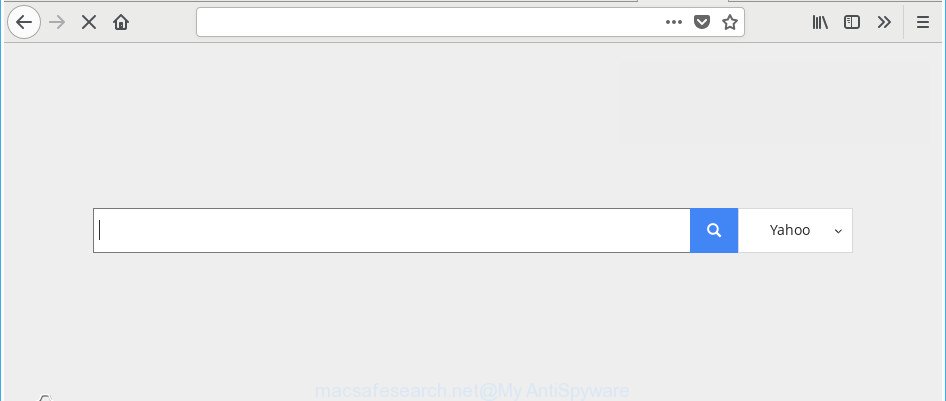
In addition, the Macsafesearch.net browser hijacker can also alter the search provider selected in the web browser. When you try to search on the infected web-browser, you will be presented with search results, consisting of ads and Google (or Yahoo, or Bing) search results for your query. Among these search results may occur links that lead to unwanted and ad web-sites.
As well as unwanted web browser redirects to Macsafesearch.net, the browser hijacker infection can collect your Net browsing activity by saving URLs visited, IP addresses, web browser version and type, cookie information, Internet Service Provider (ISP) and websites visited. Such kind of behavior can lead to serious security problems or user data theft. This is another reason why the hijacker that redirects the web-browser to Macsafesearch.net, is classified as potentially unwanted application (PUA).
As evident, the hijacker is quite dangerous. So, we recommend you remove it from your computer without a wait. Follow the instructions presented below to remove Macsafesearch.net search from the Mozilla Firefox, Safari and Google Chrome.
How to remove Macsafesearch.net from Chrome, Firefox, Safari
There are several steps to uninstalling Macsafesearch.net , because it installs itself so deeply into Apple Mac. You need to remove all suspicious and unknown programs, then delete harmful add-ons from the Safari, Chrome and Firefox and other browsers you’ve installed. Finally, you need to reset your web-browser settings to delete any changes Macsafesearch.net hijacker has made, and then check your machine with MalwareBytes Anti-Malware (MBAM) to ensure the browser hijacker is fully removed. It will take a while.
To remove Macsafesearch.net, complete the following steps:
- Manual Macsafesearch.net search removal
- How to automatically remove Macsafesearch.net browser hijacker
- Run AdBlocker to stop Macsafesearch.net and stay safe online
- How to Macsafesearch.net browser hijacker infection get installed onto MAC OS
- Finish words
Manual Macsafesearch.net search removal
The following instructions is a step-by-step guide, which will help you manually get rid of Macsafesearch.net from the Safari, Mozilla Firefox and Google Chrome.
Deleting the Macsafesearch.net, check the list of installed applications first
The best way to begin the MAC cleanup is to delete unknown and suspicious programs. Using the Finder you can do this quickly and easily. This step, in spite of its simplicity, should not be ignored, because the removing of unneeded software can clean up the Safari, Mozilla Firefox and Chrome from pop-ups hijackers and so on.
Open Finder and click “Applications”.

Carefully browse through the list of installed apps and get rid of all questionable and unknown programs.
Once you’ve found anything dubious that may be the browser hijacker responsible for redirecting your web browser to Macsafesearch.net web-site or other potentially unwanted application (PUA), then right click this program and choose “Move to Trash”. Once complete, Empty Trash.
Get rid of Macsafesearch.net from Mozilla Firefox by resetting web browser settings
Resetting your Firefox is good initial troubleshooting step for any issues with your internet browser program, including the reroute to Macsafesearch.net web-site. Essential information such as bookmarks, browsing history, passwords, cookies, auto-fill data and personal dictionaries will not be removed.
First, start the Firefox. Next, press the button in the form of three horizontal stripes (![]() ). It will open the drop-down menu. Next, click the Help button (
). It will open the drop-down menu. Next, click the Help button (![]() ).
).

In the Help menu click the “Troubleshooting Information”. In the upper-right corner of the “Troubleshooting Information” page click on “Refresh Firefox” button as on the image below.

Confirm your action, click the “Refresh Firefox”.
Get rid of Macsafesearch.net homepage from Google Chrome
Reset Google Chrome settings is a simple way to delete the browser hijacker, harmful and ‘ad-supported’ extensions, as well as to restore the internet browser’s default search engine, newtab page and startpage that have been changed by Macsafesearch.net browser hijacker.

- First start the Google Chrome and press Menu button (small button in the form of three dots).
- It will open the Chrome main menu. Choose More Tools, then click Extensions.
- You will see the list of installed extensions. If the list has the extension labeled with “Installed by enterprise policy” or “Installed by your administrator”, then complete the following tutorial: Remove Chrome extensions installed by enterprise policy.
- Now open the Google Chrome menu once again, click the “Settings” menu.
- You will see the Google Chrome’s settings page. Scroll down and click “Advanced” link.
- Scroll down again and press the “Reset” button.
- The Google Chrome will open the reset profile settings page as on the image above.
- Next click the “Reset” button.
- Once this procedure is complete, your browser’s search provider, homepage and new tab page will be restored to their original defaults.
- To learn more, read the article How to reset Google Chrome settings to default.
Remove Macsafesearch.net homepage from Safari
By resetting Safari browser you restore your web browser settings to its default state. This is basic when troubleshooting problems that might have been caused by hijacker such as Macsafesearch.net.
Click Safari menu and choose “Preferences”.

It will open the Safari Preferences window. Next, click the “Extensions” tab. Look for unknown and suspicious plugins on left panel, select it, then click the “Uninstall” button. Most important to delete all unknown extensions from Safari.
Once complete, click “General” tab. Change the “Default Search Engine” to Google.

Find the “Homepage” and type into textfield “https://www.google.com”.
How to automatically remove Macsafesearch.net browser hijacker
The hijacker can hide its components which are difficult for you to find out and delete completely. This can lead to the fact that after some time, the hijacker again infect your machine and alter settings of all your typical browsers to Macsafesearch.net. Moreover, I want to note that it’s not always safe to remove browser hijacker manually, if you don’t have much experience in setting up and configuring the Mac operating system. The best method to search for and get rid of hijacker infections is to use free malware removal programs.
Run MalwareBytes Free to remove Macsafesearch.net redirect
We advise using the MalwareBytes Anti Malware (MBAM). You can download and install MalwareBytes Anti Malware to find out and get rid of Macsafesearch.net from your Apple Mac. When installed and updated, the free malicious software remover will automatically scan and detect all threats exist on the computer.

- Visit the page linked below to download the latest version of MalwareBytes for Mac OS.
Malwarebytes Anti-malware (Mac)
21024 downloads
Author: Malwarebytes
Category: Security tools
Update: September 10, 2020
- When the download is finished, please close all software and open windows on your MAC OS. Run the downloaded file. Follow the prompts.
- The MalwareBytes will start and open the main window.
- Further, press the “Scan” button . MalwareBytes tool will begin scanning the whole machine to find out browser hijacker that responsible for web-browser reroute to the intrusive Macsafesearch.net site.
- After MalwareBytes completes the scan, MalwareBytes Anti-Malware (MBAM) will open a list of detected threats.
- Next, you need to click the “Remove Selected Items” button.
- Close the AntiMalware and continue with the next step.
Run AdBlocker to stop Macsafesearch.net and stay safe online
The AdGuard is a very good ad blocker application for the Firefox, Chrome and Safari, with active user support. It does a great job by removing certain types of undesired advertisements, popunders, pop ups, undesired new tabs, and even full page ads and site overlay layers. Of course, the AdGuard can stop the Macsafesearch.net automatically or by using a custom filter rule.

Visit the following page to download the latest version of AdGuard for Apple Mac.
3782 downloads
Author: © Adguard
Category: Security tools
Update: January 17, 2018
When the downloading process is complete, run the downloaded file. You will see the “Setup Wizard” screen. Follow the prompts.
Each time, when you launch your MAC, AdGuard will start automatically and stop popups, Macsafesearch.net redirect, as well as other malicious or misleading webpages.
How to Macsafesearch.net browser hijacker infection get installed onto MAC OS
The Macsafesearch.net hijacker come bundled with various free applications, as a supplement, which is installed automatically. This is certainly not an honest way to get installed onto your computer. To avoid infecting of your Apple Mac and side effects in the form of changing your web-browser settings to Macsafesearch.net homepage, you should always carefully read the Terms of Use and the Software license. Additionally, always choose Manual, Custom or Advanced setup mode. This allows you to disable the installation of unnecessary and often harmful applications. Even if you uninstall the free software from your MAC, your web browser’s settings will not be restored. This means that you should manually get rid of Macsafesearch.net start page from the Chrome, Safari and Mozilla Firefox by follow the few simple steps above.
Finish words
Now your machine should be free of the browser hijacker that redirects your browser to unwanted Macsafesearch.net webpage. We suggest that you keep AdGuard (to help you block unwanted pop ups and undesired harmful websites) and MalwareBytes AntiMalware (to periodically scan your machine for new hijacker infections and other malicious software).
If you are still having problems while trying to delete Macsafesearch.net homepage from the Google Chrome, Mozilla Firefox and Safari, then ask for help in our Spyware/Malware removal forum.


















